An agent is now capable to perform another task while doing the first in one go with Pooling when using the Batch Wise auto allocation method. Currently, the pooling feature works for the tasks created on the dashboard or from API.
To Enabling Pooling auto allocation method on Tookan :
Go to MENU > Settings > Auto Allocation > Select Batch Wise Allocation > Enable Pooling toggle.
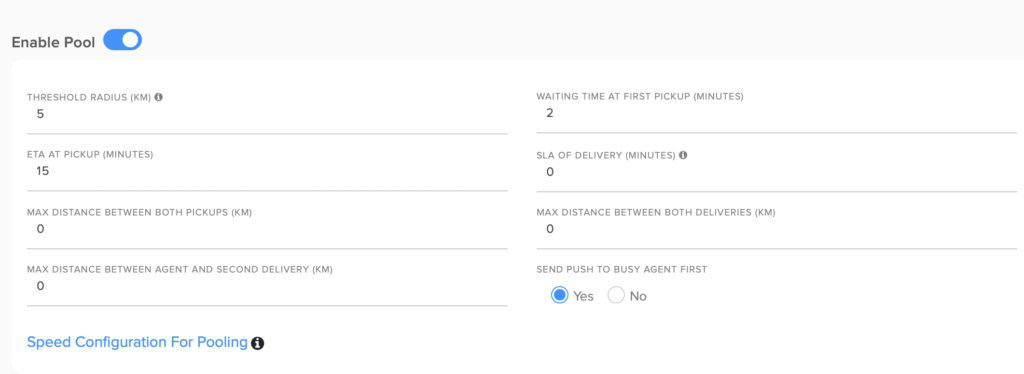
Pooling Parameters
- Threshold Radius (KM): Firstly, this is the radius within which you want the agent to get the second pool task.
- Waiting Time at First Pickup(Minutes): Maximum interval between completion of the first task and beginning of the second task. This will affect ETA and SLA of second order.
- ETA at Pickup (Minutes): refers to ETA of the agent’s arrival at the next pick-up point. Maximum time Rider will take to reach the location
- SLA of Delivery (Minutes): refers to the total time from the start of pickup to delivery completion. It is the maximum time taken to go from pickup to the delivery location.
- Send Push to Busy Agent in First Slot: You can enable or disable it
NOTE: If ETA or SLA are defined 0, then that condition will not be taken for consideration in Pooling auto allocation method on Tookan.
PARAMETERS For Auto Allocation on Tookan :
- 1. Task Allocation Priority – Let’s you decide the priority on the type of agent whom you want to assign the task. You can have your own riders as well as freelancers. You can prioritize whom you want to assign tasks to.
- Default: The task notification will be send to all riders/drivers (Captive or Freelance) who are eligible.
- The task notification will be send to eligible captive riders and if no captive rider accept the task, then it will be send to an eligible freelancer driver.
- 2. Start Allocation Before Task Time – This parameter lets you define the time (in minutes) for when you want your allocation to start.
Example : 30 mins will mean that if you schedule a task from 5:30PM then the system will allocate the task to a driver 30 mins beforehand. - 3. Task Notification Limit – This is the maximum number of task notifications a rider can receive at a time.
Pooling auto allocation method on Tookan – Distance Paramenters:
- 1. Start Radius – This is the starting minimum radius from the task location within which the system will search for available agents based on their current location.
- 2. Radius Increment – This is the value via which the system will change its searching radius with each batch.For e.g. Searching radius for the 3rd attempt = Start radius + 3*Radius increment
- 3. Maximum Radius – In all attempts, searching radius value will go to a maximum value of radius defined above all ( manager can define based on business workflow)
TIME PARAMETERS:
- 1. Batch Processing Time – Firstly, this is the time (seconds) after which the system will generate a new batch and start sending requests to the next batch of agents.
For e.g. if the value is 10 secs, then a new batch will get generated every 10 seconds by the system and send requests to the agents that were filtered in that batch, until there is no available agents left (who have already been sent a request) or any agent/driver has accepted the task and If the task is not accepted by anyone, its status will remain as an unassigned task. - 2. Request Time – This is the time available to the agent on his application when he receives a notification for the task. For e.g. if the value is 30 secs, then the agent will get 30 seconds to accept the task. In the meantime, if another agent accepts the task, then this agent will get a notification that the task has already been accepted.
BATCH PARAMETERS
- 1. Maximum Batch Size – This is the maximum count of agents who will be sent a request in an attempt. For e.g. if in the first system attempt, there are 10 available agents within the starting radius, but the Maximum Batch Size was equal to 5 agents, then the request will be sent only to top 5 agents, sorted by distance.
- 2. Maximum Batch Limit – This is the maximum number of attempts the system will try to search for an agent, before giving the message for Unable to Auto Assign.
DELAY SETTINGS:
- 1. Notification Delay Per Task – This setting lets you prioritize your free agents over your busy agent. Your busy agent will receive the notification later than your free agent. You can enter time in seconds for how late you want to send the notification to the busy agent.
- 2. Maximum Batch Limit – This is the maximum number of attempts the system will try to search for an agent, before giving the message for Unable to Auto Assign.
POOLING auto allocation method on Tookan :
Pooling refers to batching of two orders to a single agent. By order, we mean a pick up and a delivery. You can pool a maximum of 2 orders which are 4 tasks.
1. Threshold radius – Threshold Radius is the maximum possible distance between agent (when is in process of completing first task) and the second pickup Location.
2. Waiting Time at First PickUp – This is the estimated time the rider will take at first pickup. The system will use this to calculate the SLA. You have to set this up.
3. SLA – You can define the time from pickup to delivery. Our system calculates how long it will take for the rider to complete the task. Rider can receive orders when he completes tasks within SLA
4. Max distance between both Pickups – For pooling, you can define the distance between both pickups. the system will pool only the orders having both pickups within this radius
5. Max distance between both Deliveries – For pooling, you can define the distance between both deliveries. For example, Orders which are having both deliveries within this radius will only be pooled
6. Max distance between agent and second delivery – For pooling, you can define the distance between the current location of agent and the second delivery. Most importantly, our system will calculate the distance from the rider’s current location to his second delivery.
If Auto Assignment fails
Then the Dashboard gets a notification and tasks shows the option to Retry Auto Assignment, and send a round of notifications back to the available agents. We also send an email to the account owner notifying about the event.
Some other miscellaneous features regarding the feature are as follows:
1. When searching for available agents, system automatically filters out people who already have a task overlapping with the task whose assignment is in progress
2. Agents arranged by a weighted average of proximity from the task and no. of tasks that he already has, but high priority for the proximity parameter
3. system will send request to Every Agent only once during one cycle of auto assignment batch wise

Leave A Comment?