Configure Accept/Reject Order in Order settings in Marketplace
Merchants can choose to accept or reject orders depending on their order availability. Further, the merchants can also choose to accept all the orders that are placed automatically. Here is how to do it.
- Log in to the Yelo admin dashboard, where you can see your monthly sales, revenue and orders.
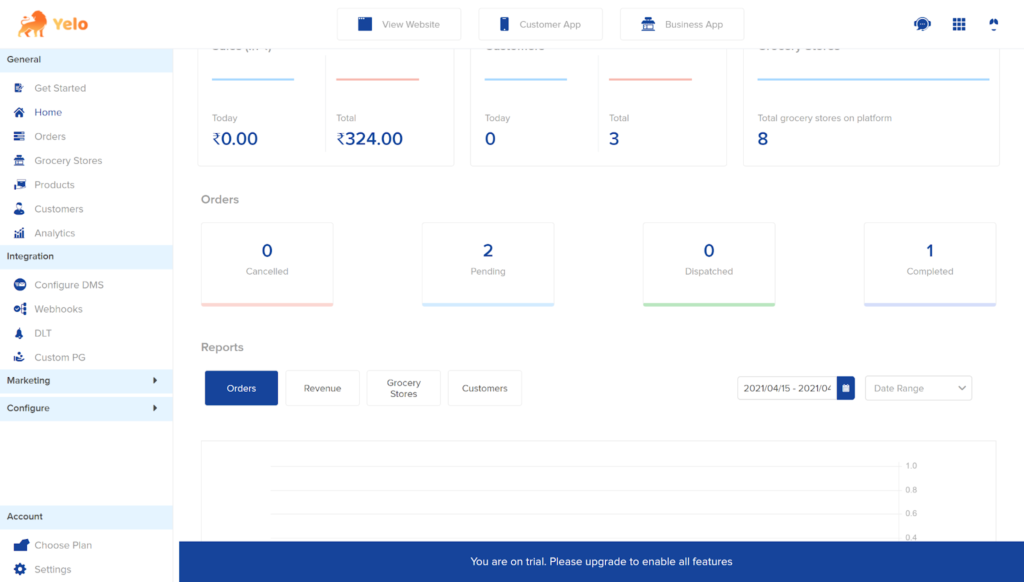
- On the left of the dashboard, click on Configure and find the Order settings.
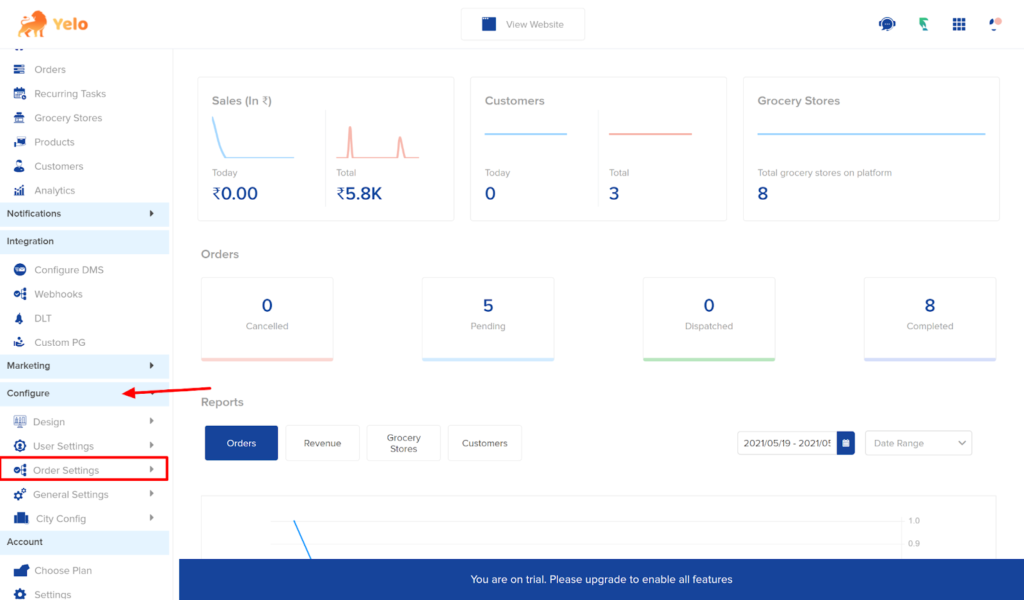
- Click on Orders from the drop-down, and a new page will appear.
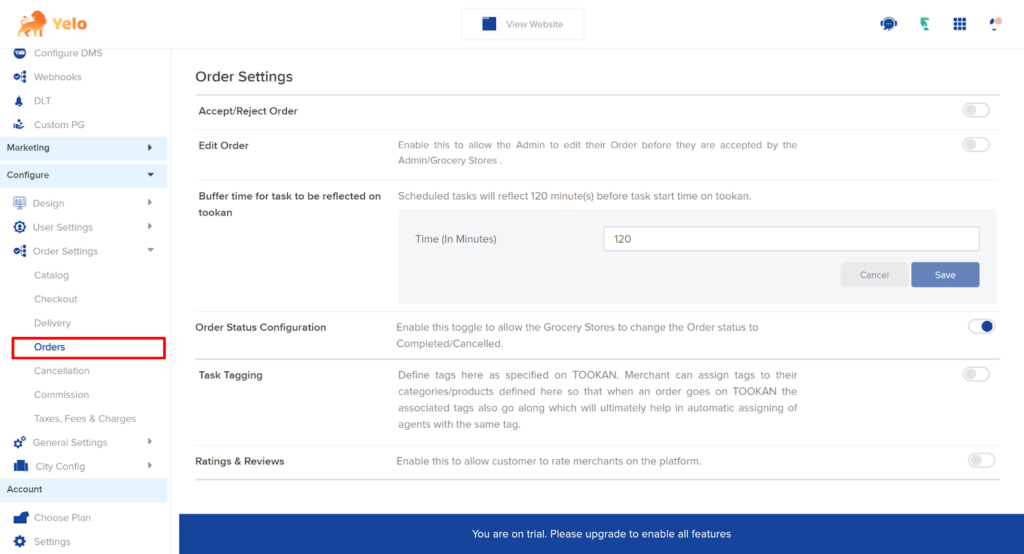
- Toggle on the button ‘Accept/Reject Order’ to give merchants the flexibility to accept or reject the orders.
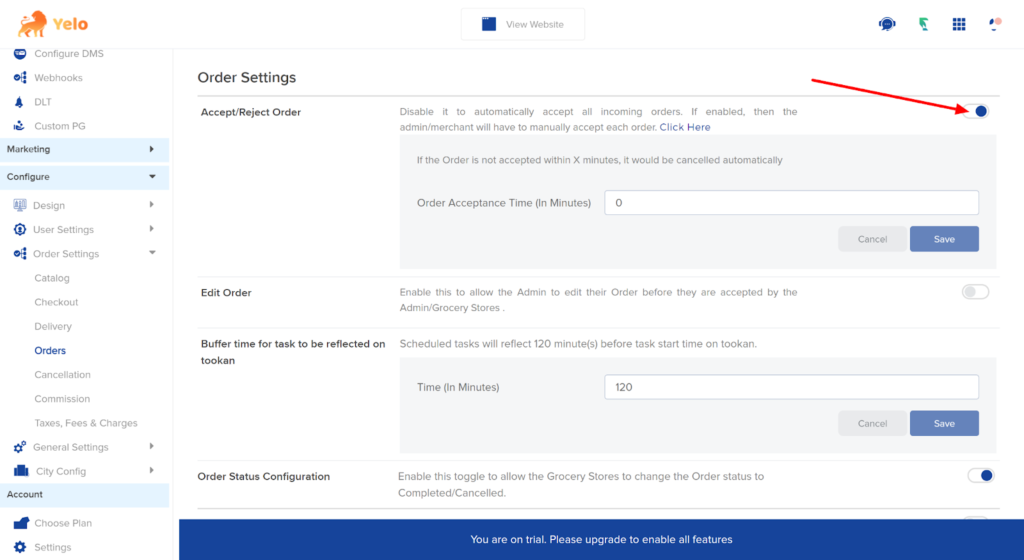
- Enter the Order Acceptance time in the box below. If the order doesn’t get accepted within the given time, it will be automatically cancelled.
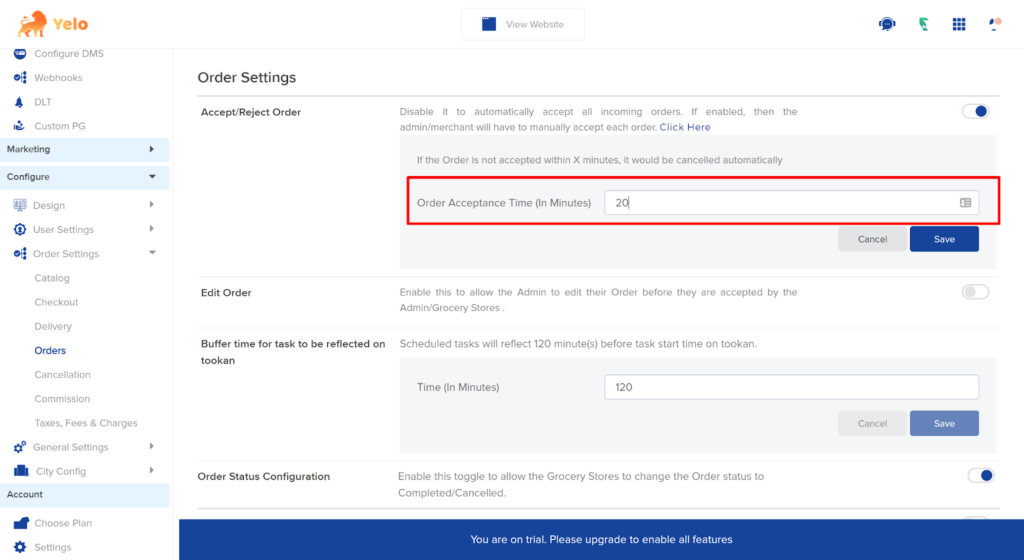
- Merchants can also choose to configure the accept/reject order options. To do this, go to the Grocery stores tab and choose the Grocery store which you want to configure.
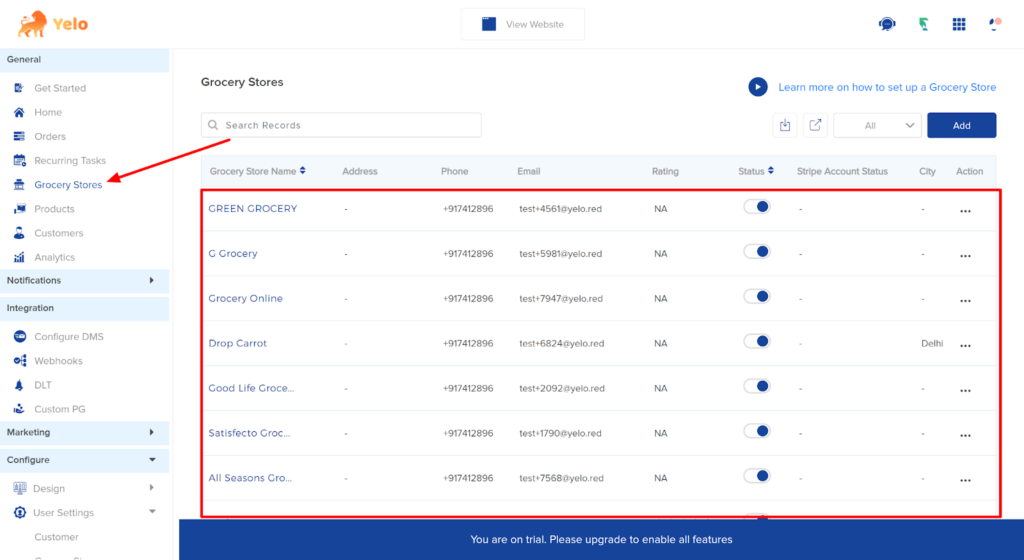
- In the Grocery store, choose the Configuration tab and scroll down the page.
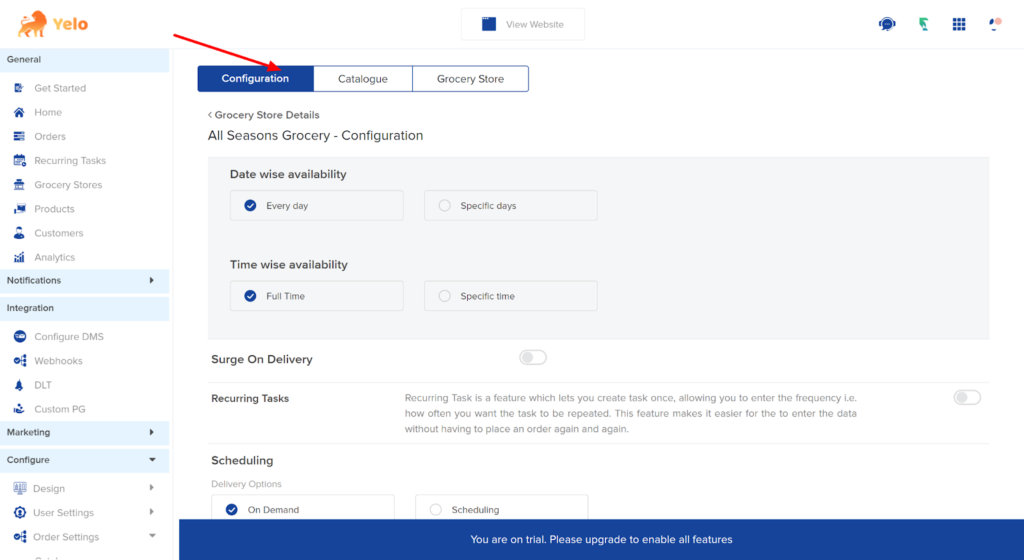
- Toggle on the accept/reject order button and enter the order acceptance time. Merchants can also disable the option if they want to accept the orders automatically.
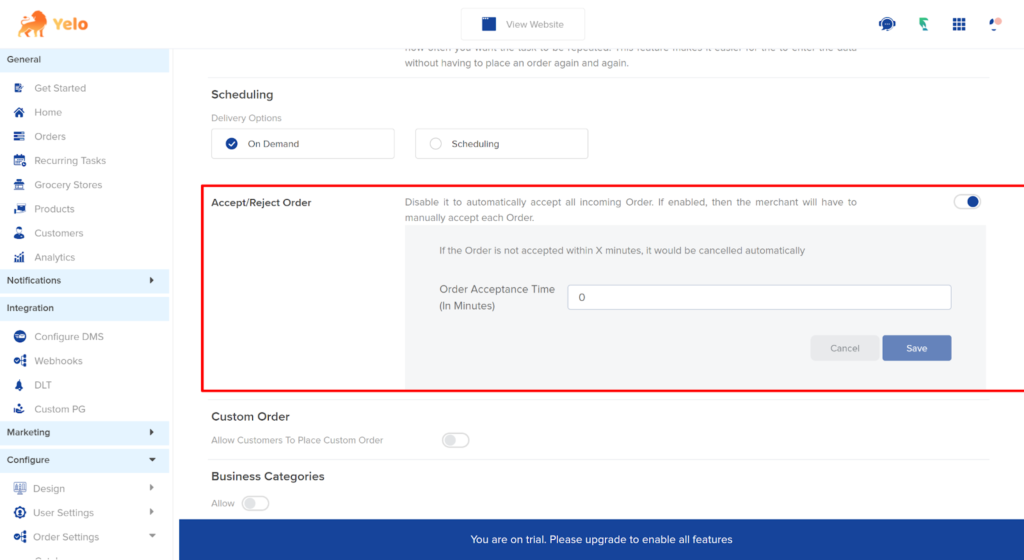
- This is how the order page looks. Now, the merchant can choose to accept or reject orders.
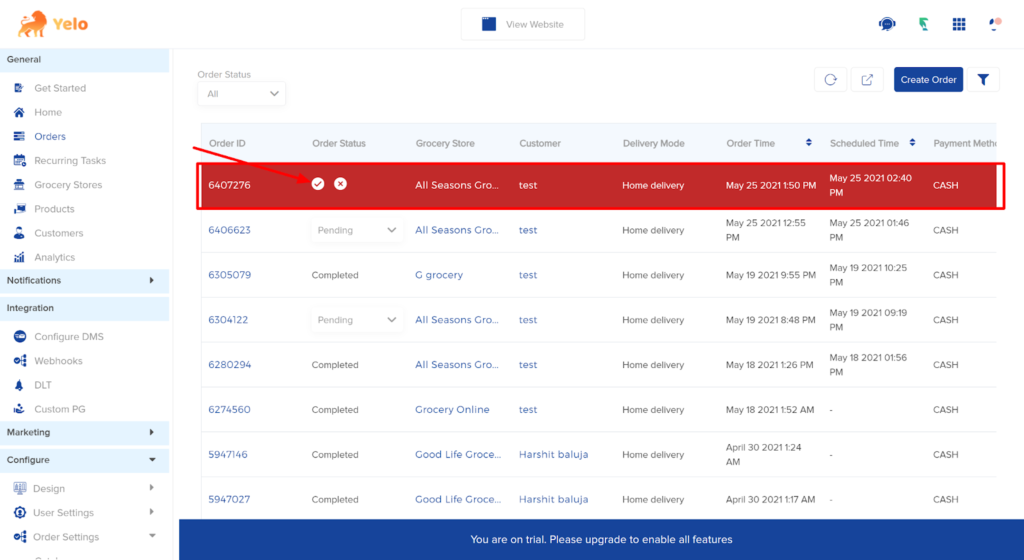

Leave A Comment?