This Printer is compatible only with updated Hybrid applications.
About Sunmi App Market
Every Sunmi partner can register a Sunmi partner account on Sunmi’s official website to have
his/her own operation background.
In principle, every Sunmi device will be bound to a partner account number when it is sold out. Sunmi will take the partner as a unit to provide the control service for partial functions &
permissions.
Sunmi has an internal App market, and the partner can distribute his/her own Apps on a large scale onto Sunmi devices. Partial partners can have an App market managed by themselves. If the partner has not opened “Allow third party App installation” its own default users can only install App for the device via the Sunmi App market.
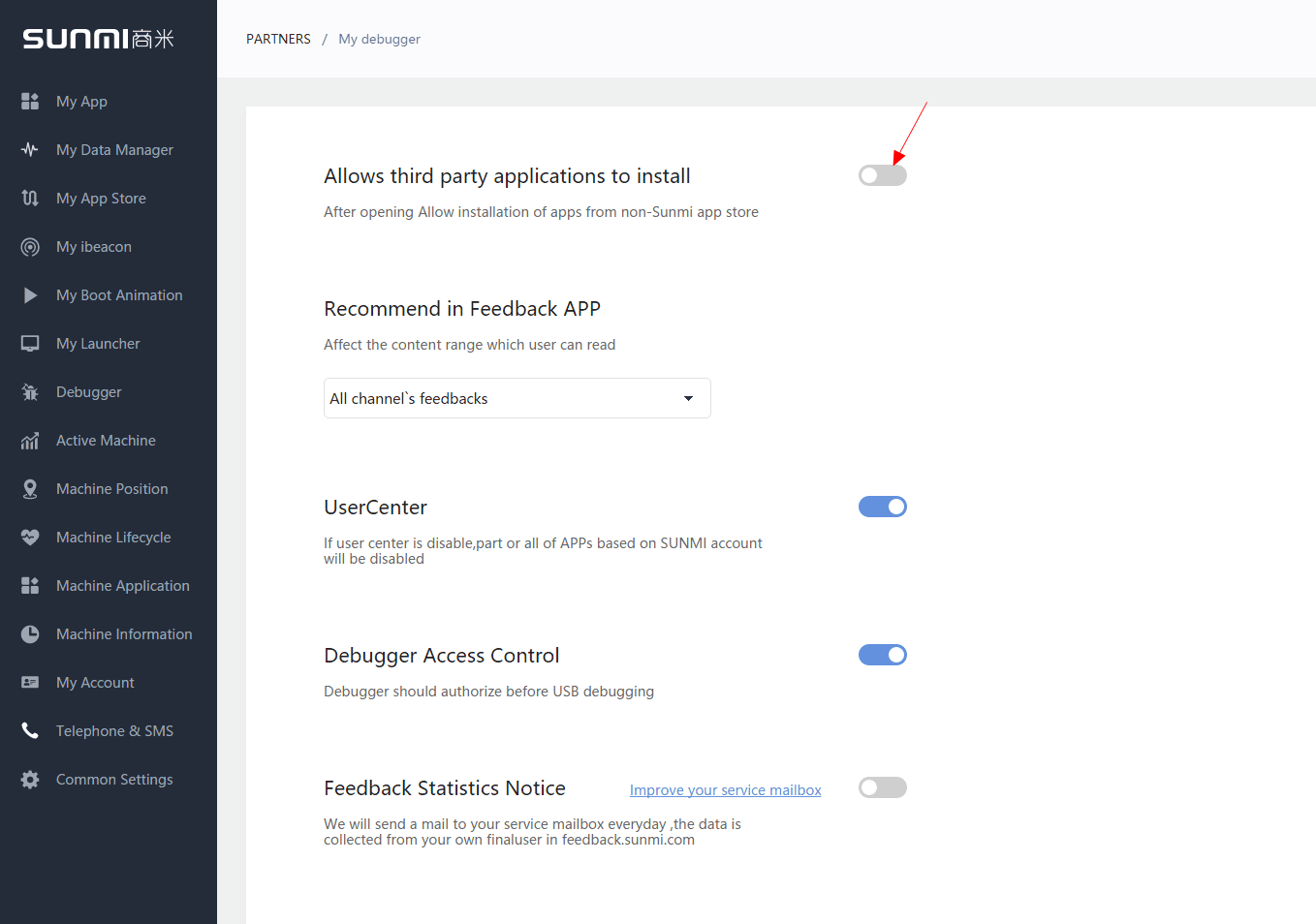
App Market Rules
Sunmi has distributed App markets with different permissions to partial partners, and the Apps uploaded by default partners will appear in their own App markets without Sunmi’s review.
Sunmi can review this App, and after passing the review, this App will appear in the App markets of other partners.
App Distribution Procedure
After completing App development, upload it to the App market. The user can search & find App at App market of the device. If it’s a channel partner, the automatic installation of App’s own device can be set. Explain the procedure of App’s first upload & distribution as follows.
1 > Upload app
Enter the “My App” option at the partner backstage, and click to create App.
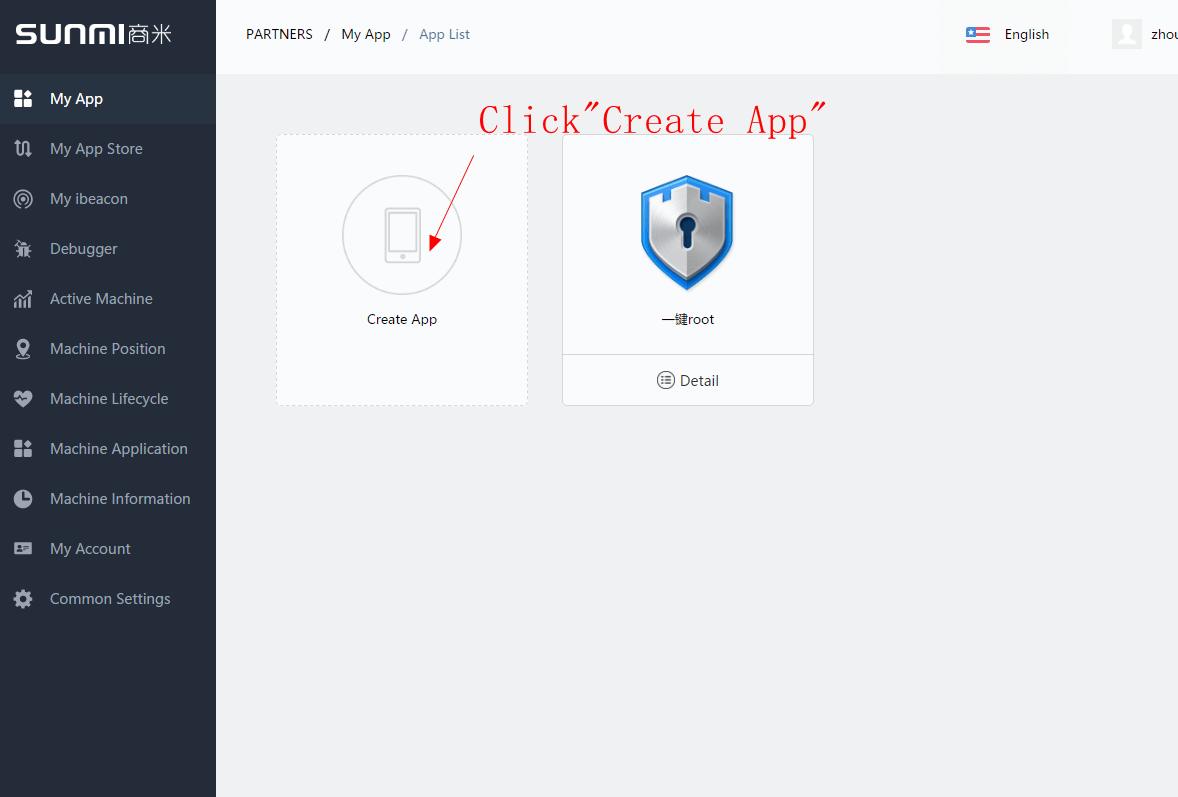
2 > Fill in the relevant content
Click “Upload installation package”, and choose the apk you want to upload from the folder. Wait until the upload is completed, and Sunmi backstage will automatically analyze the installation package.
The part indicated by a green arrow in the following figure will be automatically filled in. The developer will manually fill in the information such as App introduction, App’s well-matched devices, App type, etc.
If package name repetition is prompted when uploading the APK installation package, it indicates that this APK has already gone on sale in the Sunmi App market.
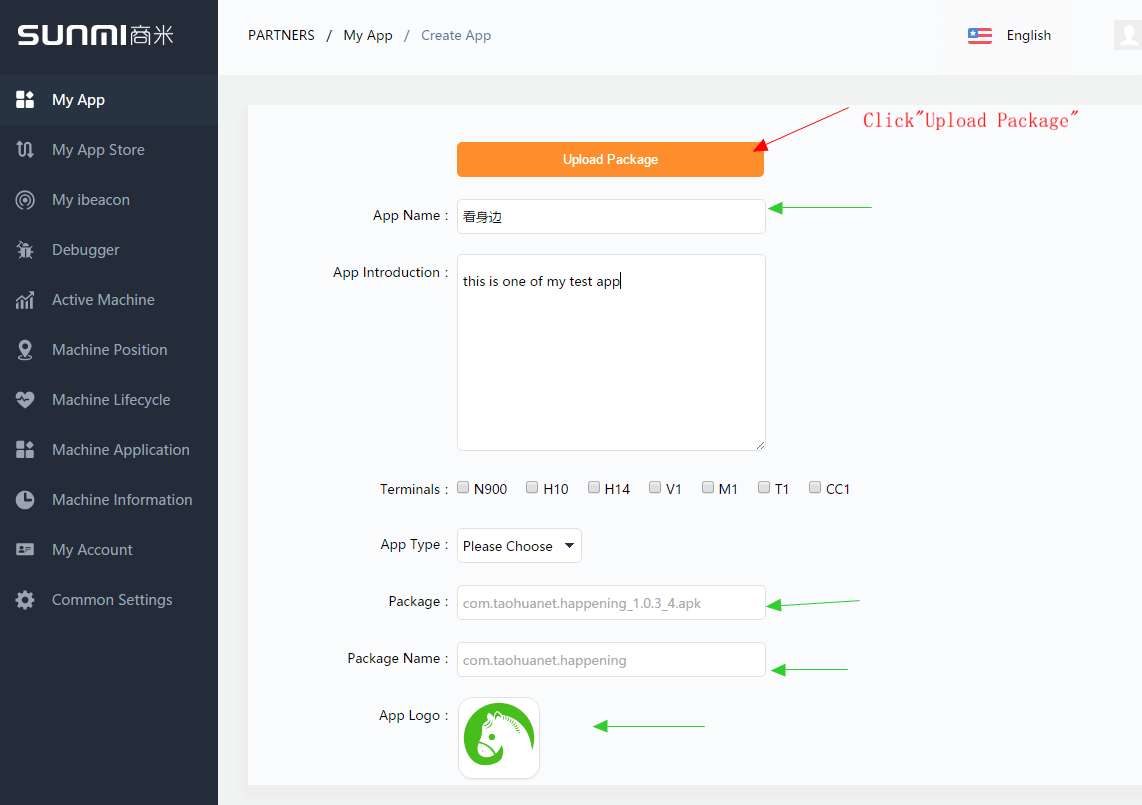
3 > Deliver App
After the partner has completed the content of the remaining part, the “Deliver” button in the following figure will turn from a grey non-clickable state to a green clickable state.
Click “Deliver” and the App upload will be completed.
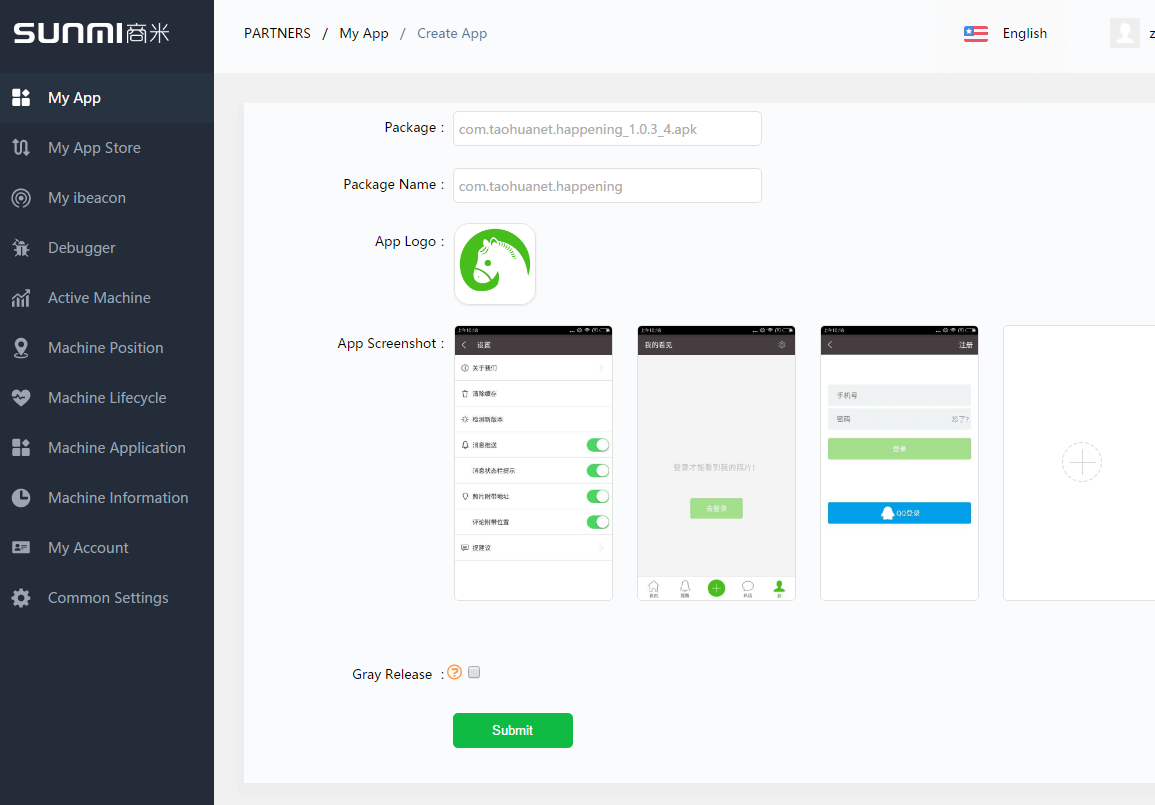
About Grey Scale Deployment:
There is a “Whether to deploy greyscale or not” option above the “Deliver” button in the above figure. After checking this box, the deliver button will turn to “Grey scale deployed” item, and you will enter the grey scale deployment configuration item after clicking it.
Grey scale deployment is a function provided by Sunmi against the partner’s actual demand. A geographic location message will appear when each device is used, and the partner may deploy it on
partial devices according to geographic location or SN number after he/she has developed his/her own App to match Sunmi devices.
This App will appear only in the App market of the devices within the scope of grey scale deployment. After completing grey scale deployment within a small scope, the developer can deploy the App onto devices within full range.
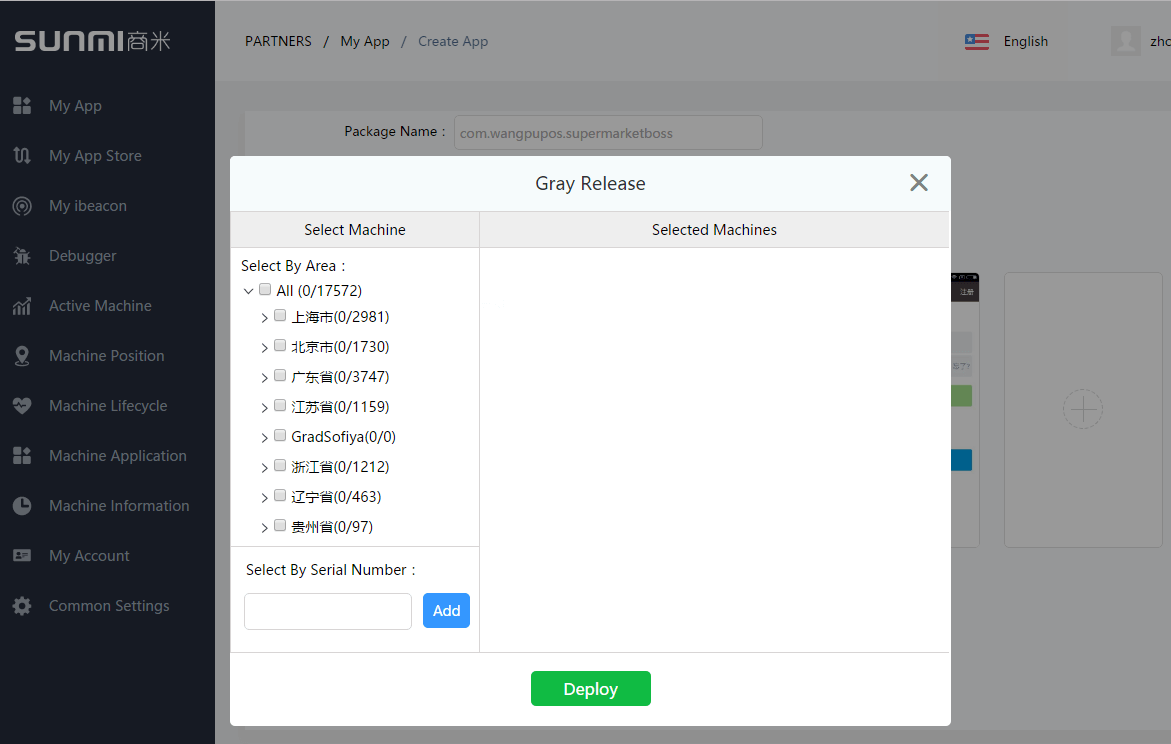
Setting Automatic Installation
If you wish to automatically install the uploaded App onto all its own devices, you can set this App to automatically installed App in the “My App market” item (as shown by the arrow in the following figure).
Its owned device will automatically download and install this App after receiving the push notification. After setting automatic installation, you can also set whether this App is to be App with default boot (as shown by the arrow in the following figure). This App will be booted automatically after turning
on the device.
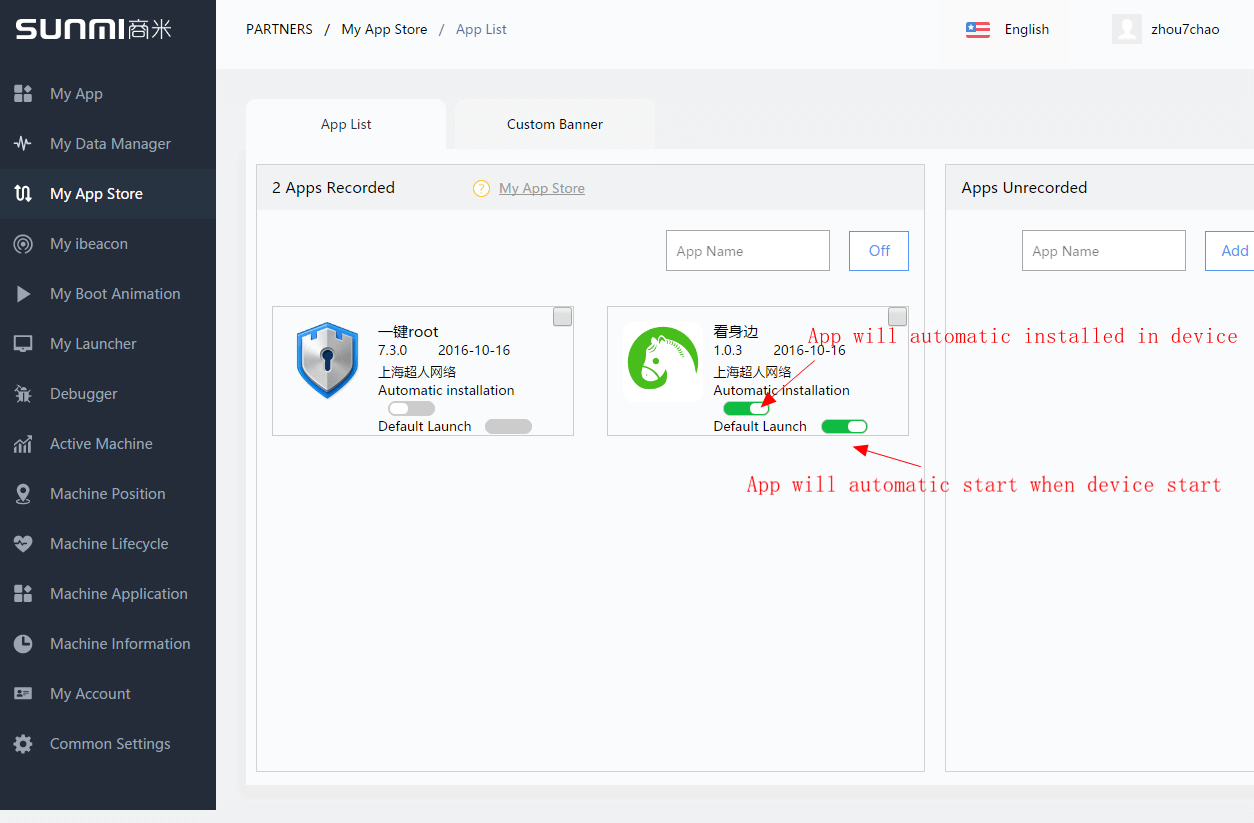
Upgrade app
When the App has passed Sunmi’s review, the “Update” button will appear in the list items of My App. The developer may release the upgraded package of this App. Enter Update App page after clicking. The update procedure is similar to the release procedure, please refer to the above release
procedure.
- If an abnormal signature is prompted when uploading the update package, please check whether the APK signature is inconsistent with the original installation package.
If it is confirmed that it is necessary to change the signature, please create App after deleting it
- If the inconsistent package name is prompted when uploading the update package, please check whether the APK package name has changed or there is an upload error. If it is confirmed that it is necessary to change the package name, please create App after deleting it.
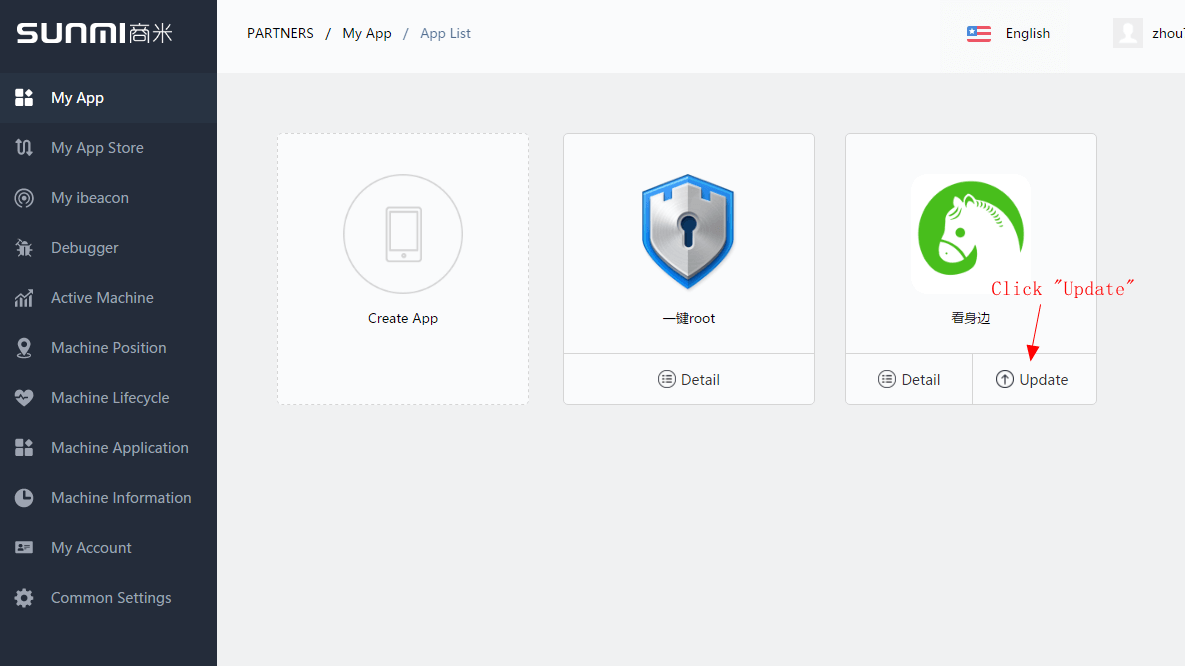

Leave A Comment?