Add or Edit Product
Login to the yelo admin dashboard you can see the get started page. Here you can add/update products.
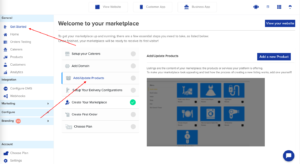
Now click on add a new product and you will navigate to the products page.
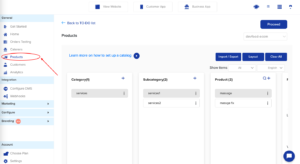
Here you can add category, subcategory and products and you can see the product details.
Category:-
To add a new category users can click on the (+) icon in category. Users fill the category name, category description and also upload the image for the category and it will show in the webapp.
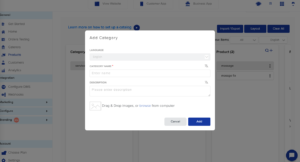
After creating a category user can add subcategories under the category, edit, disable, and delete the category by clicking the three dots in the category section.
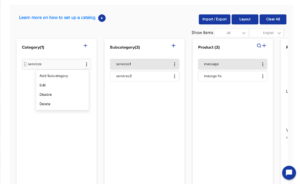
Subcategory:-
To add a new subcategory users can click on the (+) icon in subcategory. Users fill the subcategory name, subcategory description and also upload the image for the subcategory and it will show in the webapp.
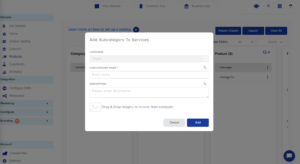
After creating a subcategory user can add products under the subcategory, edit, disable, and delete the subcategory by clicking the three dots in the subcategory section.
Products:-
To add a new product users can click on the (+) icon in the product and the search option is there to search the products. Users fill the product name, veg/non veg option for your product, price, price type, minimum quantity to order, maximum quantity to order, cost price, sku(barcode), discount, often bought together, order preparation time, inventory, taxes, description, long description and also upload the image for the product and there is option to add more products just tick the checkbox then more will be added and it will show in the webapp.
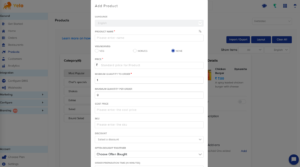
After creating a product user can delete, edit, duplicate, variants/addons, disable the products by clicking the three dots in the subcategory section.
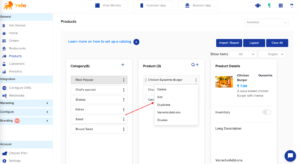
Product details are shown in the last column in the products page, here users can see any one of the selected product details, enable/disable inventory option, long description of the product and variants.
For adding variants you can click on add in products details column and enter the variant name and there are two options are there single select or multi select, select any one of them and click on next button, the next page enter the variants type and amount, if you want to set as by default you choose that option and there is a option to add more variants type and amount. One more feature is there for changing the language.
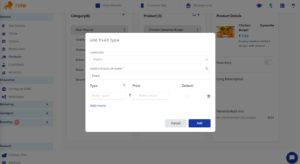
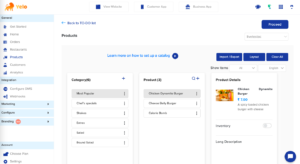
When you want clear all the category and product listing just click on clear all button, show items filter is used for to view all the products, category or subcategory and disable only filter you apply you can see only the disabled products, category or subcategory and last filter option is that the enable only filter option which will show only enabled products, category and subcategory. The language change filters are there if the user wants to change any other language he can do that. The import and export button is there so if the user adds multiple category, products, add-ons, combined. The brief description is there in that import and export page, how to import and export and for users easy understanding the demo video link is there.
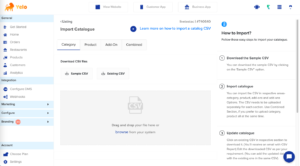
There is one more feature in the products page that is changing the layout of the product and these changes are shown in the web application. Just click on the layout button and you will be redirected to the layout page.
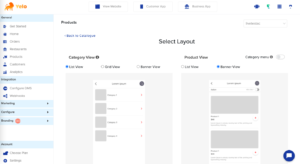
In this layout page there are two sections:
- Category View
- Product View
- Category View:-The category view will be reflected only on mobile applications and here three options are there list view,grid view, banner view. Users can set any of them according to their requirement.
- Product View:-The product view only two options are there list view, banner view.Users can set according to his requirement. The category menu toggle option is set to last level categories as menus in the web application.
Note:
The merchant/restaurant filter option is there on every page like product page, import/export page and the layout page. This filter option is used to change the restaurant and that restaurant user can change the above changes.

Leave A Comment?