General Settings in ACL
One of the best things about Yelo is that it has different accounts for different end-users. Marketplace admin can assign different roles to Manager, Marketing support, Business developer or others.
Here is how you can assign different roles to different people:
- Log in to the Yelo Admin Dashboard, where you can view your sales, profit and merchant stores, and other data.
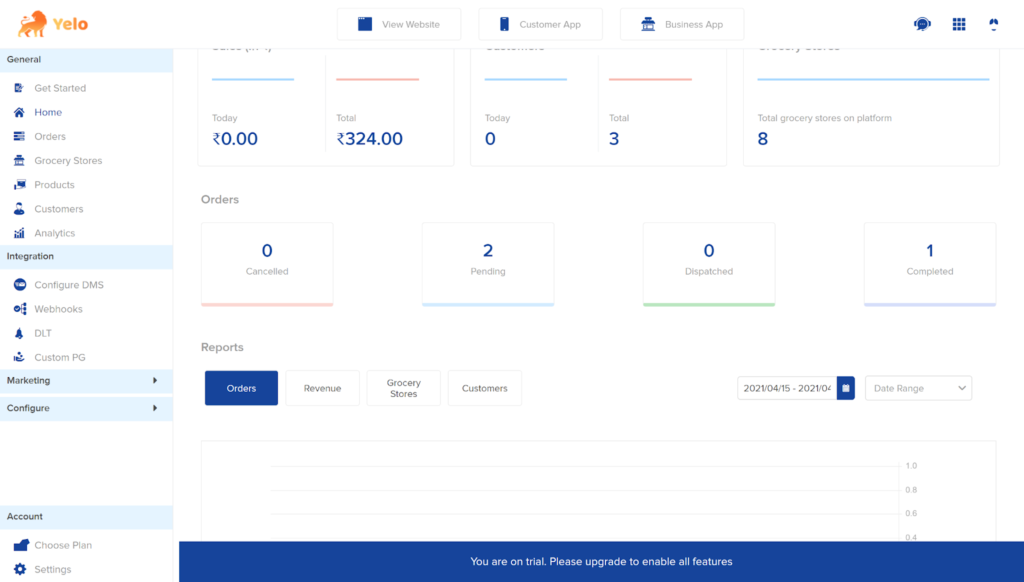
- On the left sidebar of the dashboard, click on ‘Configure’ and find the ‘User Settings’.
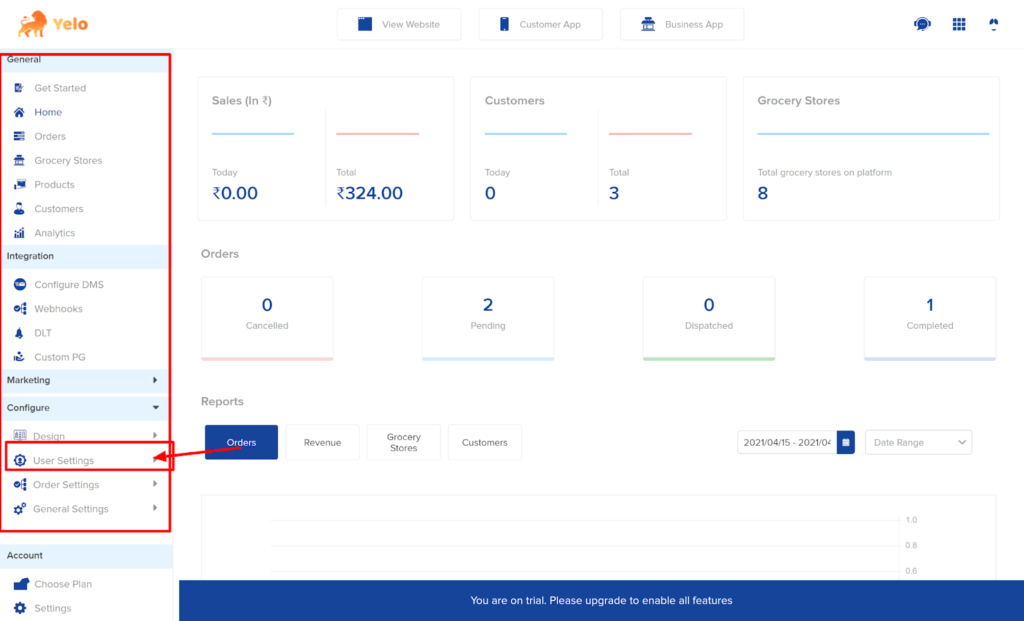
- Under ‘User Settings,’ find the drop-down menu and find ‘Assigned Roles.’ Click on it to land on a new page.
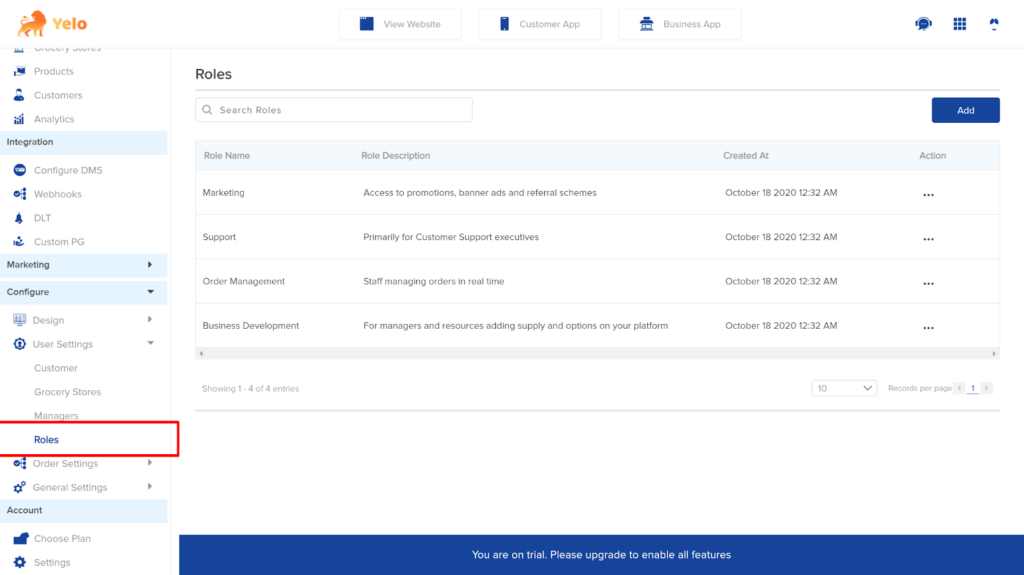
- If you want to add new roles, you can do that by clicking on ‘Add’ or click on three dots under Action. Click on Edit.

- A new page will appear that looks like this. Click on ‘General Settings’ to open a drop-down menu.
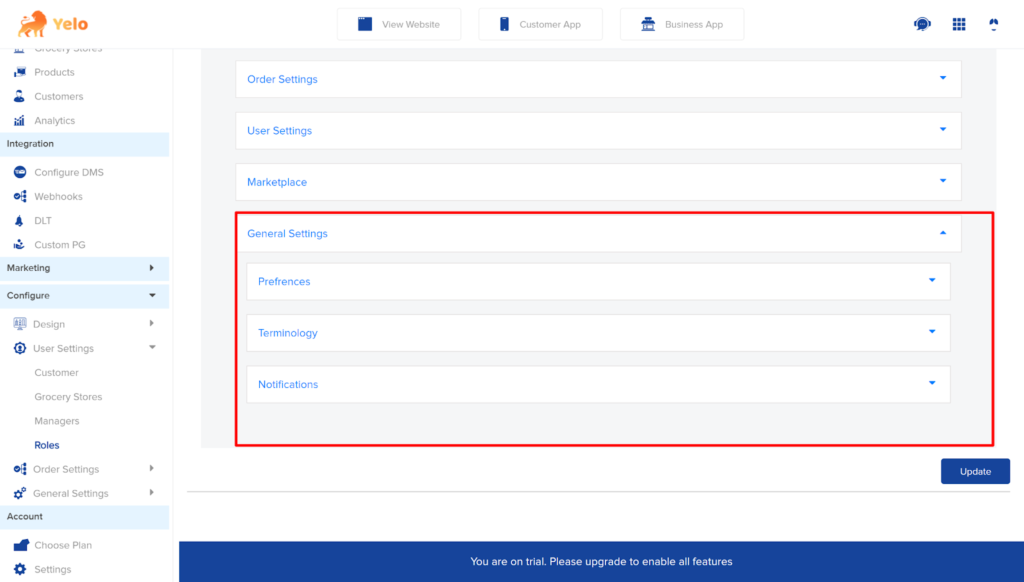
- A drop-down menu will appear with three features. Enable Toggle on ‘View’ and ‘Edit’ on each of them and click on Update.
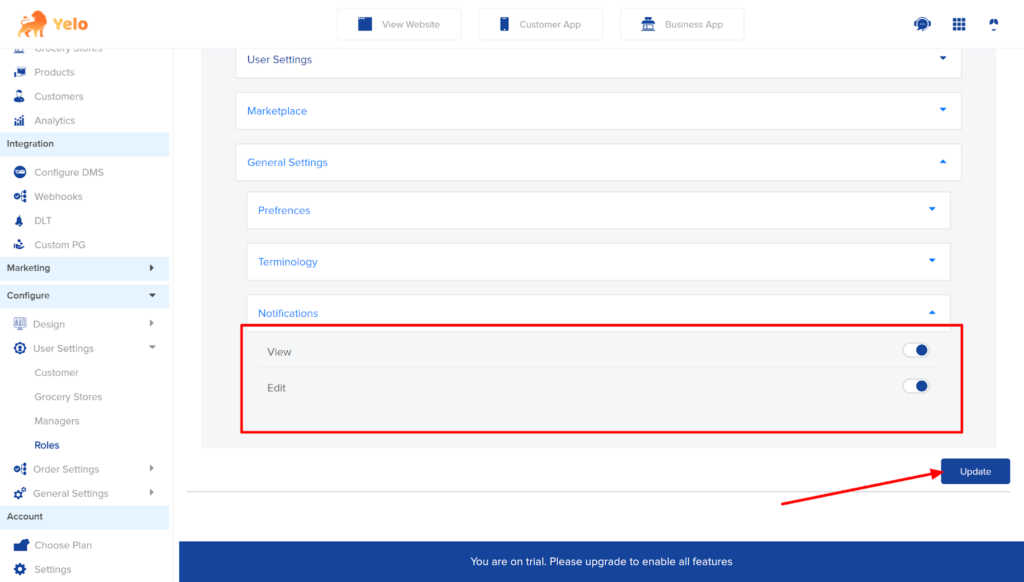
- Next, head to the ‘Managers’ section on the left side of the dashboard to land on the ‘Managers’ page and click on ‘Add’ to add a new manager role.
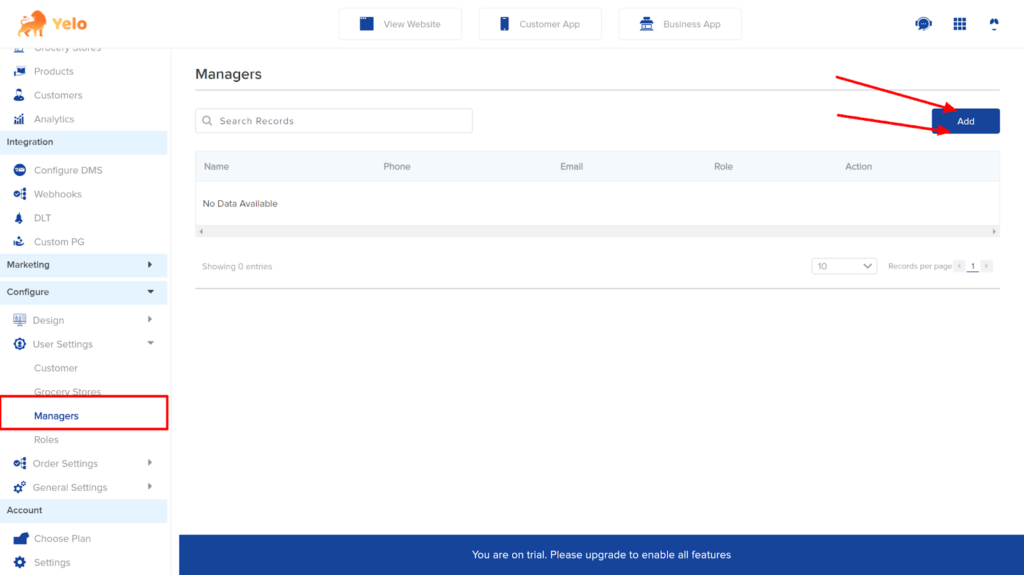
- Add the details of the person who you want to assign as the Manager. You can assign the manager for any number of merchant stores.
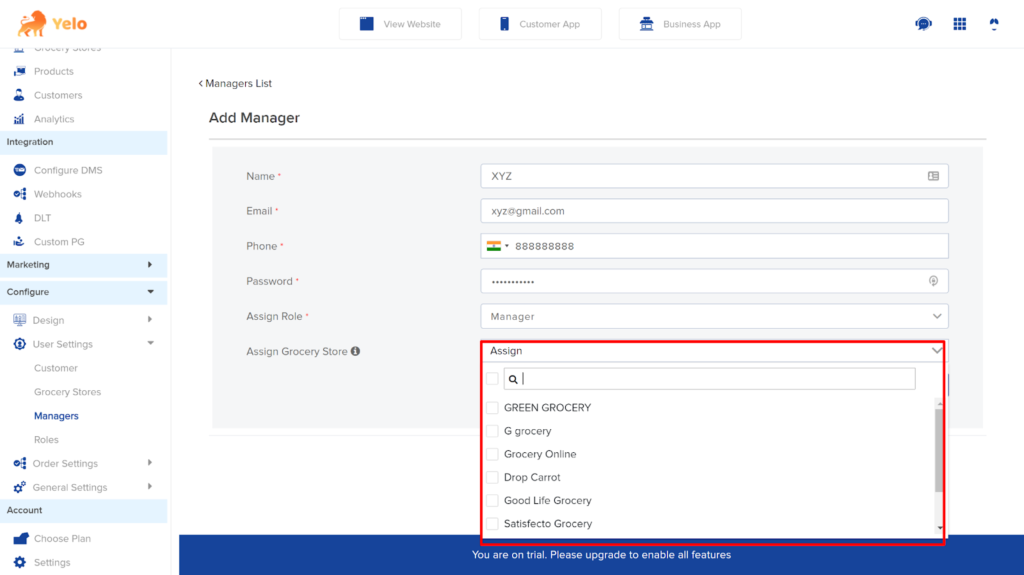
- Lastly, click on ‘Add’ to assign the specific role.
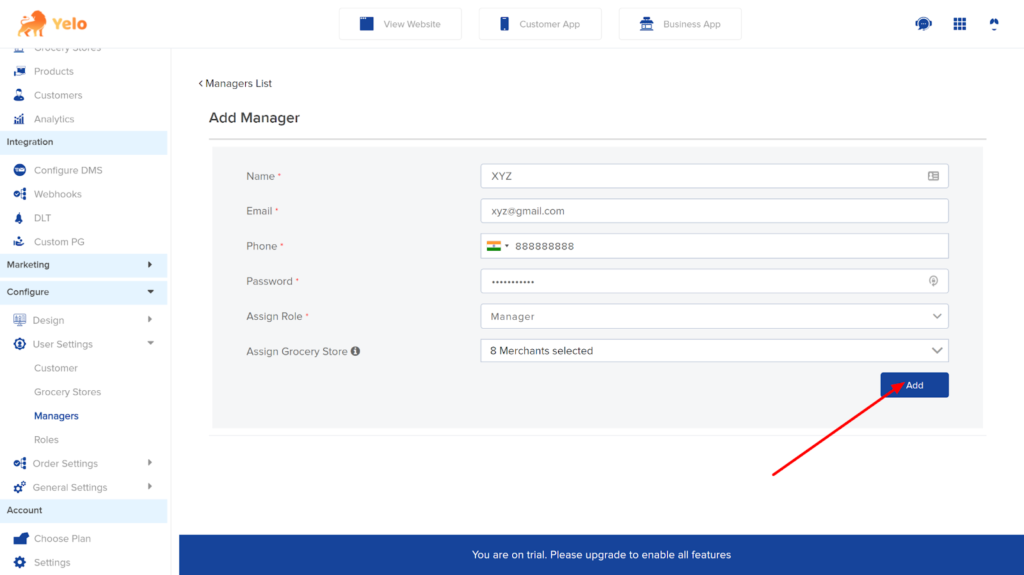
- Now, managers can go to the Yelo login page. Use the same email and password, and login to their dashboard.
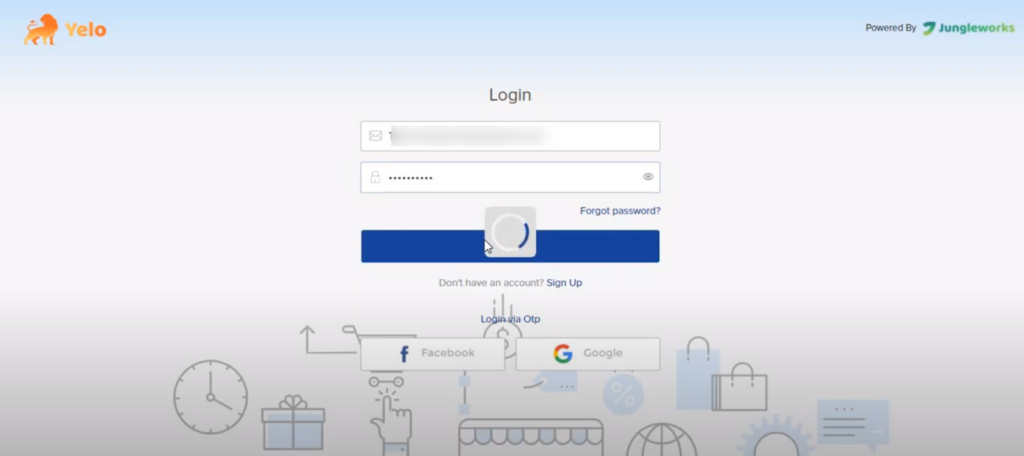
- Admin can restrict or manage the permissions of assigned roles. For eg, Admins can choose to restrict managers from performing certain actions. To do this, click on Configure and choose Roles.
- Under the roles tab, choose the role for which you want to make changes or restrict.
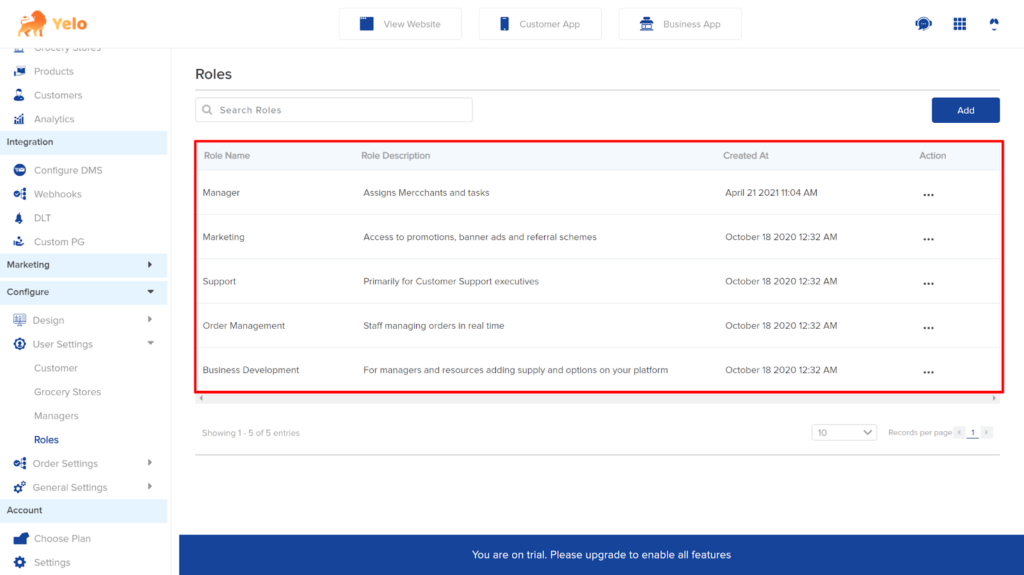
- Click on the three dots under Action and choose Edit.
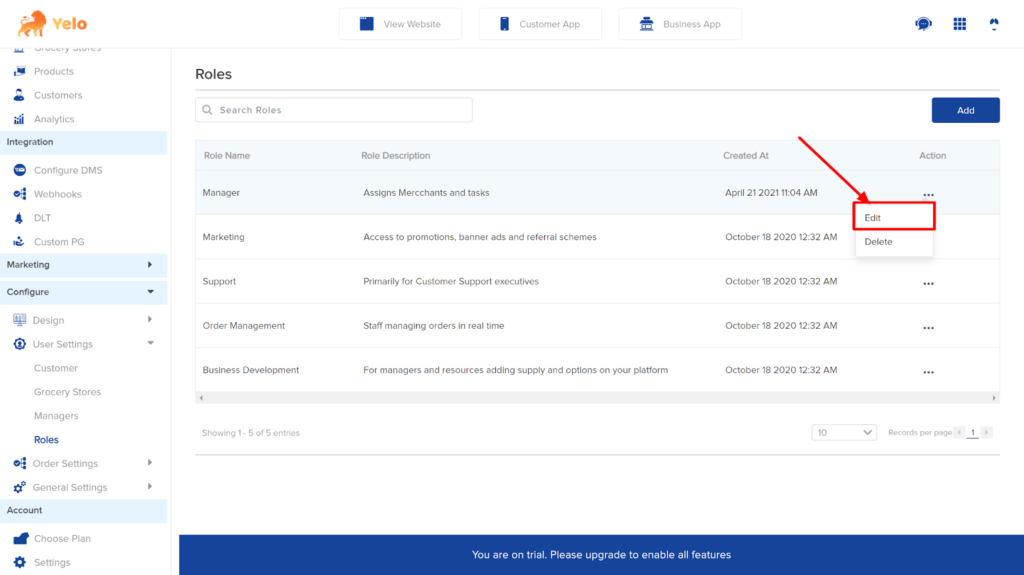
- The next page gives you various permission tabs. These include General settings, Marketing tab, Order Settings, and User settings.
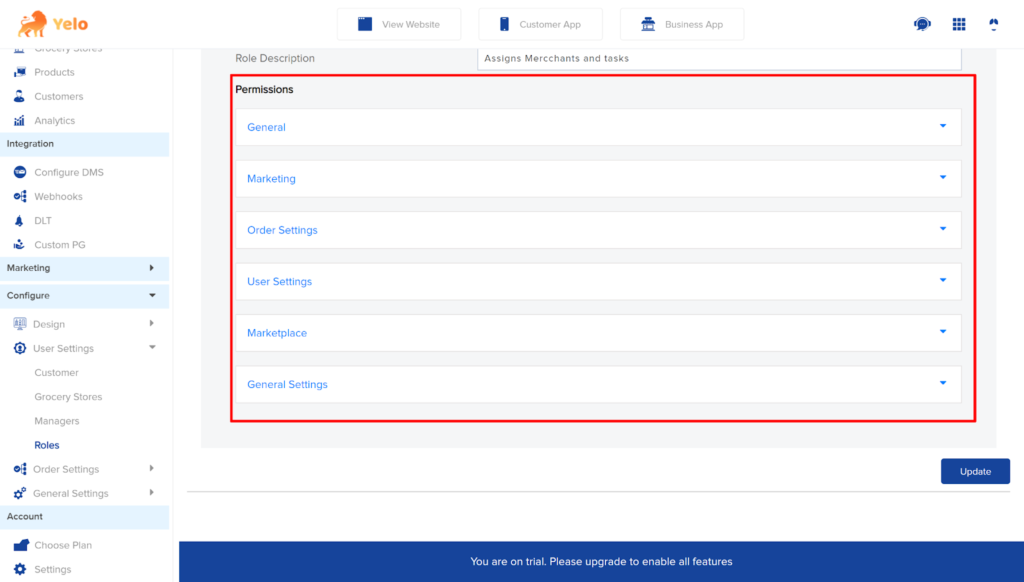
- Under General, you can assign roles for creating orders, grocery stores and configurations.
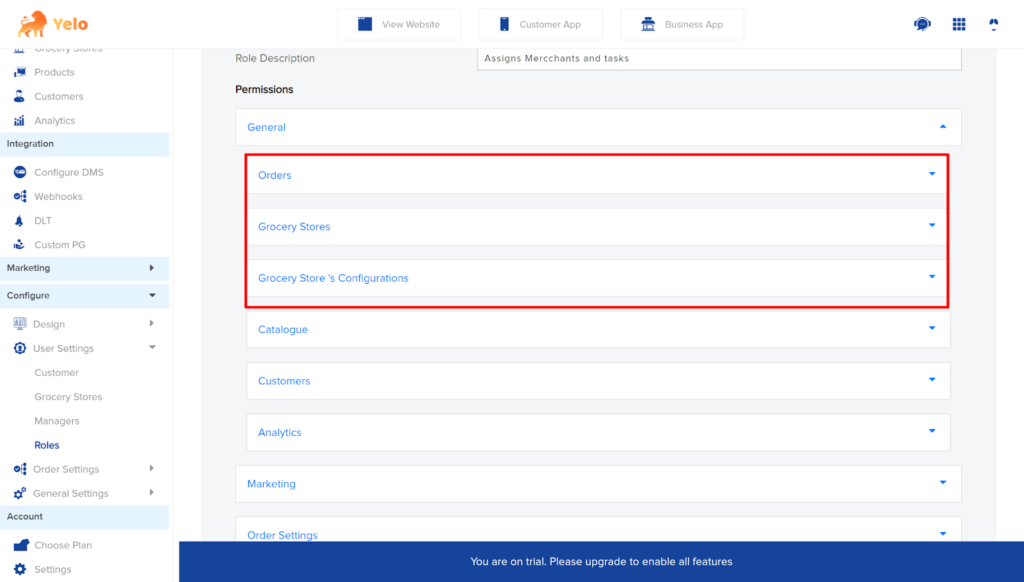
- Similarly, you can manage notification permissions for various roles. You can give them permission to only view or edit the catalogs, orders, notifications, and other settings.
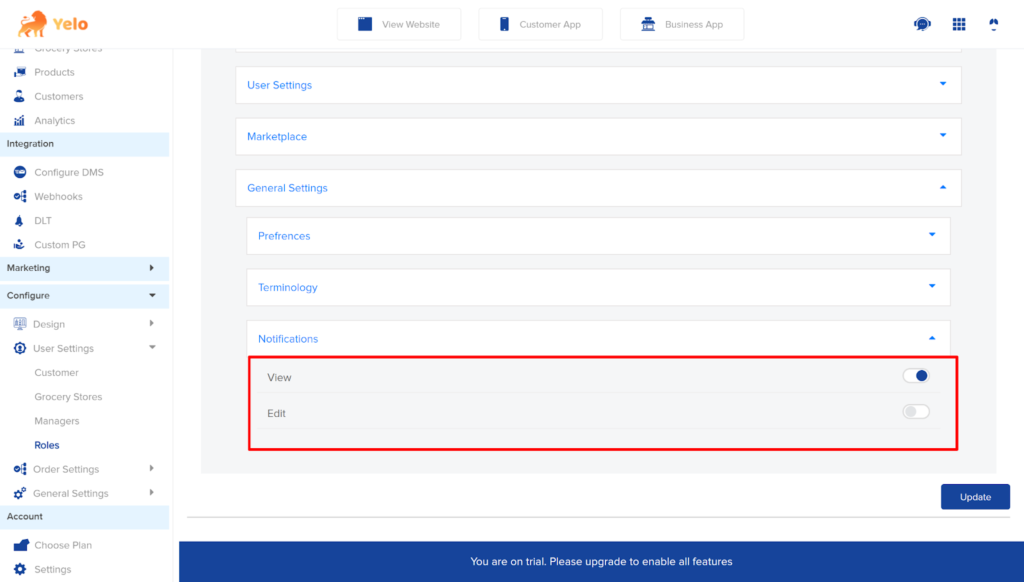

Leave A Comment?