Overview
WhatsApp is one of the most popular global mobile messenger apps worldwide, with approximately 2 billion monthly active users, outranking Facebook Messenger at 1.3 billion and WeChat at 1.2 billion users.
An average WhatsApp user spends more than 30 minutes per day on WhatsApp, which results in WhatsApp messages having very high engagement rates.
WhatsApp Business allows businesses to interact with users using WhatsApp Messaging. Businesses adhere to guidelines laid out by Facebook. For more information, kindly read about WhatsApp Business Platform.
HIPPO WhatsApp Capabilities
With HIPPO, marketers and product owners can send One time, Scheduled, Periodic, and Event-Triggered messages to their customers. When you send outbound messages and a customer replies to that message a chat will appear on the Hippo dashboard as well for a support agent to reply.
HIPPO currently supports sending messages via:
- WhatsApp Business Solution Providers (BSPs): We support one Business Solution Provider (BSP) as of now i.e. Twilio.
- Direct integration
You can choose to use either of the two options for WhatsApp campaigns.
Pre-Requisites
3.1 WhatsApp Business Solution Providers (BSPs)
For BSPs, the following are the prerequisites:
-
- Create an account with the supported BSPs.
- Get WhatsApp Business Account (WABA) approved and get a business phone number. WhatsApp Business Account (WABA) lets businesses communicate directly with their customers via APIs (used by BSPs & HIPPO). The first step is to create a business account and submit it to Facebook for approval. For more information, refer to Getting Started.
- Get a phone number: All WhatsApp business platform accounts rely on a valid phone number. To send messages, you need to register the phone number you want to use. Your business must use a valid phone number that meets the following criteria:
- Has a country and area code, such as landline and cell numbers
- Owned by you
- Able to receive voice calls or SMS
- Not a shortcode
For more information about how to pick a phone number and add it to your WhatsApp Business Account (WABA), kindly read about Phone Number.
-
- Whitelisting/Approval of Templates: WhatsApp message templates allow businesses to use pre-created and pre-approved templates to send structured messages to customers who have opted in to receive notifications. Here is a list of message categories supported by WhatsApp.
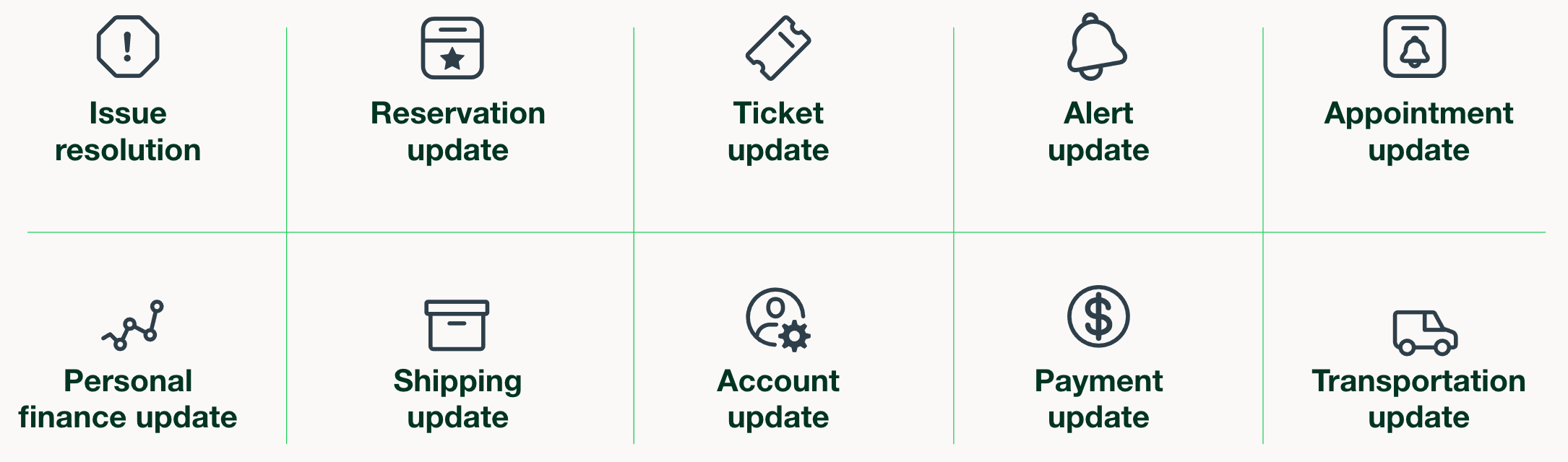
Before use, Businesses need to submit templates to WhatsApp directly or via WhatsApp Service Provider or BSP (For example, Infobip, Gupshup, Twilio, Yellow.ai, and so on) for review. Message templates are reviewed by WhatsApp to ensure they do not violate WhatsApp policies. You can submit templates in two ways:
-
-
- Create message templates in the WhatsApp Manager, which is part of your WhatsApp Account in the Facebook Business Manager. Once approved, your business will have its own namespace where the message templates live.
- Create and submit message templates on the dashboard of WhatsApp Service Provider/BSP for approval. Reach out to your WhatsApp Service Provider if you need more information or help.
- Read more about templates here.
-
-
- Update User Opt-in Data: WhatsApp messages are recommended to be sent only to users who have Opted-in to receive WhatsApp messages from your brand. The opt-in data should be updated with the Business Solution Provider (BSP).
3.2 Direct Integration
For direct integration, there is no need to create an account with a Business Solution Provider (BSP) or get any template approved. Simply configure WhatsApp as per the steps provided for Direct integration and start sending messages to your customers.
Kindly note in the case of the WhatsApp Business Solution Providers (BSPs) the number of messages that you can send to your contacts in a campaign will be limited as per the plan you have opted for your account with that BSP whereas, in the case of direct integration, the limit is up to 50 contacts in a campaign.
After you have completed the final checklist, configure WhatsApp in Hippo.
Create a WhatsApp Campaign
Follow the steps to create a support campaign:
- Navigate to HIPPO Engagement Automation Dashboard> Instant Campaigns using the left navigation bar.
- Click New Campaign on the top right-hand side corner of the menu screen.
- Enter the campaign name and select the campaign type as “WhatsApp” to create a WhatsApp campaign.
- You can also create a “Live campaign” as a WhatsApp campaign by selecting the channel “WhatsApp“.
Kindly watch this video to learn more:

Leave A Comment?