To make your marketplace completely “white label” and remove all Panther branding, you can start using your own custom domain. There are two buttons available in this page:
Connect Existing Domain
Setting up your domain is not something you have to do often, but it’s important that you do it properly the first time. The following instructions work for the most common third-party domain providers
- Log in to the account you have with your domain provider.
- Find your DNS settings. Look for your account admin panel, or your domain management area, or advance DNS Zone, or similar.
- Edit your CNAME record to point to Panther’s CNAME, which is ‘admin.pantherapp.co’ for Marketplace.
- Also add another CNAME record ‘chat’, and point to hippochat.io
- Add/Edit your ‘A’ record to point to Panther’s server IP address which is ‘34.193.164.254’.The third-party admin panel might feature drop-downs or editable fields, or you might have to check boxes or edit a table. In the admin, you need to:
-enter or choose the @ symbol, or CNAME record
-enter Panther’s CNAME [admin.pantherapp.co] as the destination for the CNAME record
6.Save the CNAME Record (click Save, Save Zone File, Add Record, or similar).
7.Add/Update your final domain name on below mentioned textboxes and save the change.
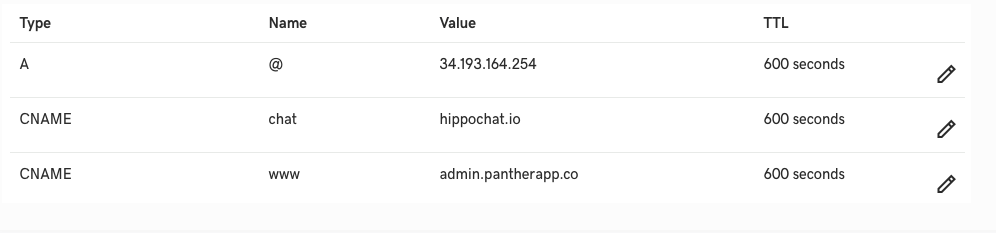
Buy New Domain
1.Click on Buy new Domain and search for the domain you wish to buy.
2.If the domain name you entered is unique, you’ll get the annual price of the domain
3.If the domain you want is in use already, you’ll be suggested the closest alternatives.
4.Pick the domain name you like and make the payment.
Please note: Once you whitelabel your platform, you will need to update the google map keys as well. The same can be extracted from google console dashboard and can be extracted by watching the following tutorial

Leave A Comment?