Hippo Chat dashboard is very versatile and well equipped with a lot of features. We will cover only basic
features in this article which will help admins get well versed with the highlights of the Hippo Chat dashboard.
Please note: The features mentioned below are optional and are not to be mandatorily done
1. Setting up the Chat bot
Chat bot is used to conduct an on-line chat conversation in lieu of providing direct contact with the admin or expert. It is a great way of keeping the users engaged till the time admin/ expert is available to chat
One important thing to note here is that Chat bot has to be set up very carefully.
Bot should contain only appropriate number of questions, as a long series of questions may result in disappointing the user.
To set up the bot switch to the Admin Dashboard> Chats> Chat Dashboard> Bot
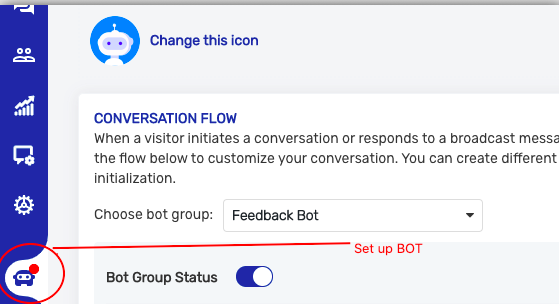
Learn how to set up Chat Bot through this detailed video
2. Setting up E-forms
Depending on the type of platform, admin has the option to set up E-forms which was can be shared by Expert to the user. E-forms can be used in a number of use cases. For instance-
-Telemedicine platforms can use E-forms for sending E-prescription to users
-Fitness platforms can use E-forms for sending diet chart to users
-Platforms with other use cases can use E-forms for sending the Chat summary /discussion summary to the user
Steps to Enable E-forms
a. Switch to the Hippo chat dashboard from the Chat section of Admin dashboard.
b. Once you are in the Hippo Chat dashboard go to Settings > Add-Ons> E-forms and enable the toggle for E-forms
c. Once E-forms are enabled from Add-Ons , they will be visible as the last tab under settings
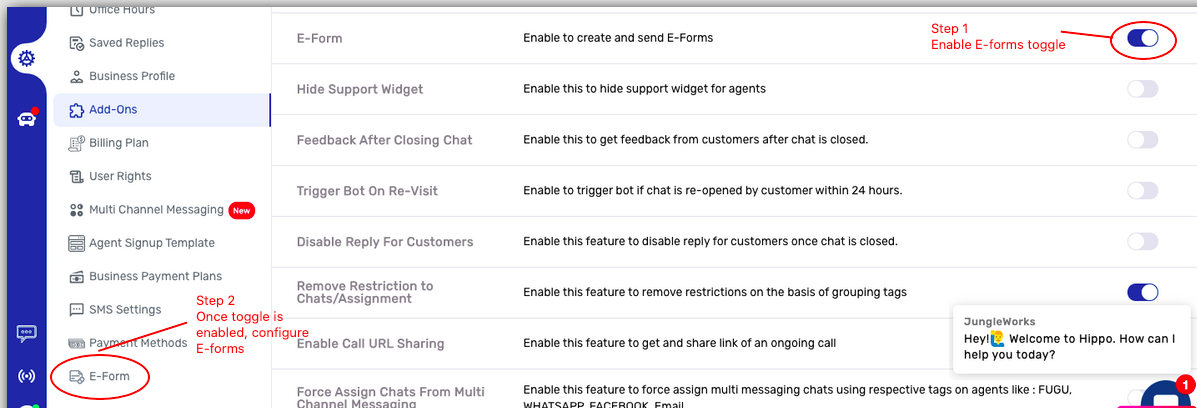
Configurations of E- Forms
a. Selecting a template from the default templates available
b. Option to add own logo in E-form
c. Adding field names for the E-form ( which will be visible to the user once the expert sends the E-form)
d. Adding field types corresponding to the field names.
e. Save
Please note :
-Field types are not visible to the user but only defines the type of field added.
-Field types have to be specific to only one field name. Meaning if “agent name” is a field type associated with field name ” Doctor Name” then agent type field cannot be used for patient name or prescription.
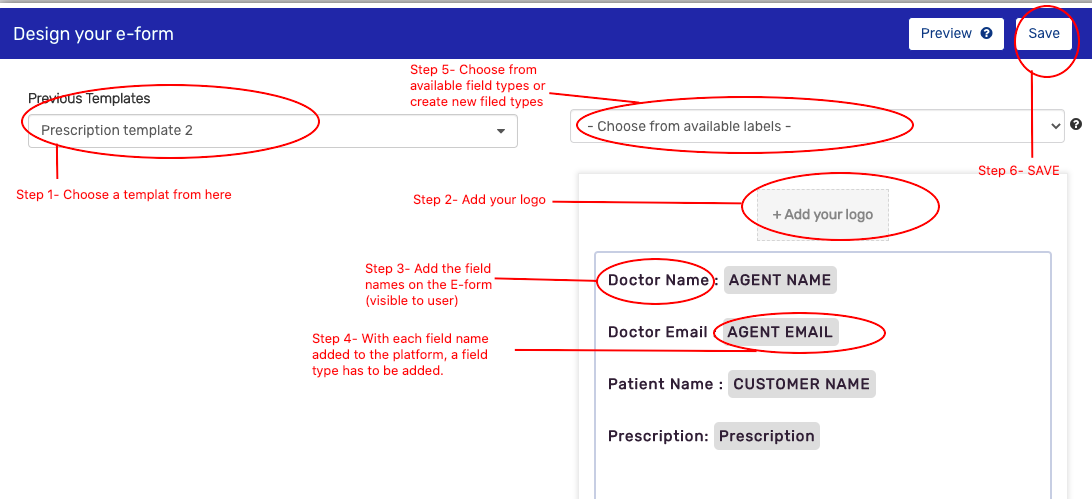

Leave A Comment?