Social media is key to driving more visitors and sales for your platform. If you can get your targeting, promotion, and messaging right you can see huge increases in interest and revenue for your brand.
But it’s anything but easy to get right.
Most people focus on Instagram and Facebook as they’re proven to bring the best revenue gains. And whilst there’s plenty of tips and tricks for optimizing both Instagram and Facebook marketing campaigns, the first thing you need to do is set up your tracking so you can see exactly what works and what doesn’t.
How to find Facebook Pixel ID
1. Go to your Facebook Business Manager
2.If you have access to multiple businesses, choose the one for which you want to find the Facebook Pixel ID. If not, go to step 3.
3.Click on the side menu, then select More tools and choose Events Manager.
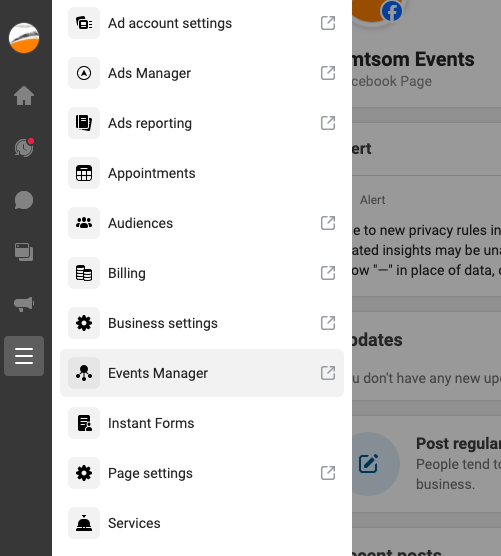
4. You will now land into the Data Sources tab wherein you can see all the data from your Facebook Pixels.
5. If you don’t have a Facebook Pixel yet, you can go right ahead and create one by clicking on the
‘Connect data sources’
6. Once you click on Connect data sources, a small window will appear. Click on Web and then Get started
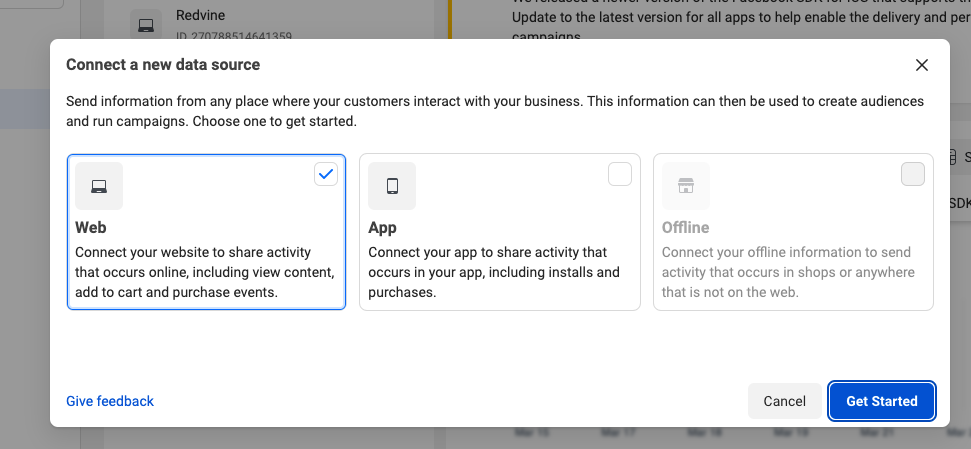
7. Now you will be prompted to select a connection method. Choose facebook pixel from the available options and then click on Connect
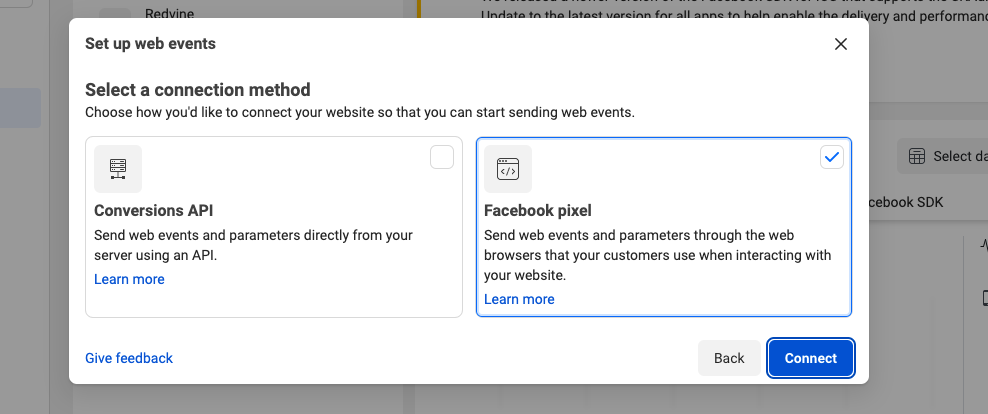
8. Click Continue
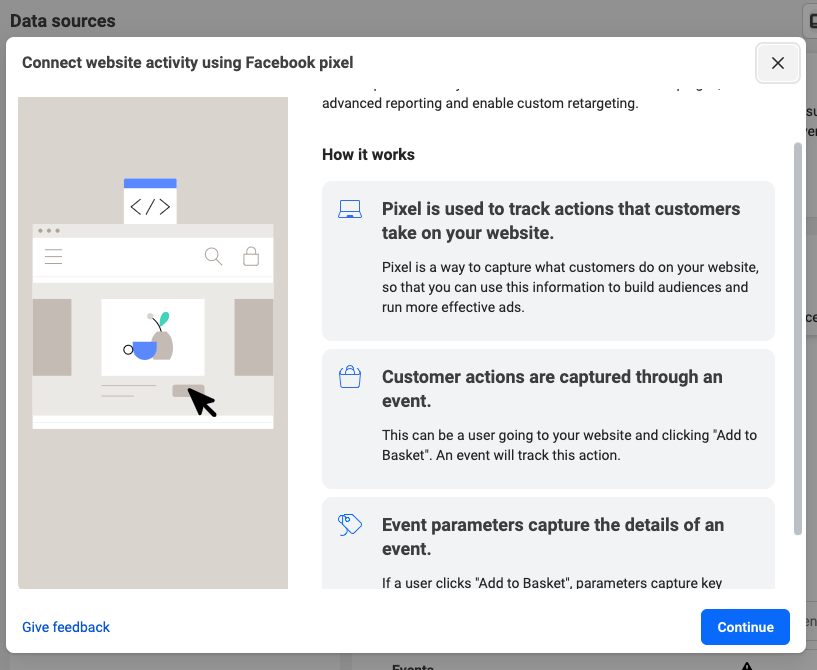
9. You can now add your Marketplace name under ” Name your pixel” and your website URL and click on Continue
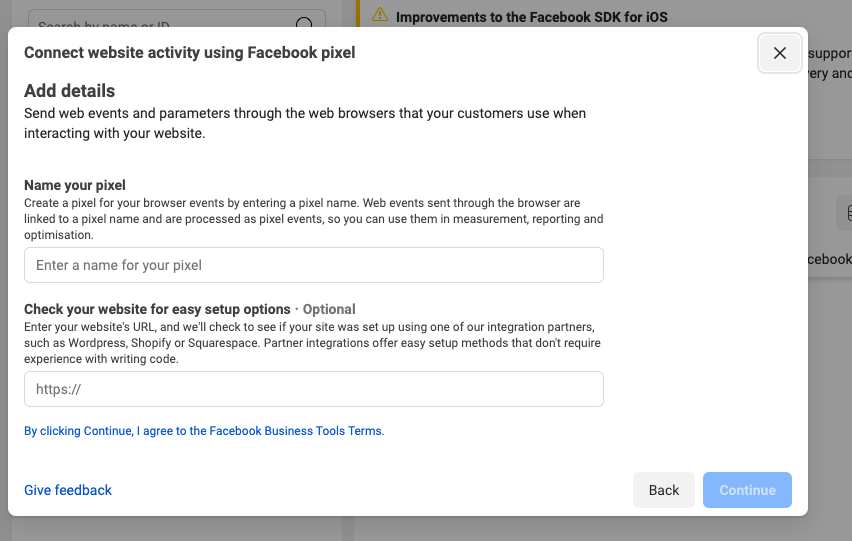
10. Once you have filled all the details, click on Install code manually
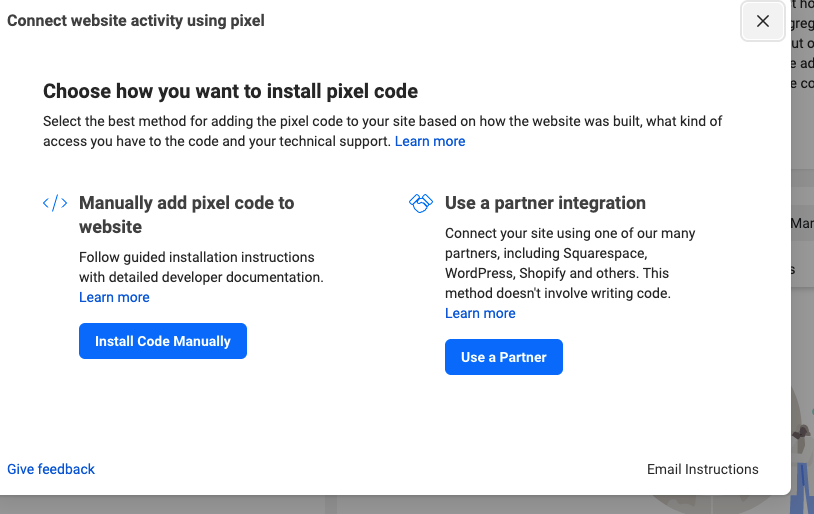
11. In the next step, you will be able to extract the facebook pixel code. Simply copy the code .
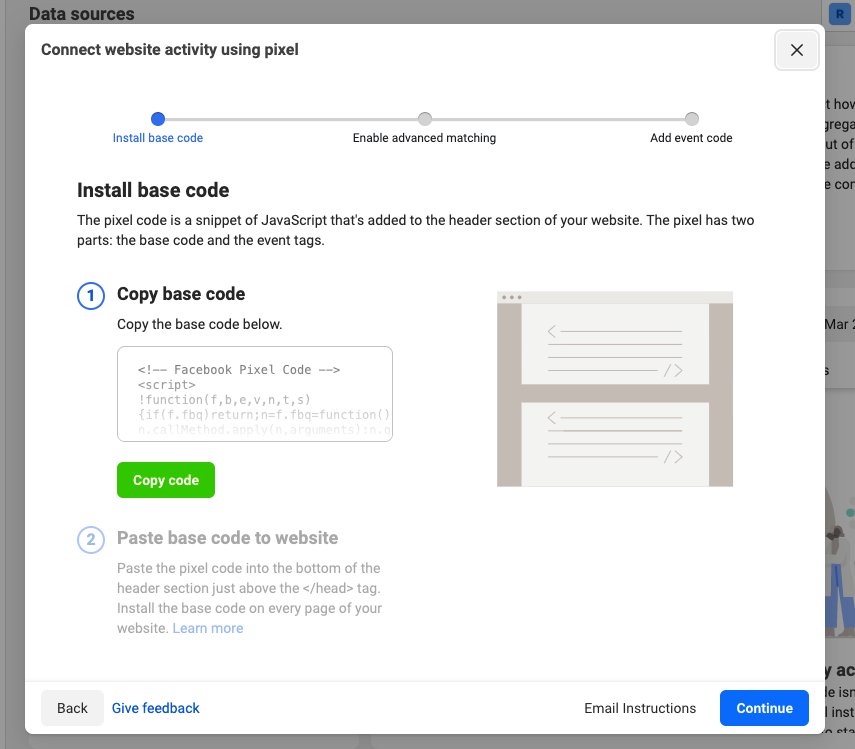
12. Now that you have the facebook pixel, login to your Marketplace dashboard and paste it under Custom script (under Configure> Design)
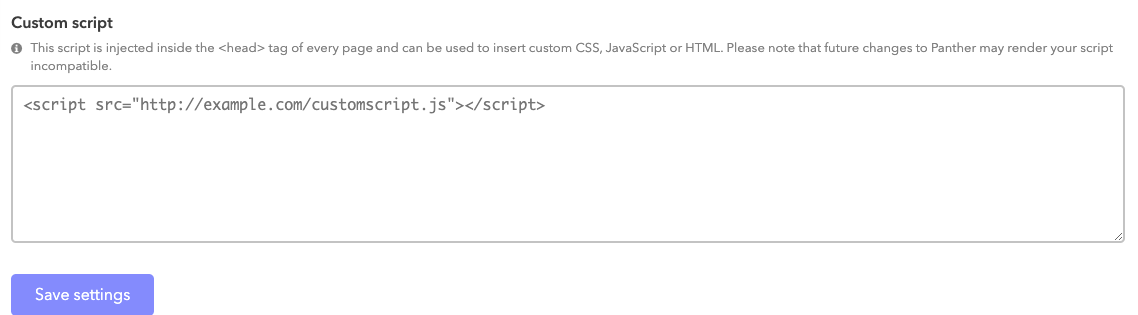

Leave A Comment?