Catalogue is a collection of items/products offered by a business. The catalogue serves as a marketing tool to showcase the variety of products available, making it easier for customers to compare and select the items that best suit their needs or preferences.
Click “Catalogue” to add your products and categories.
- Follow the instructions to set up your catalogue.
categories, products and product details will be displayed. ( System automatically adds six dummy products by default.)

-
Category
- By clicking on the + Blue Colour Icon on the right, you can add new a category.
- You can add products, Move Products, disable a category, update a category, or delete a category by clicking on the three dots to the right of the available items in the category area.

-
Add products to available items
You can search for a product image online or browse your PC to upload one.
- Add your product name (i.e Masala Tea)
- Add your Search Tags (i.e #Masala Tea, #Tea)
- You can specify if your product is vegetarian or not.
- Add the price of your product (i.e Rs-50)
- You can also add often-bought-together products (i.e Burger Buzz)
- Add preparation time (i.e 10min)
- By clicking the inventory button, you can see the available quantity options. (i.e 1)
- Add a product description as well as a long description
- Now, select Add to save the information that has been entered.
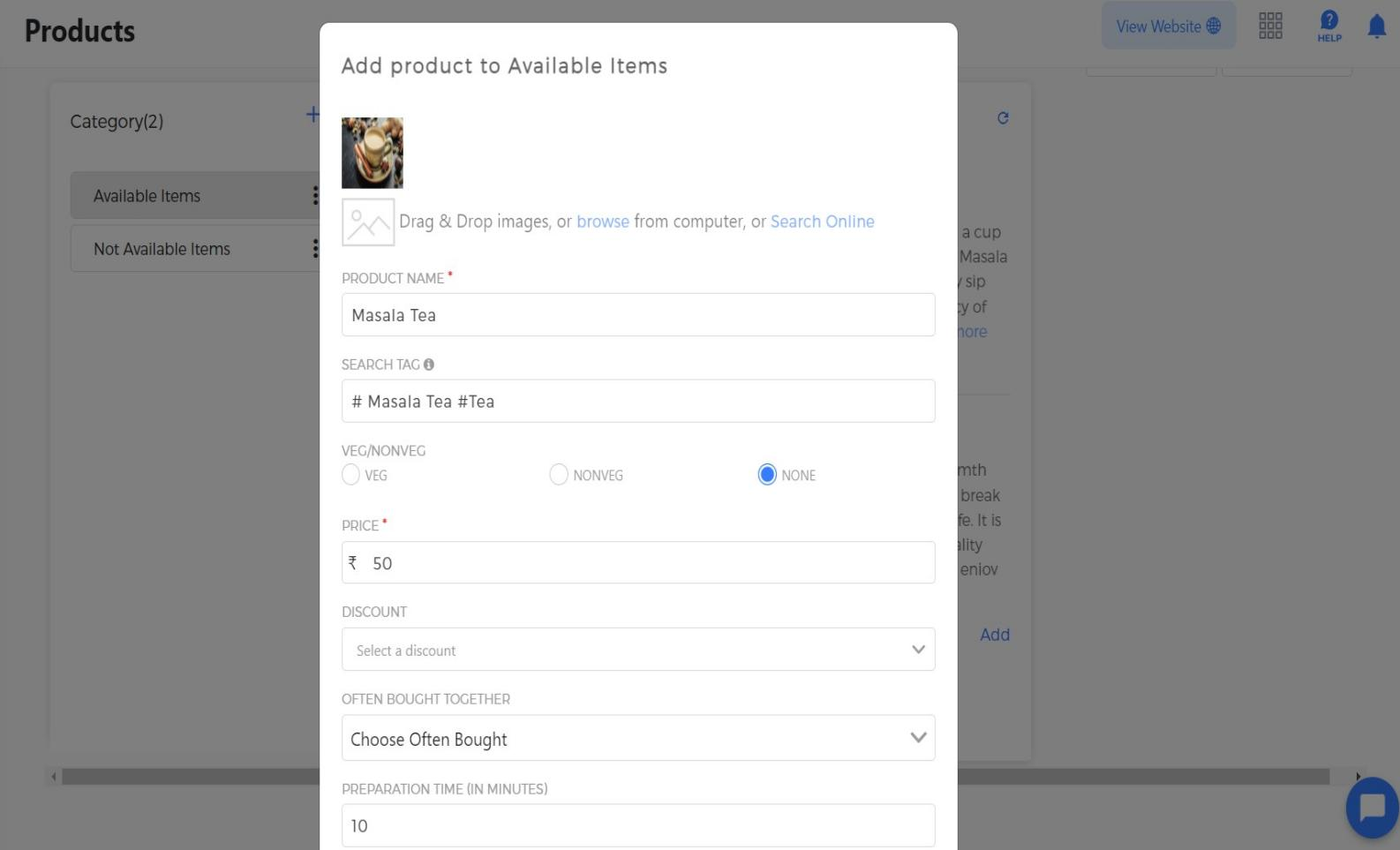 2. You can change the category’s positions by selecting Move Up or Move Down.
2. You can change the category’s positions by selecting Move Up or Move Down.3.In addition, we can also disable/enable category.
4.You have the option to edit the available items such as:
-Language (i.e English)
-Name (i.e Available items)
-Discount
-Description
-You can also drag and drop images or browse from a computer -

-
-
Products
- To add a new product, click on the + Blue Colour Icon on the right.
- Clicking on the three dots to the right of the products will allow you to Edit, Duplicate, Move Down, Add-ons, Disable, Change category, and delete.
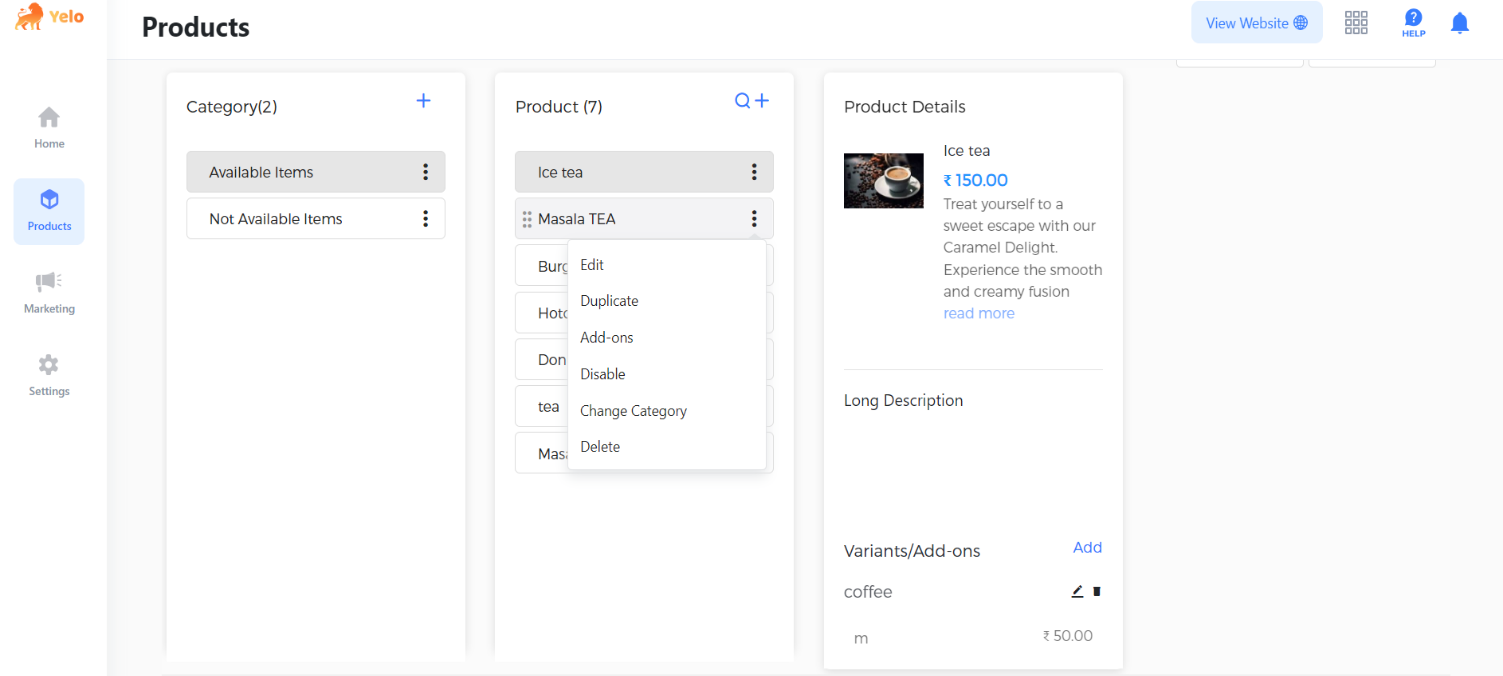
- With the edit option you an edit your image, product name, search tag, price, description, frequently purchased together, preparation time, and other information.
- Duplicate:
Just by clicking on the duplication option, you can create a duplicate product. - Add-ons are additional items that enhance your order.Add-ons enhance your eating experience with everything from additional toppings to sides and drinks.-Select your language (i.e English)
-Add the name of your add-on(i.e Cookie)
-Write the type of the Add-on (i.e Milk)
-Add price(i.e 20) and set default
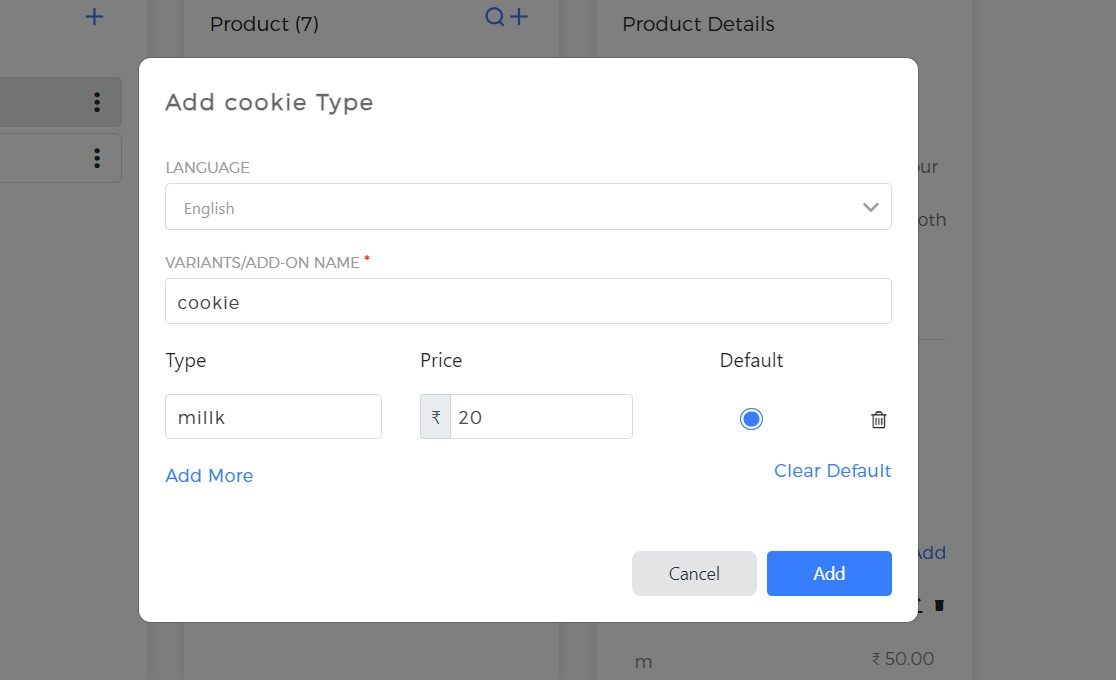
4. By selecting the disable option, you can make any one product inoperative.5. You can change the category By first clicking on the new category you want to move the products to, and then choosing the “Move Products” option, you may now move products.
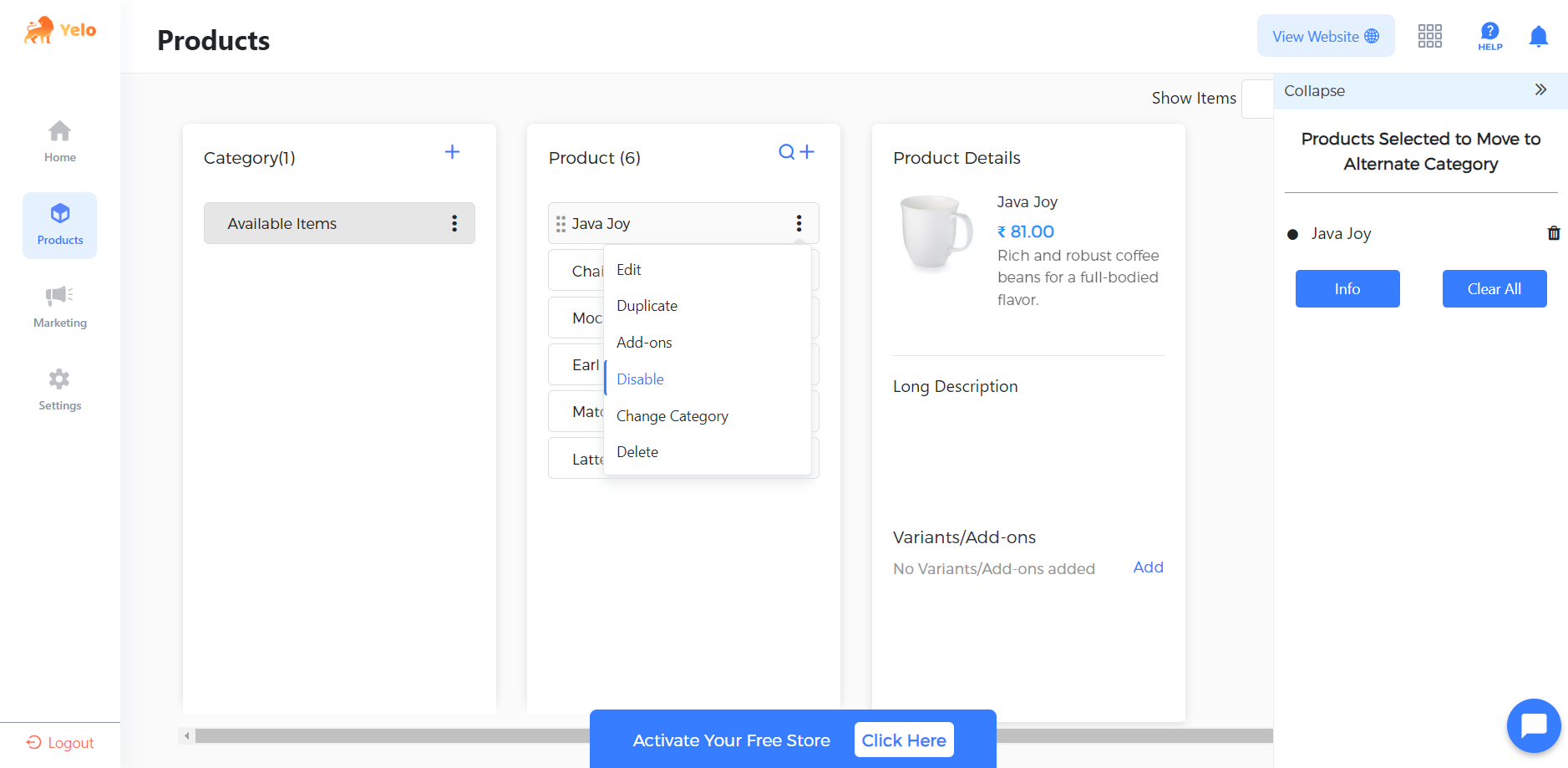
6.You can also remove any product you feel is no longer required.
Product detailWe can view every detail we added to the category and the product, including the name, price, long description, and add-ons.
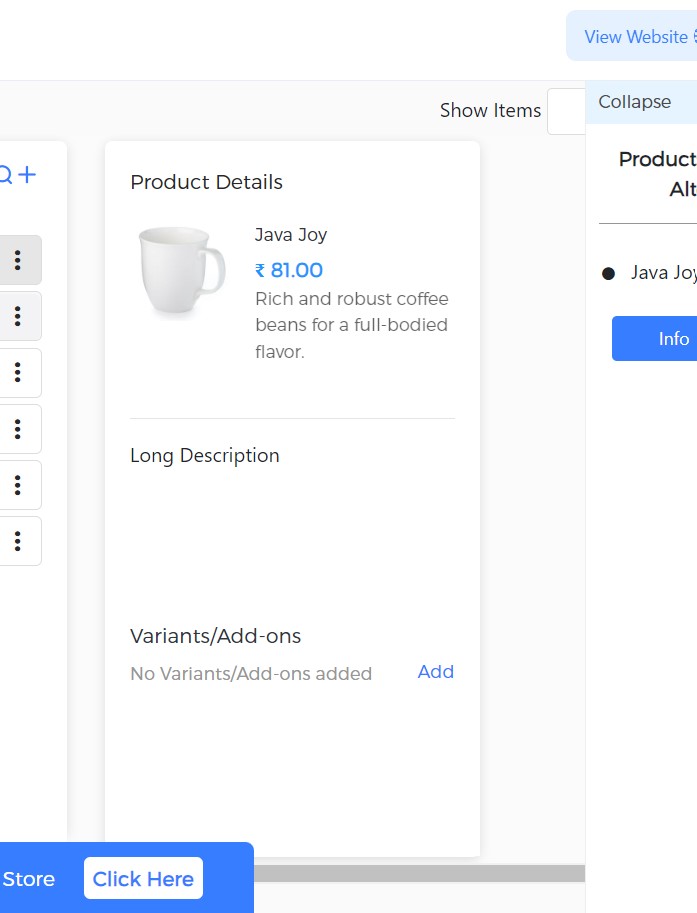

Leave A Comment?