Split Payments Using Razorpay
Razorpay split payment helps tackle the inefficiency caused by distributing the payments among the multiple sellers. Using the Razorpay split payment, seller A and seller B can split their payments by setting up a commission percentage.
By integrating Razorpay with Yelo, you can quickly set up the split payment and distribute payment among your sellers.
Here is how to do that.
- Log in to the Yelo Admin Dashboard, where you will find all the sales, orders, pending orders, and other reports.
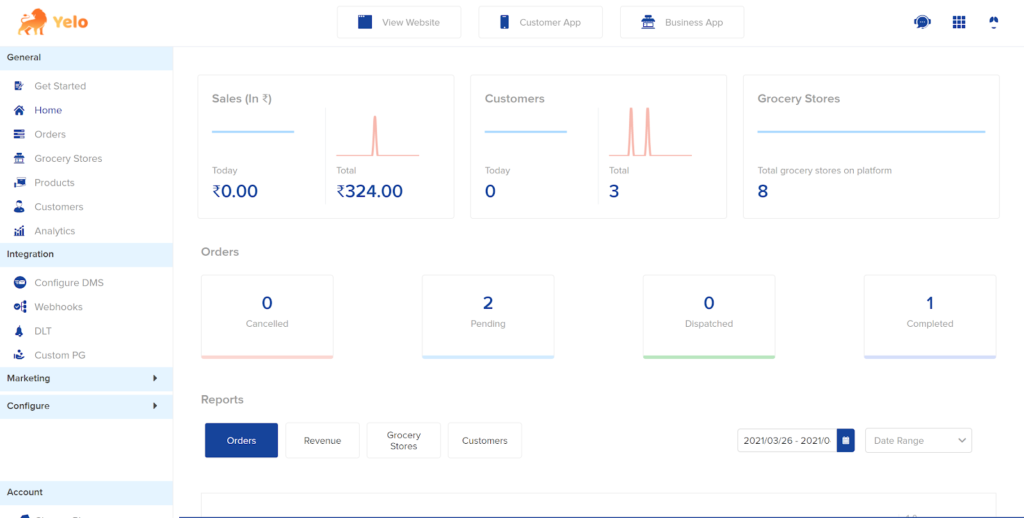
- On the right top side of the screen, click on ‘Integrations’ and select ‘More.’
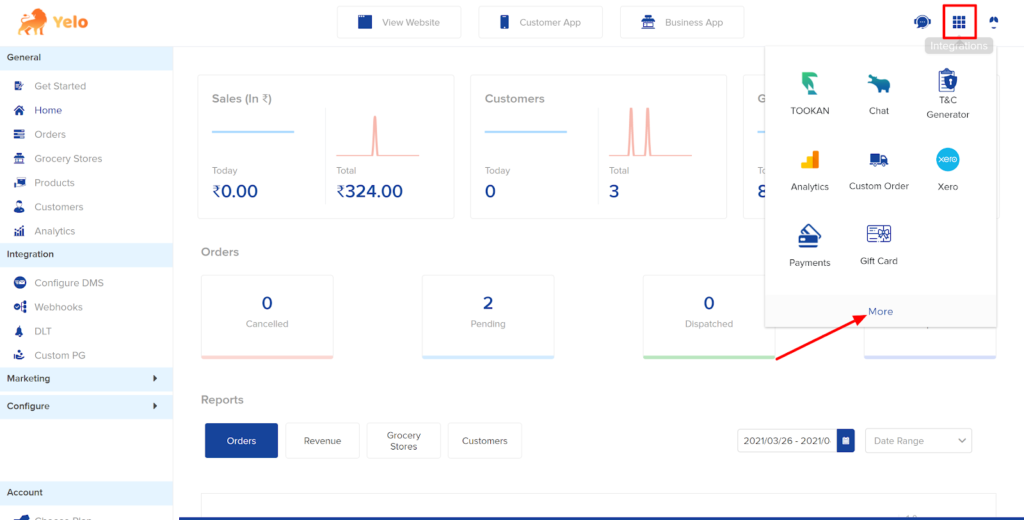
- In the Search bar, type ‘Razorpay’ and toggle on the Razorpay add-on.

- Click on Edit Current Settings under Razorpay, and a box will appear. Fill in the Razorpay Key ID, Key Secret, and the Razorpay Account number for which you want to add the commission.
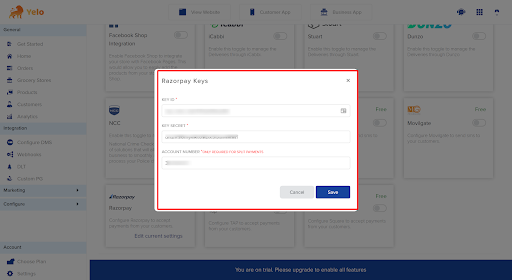
- Click on Save.
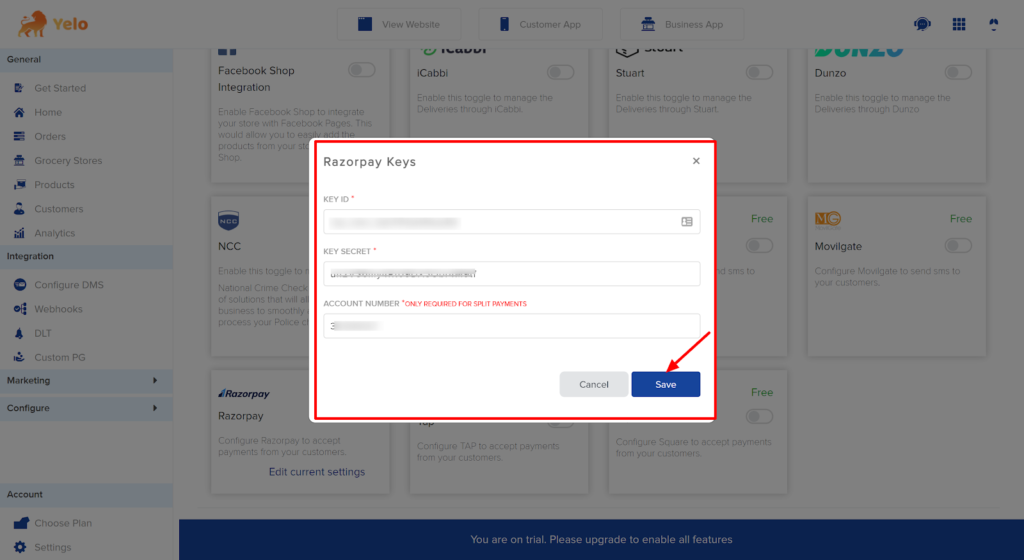
- In the left-hand side panel of the dashboard, click on Configure and then Order Settings.
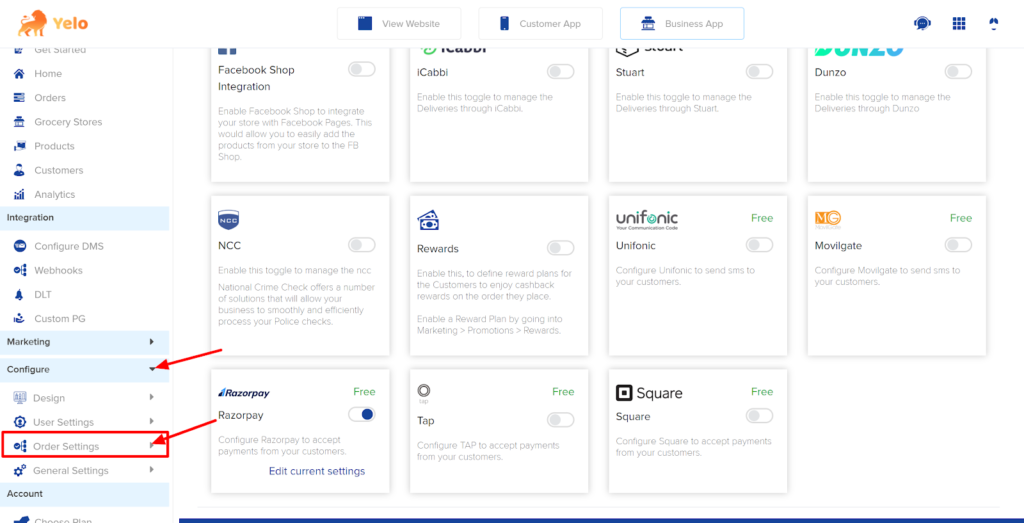
- Under Order Settings, select Commission from the dropdown. A commission set up page will appear here.
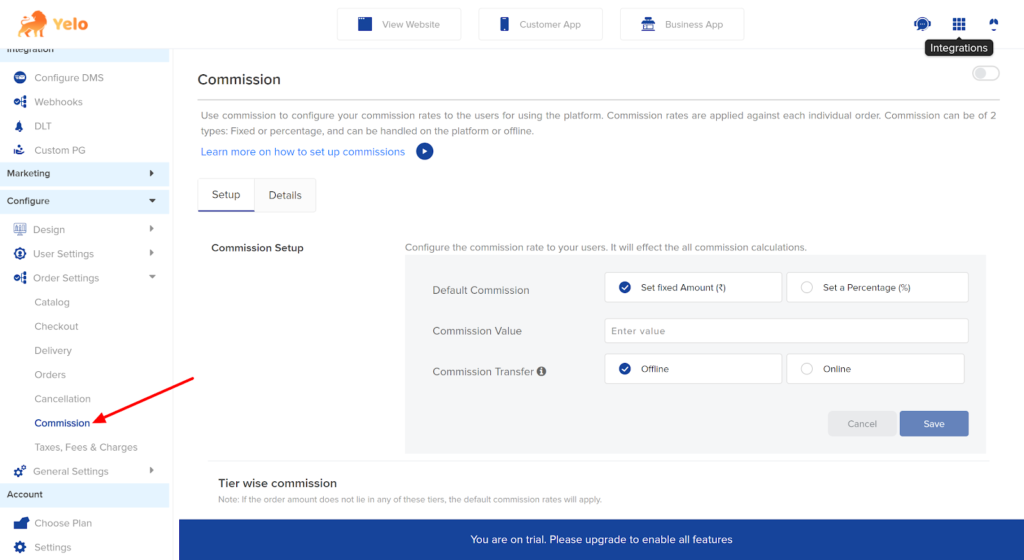
- Toggle on Commission bar as given in the image below.
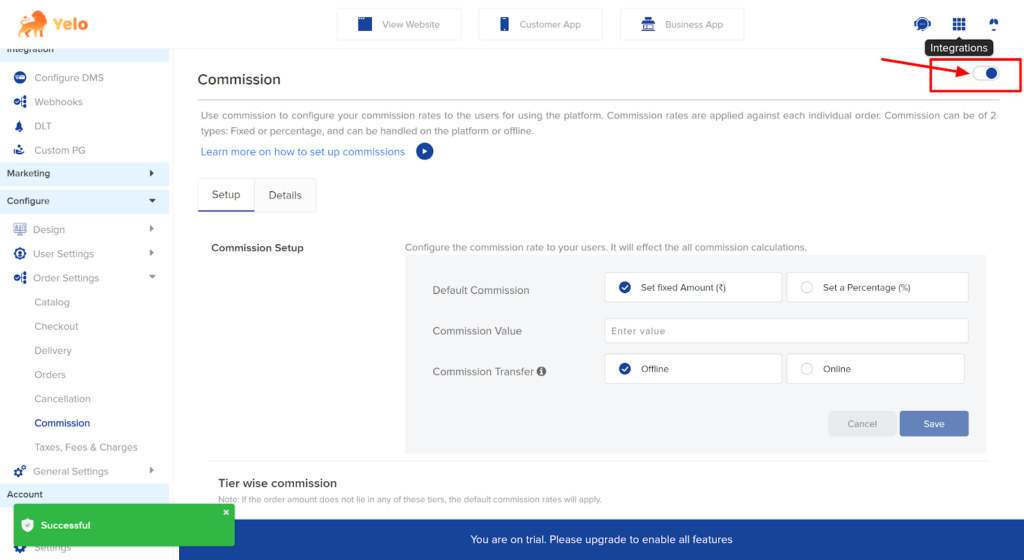
- Now, you can set up the commissions on Razorpay for each account individually. In the ‘Setup’ tab, choose ‘Set a Percentage’ and fill in all the required details such as Commission value and Commission Transfer. Click on Save.
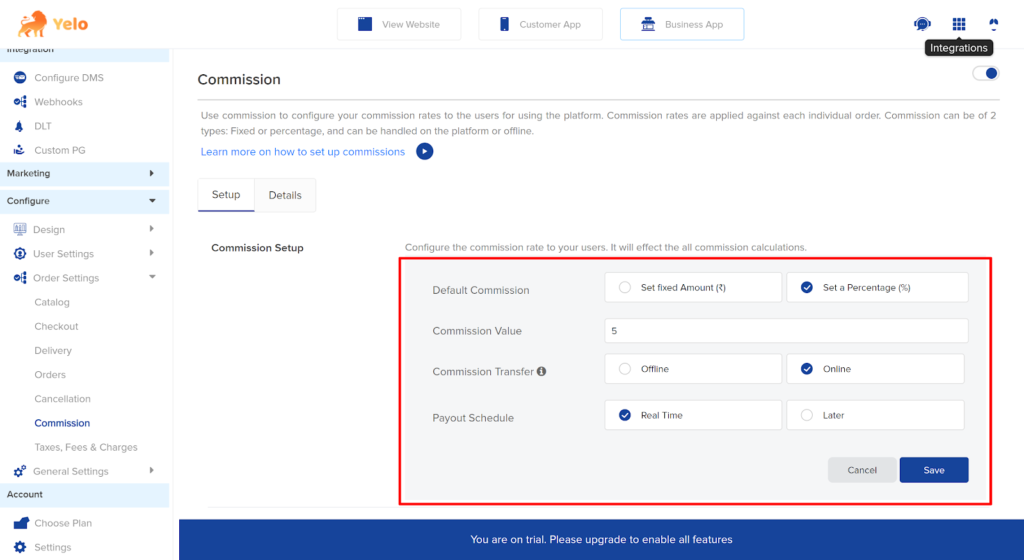
- Head to the Account Settings given below and click on the Payment tab.
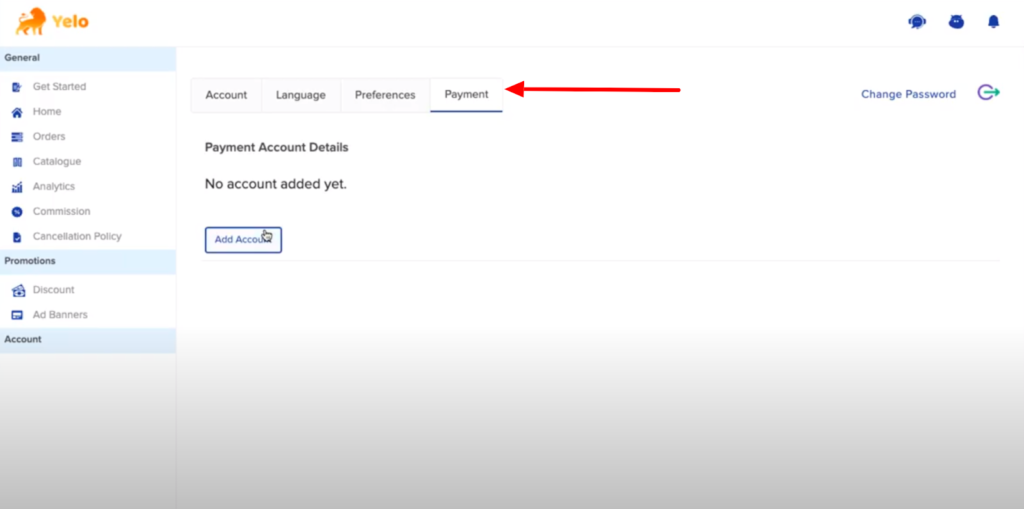
- Once you click on Payment, a new box will appear where you need to fill in all the details related to your Razorpay account. It includes the Name, Email, Business name, Business type, Beneficiary Name, Account Type, Account Number, and IFSC code.
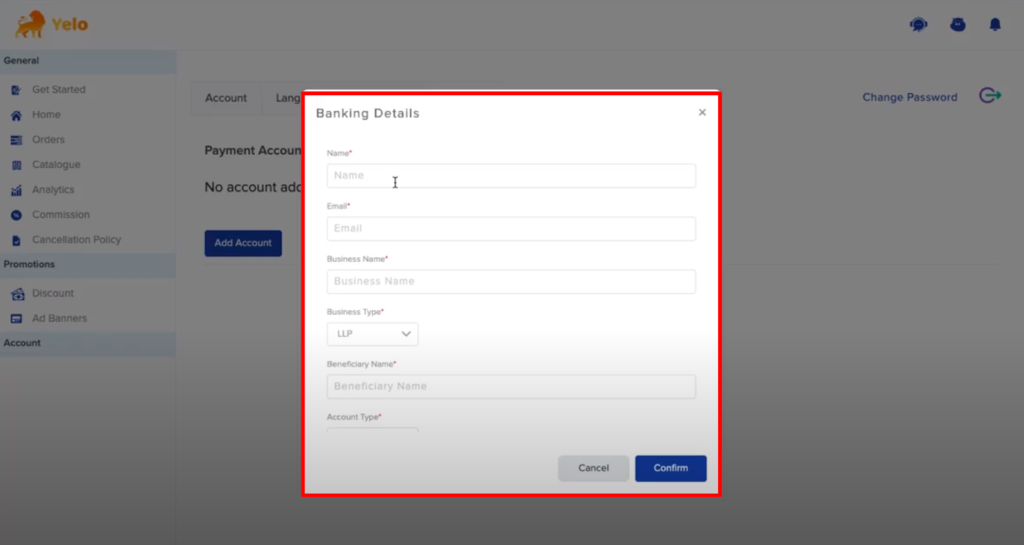
- Click on Confirm. In the Dashboard under the Payment tab, you can find all the seller accounts.
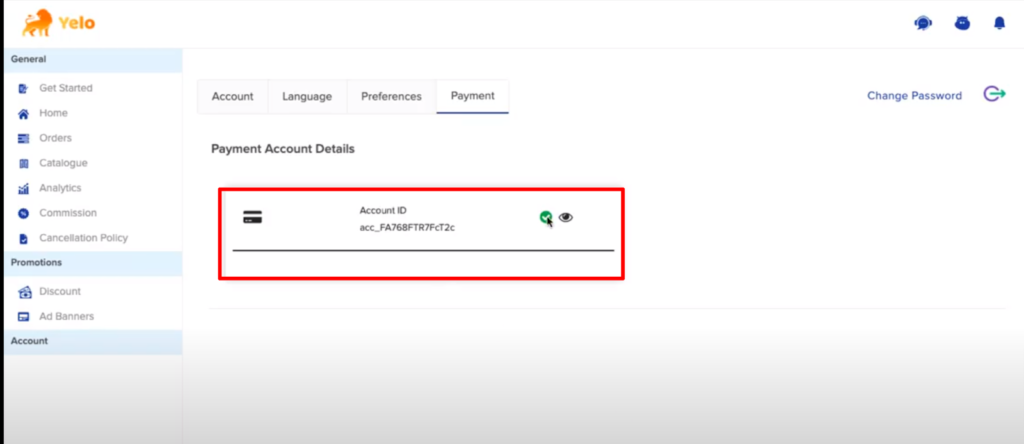
- Once the customer orders and completes the payment, it can be viewed under the Order section.

- From the dropdown button, choose order status as Completed, and the amount will be reflected in the Razorpay account.
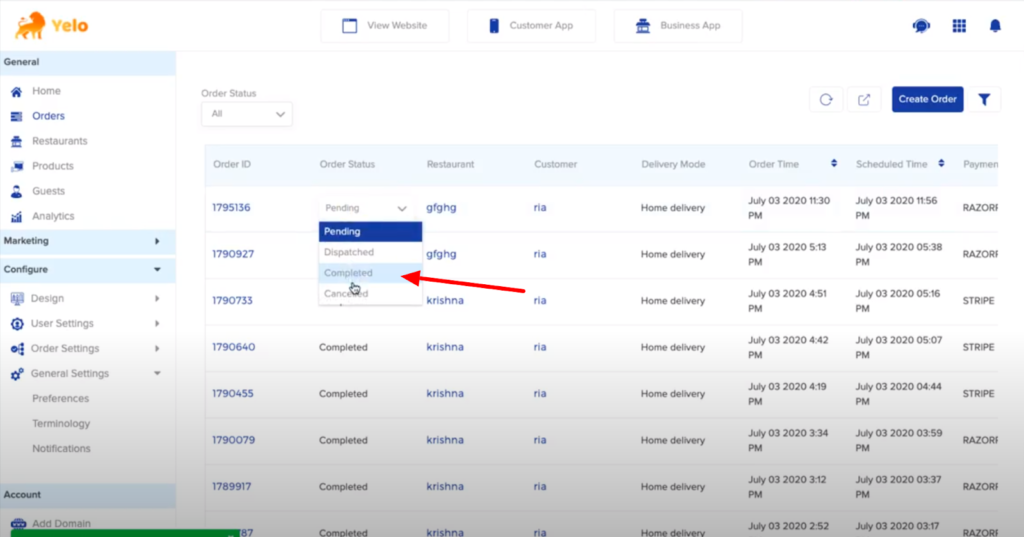
- In the next step, log in to your Razorpay account dashboard and select Transactions on the left-hand side of the dashboard. This tab displays all the captured and failed orders.
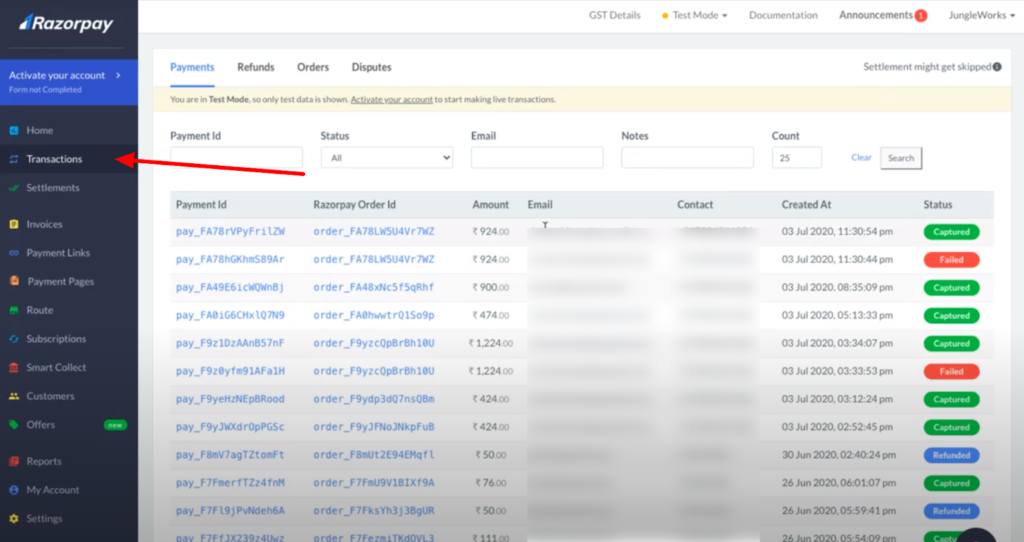
- Click on ‘Route’ and the split payment will be captured for different sellers. You can view your captured amount in this tab.
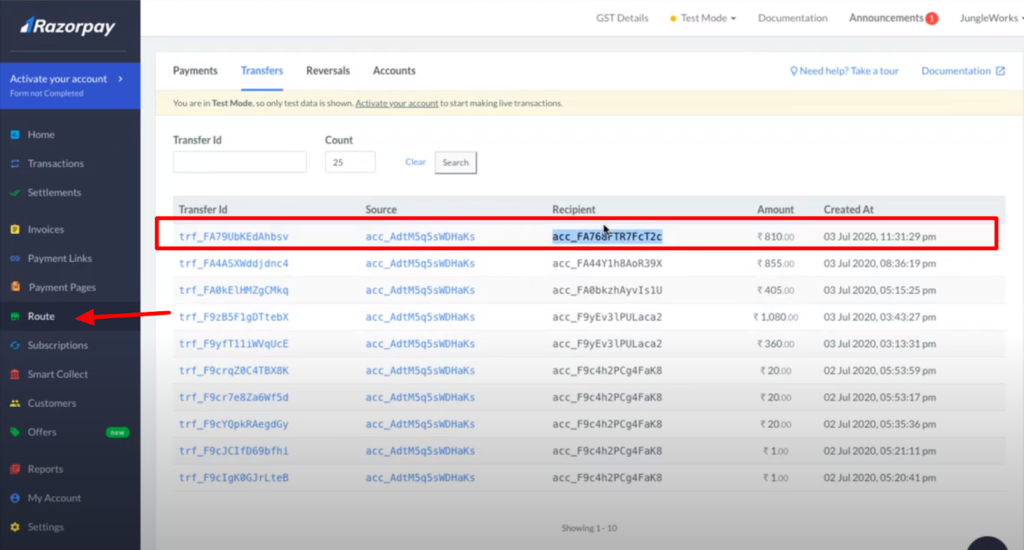

Leave A Comment?