To enable SEO, go to the SEO page in the Marketing subhead in the left sidebar and toggle the SEO button. In the SEO page, you can define the following settings:
Social Media Tags: Social media tags allow customers and merchants to post about your business on social media platforms. As the admin, you can control what the image, text and description for your business is what a social media tag is posted. You can enter social media tags in the second section of the SEO page.
Customer App ID: Enter the customer app IDs for Google Play Store and App Store in this section of the SEO page.
Google Site Verification: The Google Site Verification API helps Google in verifying that a domain or website is owned by you. Click here to know more about it and configure it for your marketplace. Once you enter the verification API, click on the blue Save button to save changes.
Follow the setups to configure Google Site Verification Key:
- Step 1: Access Google Search Console
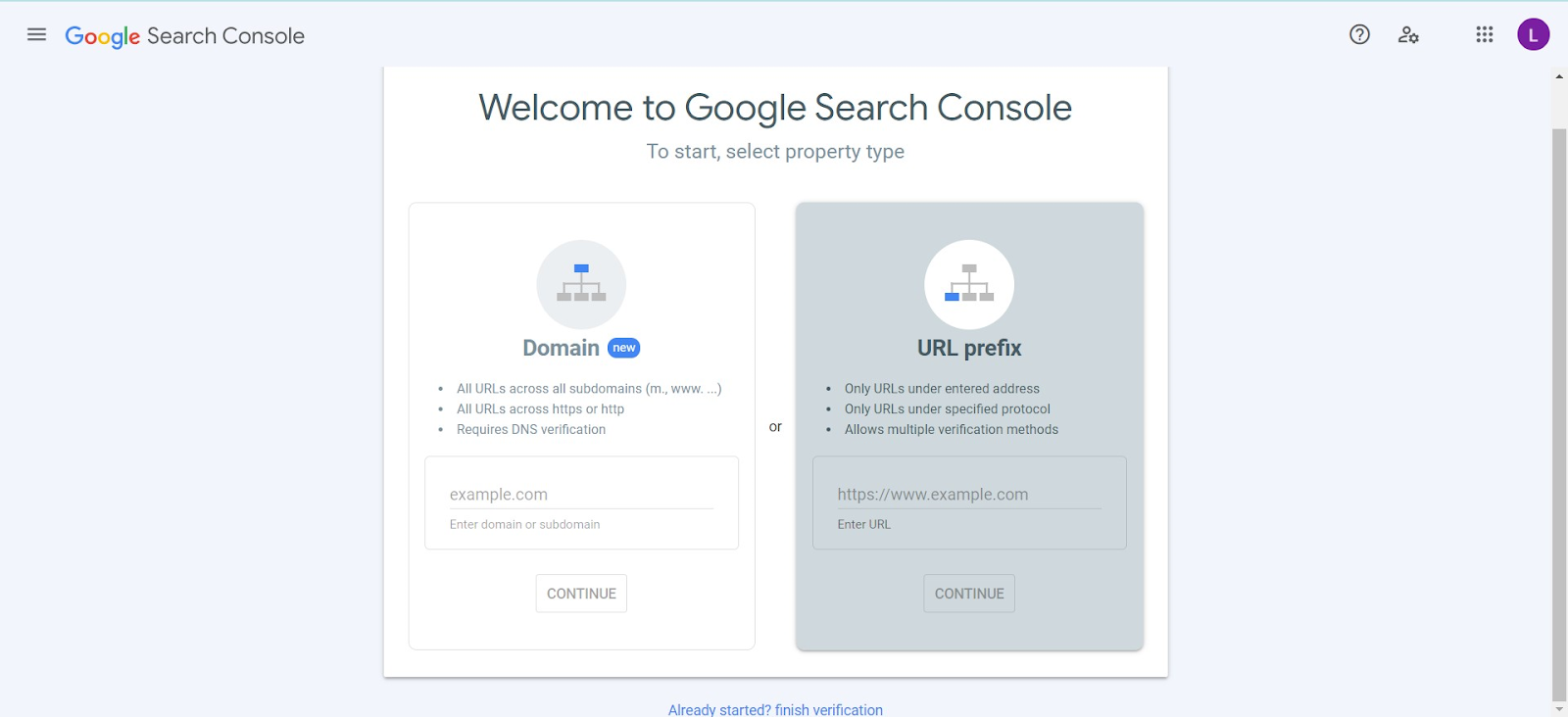
- Step 2: Login using your Google account and add the website URL
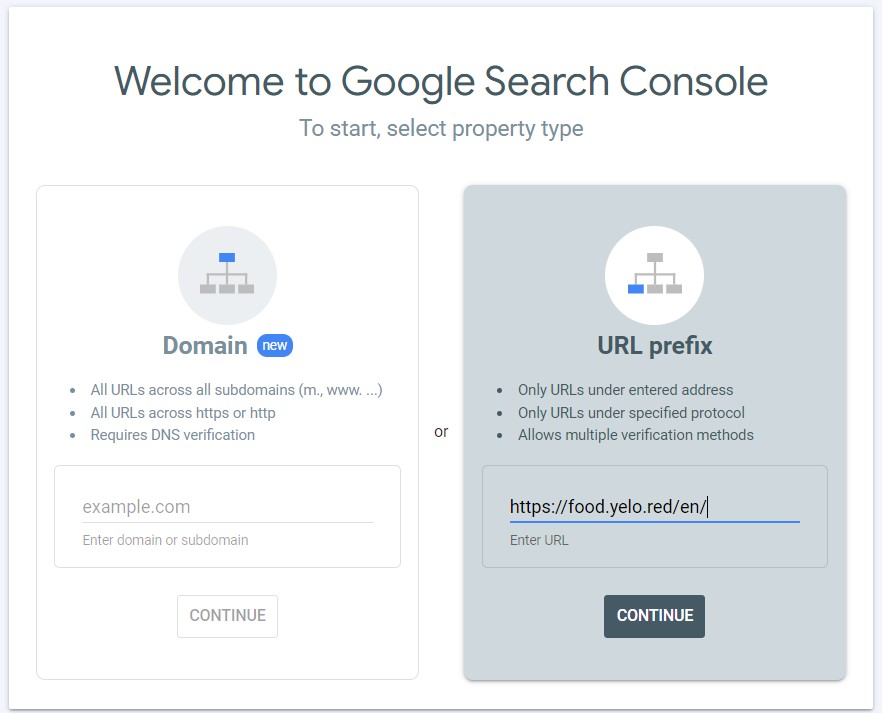
- Step 3: In the “Verify ownership” popup, select “HTML tag” under “Other verification methods”.
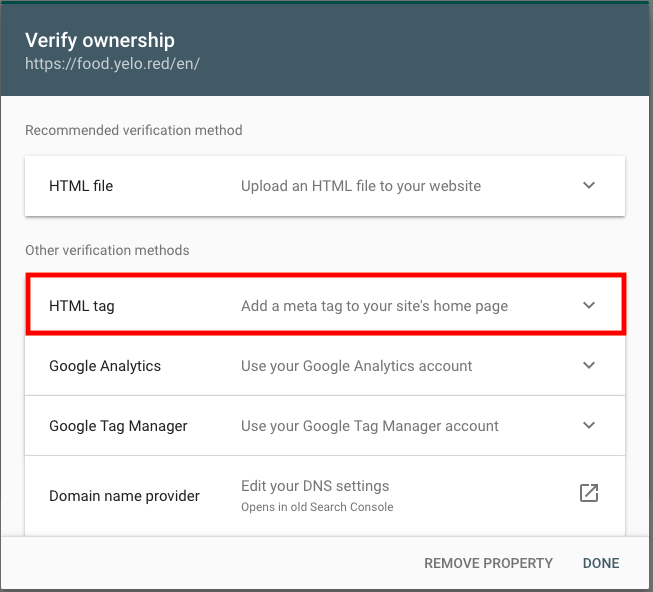
- Step 4: Copy your “Google Site Verification” Key (content of meta tag) as shown in the image.
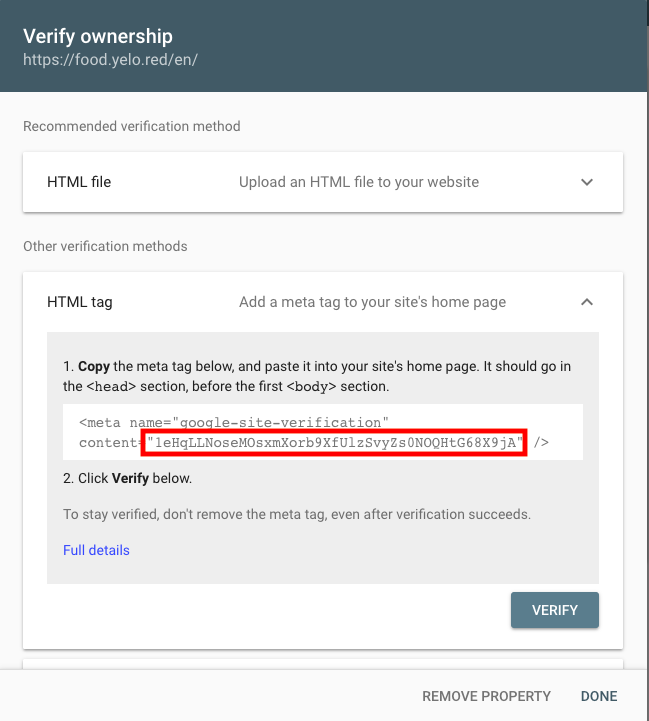
Robot.txt: Robot.txt tells the search engines what to crawl on your website and what not to. Robots.txt is used to manage crawler traffic to your site and usually to keep a page off Google, depending on the file type. To create robot.txt for your website, follow these steps:
- Open Notepad, Microsoft Word or any text editor file
- Next, add the following two lines of text to your file:
- User-agent: *: ‘User-agent’ is another word for robots or search engine spiders. The asterisk (*) denotes that this line applies to all of the spiders.
- Disallow: If there is no file or folder listed in the Disallow line, every directory on your site may be accessed.
- You can also block search engine spiders from your whole site. To do this, add these two lines to the file:
- User-agent: *
- Disallow: /
- If you’d like to block the spiders from only certain pages or sections of your site, your robots.txt will look something like this:
- User-agent: *
- Disallow: /database/
- Disallow: /scripts/
- Once your robots.txt file is updated, save and copy the contents and paste them in the Robots.txt section of the SEO page
SEO Details: SEO or Search Engine Optimisation is the process which attempts to improve the search engine ranking. Google displays those search results for the customer queries which are relevant and authoritative. SEO helps in increasing the quantity and the quality of the traffic to the website. In the SEO Details section of the SEO page, you can define the following settings:
- Home page: The SEO for homepage will be the main SEO for your marketplace. Click on the vertical ellipses to configure this page.
- Merchant listing page: This is the main listing page where all the merchants are listed. Click on the vertical ellipses to configure this page.
- Catalogue page: Configure SEO for each merchant on your marketplace by clicking on the vertical ellipses located in the right corner.

Leave A Comment?