Notifications
Notifications
Notifications are triggered by events, like a new order being placed, or an order being fulfilled. They’re sent to you, your staff, or your customers, depending on the event as well as your notification settings. You can enable, and disable notifications for events and also edit the content of email notifications individually. To configure notifications kindly follow the steps below:
Part 1: Notification Sound
Notification sound: Choose from a variety of sound styles.
Part 2: Admin/Merchant/Customer Notifications
Yelo Notification is sent to the admin/customer/merchant for the event that occurs throughout the order journey, starting from the order placed to the order delivered.
- Tags: Tags are the ones that fetch information from the backend and update the same in the notifications that are sent to the customer. Every respective notification already has available tags, you can click on the insert tag drop-down and select your respective tag, and that specific information is displayed in the notification.
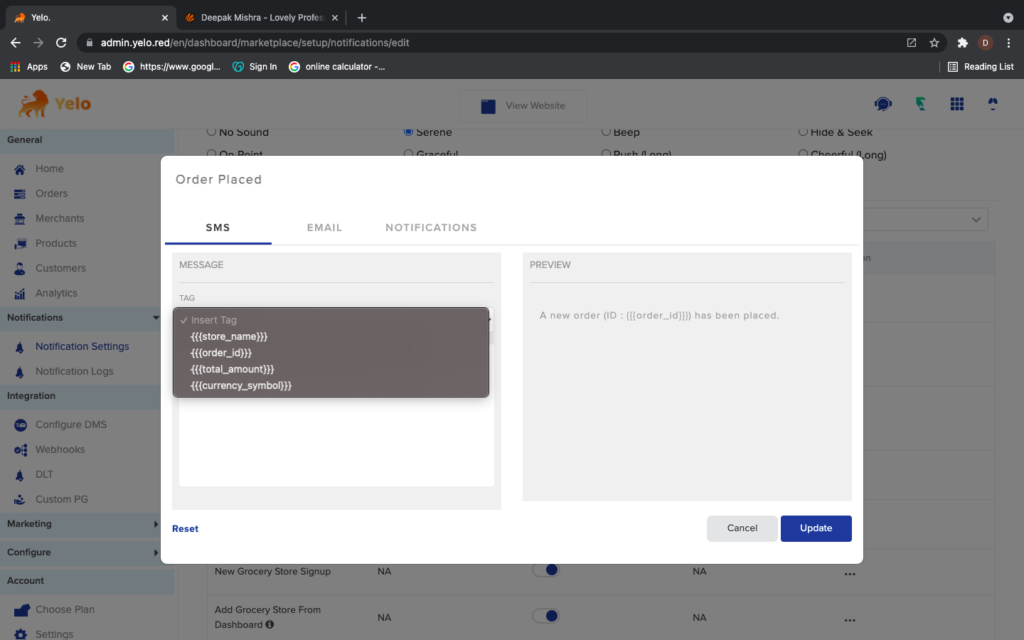
- You can move those tags around the text format that you want to put in your notification to customize the notifications as per your need.
- Email notification text can be updated via HTML coding.
Note: When you scroll down to the bottom of the Notification Settings you can the template of the thermal printer as per your need.
Note: In case you make a mess playing around with tags, you always have a chance to reset your email/SMS/notification template to default settings using the reset button provided in the above screenshot
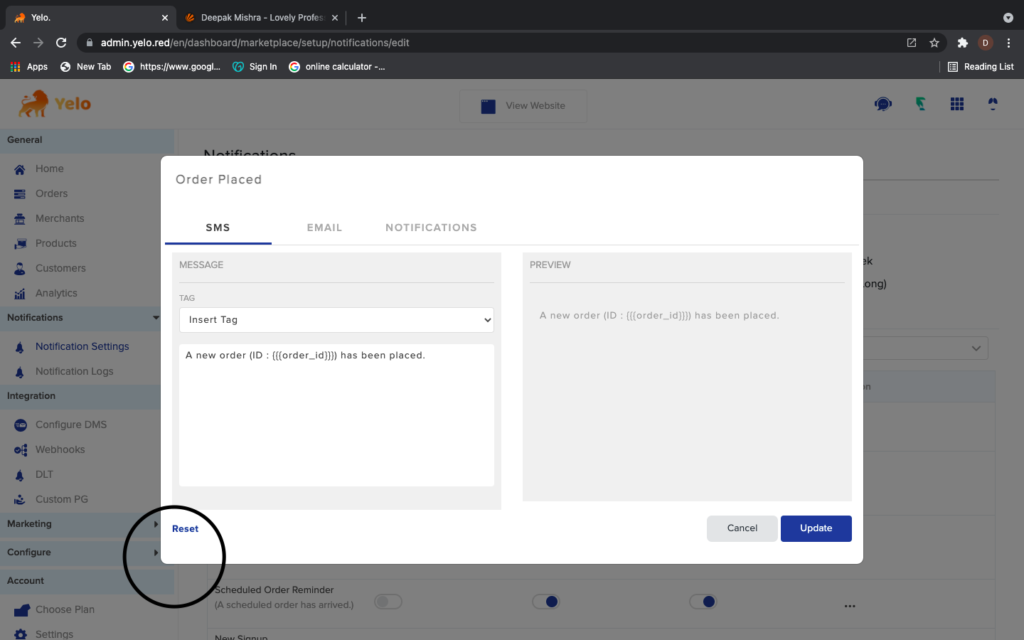
Part 3: Notification Logs
Notification Logs give the information about the notification of the respective orders placed from your system irrespective of the merchant.
For more information on notifications, kindly refer to this video.
Push Notifications
iOS App Notification Guide
Introduction: Welcome to our interactive guide for resolving iOS app notification issues. If you’re experiencing disruptions in receiving notifications, this document is designed to help you understand the problem and take the necessary steps to resolve it.
🔍 Understanding PEM Files: PEM files are essential for your iOS app to communicate with our server and deliver notifications. If you’re facing notification issues, the PEM files might need attention.
Troubleshooting Steps: Follow these steps to get your notifications back on track:
- Contact Support:
- 📞 Reach out to our Customer Support Team immediately.
- 🗣️ Inform them about the issue and mention your suspicion regarding app notifications.
- PEM File Update:
- 💻 Our support team will guide you through updating the PEM files.
- 🔄 This is a routine maintenance task to ensure continuous notification functionality.
- Common Reasons for Notification Disruptions:
- PEM File Expiry:
- ⚠️ PEM files have an expiration date. If notifications stopped suddenly, it might be due to an expired PEM file.
- App Version Incompatibility:
- 🔄 Ensure you’re using the latest app version to avoid compatibility issues.
- Device Settings:
- 📱 Check your device settings to ensure notifications for our app are enabled.
- Network Issues:
- 🌐 Unstable internet connections or firewalls can impact notification delivery.
- APNs Issues:
- 🍏 Occasionally, disruptions at the Apple Push Notification Service (APNs) level may affect notifications.
- PEM File Expiry:
Conclusion: Your feedback is crucial for a seamless app experience. We appreciate your cooperation in promptly reporting any notification issues. Our support team is here to guide you through steps, including PEM file updates, to restore your notifications.
Thank you for being a valued user!
🚀 Happy Notifying!
By Your Own Helping Product Guy : Kashish Malhotra
Android App Notification Guide
Introduction: Welcome to our interactive guide for resolving Android app notification issues. If you’re facing challenges in receiving notifications, this document is designed to assist you in understanding the problem and taking necessary steps to resolve it.
🔍 Understanding FCM Credentials: Firebase Cloud Messaging (FCM) credentials are crucial for your Android app to communicate with our server and deliver notifications. If you’re encountering notification issues, the FCM credentials might need attention.
Troubleshooting Steps: Follow these steps to ensure your notifications are functioning smoothly:
- Contact Support:
- 📞 Reach out to our Customer Support Team immediately.
- 🗣️ Inform them about the issue and mention your suspicion regarding app notifications.
- FCM Credential Check:
- 💻 Our support team will guide you in verifying and updating the FCM credentials.
- 🔄 This is a routine maintenance task to ensure continuous notification functionality.
- Common Reasons for Notification Disruptions:
- FCM Credential Expiry:
- ⚠️ FCM credentials have an expiration date. If notifications stopped suddenly, it might be due to expired credentials.
- Project/Account Deletion:
- Someone accidentally deletes the account or deletes the linked project.
- App Version Incompatibility:
- 🔄 Ensure you’re using the latest app version to avoid compatibility issues.
- Device Settings:
- 📱 Check your device settings to ensure notifications for our app are enabled.
- Network Issues:
- 🌐 Unstable internet connections or firewalls can impact notification delivery.
- Firebase Service Issues:
- 🔥 Occasionally, disruptions at the Firebase Cloud Messaging (FCM) service level may affect notifications.
- FCM Credential Expiry:
Conclusion: Your feedback is vital for a seamless app experience. We appreciate your cooperation in promptly reporting any notification issues. Our support team is here to guide you through steps, including FCM credential updates, to restore your notifications.
Thank you for being a valued user!
🚀 Happy Notifying!
By Your Own Helping Product Guy: Pinak

Leave A Comment?