Understanding Ticket Form and Fields
The ticket form helps you collect all the facts you need at the very first step, eliminating the need for you to go back and forth to the customer with more questions. Support agents can create a ticket on behalf of the customers in two ways:
1. Clicking on the ‘+’ icon in the agent ‘Ticketing dashboard’.
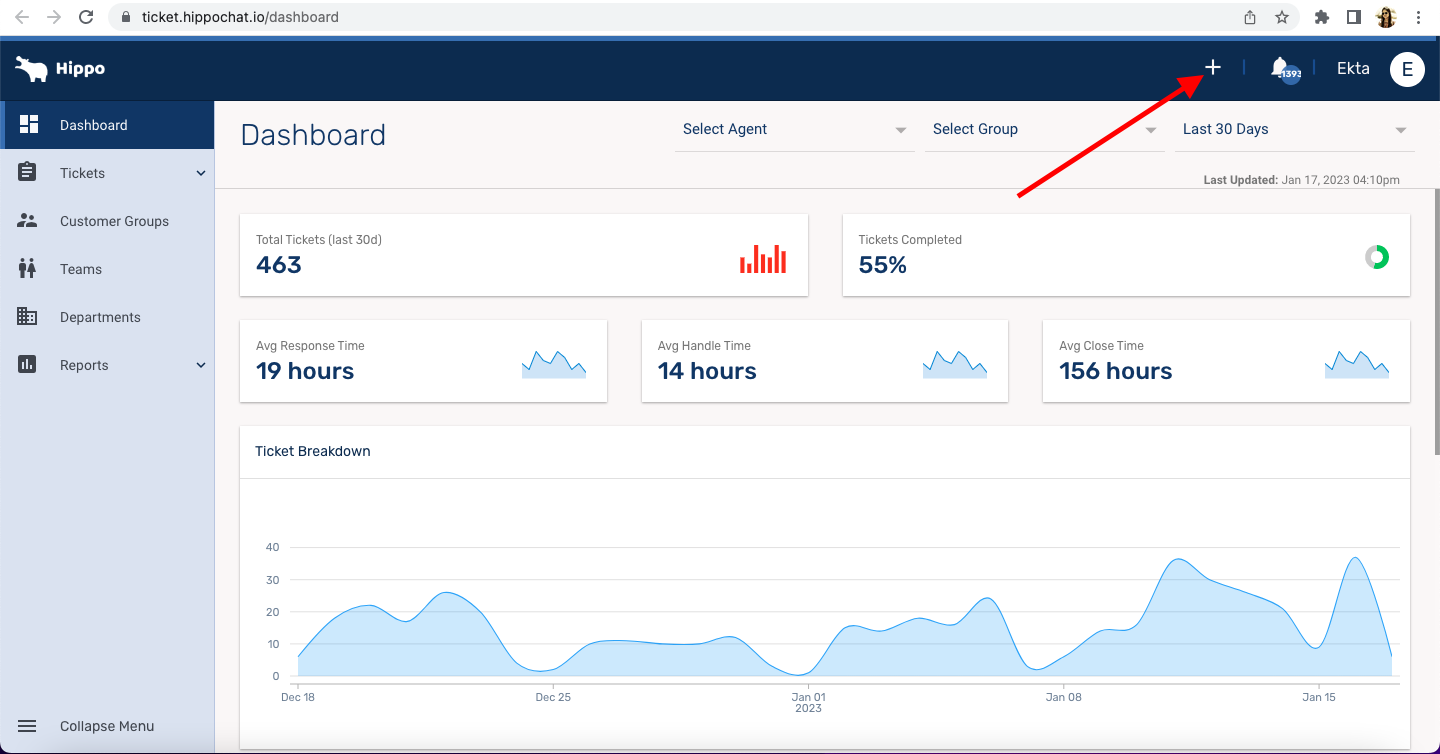
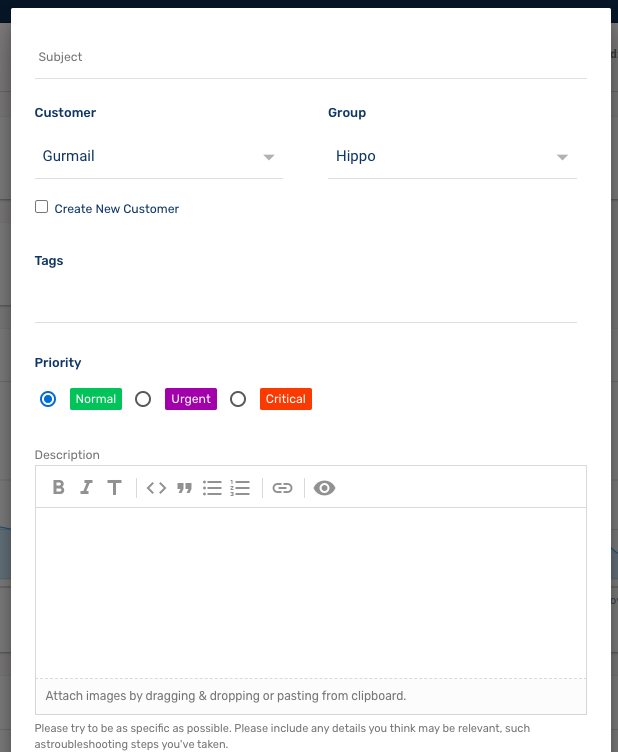
What each field means:
- Subject: Ticket subject helps you get quick context. A proper subject line will help you understand the issue.
- Customer: Name of the customer on whose behalf the ticket is being created.
- Group: Groups are created to bifurcate issues or support types that customers or agents can choose while creating a ticket.
- Tags: Tags are assigned to a ticket. Tags are used to filter tickets. This is used for internal purposes only.
- Priority: Priority will establish the resolution SLA. You can set a ticket priority as per the urgency and criticality of the issue.
- Description: A detailed description of the support required. You can add text, and attach images describing the problem. HIPPO supports these file formats: jpg, png, pdf, doc, CSV, mp4, mov.
2. Click on the “Create Ticket  ‘ icon at the top of the customer chat.
‘ icon at the top of the customer chat.
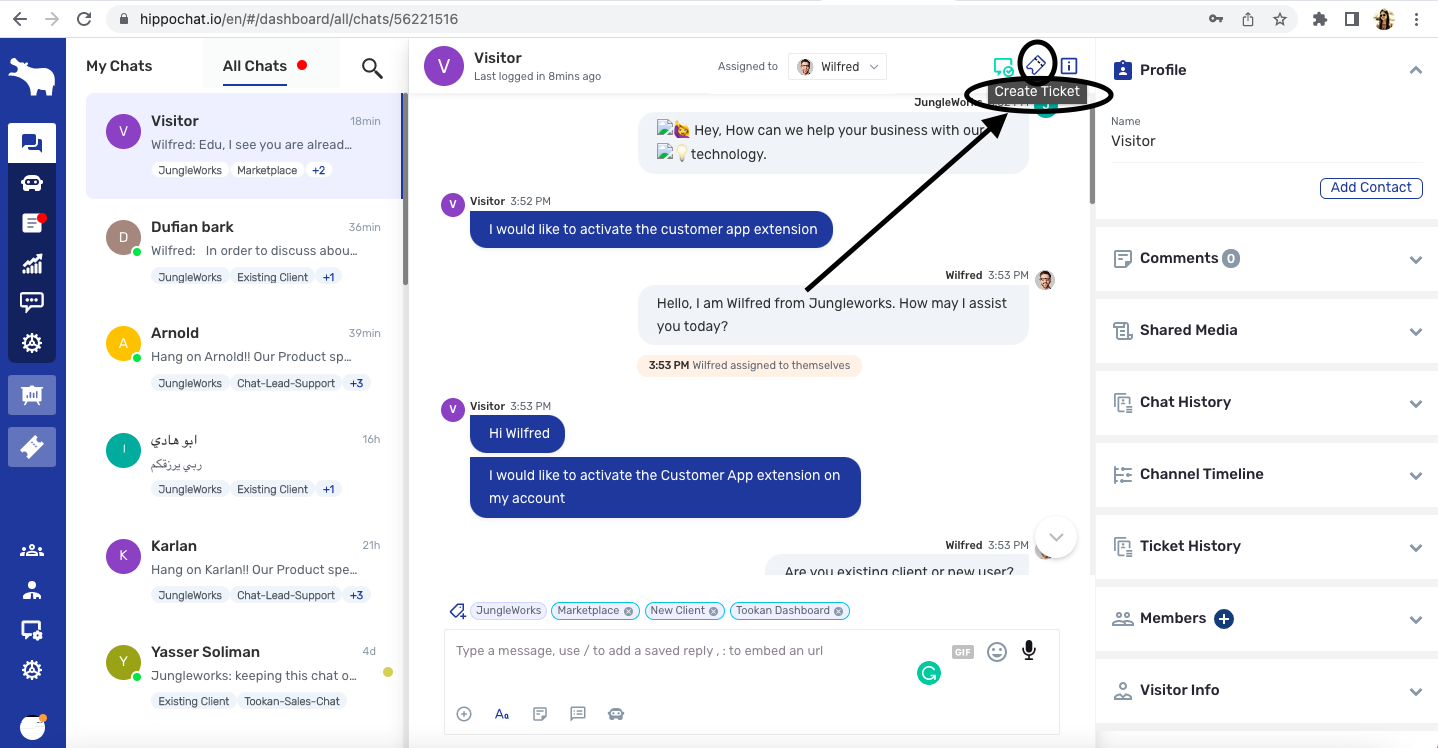
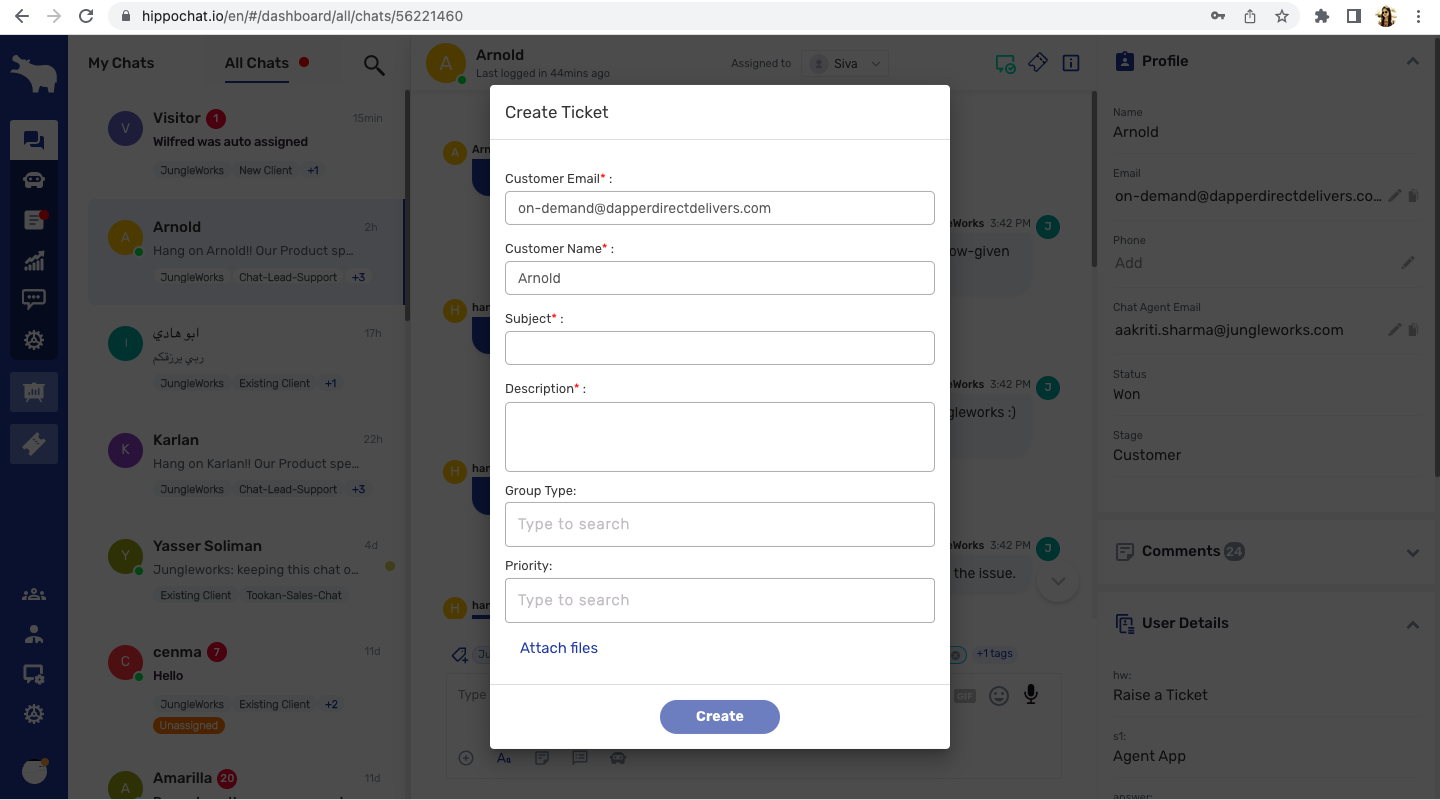
What each field in the dialog box means:
- Customer Email: This will be prepopulated from the chat user details on the chat screen.
- Customer Name: This will be prepopulated from the chat user details on the chat screen.
- Subject: Ticket subject helps you get quick context. A proper subject line will help you understand the issue.
- Description: A detailed description of the support required.
- Group Type: Groups are created to bifurcate issues or support types that customers or agents can choose while creating a ticket.
- Priority: Priority will establish the resolution SLA. You can set a ticket priority as per the urgency and criticality of the issue.
- Attach Files: You can attach images by uploading from your device for the issue described. HIPPO supports these file formats: jpg, png, pdf, doc, CSV, video (mp4, mov).

Leave A Comment?