A. Come to listings tab in the expert dashboard and click on Post a new listing present on the top right corner of the window
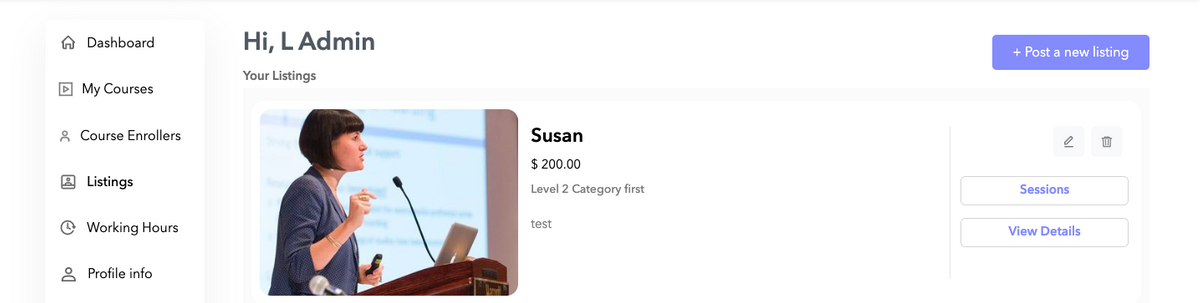
B. Once you click on post a listing, you will be prompted to choose a Category and Sub Category (as configured by the admin) under which you want to list yourself.
C. Once the category is selected, expert will be prompted to choose from the various service types available
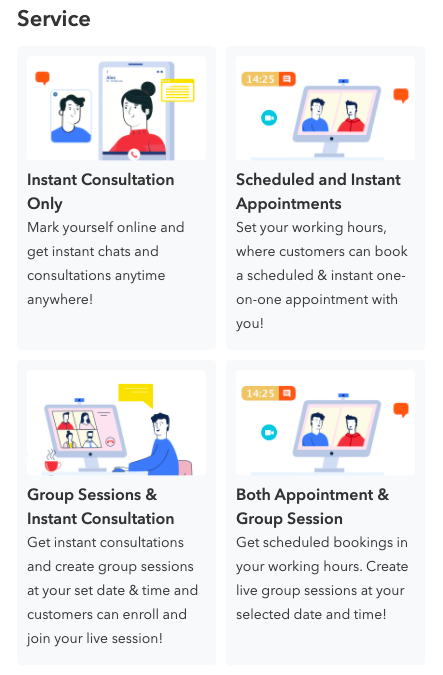
Case 1: Instant Appointment Only:
Allows experts to only extend real time consultation through chat, video call or audio call .
Case 2. Scheduled & Instant Appointment
Allows experts to extend real time consultation (Instant consultation) as well as allows users to book appointments with experts for a later date and time.
Please note: for instant consultation, experts needs to be online to pick a chat and in case of appointments, an appointment can be booked by a user irrespective the expert is online/offline
Case 3. Group Session & Instant Appointment
Allows experts to extend instant consultation and sessions only. Users will not be able to book appointments with the expert under this service type.
Case 4. Both Appointment & Group Sessions
Allows experts to extend all 3 services , which are Instant Consultation, Appointments and Group Sessions
D. After selecting the desired service type, expert will be prompted to add the required fields, as asked by the admin like- Expert Name, Years of experience etc
E. Once all the fields are filled, simply click on POST LISTING.

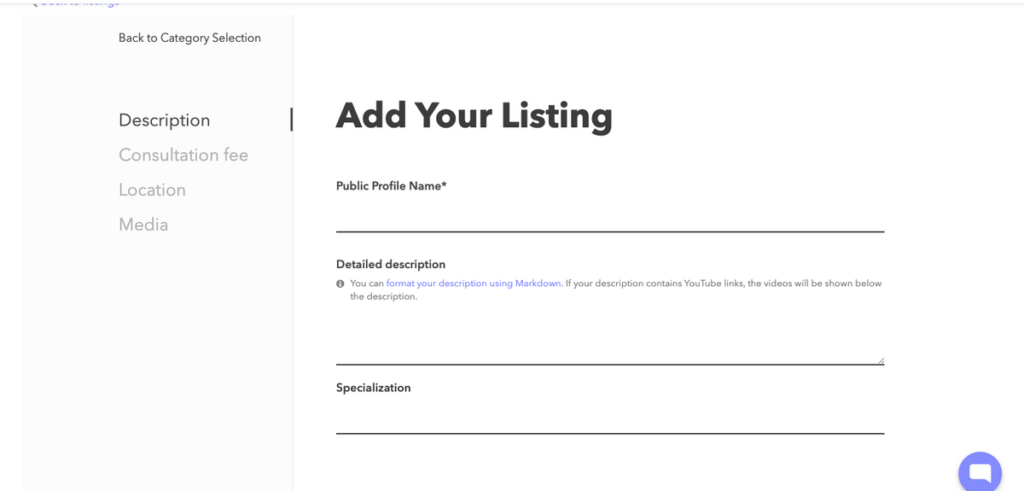
Leave A Comment?