Google Analytics is a web analytics service that provides statistics and basic analytical tools for search engine optimization (SEO) and marketing purposes
To use Google Analytics with Panther, one would need a Google analytics id that can be added in the Panther dashboard and data can be monitored.
Follow the below steps and learn to create google analytics id-
1. Sign up to https://analytics.google.com/ using a gmail account
2. On signing up, you will land on the below screen. Click on ” Start Measuring”
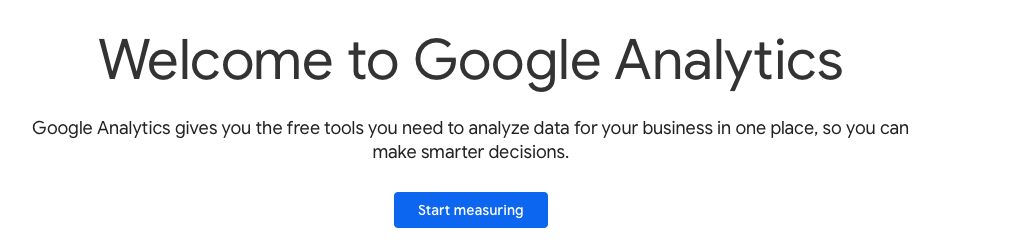
3. Now fill up the account details and fill in your website name as the account name and click on Next
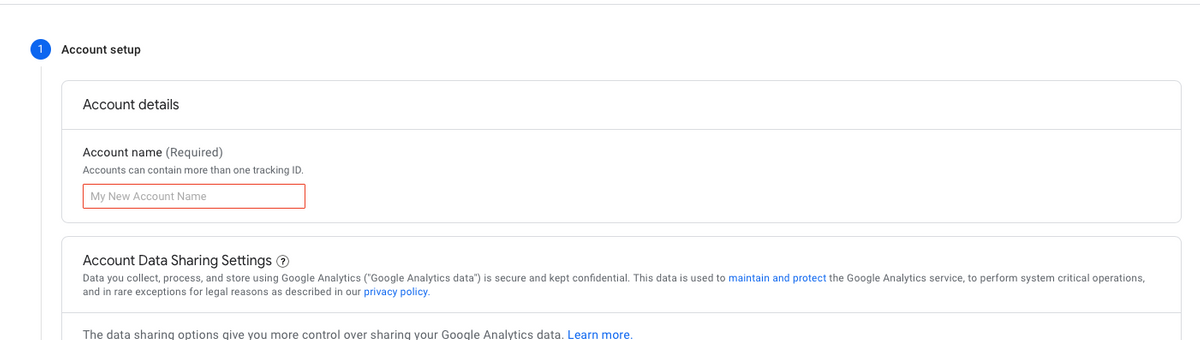
4. Now add your Business name as Property name , select your Time zone and Country and click Next
5. In this step, choose what is your Business size ( Small, Medium, Very large, Large) and choose the metrics you want to measure or analyse through Google Analytics and click on Create
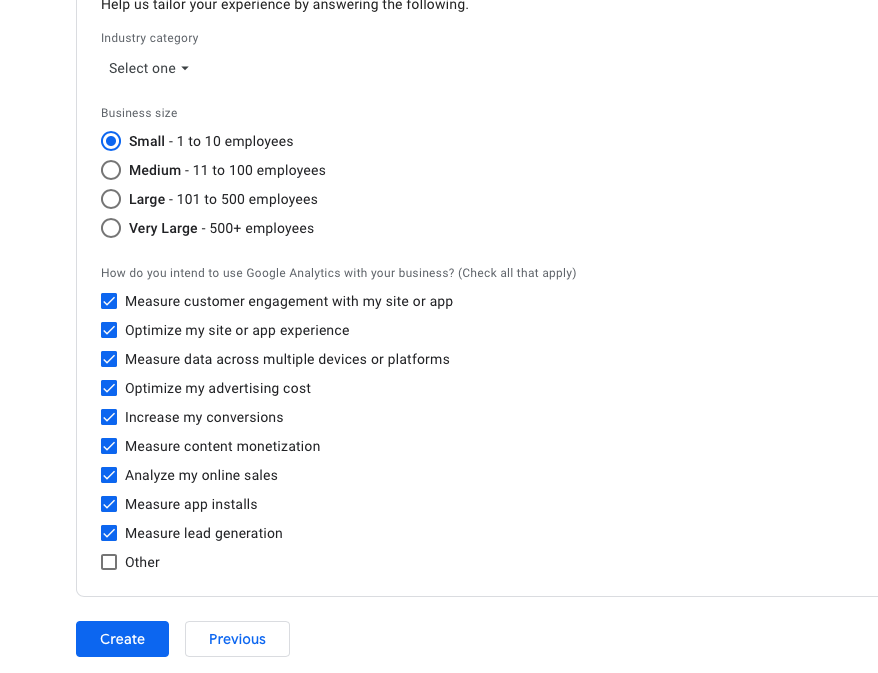
6. Select your Country from the drop down and Accept the Terms of Service Agreement to move ahead to the Google Analytics Dashboard.
7. Now choose the platform for which you want to collect and Analyse data. Click on WEB and you will be redirected to add the website URL you want to track the data of and your Business Name as Stream Name and click on Create Stream
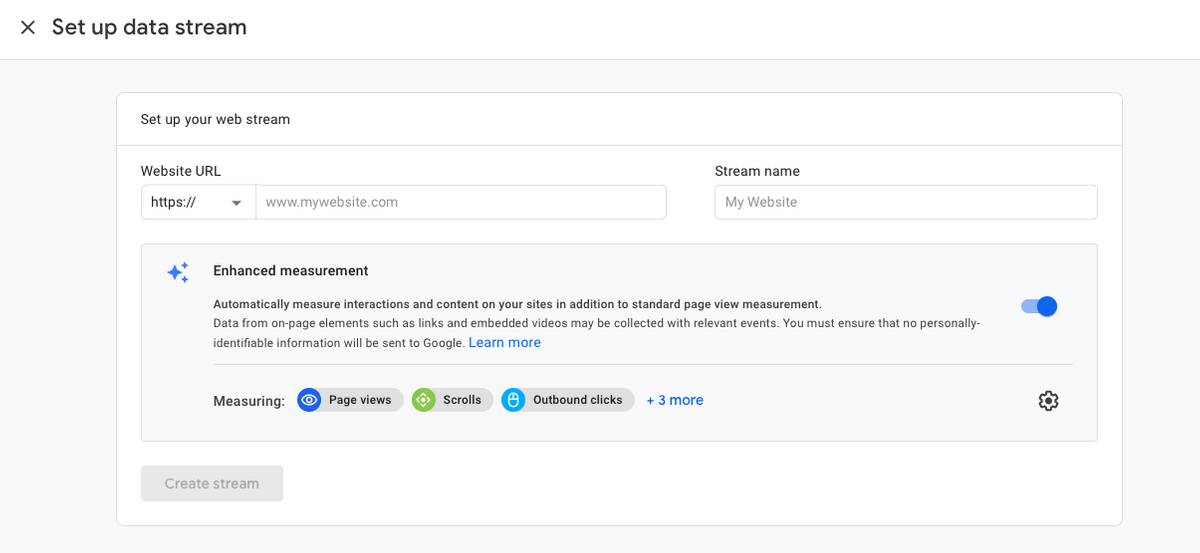
8. Once the stream is created, you will be able to extract the Google Analytics Id
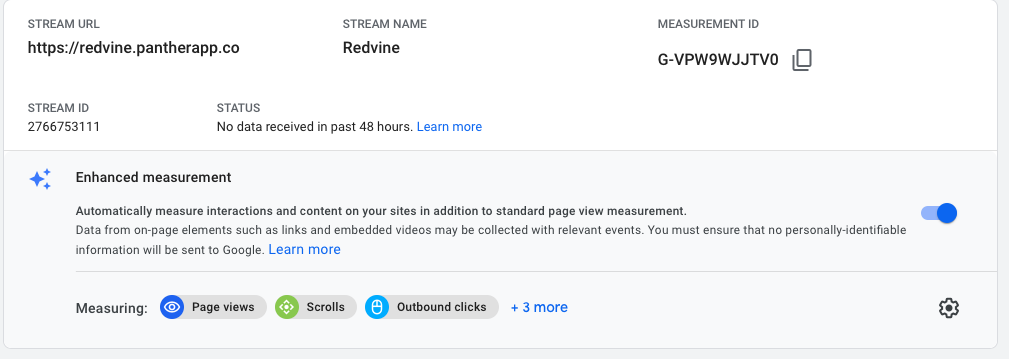
9. Now switch to the Panther Admin dashboard > Analytics and add the Extracted id to fetch data from the website
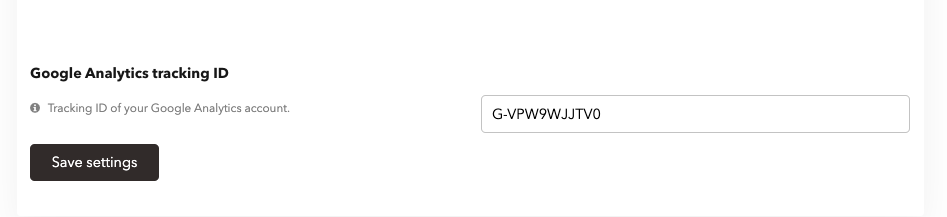

Leave A Comment?