Xero is a cloud-based accounting software platform for small- and medium-sized businesses
Follow the below steps to integrate Xero with your Panther platform:
Step 1: Admin panel>Advanced>Email preferences>Enable Xero
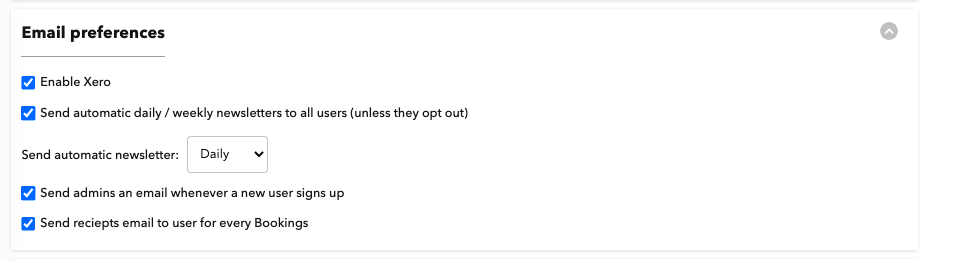 Go to the bottom and click on save settings
Go to the bottom and click on save settings
Step 2 : Admin panel>Configure>Connect Xero
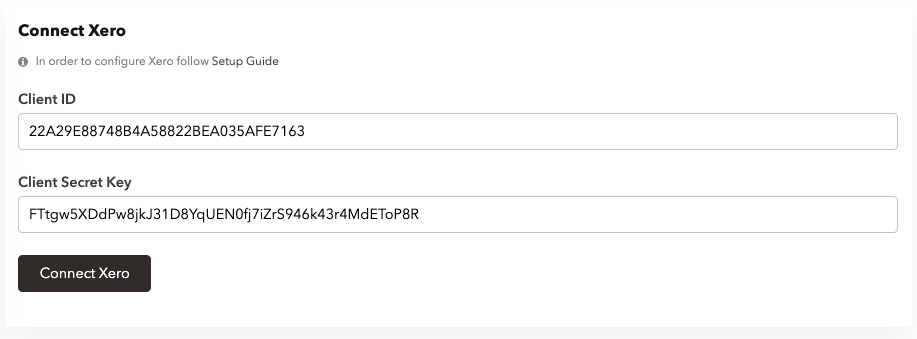
Step 3: Signup and create and account on Xero. Link: https://www.xero.com. You will receive an email from Xero for account verification. Click on the link and verify your account.
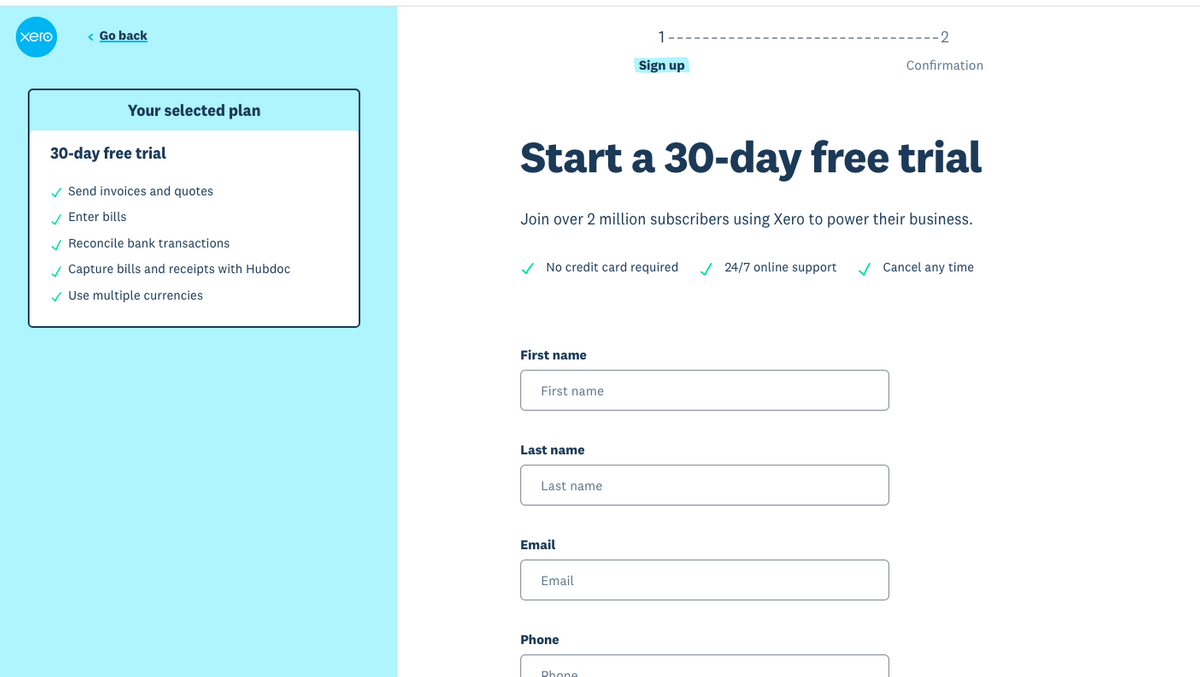
Step 4: Once the account is created, login into developer account of Xero. Link: https://developer.xero.com
Step 5: Go to My Apps in developer Xero dashboard. Create New App.
Step 6: Add following details while creating new app
- App Name
- Choose integration as Web App
- Add domain url to company or application url. For example: https://galahad.pantherapp.co
- Add OAuth 2.0 redirect URIs. Set your redirect url as https://galahad.pantherapp.co/app_pages/xero_callback
- Create App
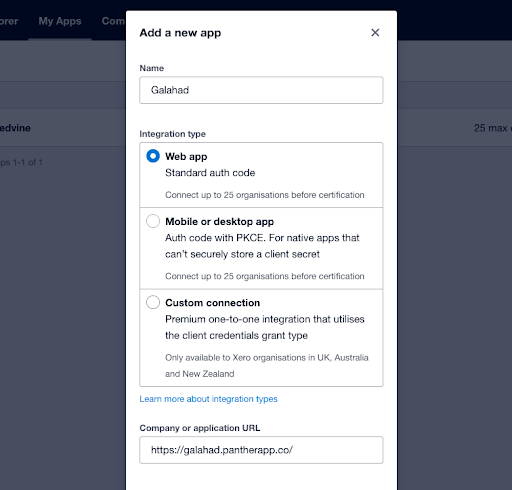
Step 7: Copy client id and client secret key
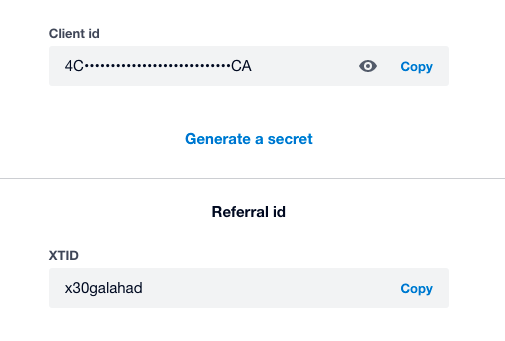
Step 8: Paste client id and client secret key on the admin dashboard. Click on connect Xero and allow access to Xero

Leave A Comment?