The layout is how the products and categories visually appear on your website or mobile app. An important part of the customer experience, the catalog layout needs to be both visually pleasing and well-thought-out.
You can select the layout for your categories and products using your Yelo dashboard. Here’s how:
- Go to Products under the General subhead in the left sidebar
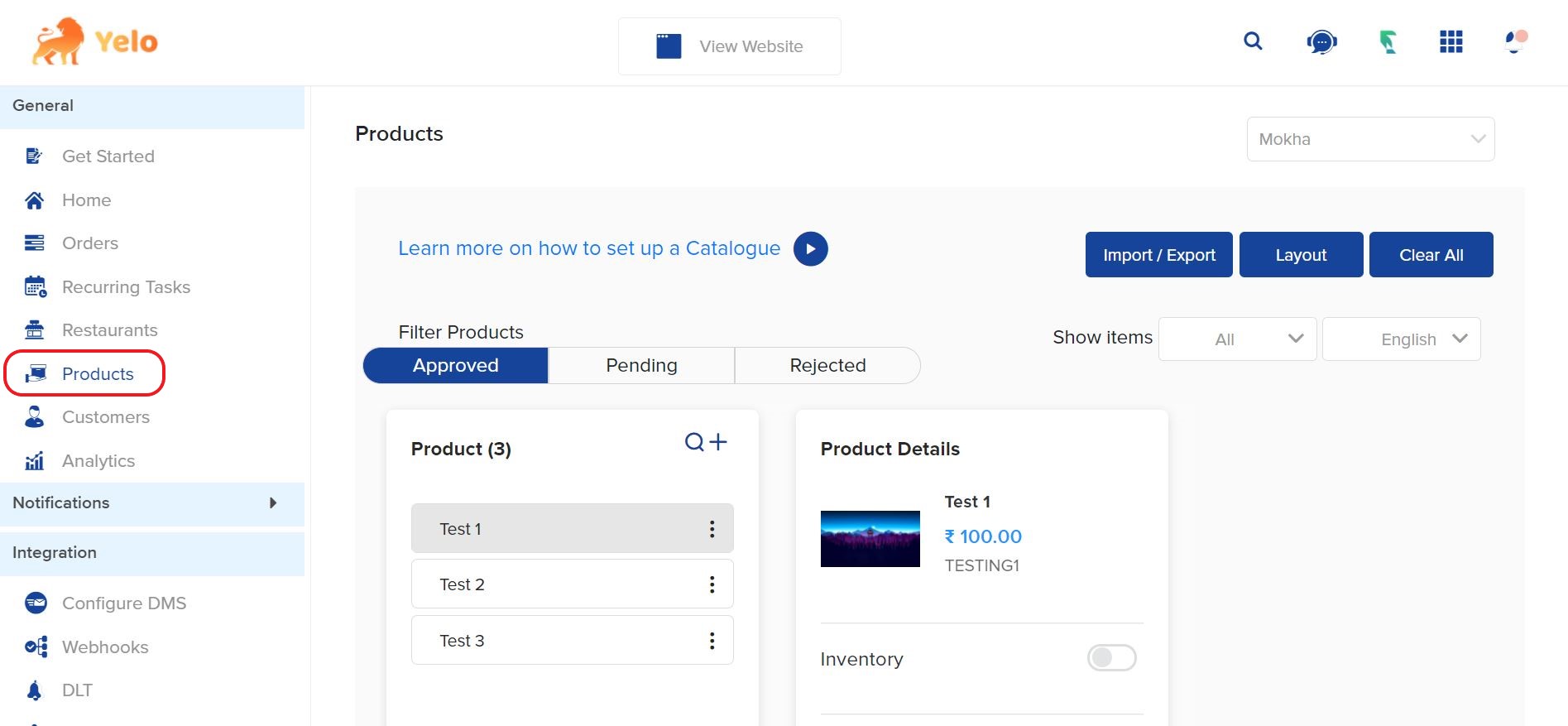
- Click on the blue Layout button in the top right corner of the Products page
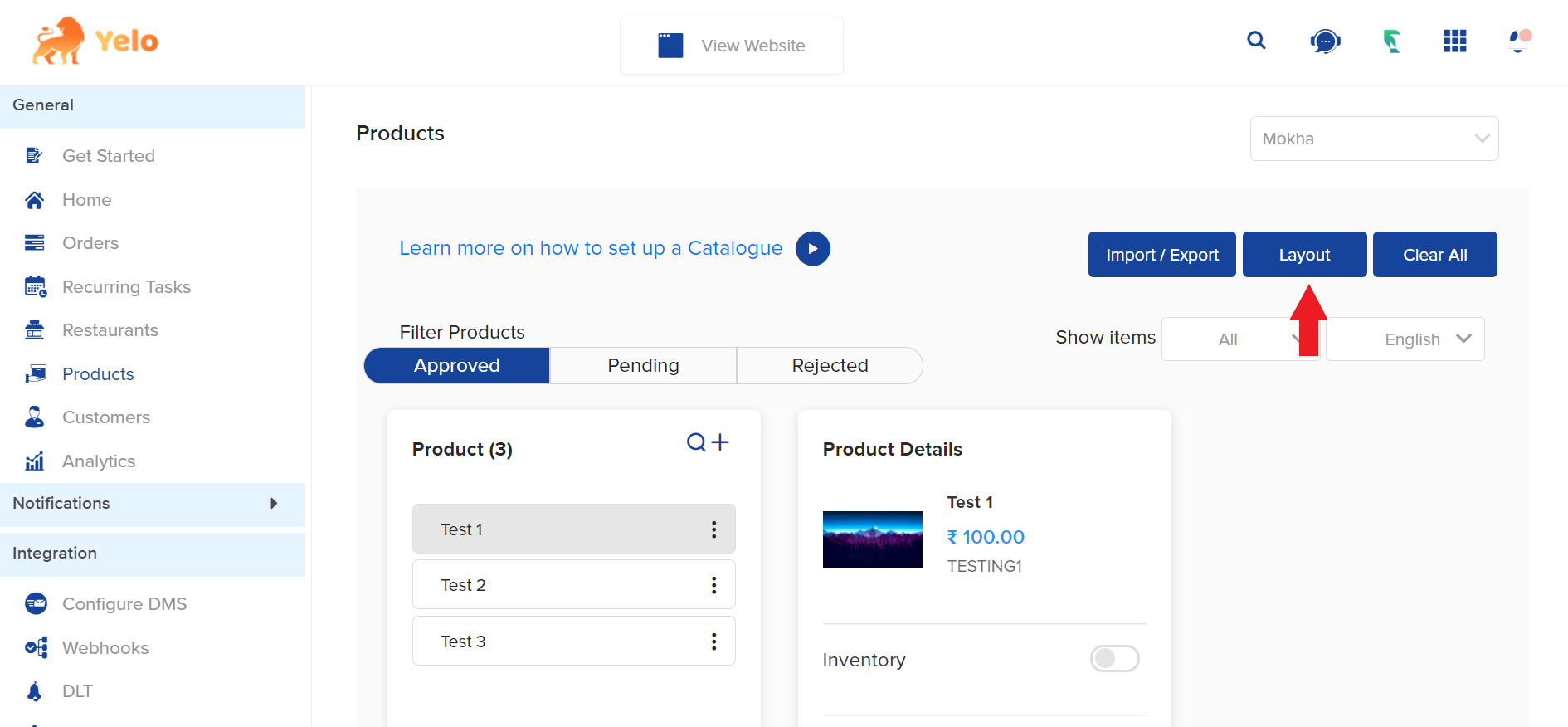
- If you have categories enabled, then the Layout page is divided into two sections; Category View and Product View.
- You can select the layout for your categories and products using your Yelo dashboard. Here’s how:
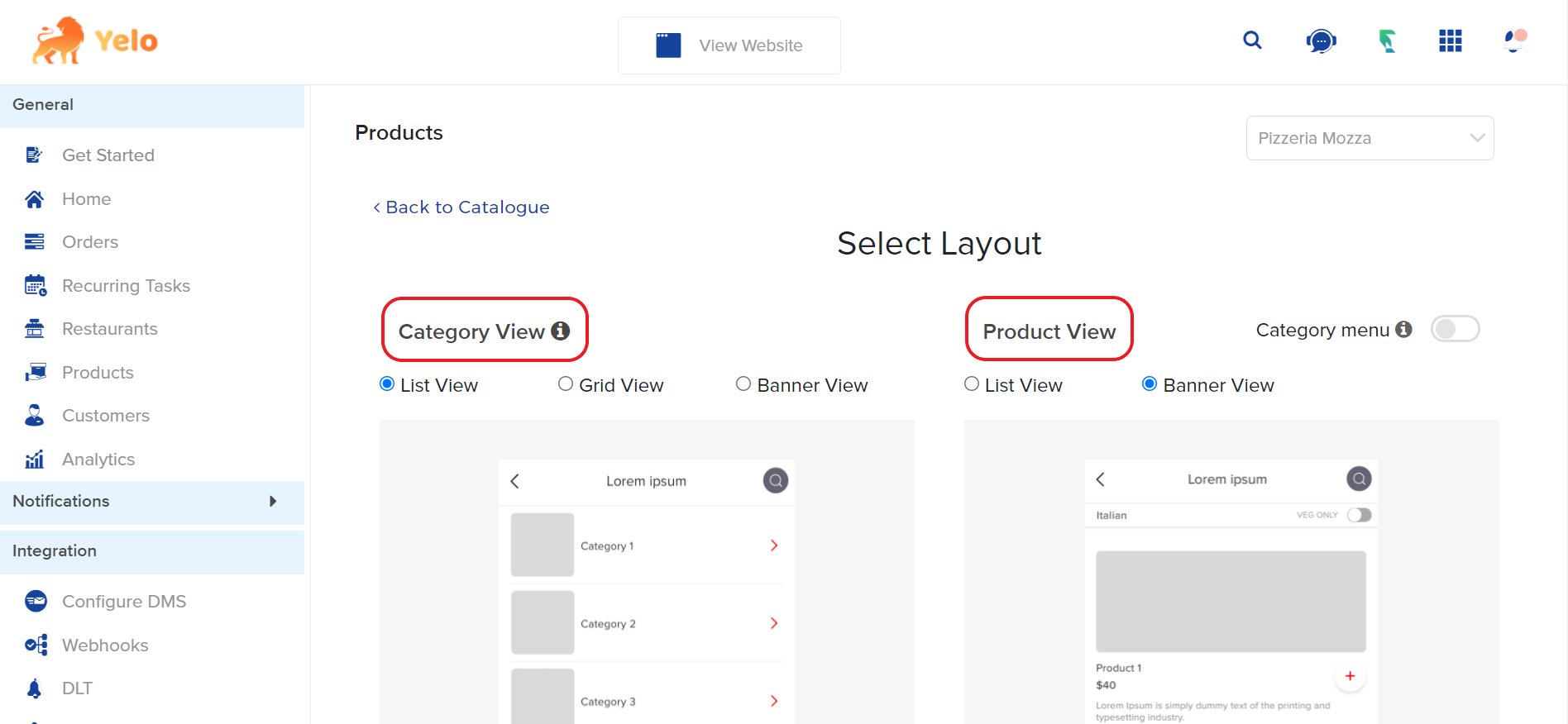
- For categories you can have different views, select any one of them, and hit Update, now you can test the same by clicking on the view website button on top and exploring the Catalogue you did for.
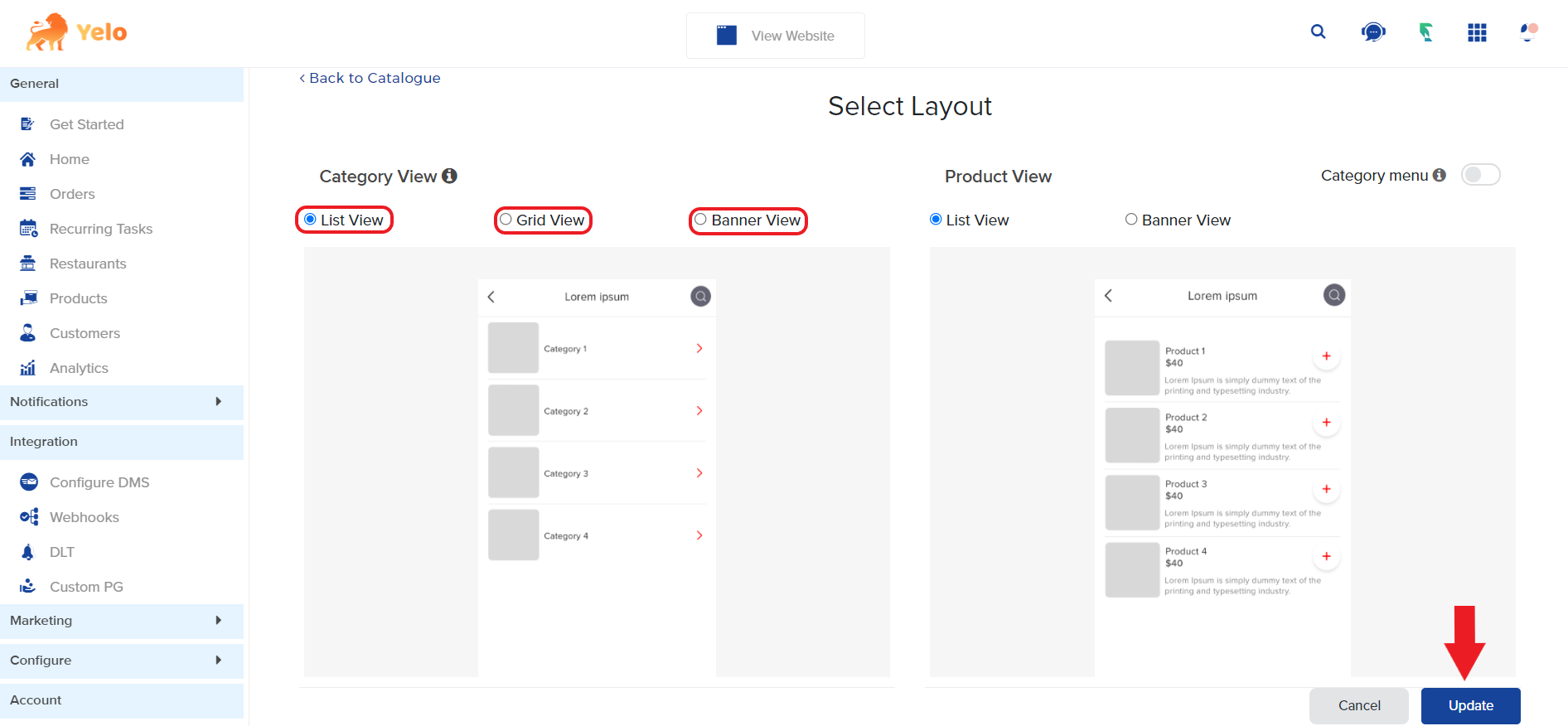
- In Product View, you can select either the ListView or the Banner View select any one of them, and hit Update, now you can test the same by clicking on the view website button on top and exploring the Catalogue you did the change for.
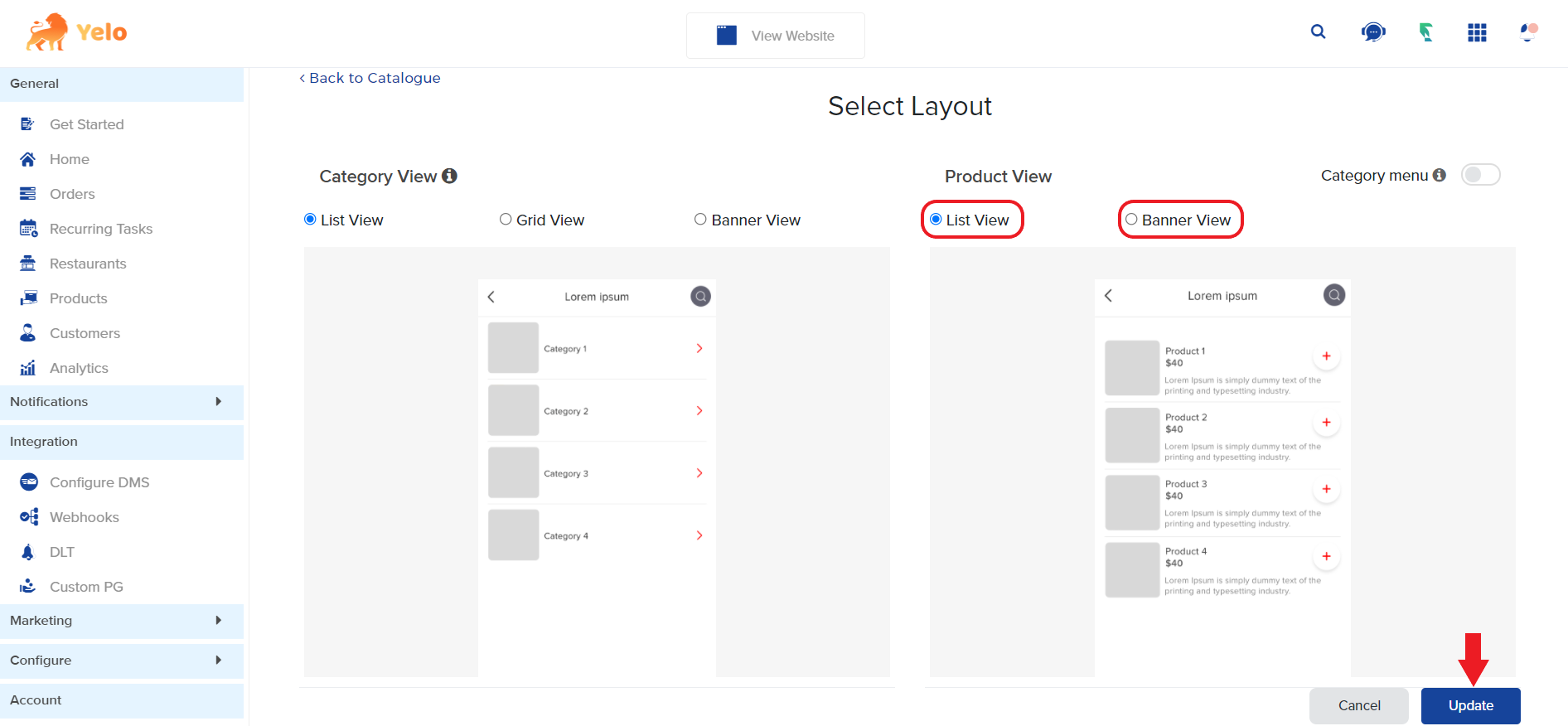
- In Product View, you can toggle the Category Menu to set the last level categories as a menu.
- Once you’re happy with your settings, go to your website and refresh the page (preferably do a cache reload) and verify if everything is in according to the desired view and you have successfully learned the layout feature, Now you can carry on exploring the other features!
- You can select the layout for your categories and products using your Yelo dashboard. Here’s how:

Leave A Comment?