Category Management In Your Marketplace
Yelo Marketplace offers a lot of flexible features to help you create an array of organized products. You can add a new category, import a CSV file to add product details, and then upload the CSV file to update category lists.
Here, we walk you through the process of creating a new category in your marketplace.
Follow these simple steps:
Step 1: Log in to your Yelp account and go to your Marketplace dashboard.
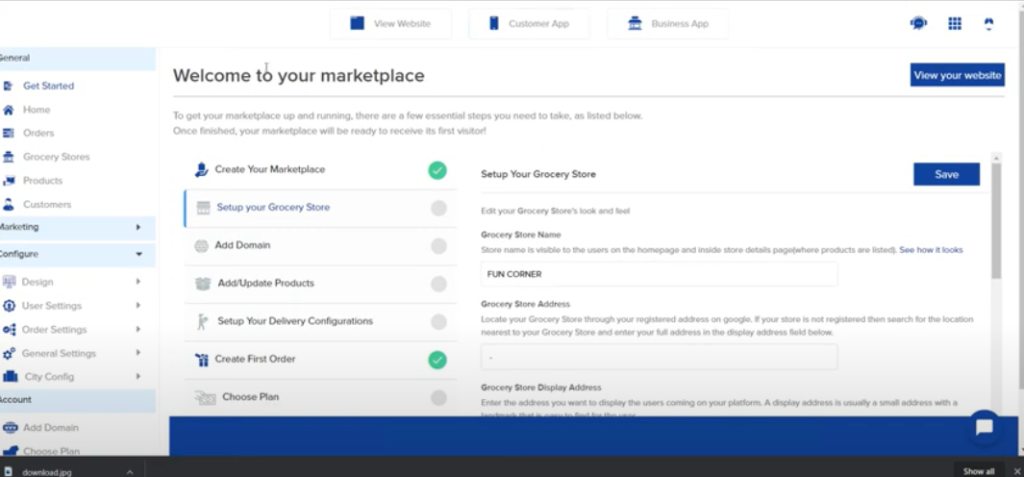
Step 2: From the Menu bar on the left side of your dashboard, go to General > Products.
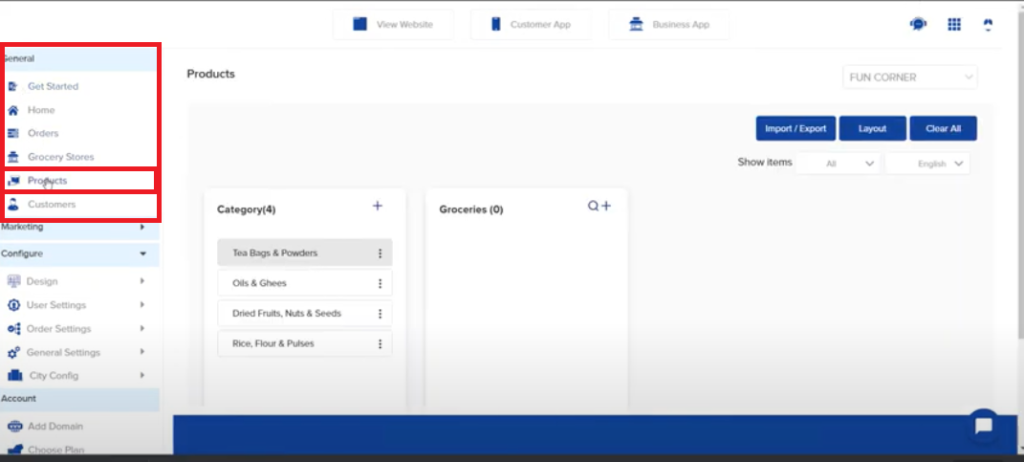
Step 3: On the products page, you will see three widgets. One of them is ‘Category’. In that widget box, click on the ‘+’ icon to create a new category.
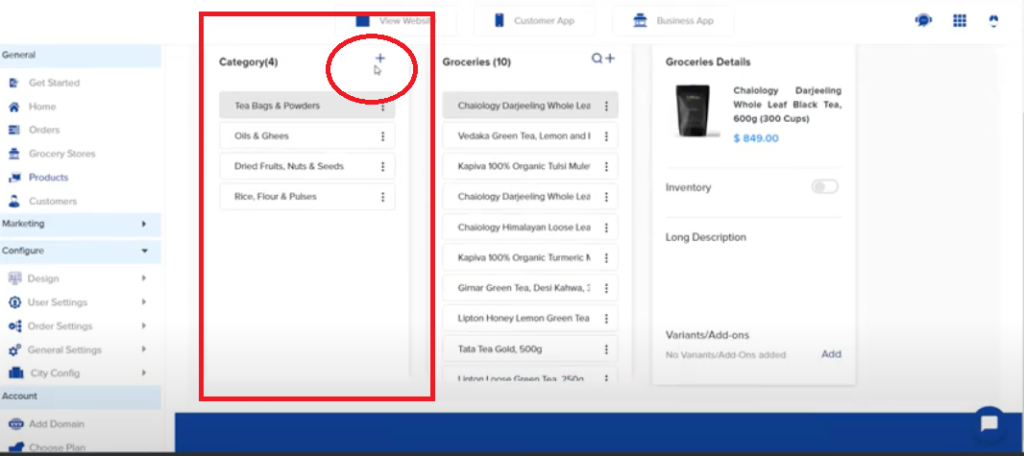
Step 4: A dialogue box will appear on the screen. You need to fill out category details such as ‘Category name’ and ‘Description’. The default language is set to English. If you want to add an image for the category, you can either drag and drop an image or upload a file from your desktop.
Once you enter the necessary details, click ‘Add’ to save your input.
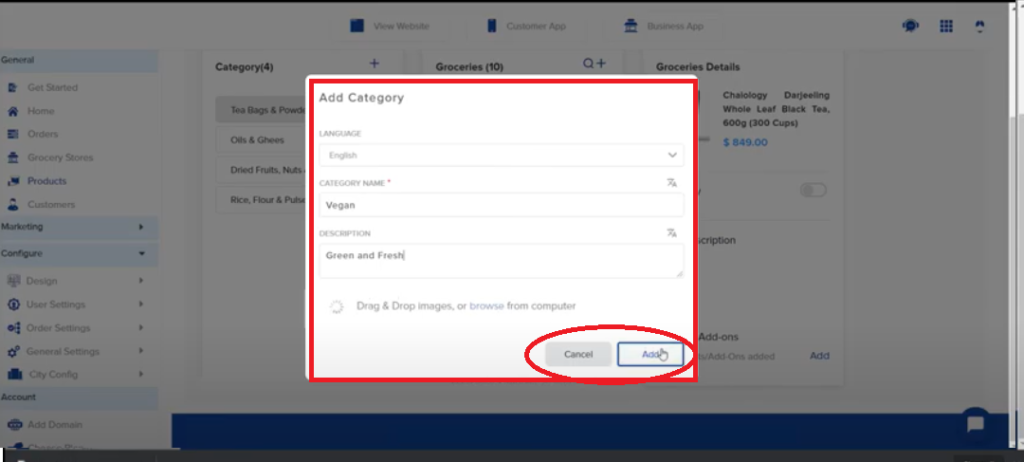
Step 5: Now, you need to import the CSV file. To do this, click on ‘Import/Export’ on the product page.
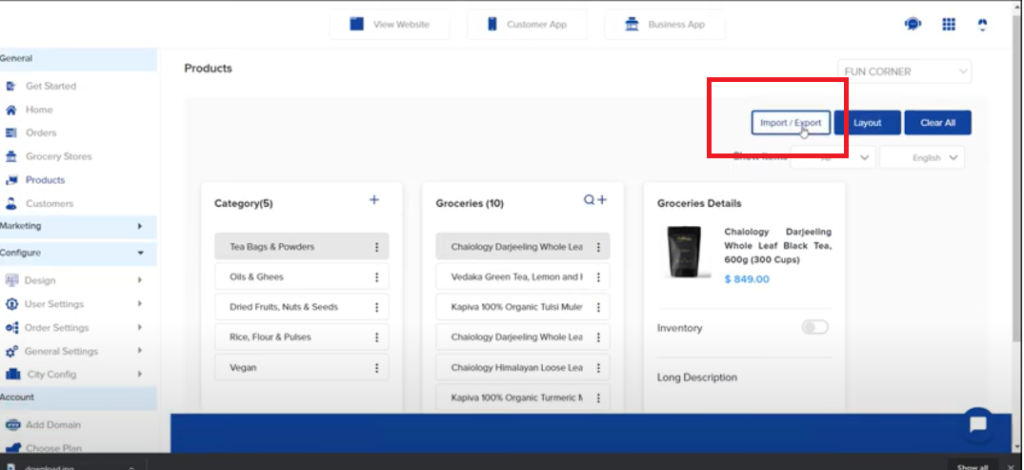
Step 6: From the Import/Export page, download the CSV file and add the necessary details in an excel format.
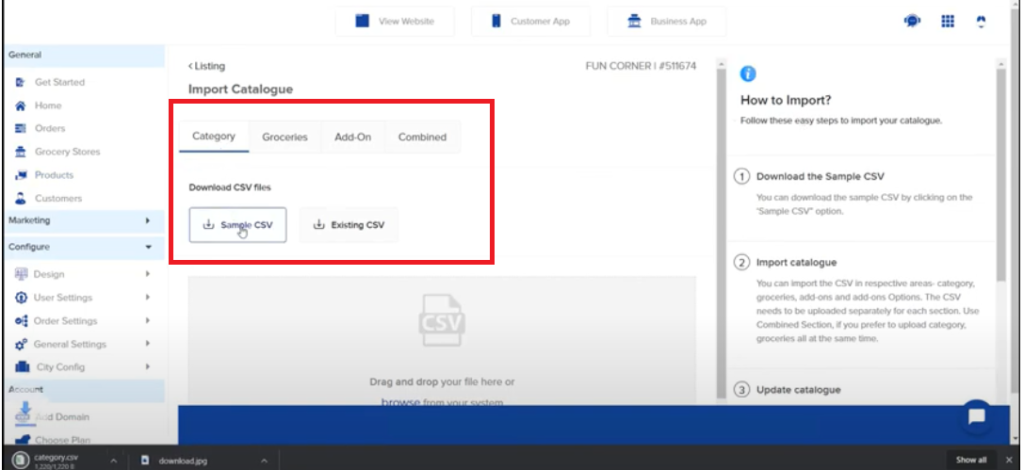
Step 7: Once you finish this, you can add the CSV file from the ‘drag and drop’ option or the ‘browse from your computer option.
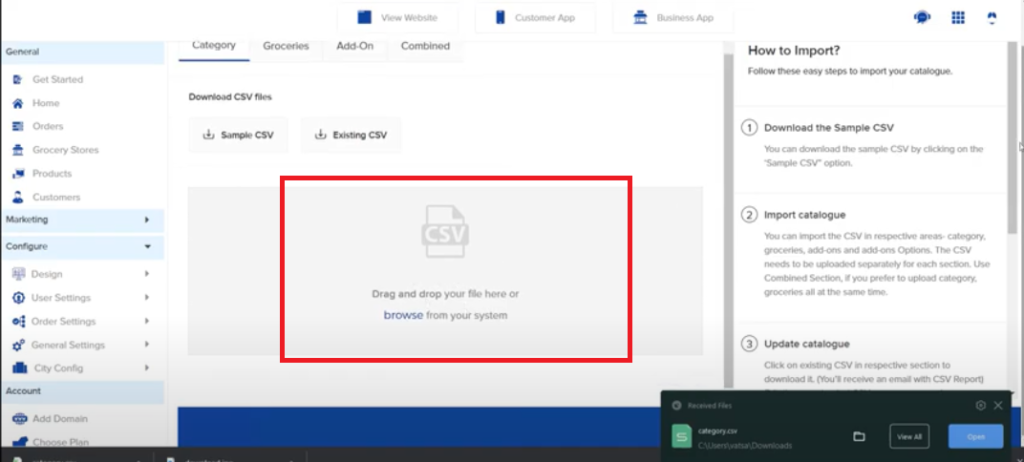

Leave A Comment?