Configure Merchant Commission in Marketplace
Do you wish to add merchant commission to your marketplace? You can apply commission rates against each merchant. These are the charges users pay to use your marketplace platform. These are either a fixed sum or a percentage sum of a successful order.
You can configure your rates through these steps:
Step 1
Login to your Yelo Marketplace
Go to Dashboard
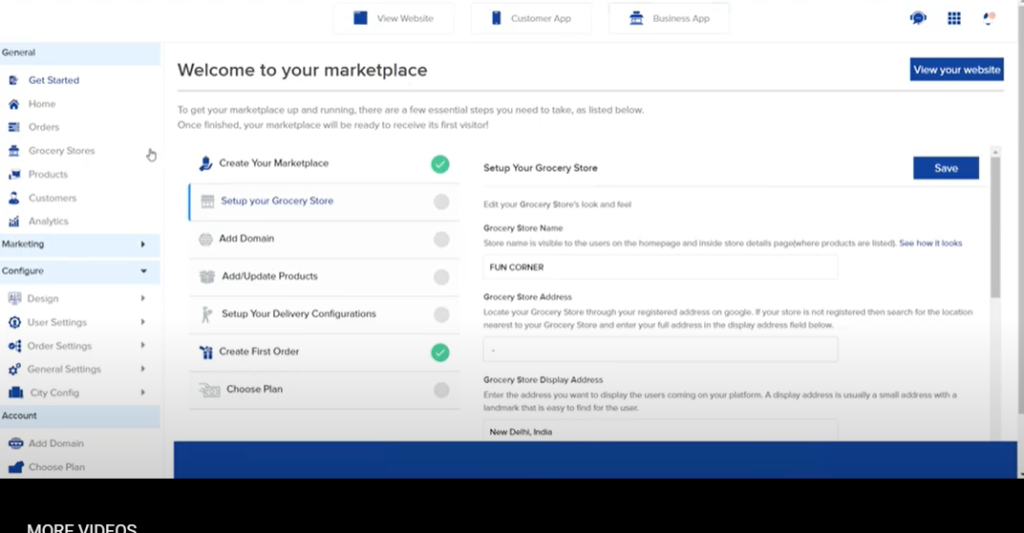
Step 2:
Go to Configure> Order Settings> Commissions
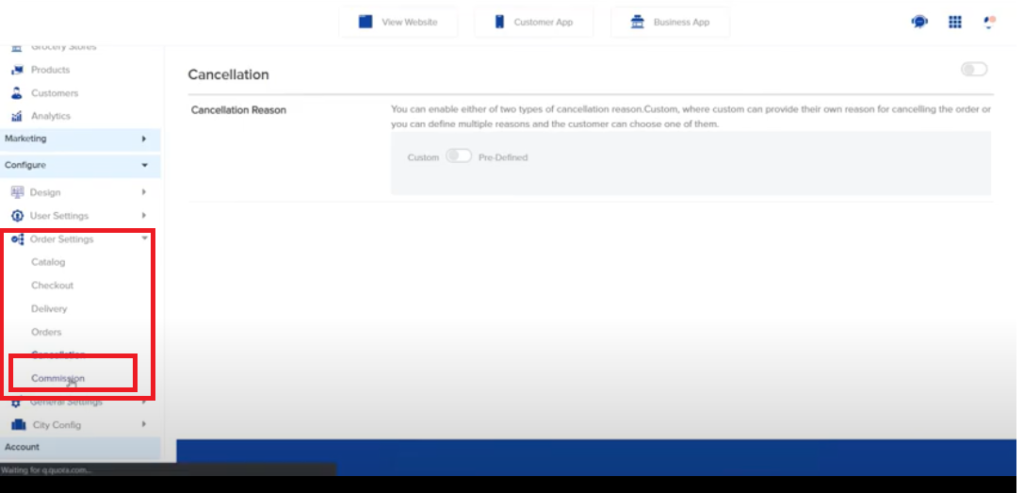
Step 3:
Enable Commission to activate the fields on the page.
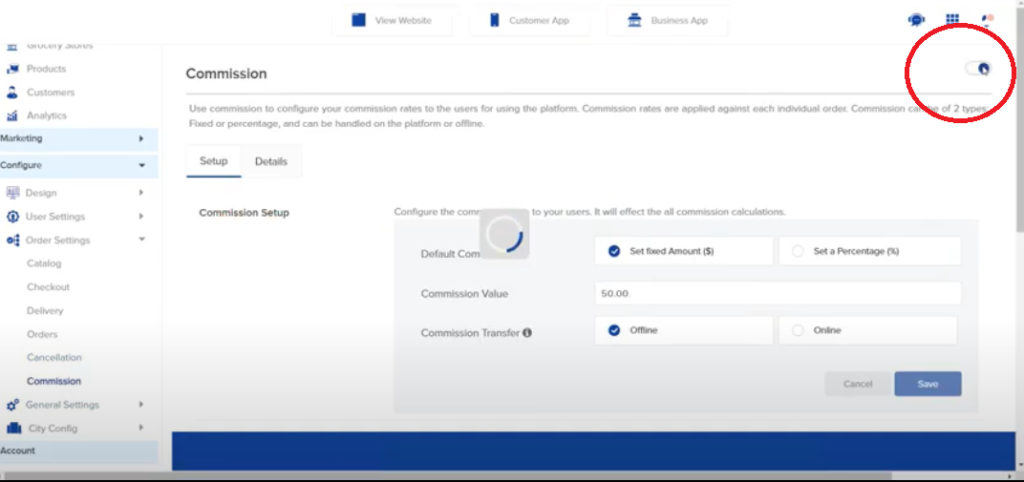
Step 4:
Start with Filling out the Commission set up fields:
- The mode of commission transfer- whether you want it online or offline.
- Payout Schedule- Real-time or schedule it later.
- Schedule days – Input a number.
- Once done, click Save.
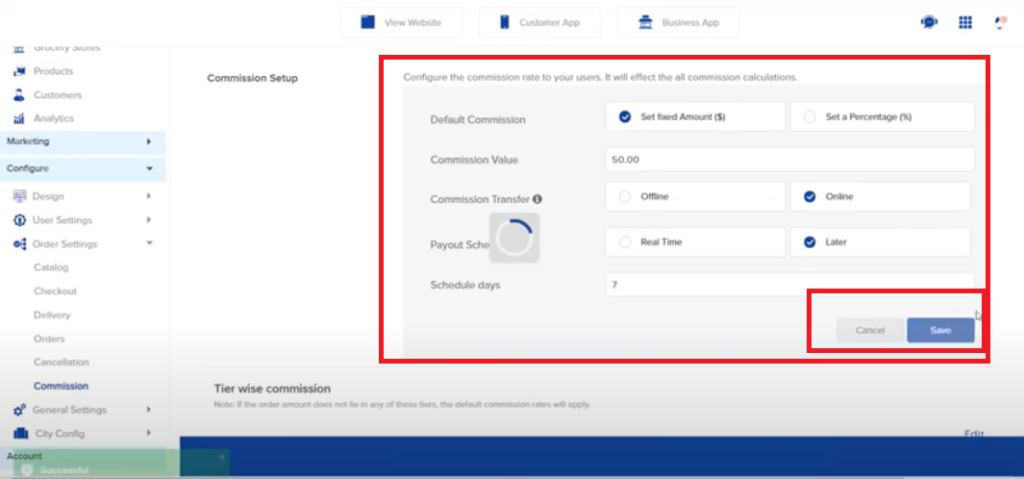
Step 5:
Now set up a tier-wise commission if you want to set commission rates as per the order value.
If the order does not belong to any tier (category), default commission rates will apply.
Once done, click Save.
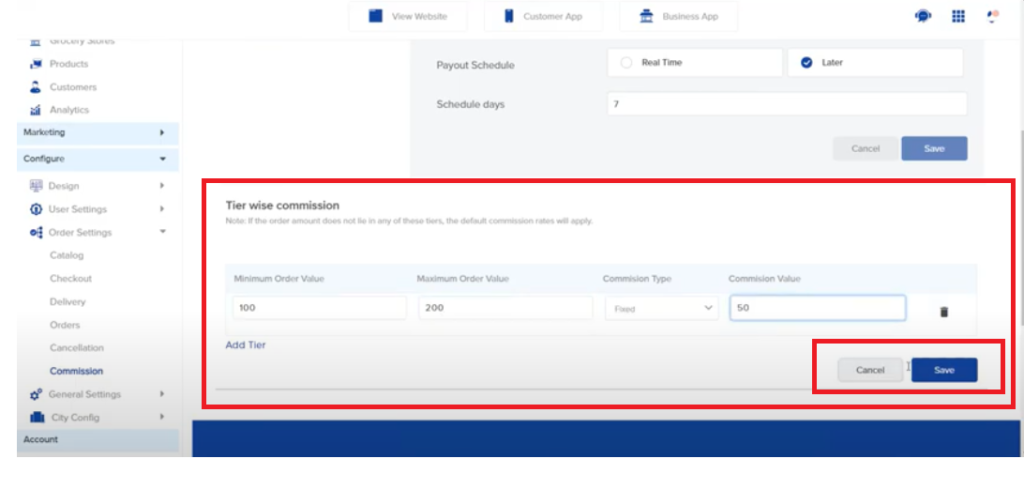
Step 6:
Next, you need to decide-
1. Who keeps the tax amount?
If your commission account gets credited with tax – Select Admin, else select merchant.
2. Who will pay the promotional or loyalty amount?
If it is your account alone- Select Admin, else select Both.
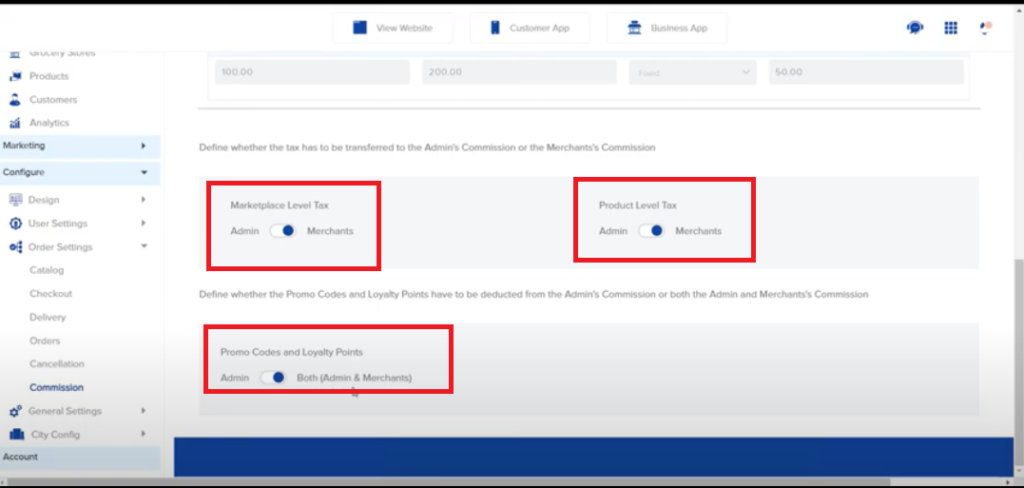
Step 7:
To check whether the commission rates are enabled
Go to Grocery stores > Select a store
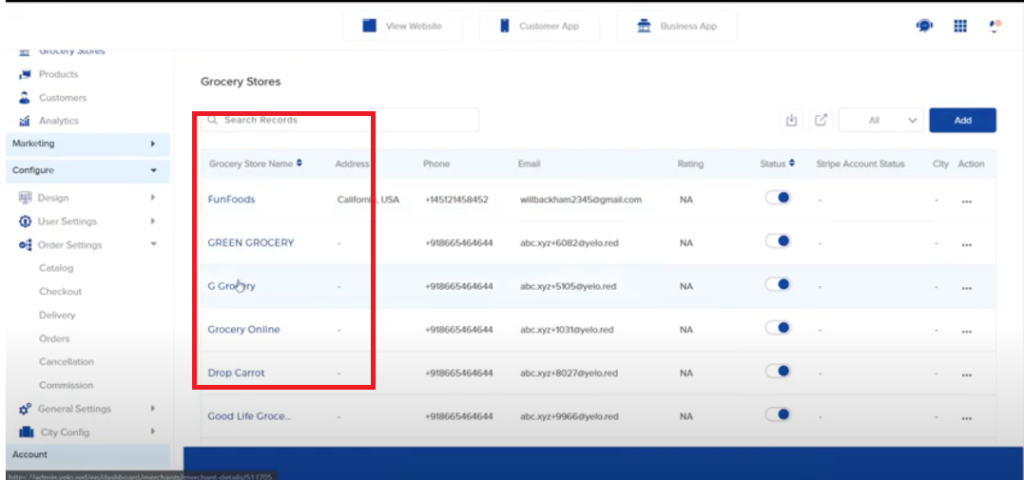
Scroll down to find
Set up Commission. Click Save.
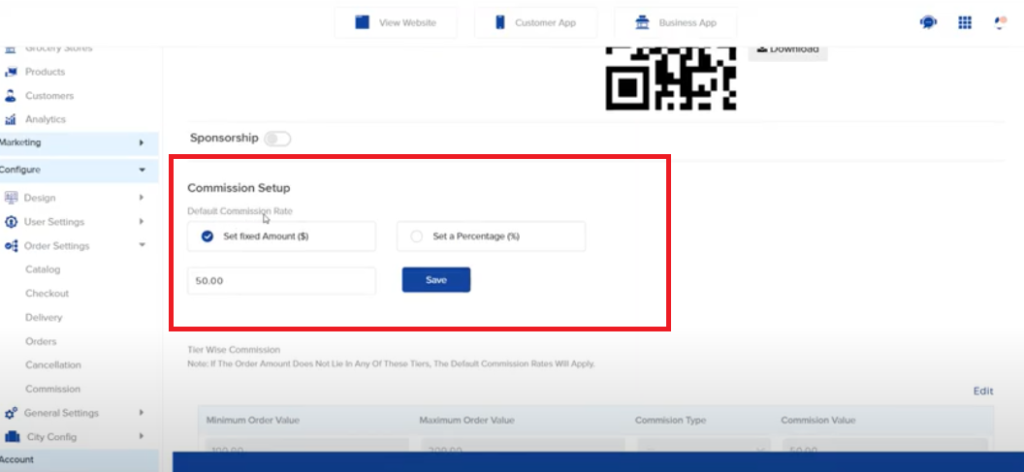
That’s it! You have successfully configured commission rates for your merchants.

Leave A Comment?