Create recurring tasks in Store
Yelo makes it easy for you to create recurring tasks and earn you some time to invest in other crucial matters. Here’s how you can do it:
- On your Yelo dashboard, click on the Integrations icon at the top right corner of the screen.
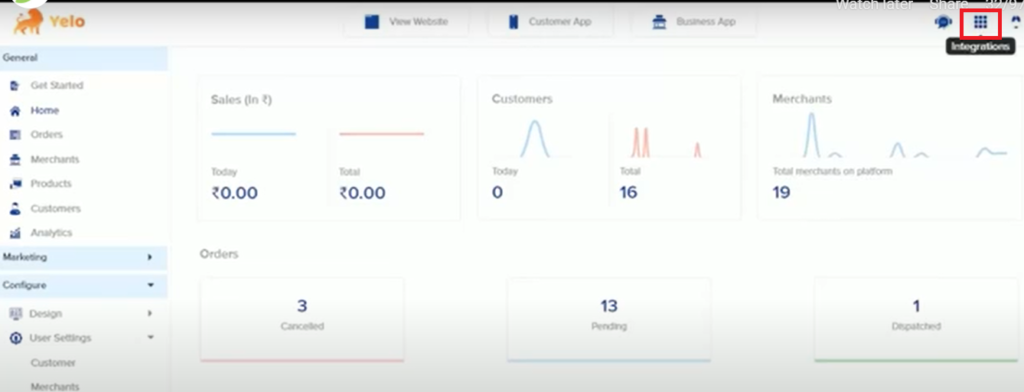
- Click on More and you will see all the integrations in your store. Scroll down to Recurring Tasks.
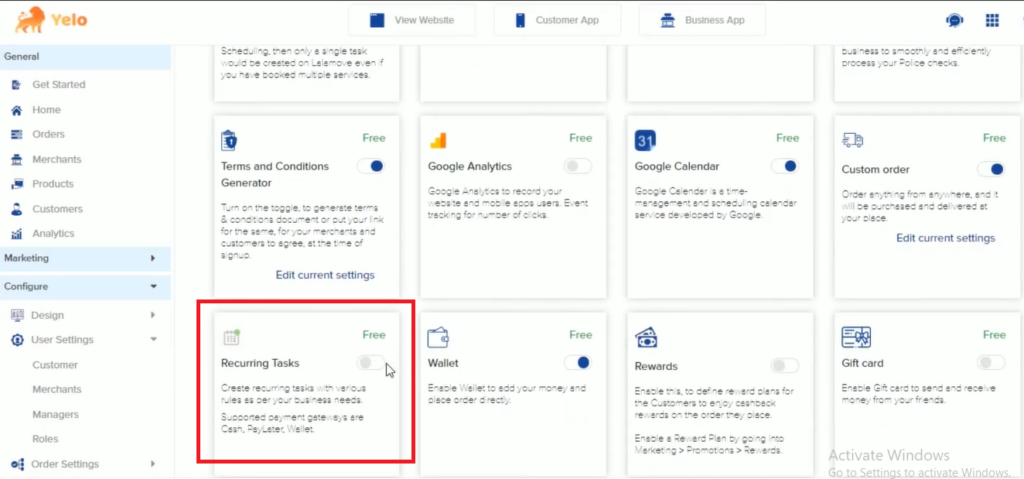
- Toggle the button to activate it. Once it is done, you will see a dialog box wherein you can set your recurring task’s time. Enter the details and click on save.
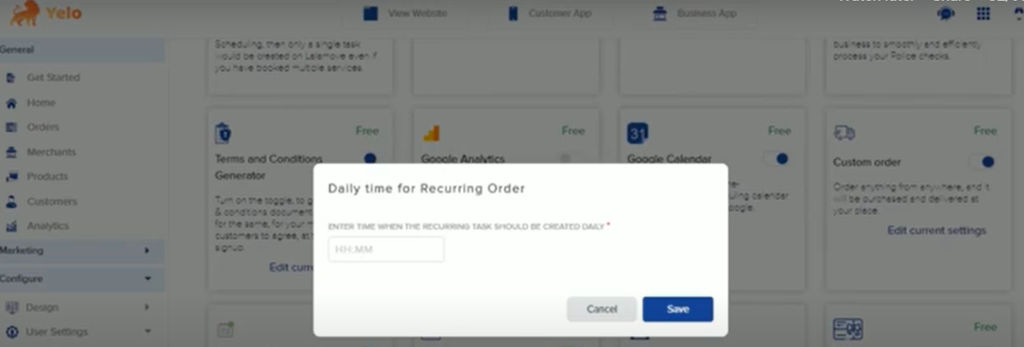
- Go to your store details page and click on Configuration. Scroll down to Recurring Tasks.
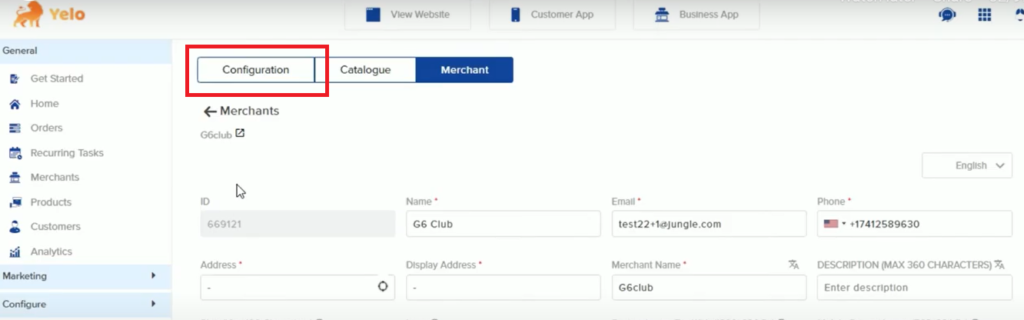
- Toggle the button on the right side to enable the services.
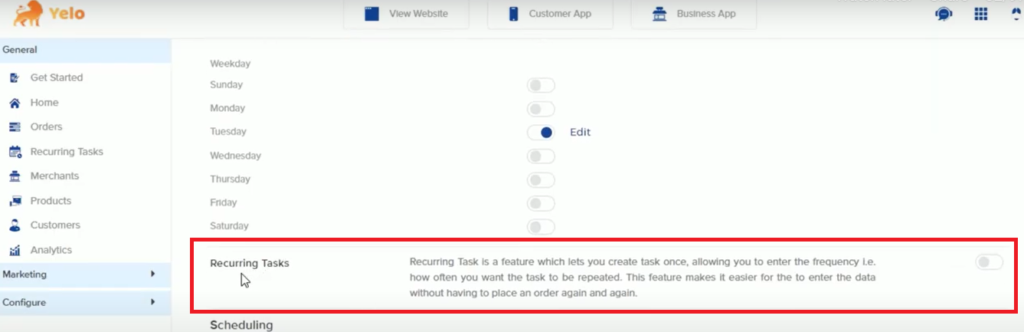
- Once done, you will see a list with days, slot intervals, and more to help you set your recurring tasks. Insert the required details and click on Update.
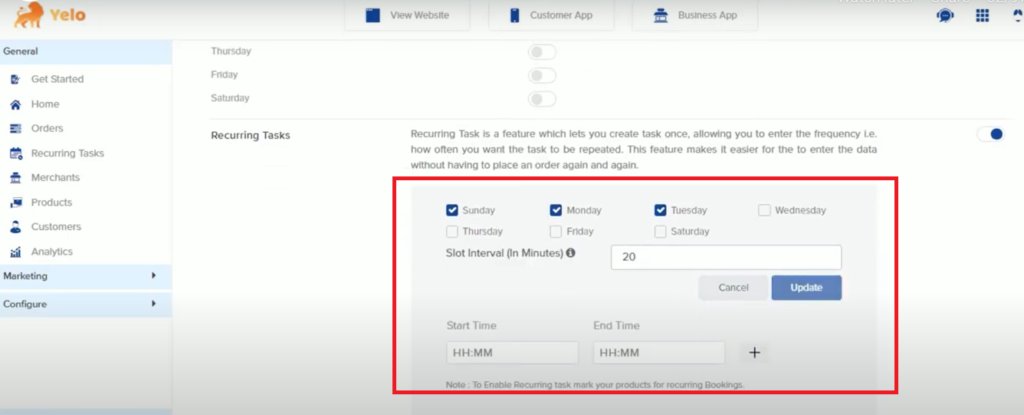
- Now, go to Catalog -> Products and click on any of the products for which you want to enable the settings.
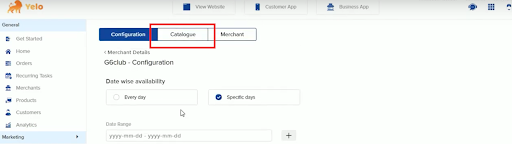
- Click on Edit and you will see the product details
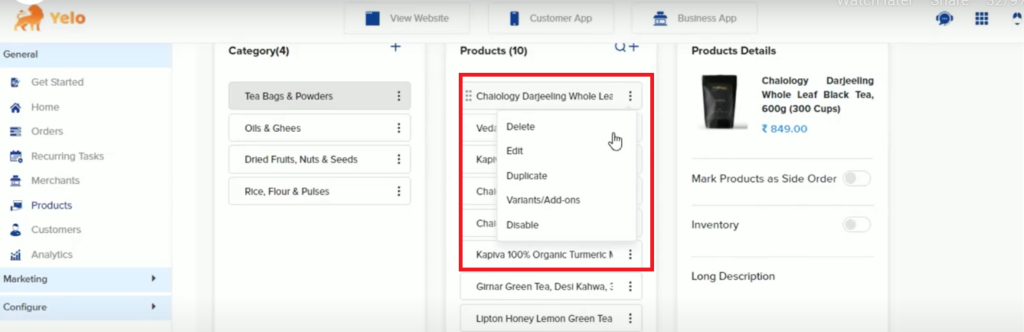
- Scroll down to Mark Products For Recurring Bookings and toggle the button to enable it. Click on Save.
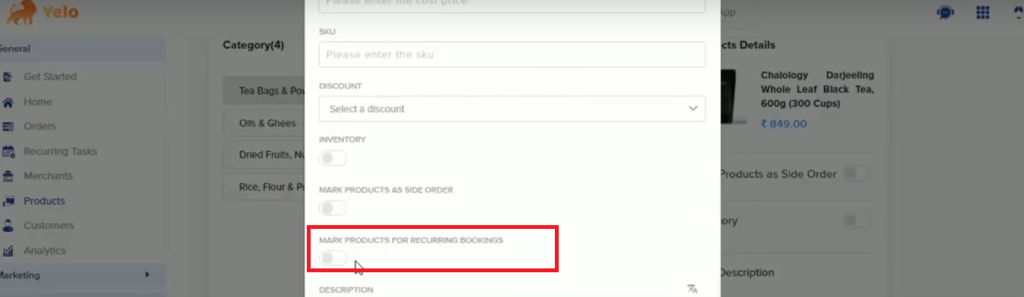
- Go to ‘View Website’ and check how it works.
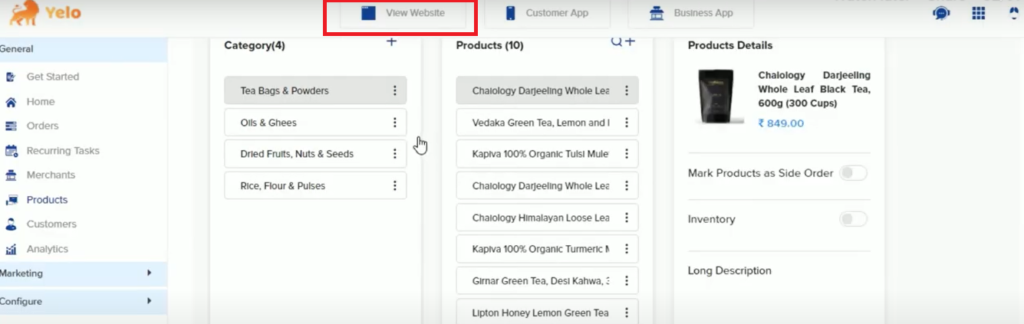
- So, when your customers choose the products they want to buy from you for which you enabled recurring tasks, they will see the Subscribe button on the checkout page.
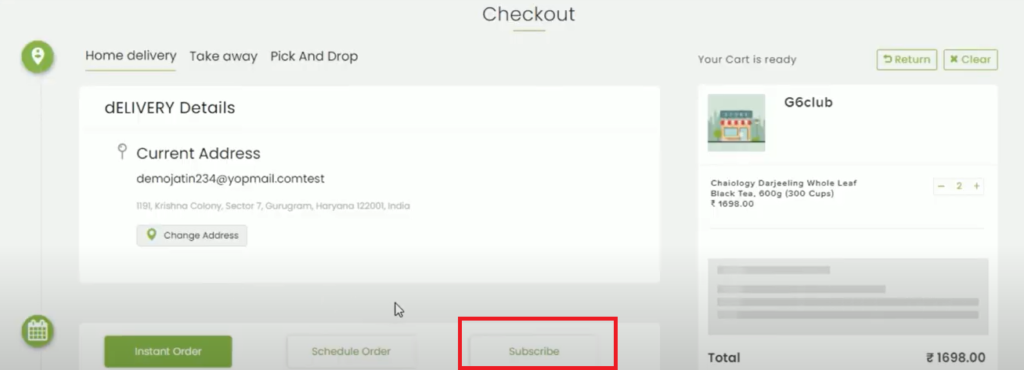
- Once the customers click on Subscribe, they can put in the recurring details to keep receiving the product from you timely.
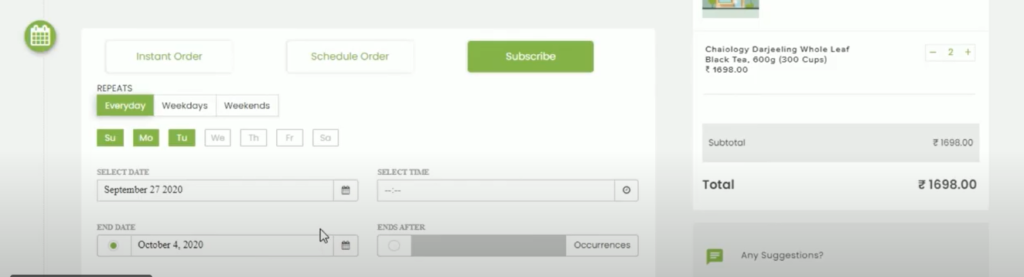
- Once the customers enter the details, they can proceed to payments.

Leave A Comment?