Enable Order Placed feature and Schedule Order Notifications for Merchants
With Yelo, you can set the email notifications on or off for the merchant stores. You can also set the reminder for the scheduled orders for the stores as well as the customers. This way, customers, as well as the stores, will get the notification in advance.
Here is how to do it:
- Log in to the Yelo admin dashboard, where you can see your monthly sales, revenue and orders.
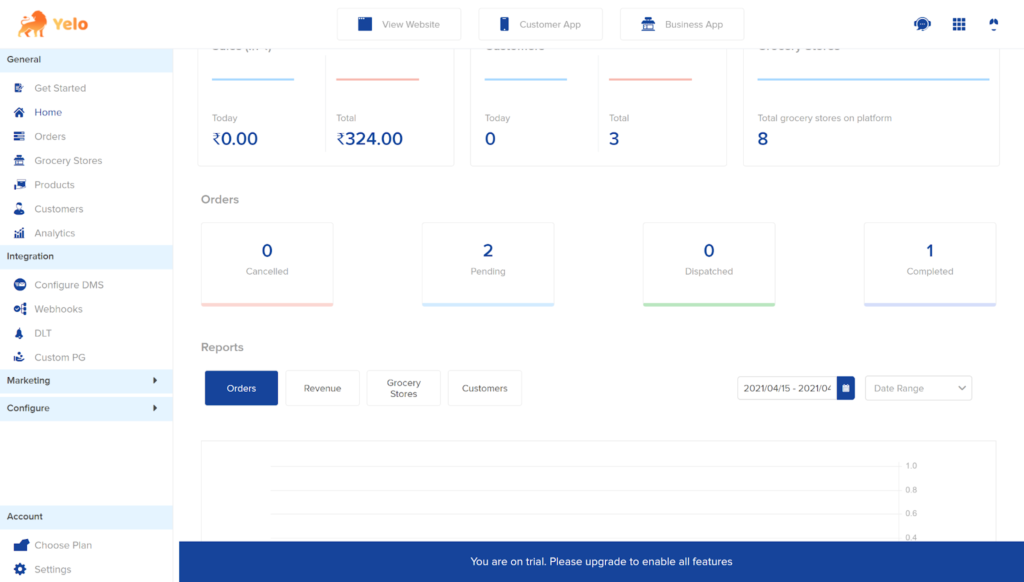
- Click on the Merchant stores on the left side of the dashboard, and a new list will appear. Here, we have taken Grocery Stores as a reference.
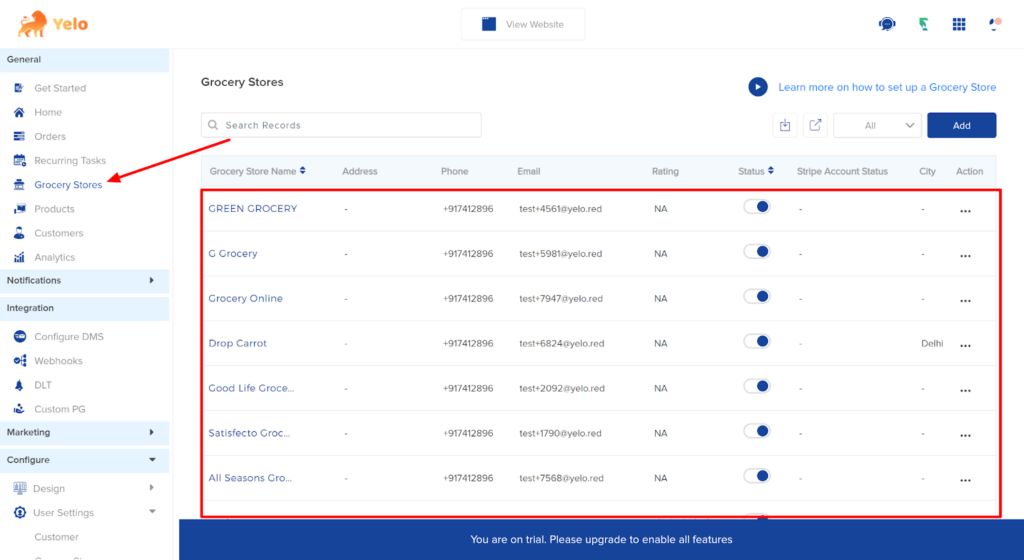
- Under the Grocery stores, choose the Configuration tab.
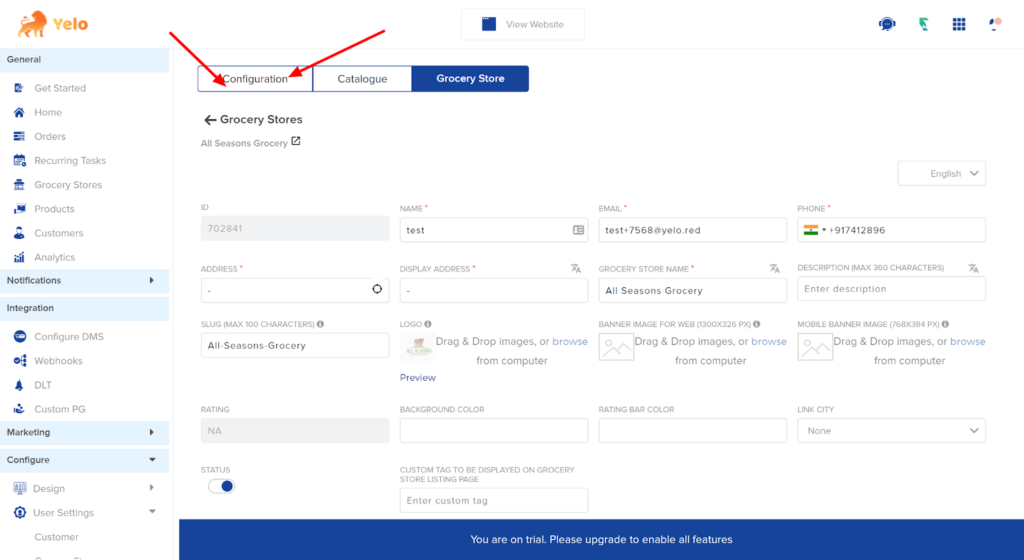
- Scroll down the page and find the ‘Email Notifications’ option. Toggle button “on” to enable the email notification for the customers. When the customers place their order, they will receive email notifications.
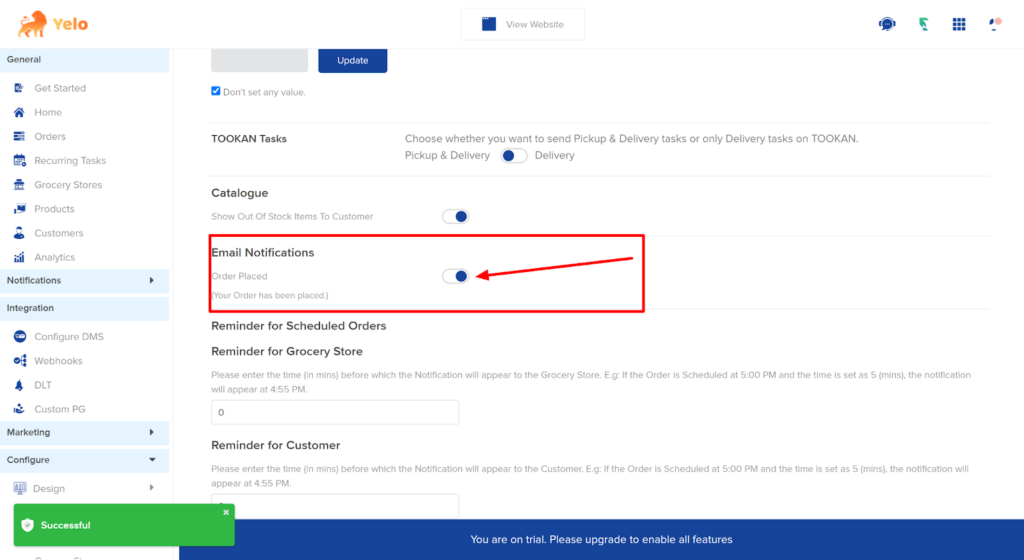
- To set the reminder time for the scheduled order, enter the Reminder time for the Grocery store and the Reminder time for customers. The customers, as well as grocery stores, will receive the reminder before order time.
For example, if the order time is 5 pm and you have set the reminder as 30 mins, the Grocery store will receive the notification reminder at 4:30 pm.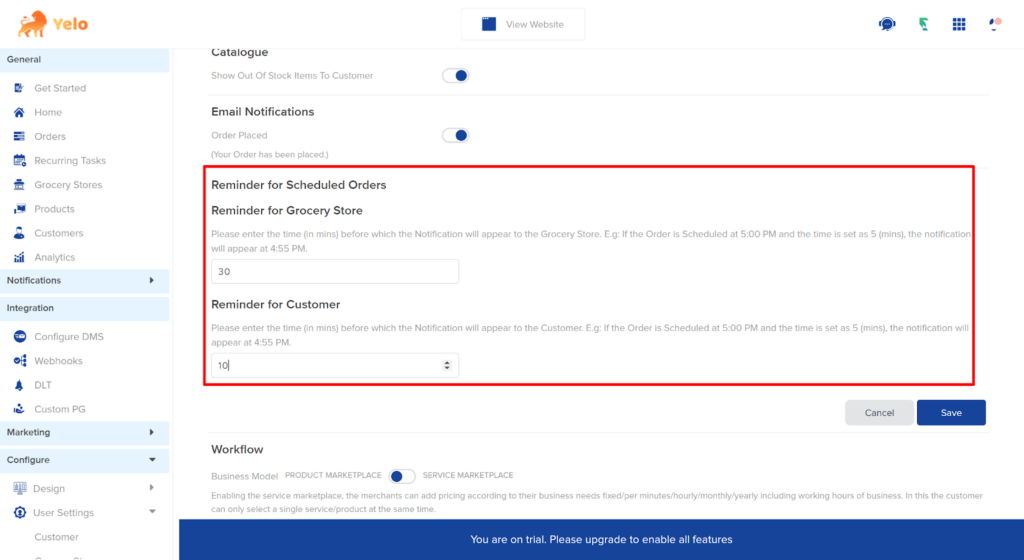
- Click on ‘Save’ to proceed with the changes.

Leave A Comment?