How admin can add the additional charges
Additional charges are any interest, tax or similar charges that are added to your basic payments. Yelo provides you with different settings to set up these charges. Follow to learn how you can add these settings to your dashboard
- Log in to the Yelo Admin dashboard, where your monthly sales, revenue, and orders can be viewed
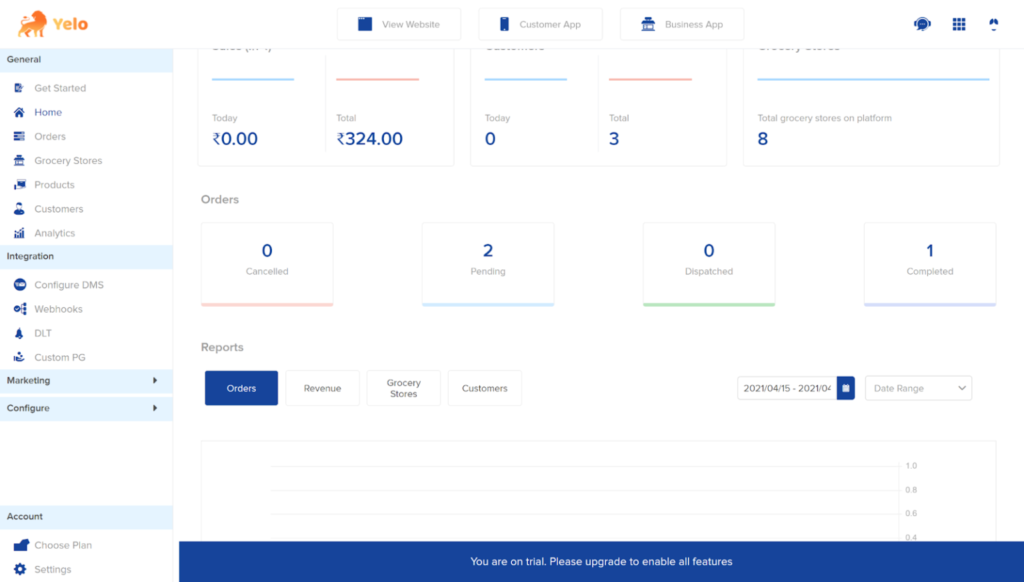
- On the left side of the platform, click on the Configure module and choose Order Settings >> Taxes, Fees & Charge
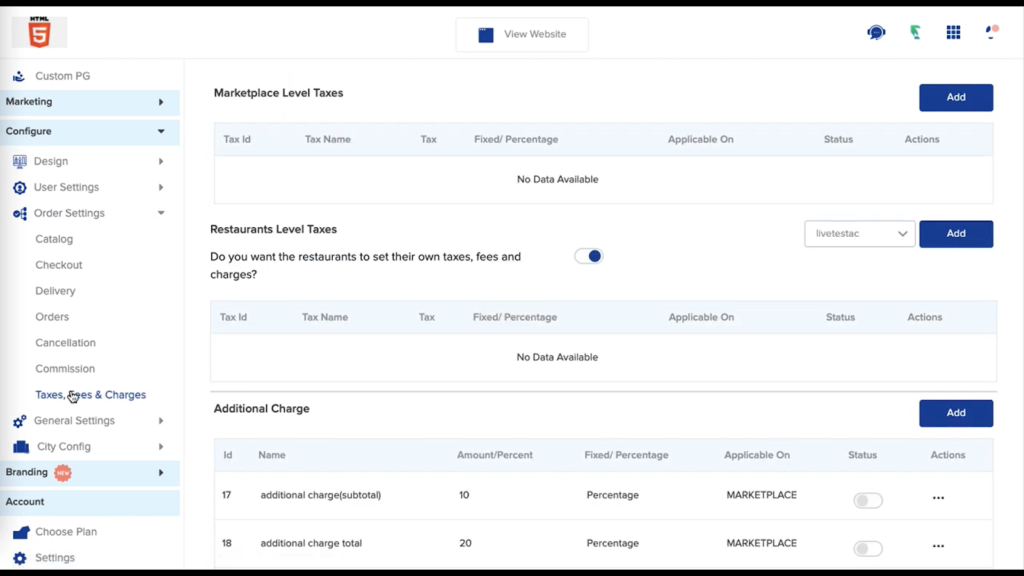
- Here you can see the Additional Charge configurations, in order to add a new setting, click on the add button on the left, which would open a pop-up for entering the charge related details.
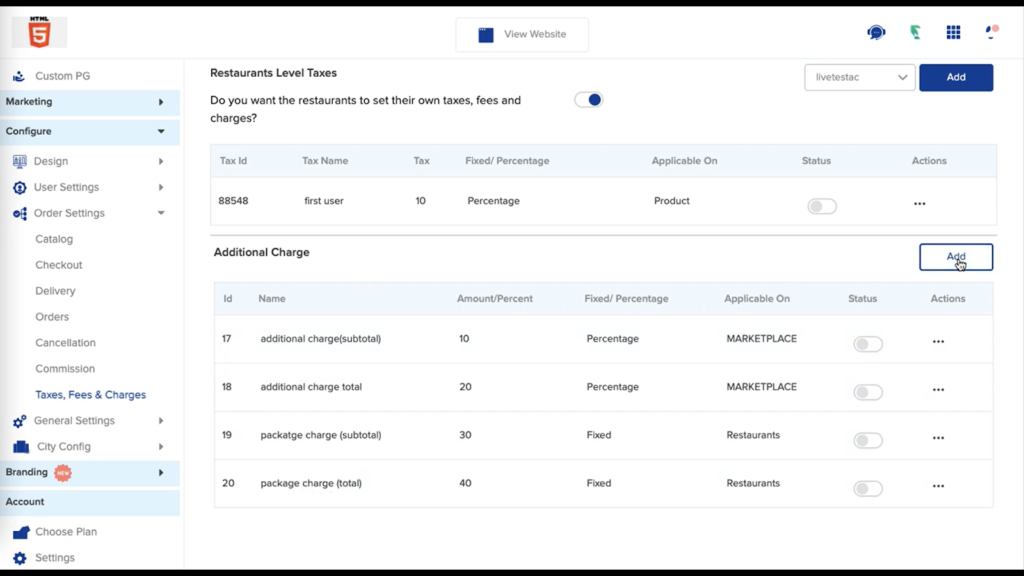
- Fill in the following values:
Name: The Name of the charge, which would be displayed on the invoice as well
Value: The amount you wish to charge.
Tax Type: Percentage/Fixed Amount
Applicable Type: Whether the charge is applicable on the Subtotal or the Total.
Tax Applied On: Marketplace/Merchant
For the Merchant option, you also get to choose the different merchants you wish to apply the charge to.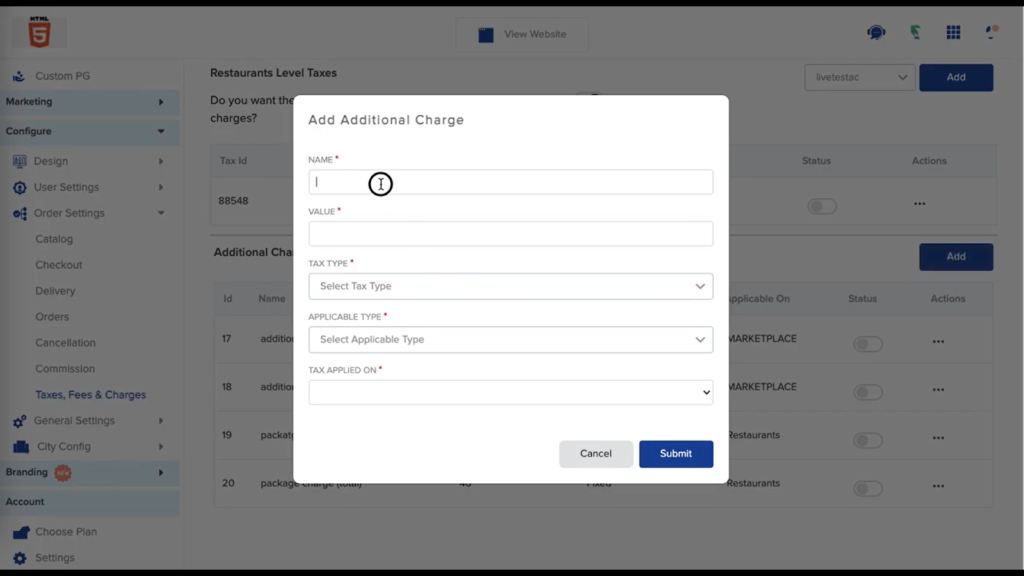
- Click on submit, and the charge should be added. In case you wish to toggle on a pre-existing charge click on the status toggle to mark it on.
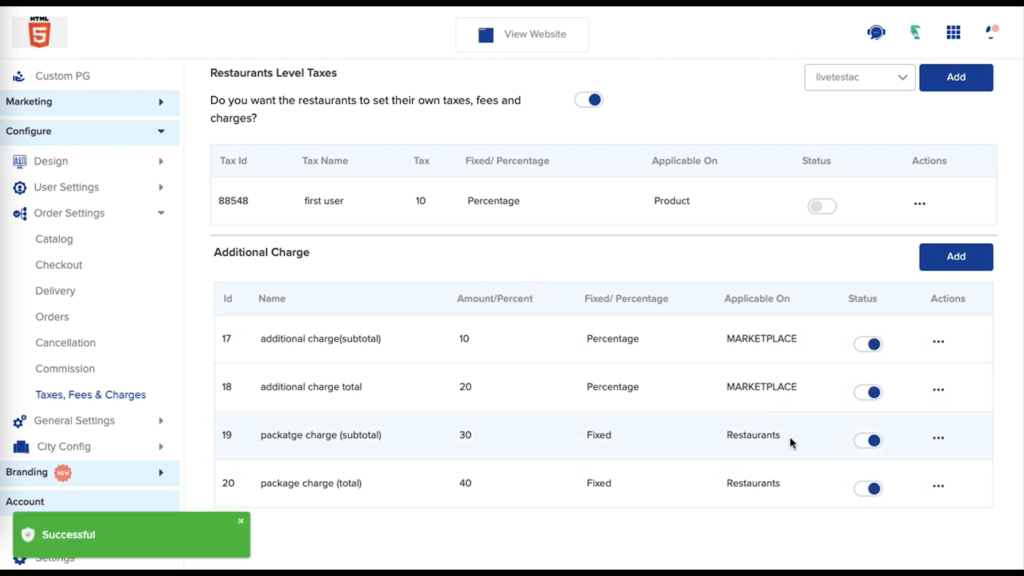
- Congratulations, your charge has been successfully created and added to your Marketplace.
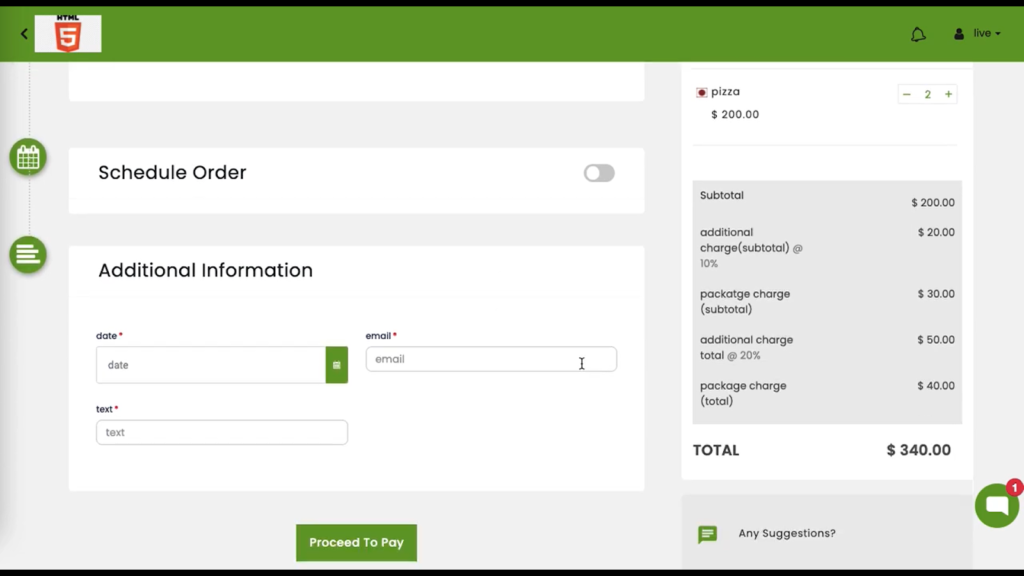

Leave A Comment?