Now the Customers can directly book-specific Agents for their Appointments while using the Service Level Scheduling (Service Marketplace) flow. Allowing them to choose their service professional and giving you the edge of providing a more comfortable and familiar experience.
Learn how to do so by following the steps below:
- Go to the Yelo Admin Dashboard:
- Define Tags under Order Settings > Orders > Task Tagging.
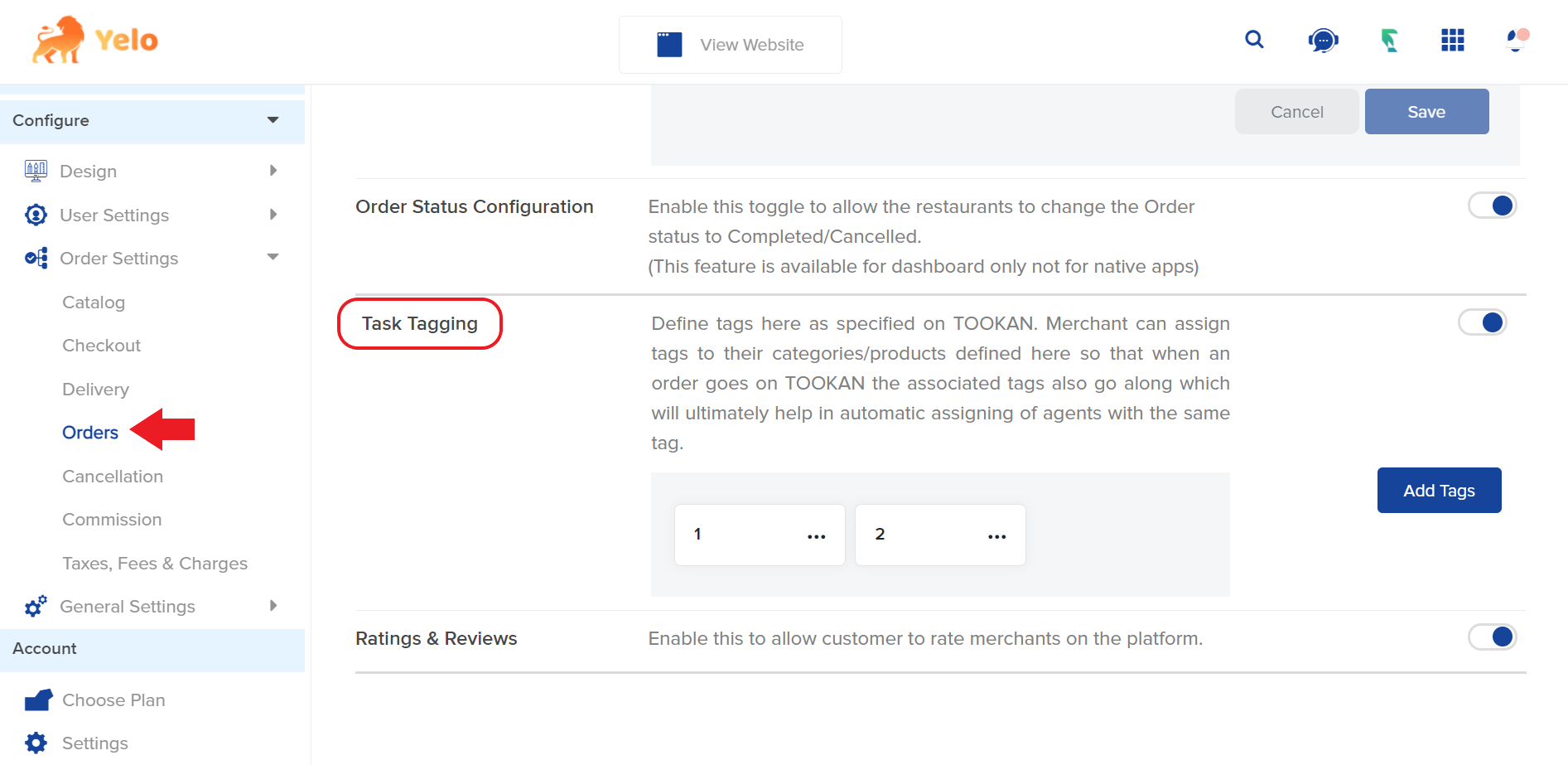
- Go to the Merchant’s Configurations > Task Tagging and assign this Tag to either a Category or a Product/Service.
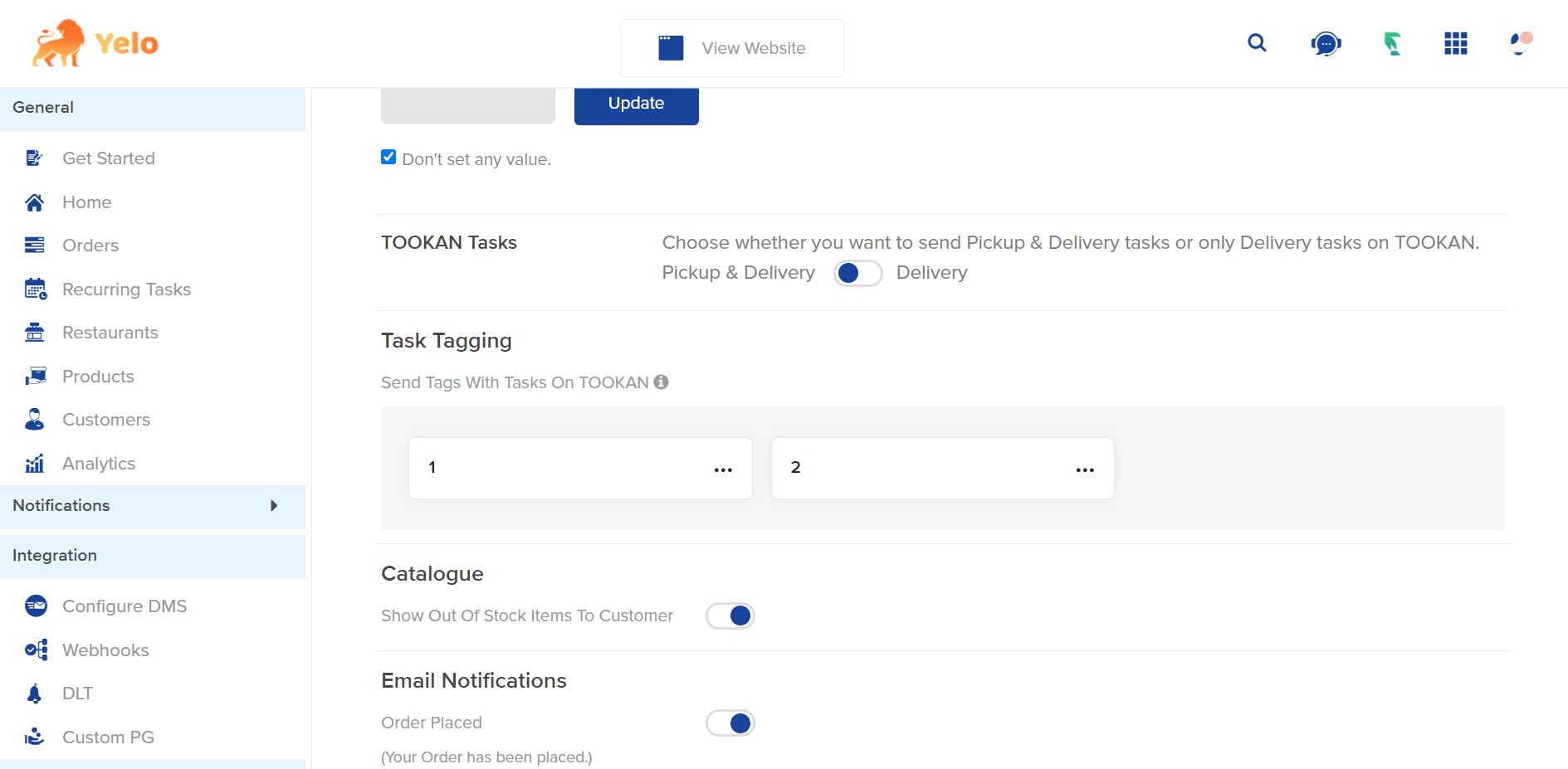
- Go to the Merchant’s Catalogue and enable Agent Scheduling for the required Product/Service.
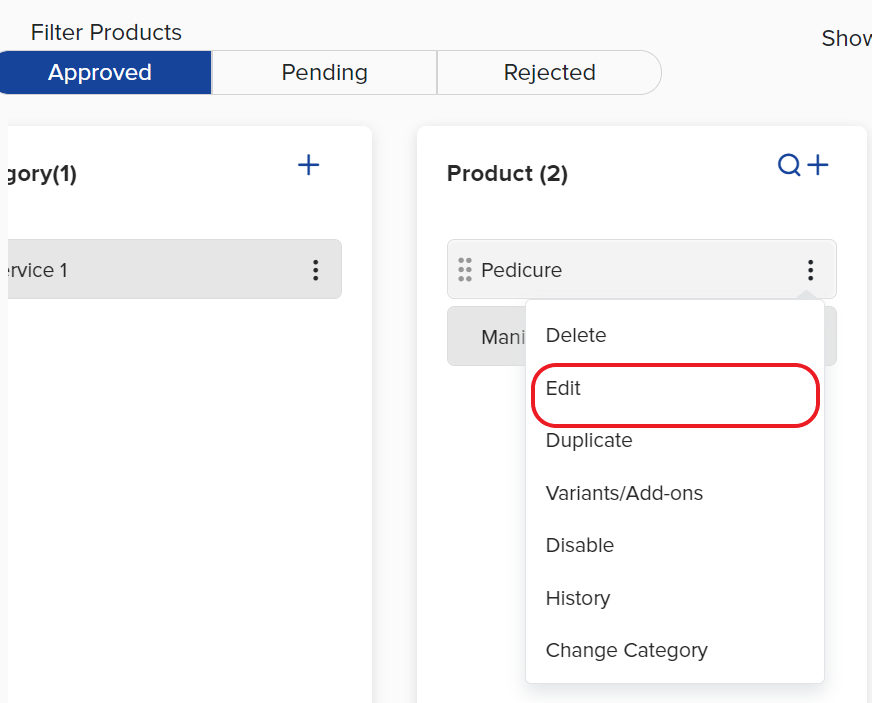
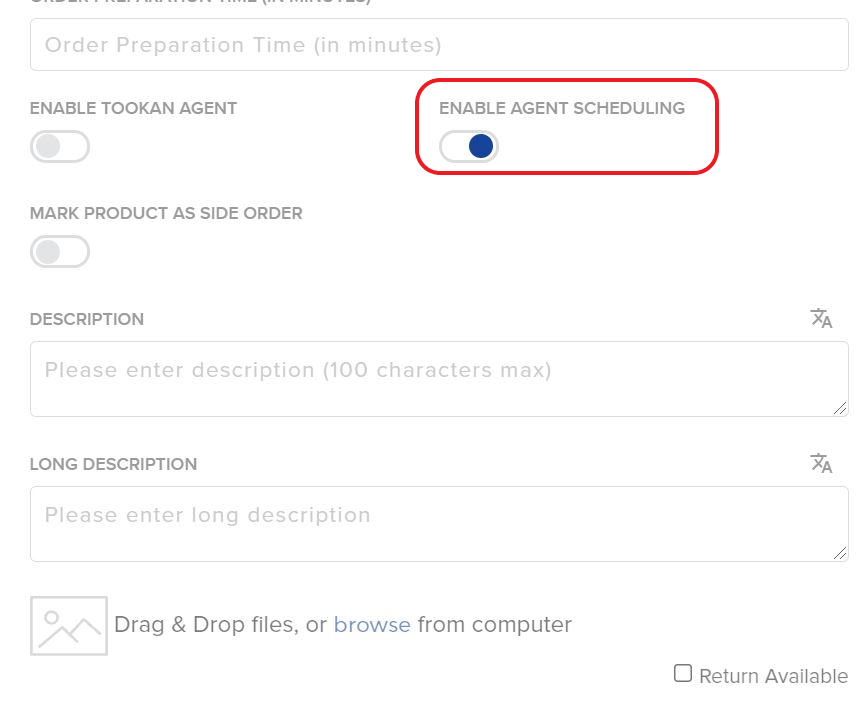 Go to the Tookan Admin Dashboard. Click on the menu option on the top right and choose the ‘Agents’ section
Go to the Tookan Admin Dashboard. Click on the menu option on the top right and choose the ‘Agents’ section - Click on the Edit menu on the right and Assign the same Tag to an Agent.
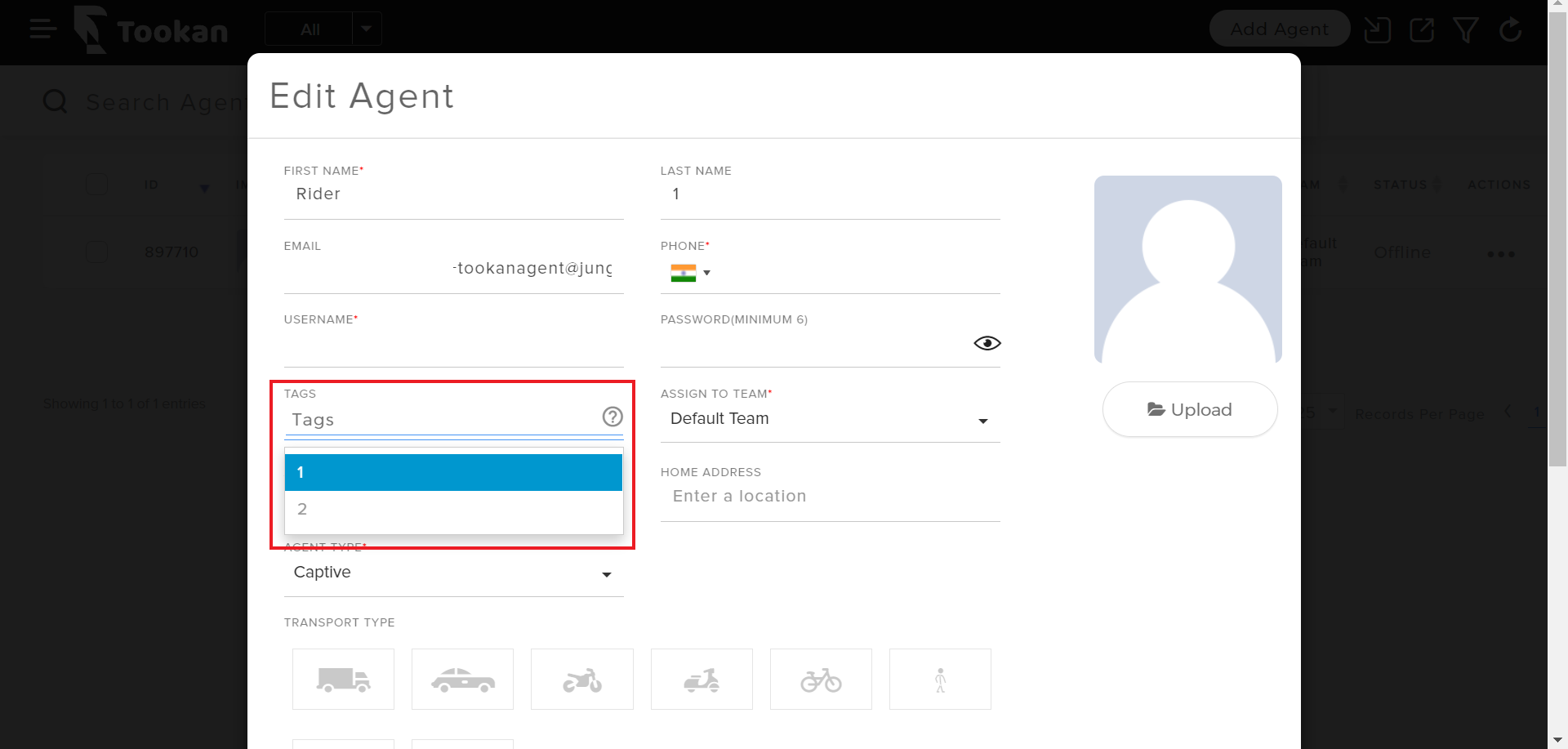
- Turn on Agent Scheduling under Extensions on Tookan (this Scheduling will be used to book the respective Agents).
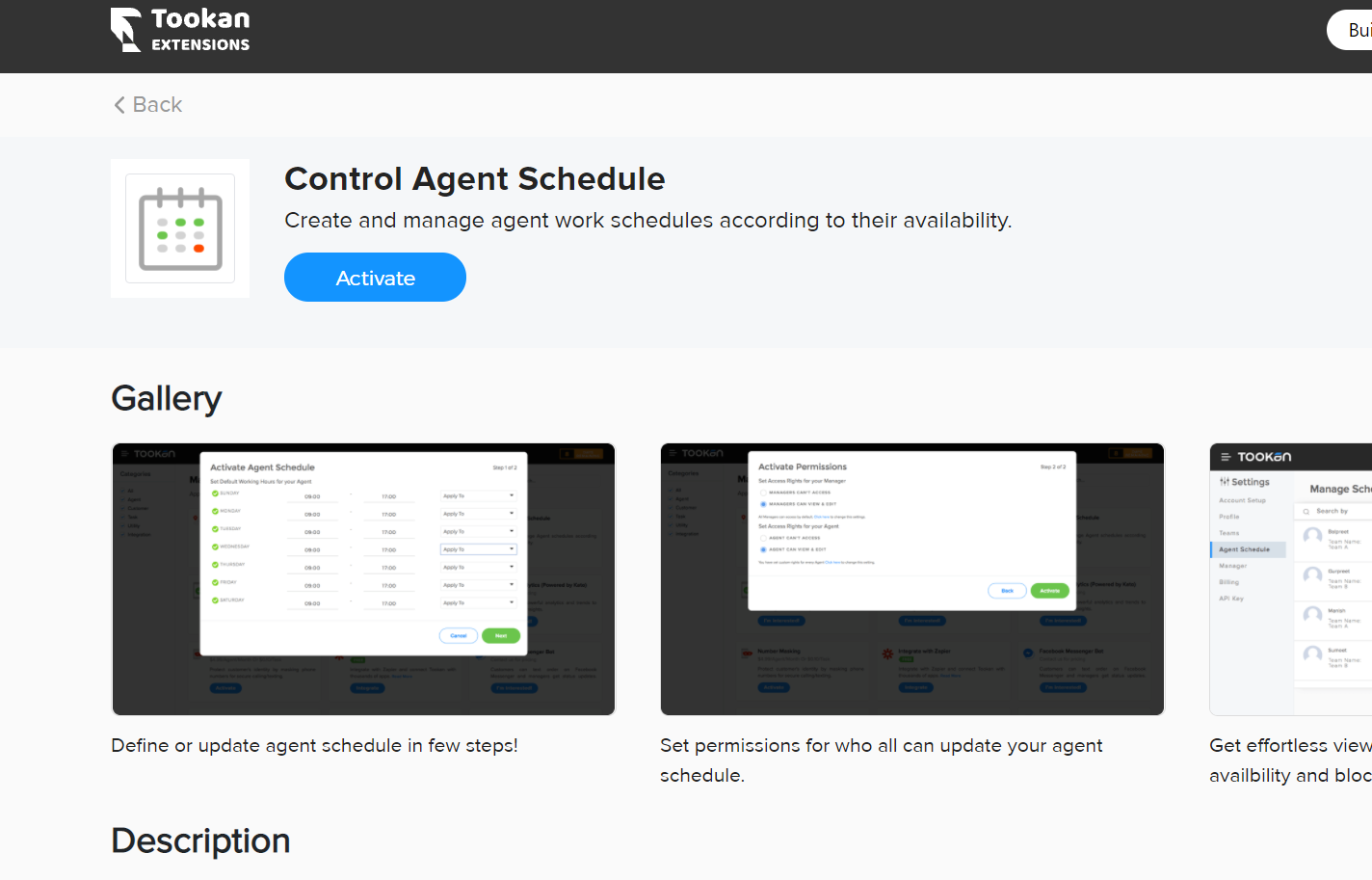
- After an Order is placed, the Tags will be visible for an Order. An Agent will be assigned when the Task is created.
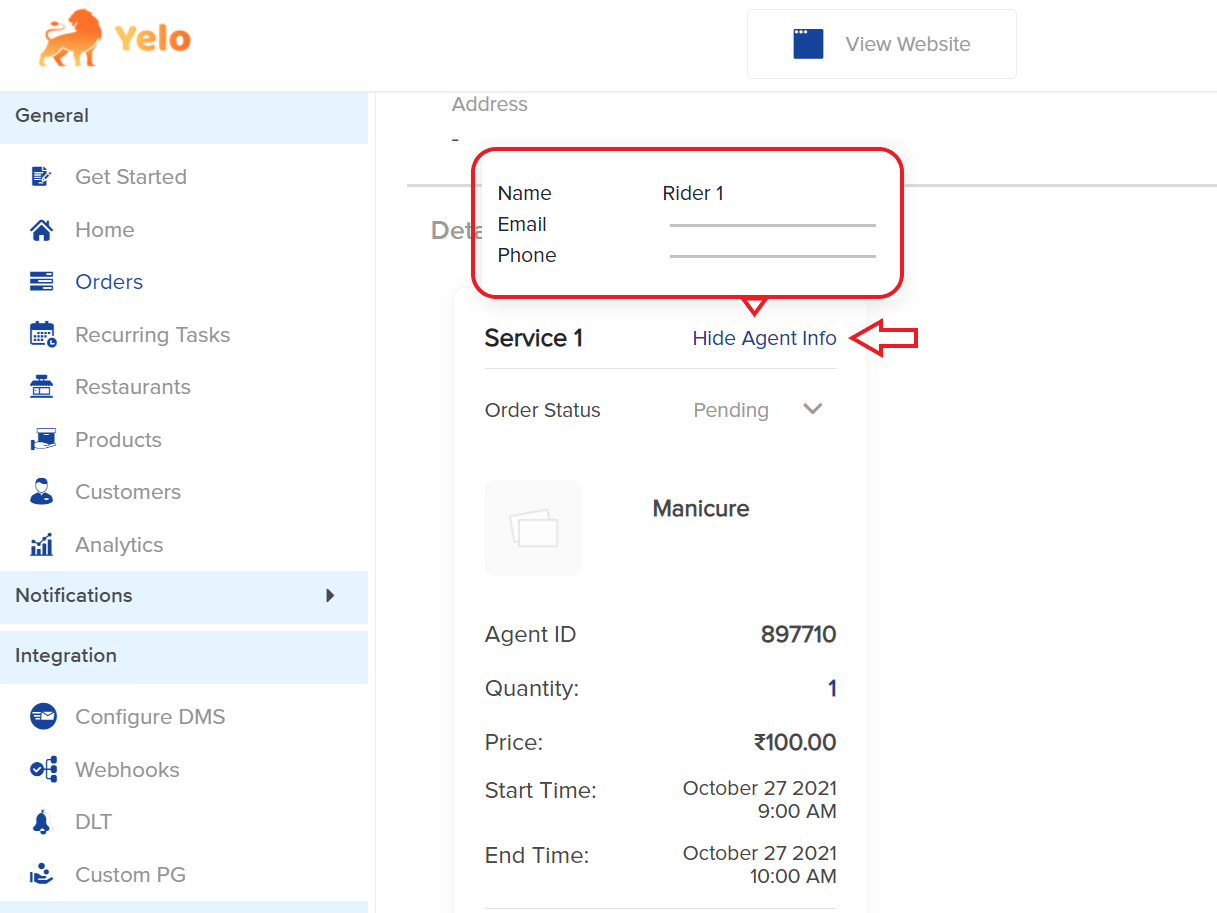 On the Customers end:
On the Customers end: - Go to the Merchant.
- Select a Service
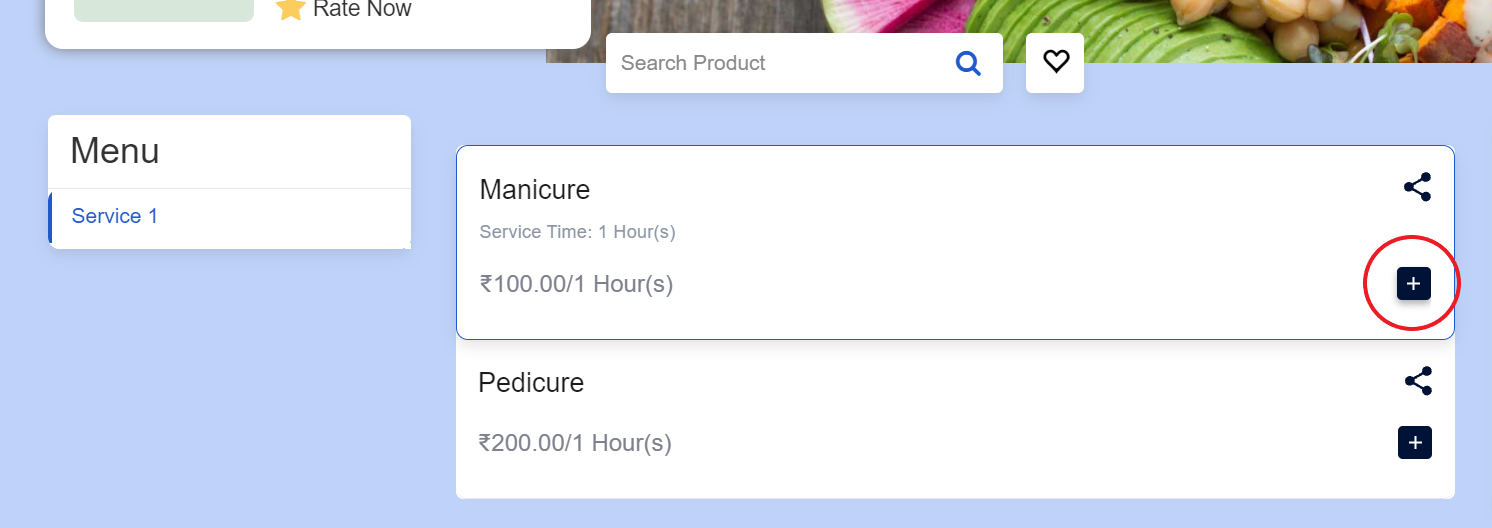
- Select an Agent.
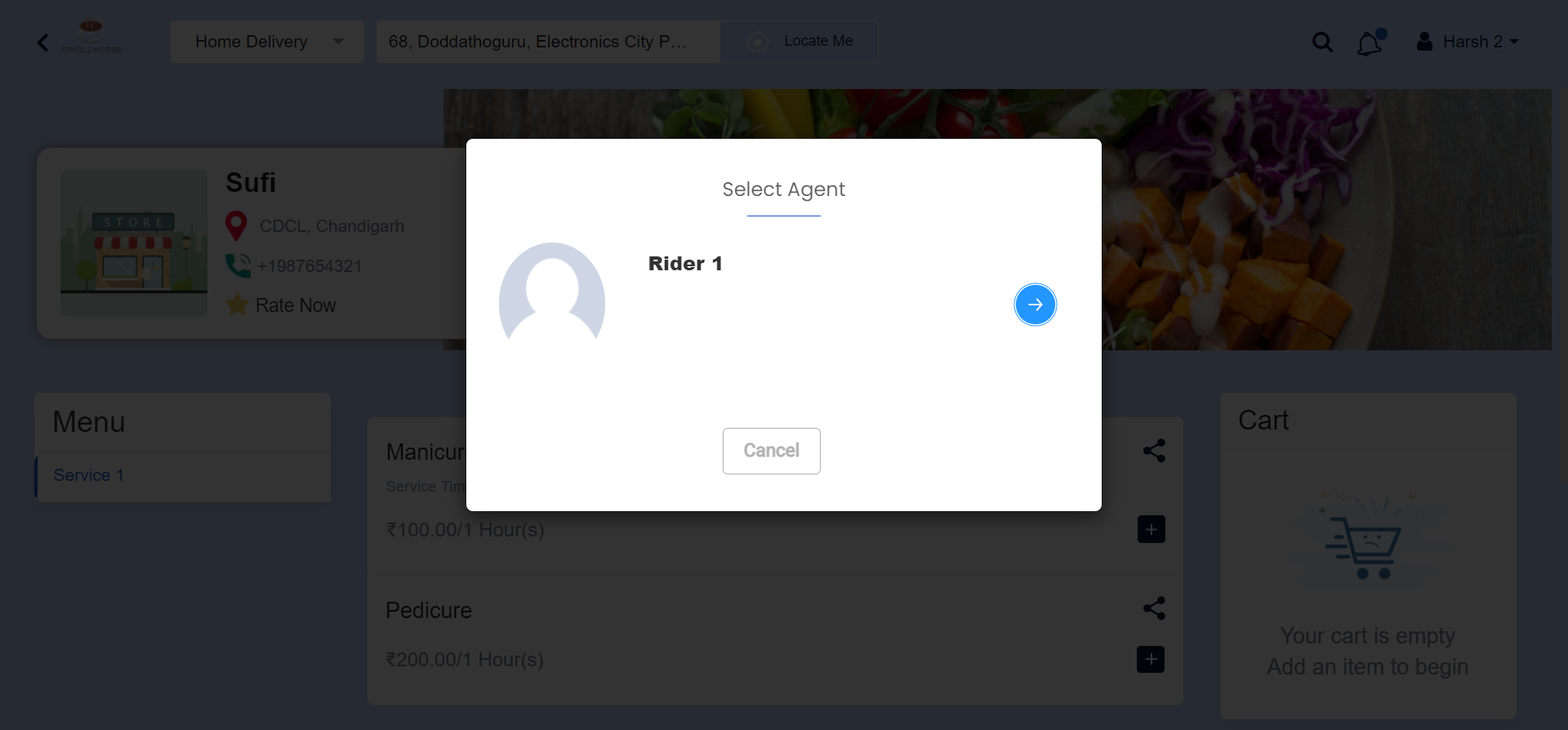
- Select slots
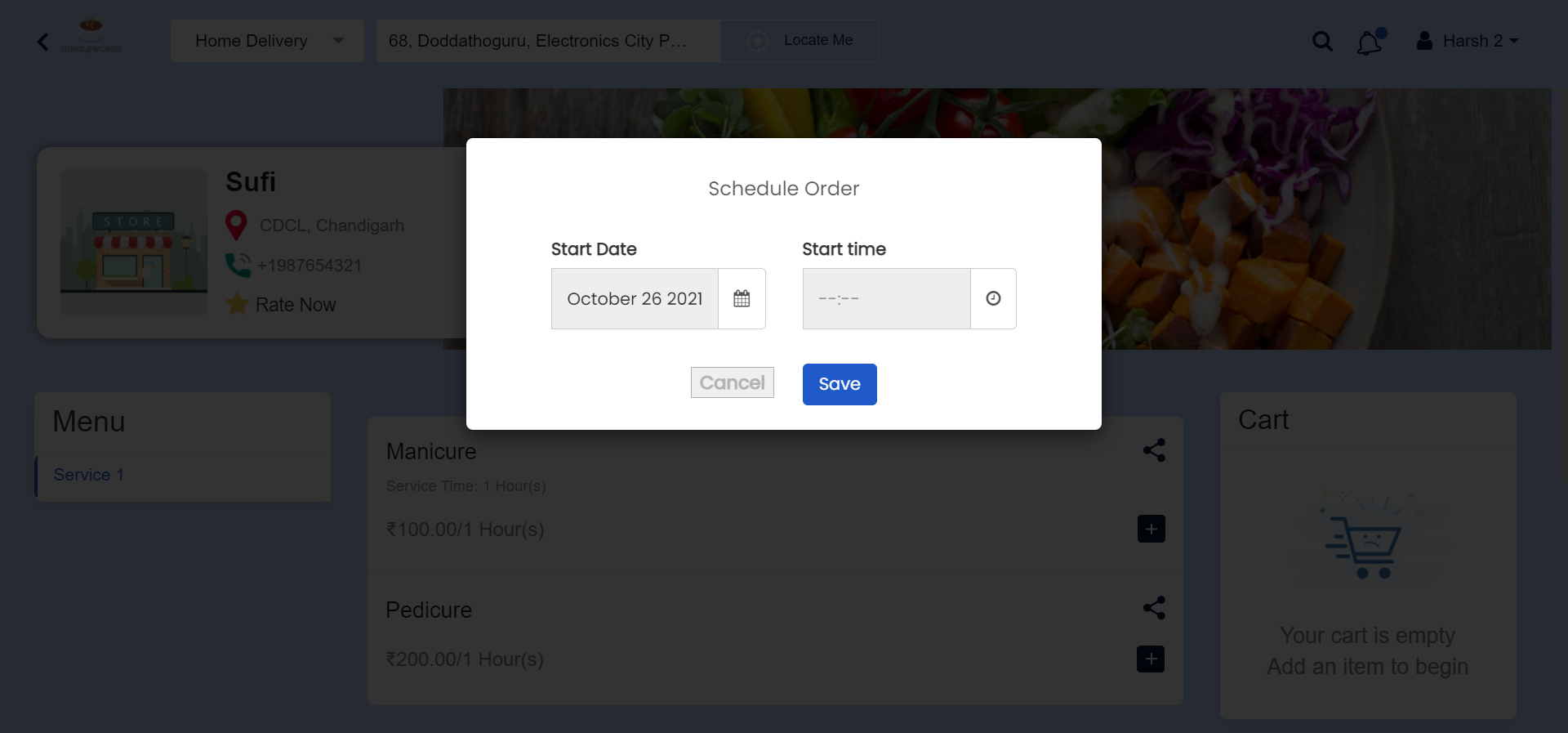
- Place the Order.
- After the order is placed, Agent will be visible under the Order details.
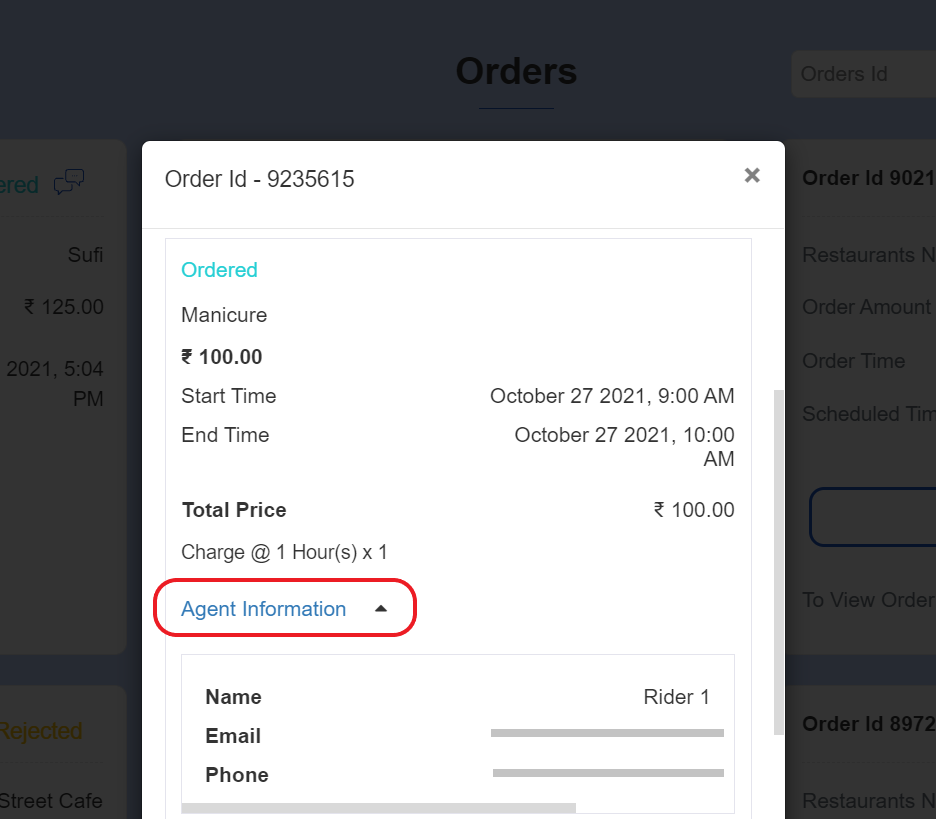

Leave A Comment?