How to transfer Products between different categories
You can now change the category for your products from the catalog with a few simple steps. Follow the steps mentioned below, and you’ll be good to go.
- Login to your admin dashboard.
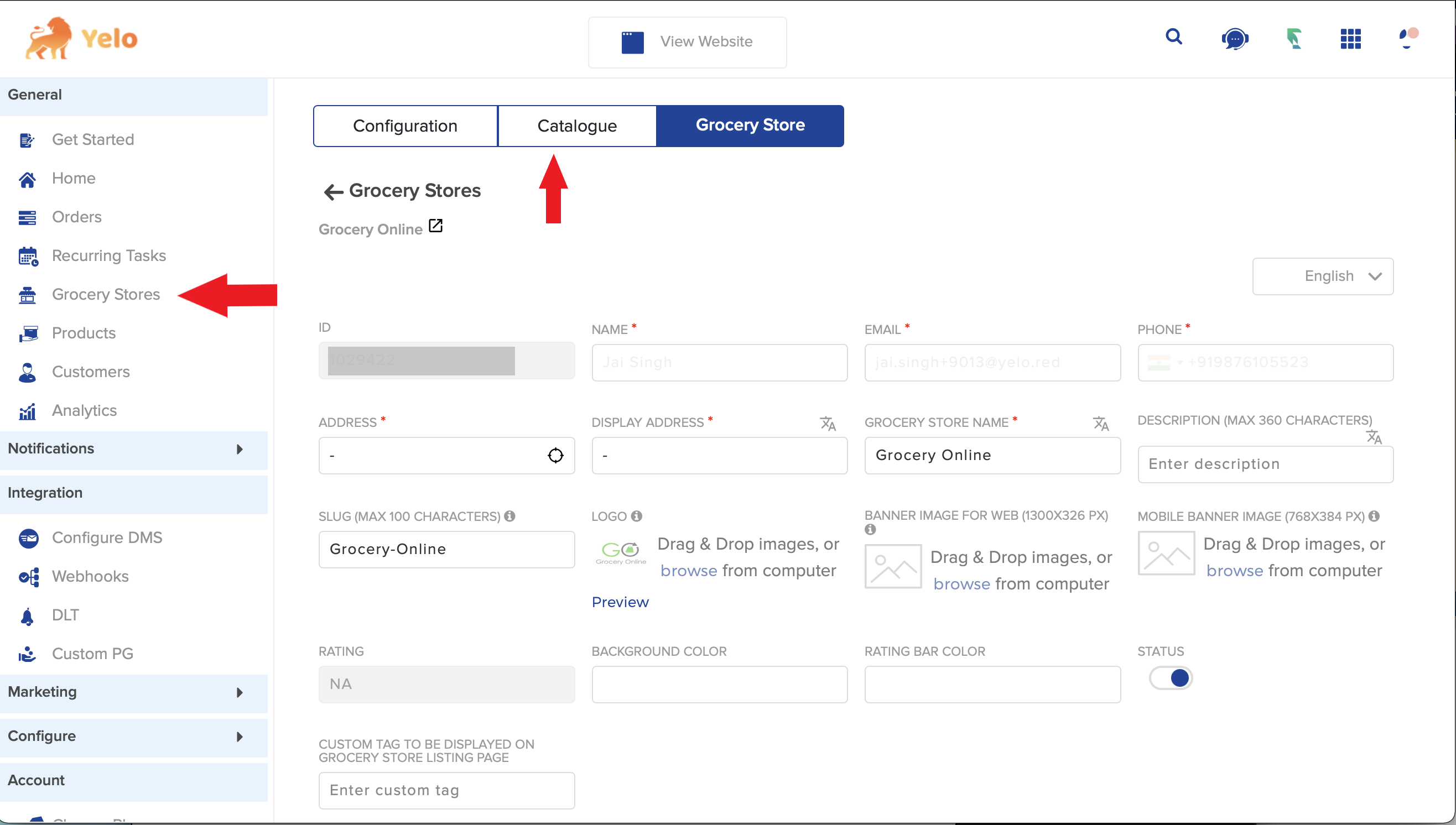
- Click on catalog & select the products for which you need to change the category by clicking on 3 dots next to product name >> clicking on change category
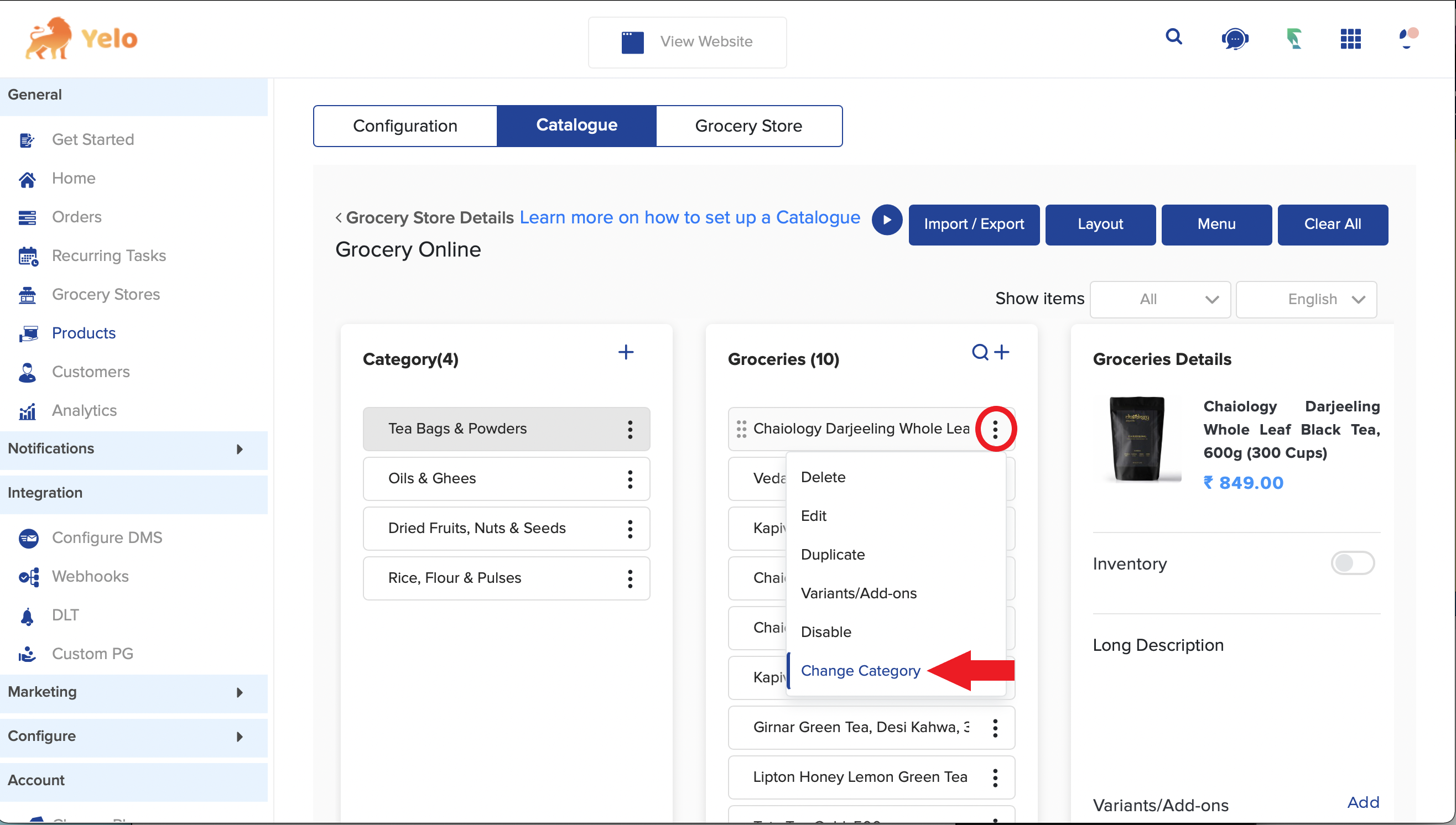
- When you click on the change category for a product a pop-up appears from the side which contains all the selected products which are to be moved. You can select products from different categories in a single go (Please note you may only change products from 1 category at a time).
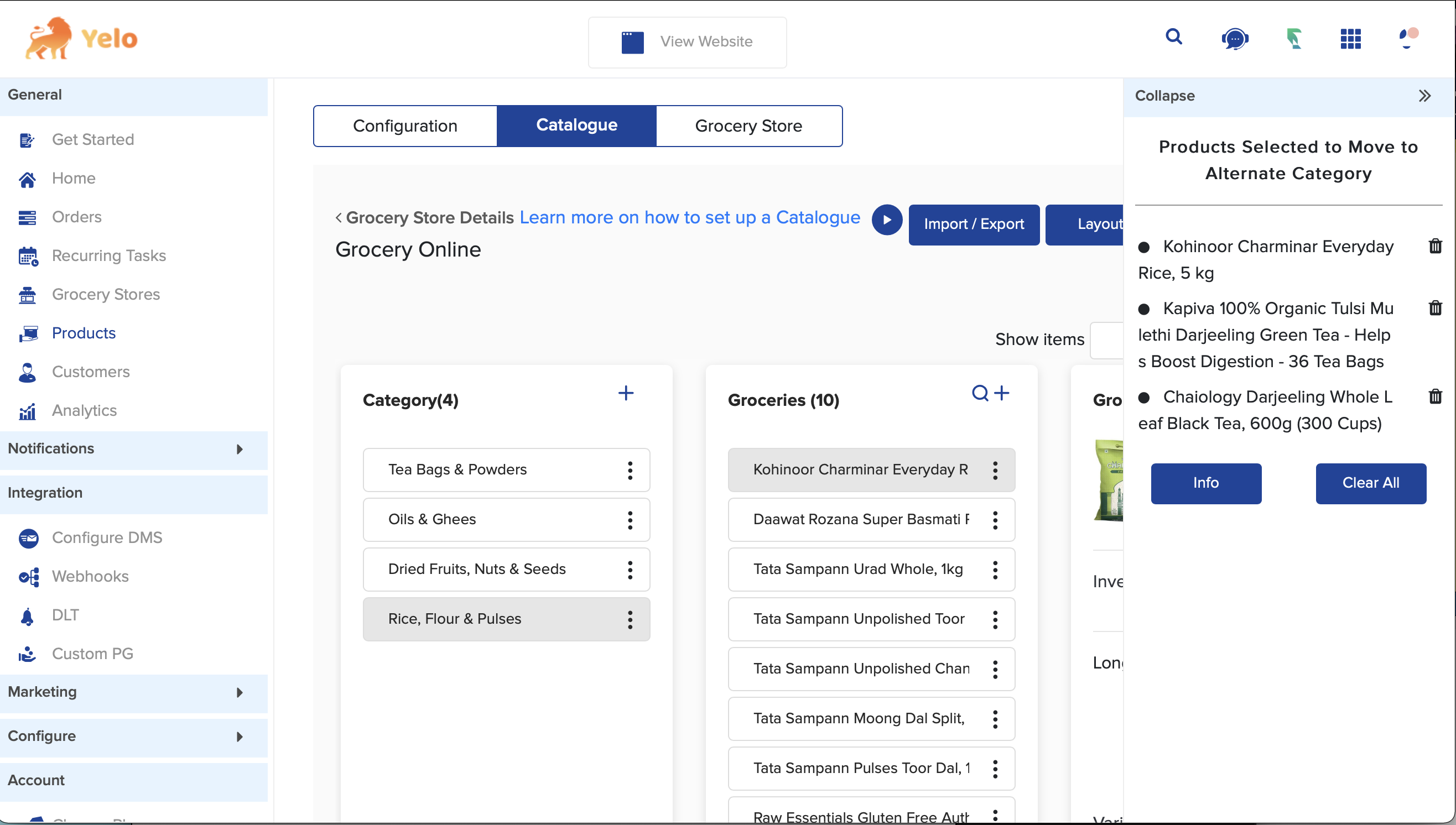
- If you collapse the side pop-up a button appears “list of products to move” you can open the side pop-up with this button
- Once you have selected the products that are to be moved you need to click on the category to which you need to move the products. When you click on the category where the products need to be moved then on clicking 3 dots of that category you will have the option of “Move Products”
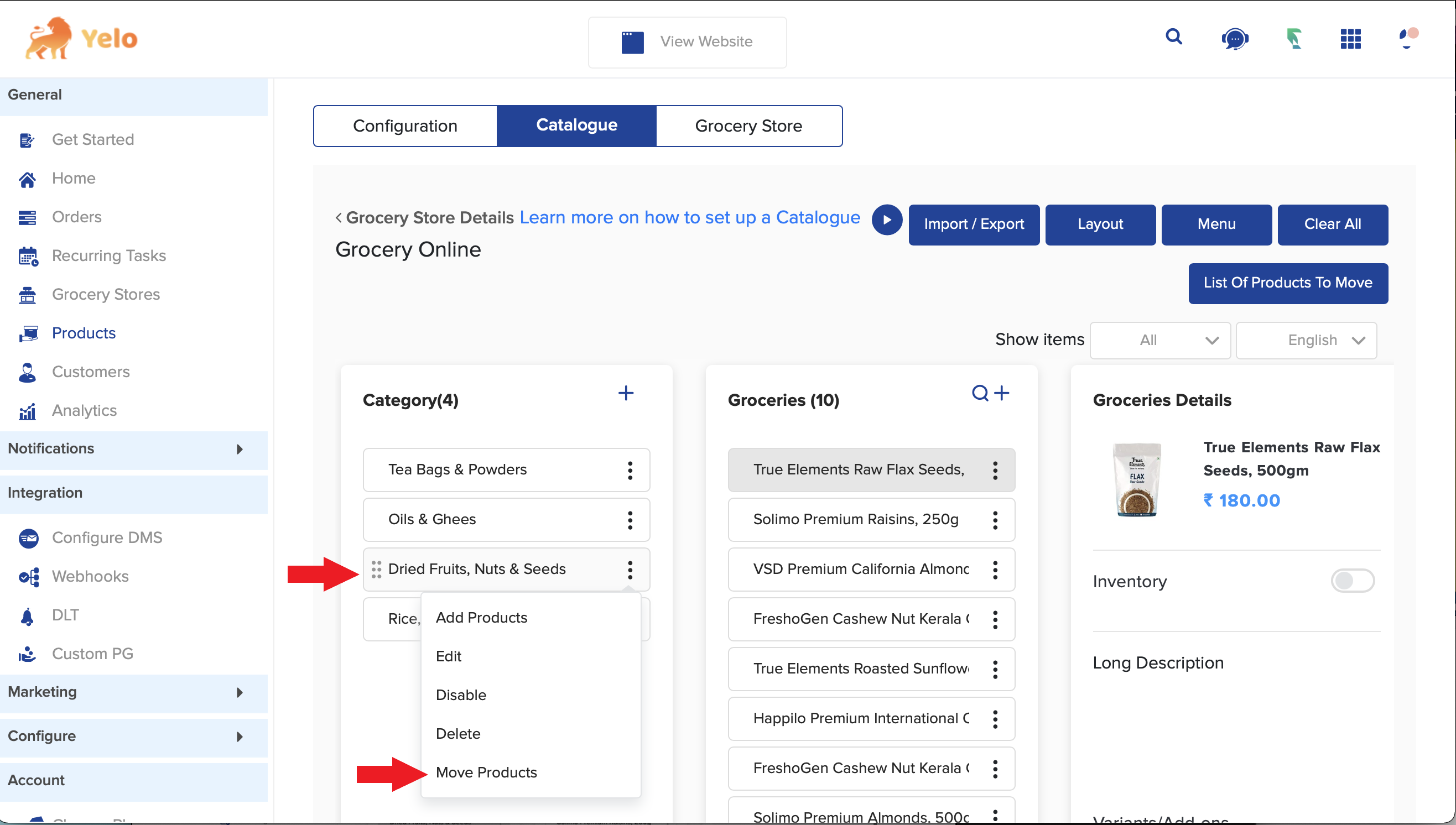
- When you click on move products the products will be successfully moved to the chosen category. (Please note if you do not click & open the category to which you want to move the products you will not have the option “ Move Products “ when clicking on 3 dots.)
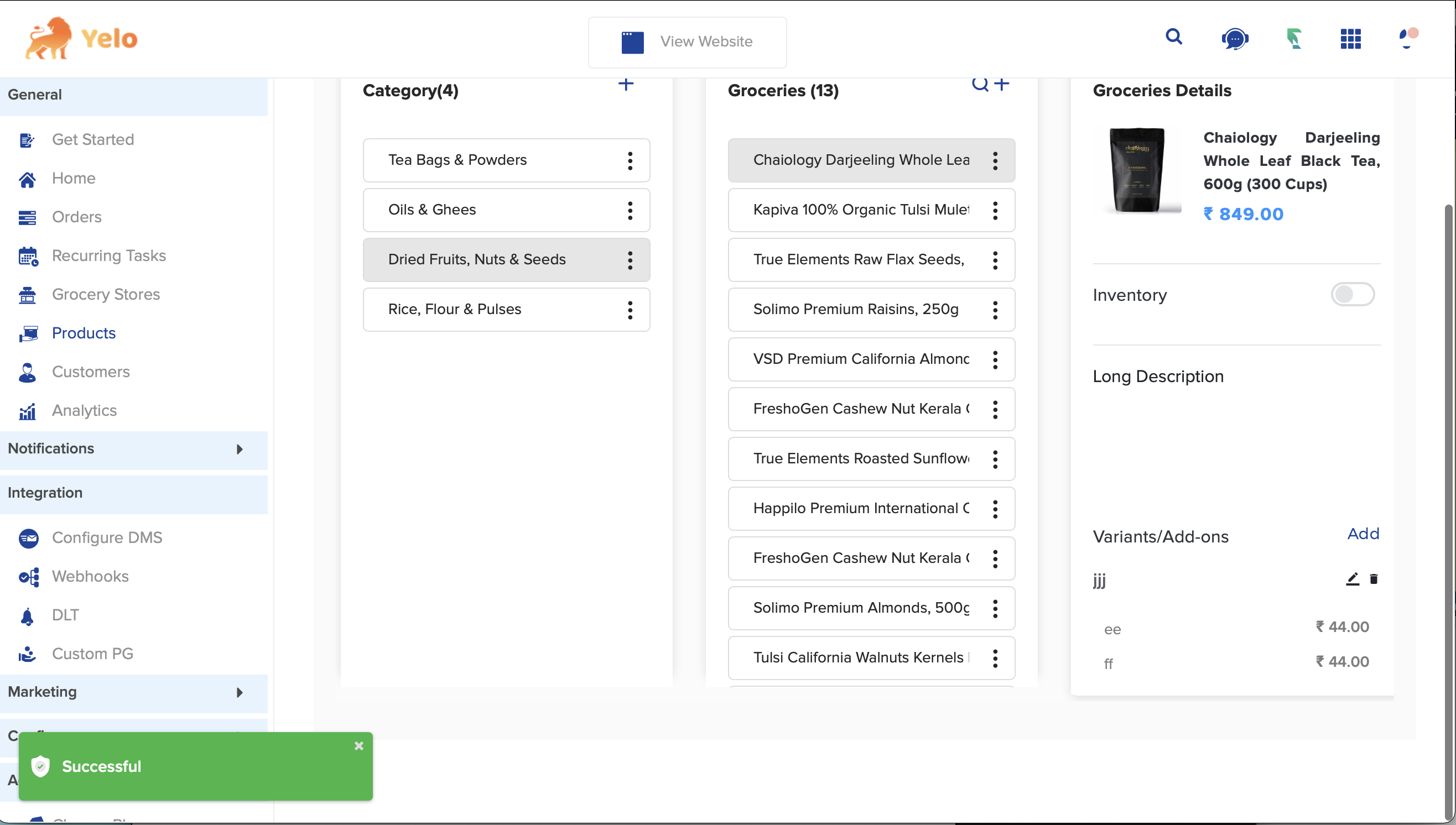

Leave A Comment?