How to Configure Order Preparation Time on Your Marketplace
With the rise of the on-demand delivery business, updating customers with order preparation time can improve customer experience and foster greater customer satisfaction. You can easily configure order preparation time on your marketplace through Yelo, a marketplace platform builder. Here is a step by step guide.
- Log in to the Yelo Admin Dashboard, click on ‘Merchants’ on the left-hand side column. It will redirect you to the Merchants page.
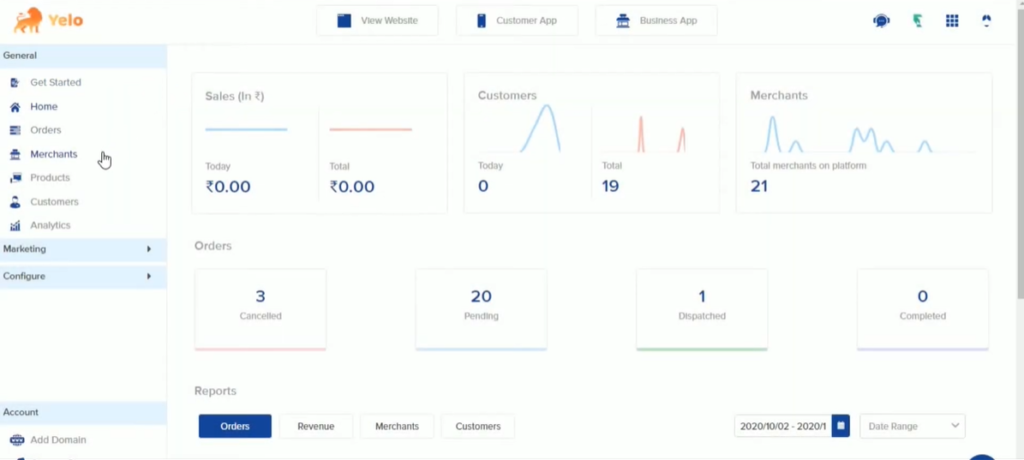
- On the Merchants page, select the merchant’s name for which you want to configure order preparation time. Click on the specific merchant, and it will redirect you to the page of that specific merchant.
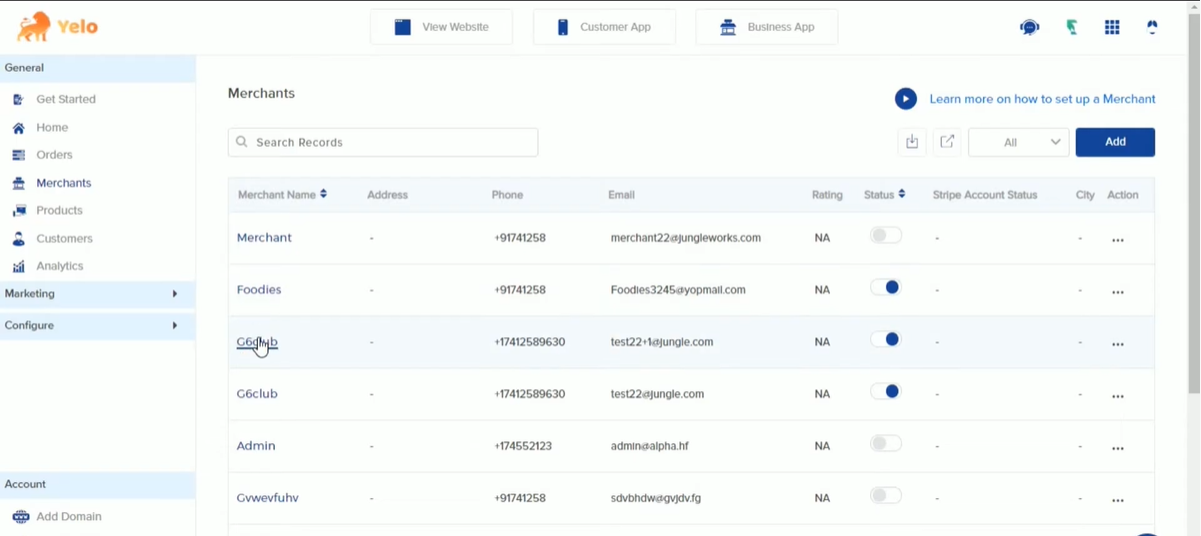
- This page includes all the details of the merchant. Click the ‘Configuration’ tab on the page located at the top.
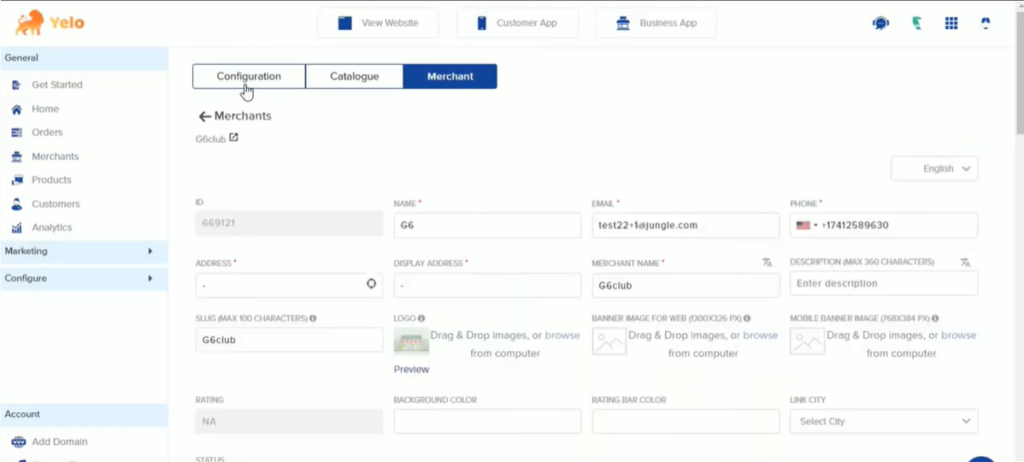
- Land on the configuration page of the merchant. Scroll down to find order preparation time (in minutes). Change the time to what you want. Click ‘Update.’
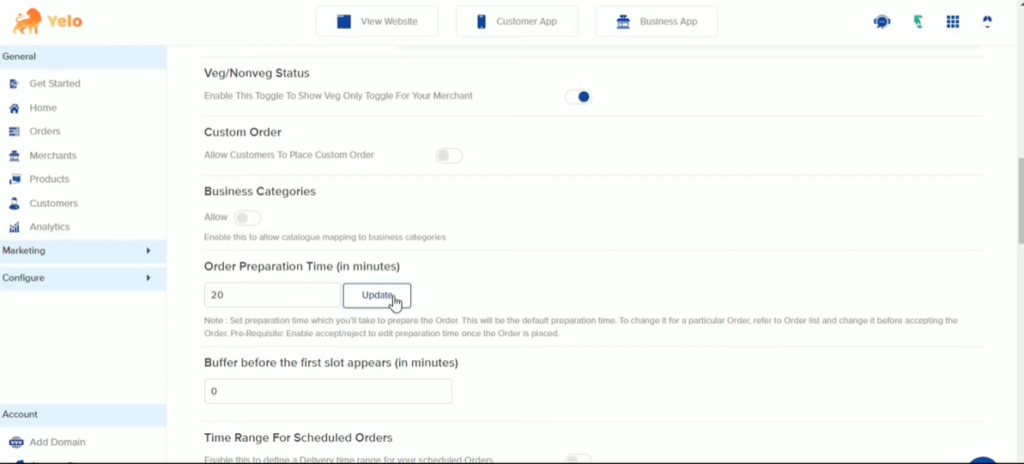
- If you want to configure order preparation time for a particular order, go to the left-hand side column and select ‘Orders.’
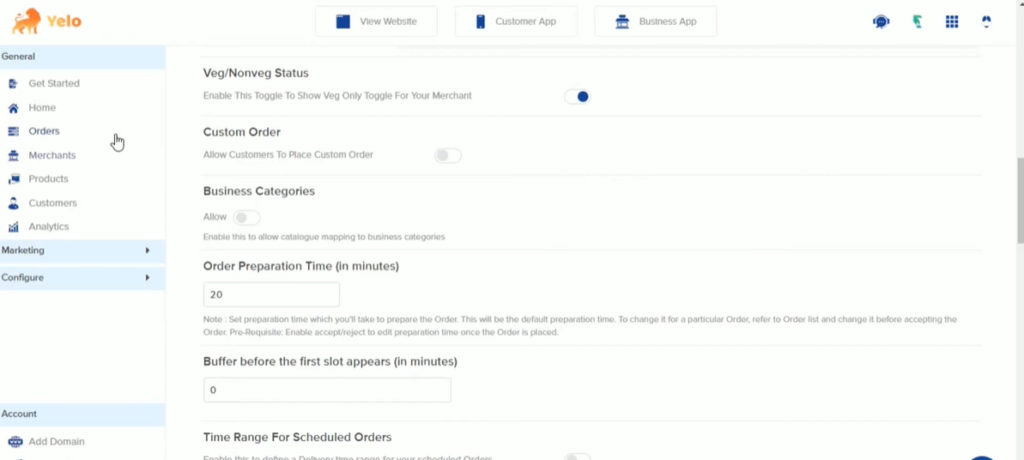
- Land on the orders page to find all the order details. Select the order you want to configure order preparation time for.
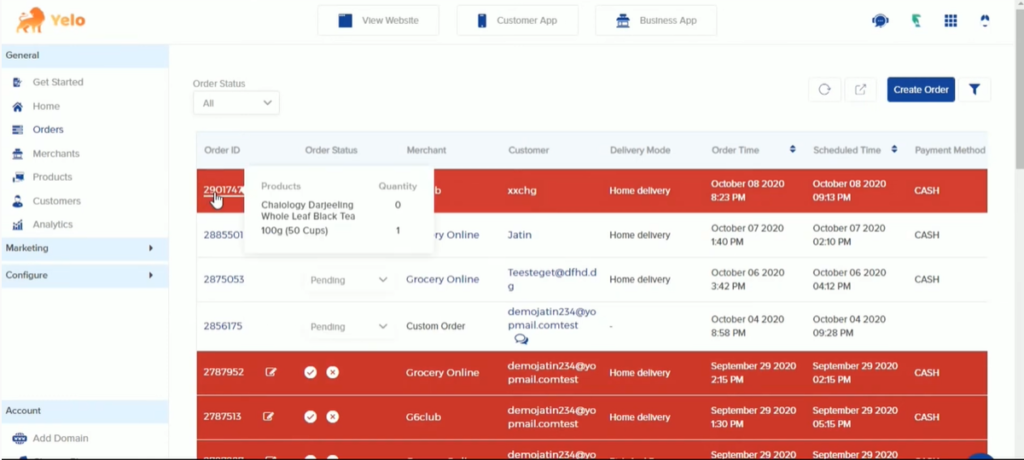
- You will be taken to the order information page. Scroll down to edit order preparation time.
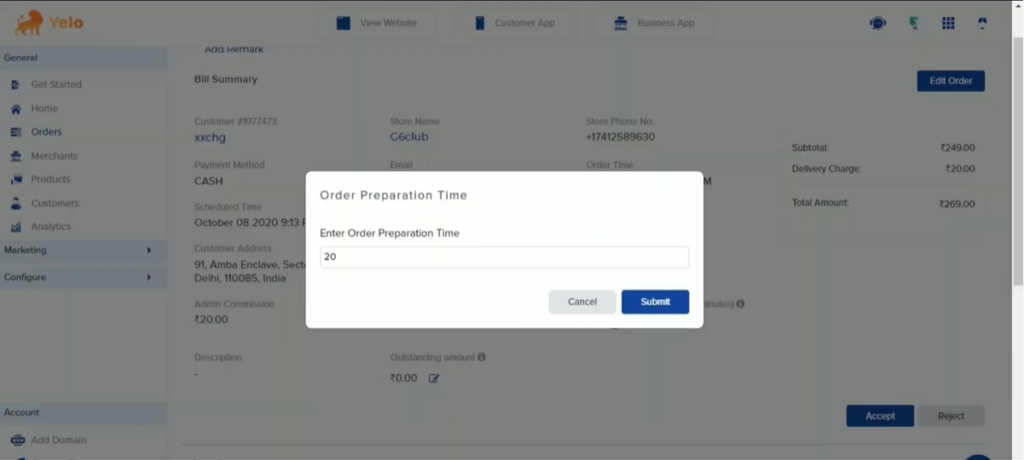
- Enter your time in the pop-up box that will appear. Click on ‘Submit.’
- Select the ‘Accept’ tab at the bottom of the page, and you are good to go.
Now you can configure order preparation time for any order/merchant you want.

Leave A Comment?