Importing Catalogues To Your Store
If you want to import catalogs into the store after editing them, you can do so by following these simple steps:
Step 1: Log in to the Yelo Admin Dashboard, which looks like this.
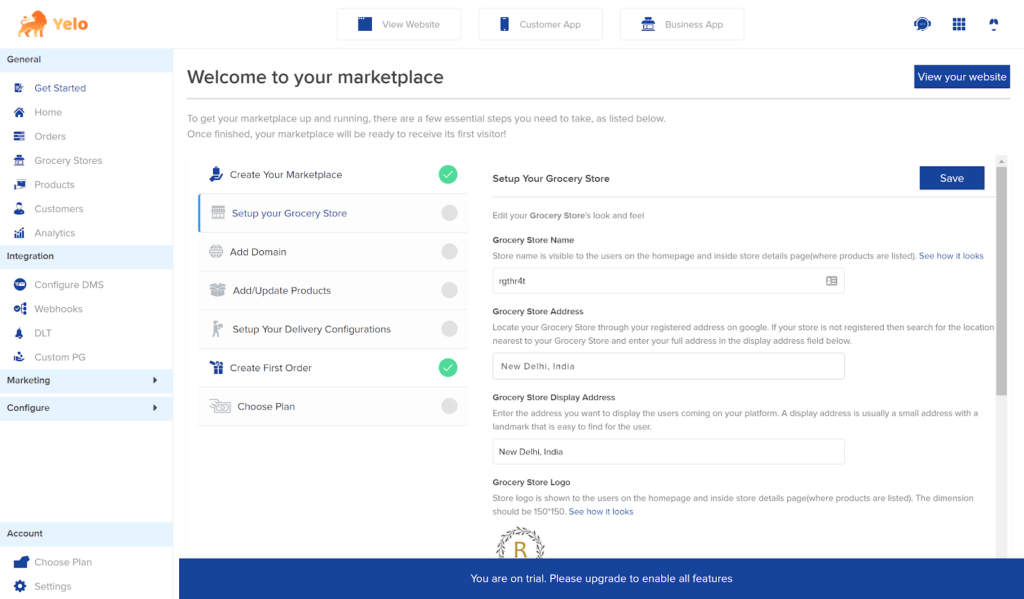
Step 2: On the left side of the dashboard, click on ‘Products’.
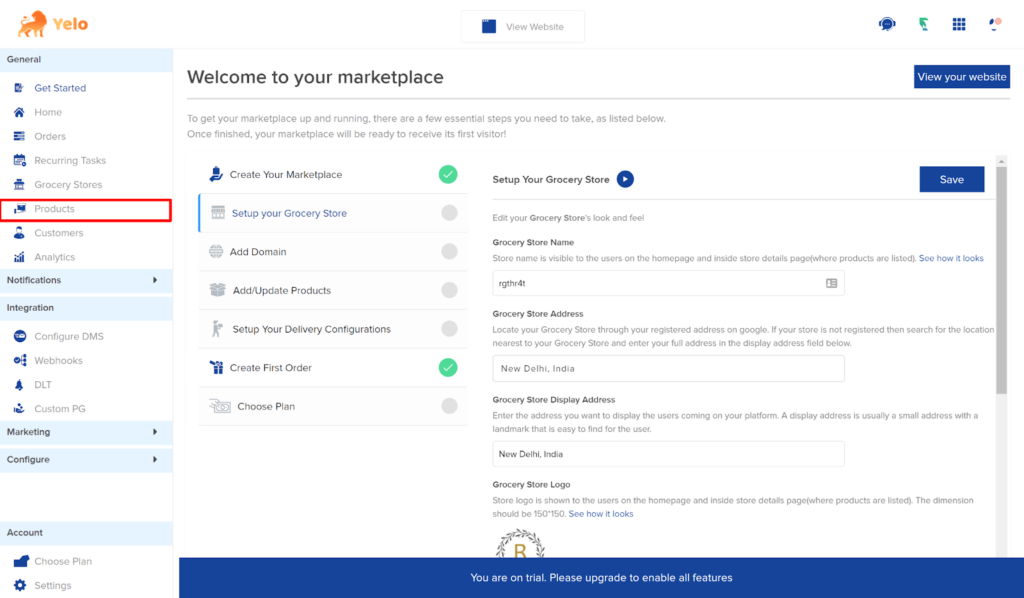
Your product catalogue will look like this.
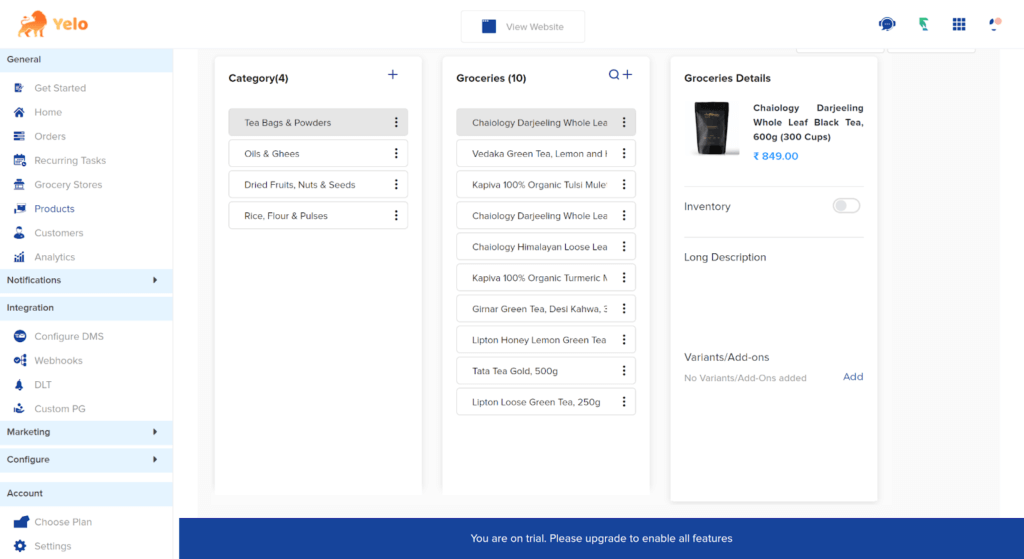
Step 3: Now, you can edit the catalogue in a CSV format. You can edit or add products to the existing catalogue, or you can create a new catalogue.
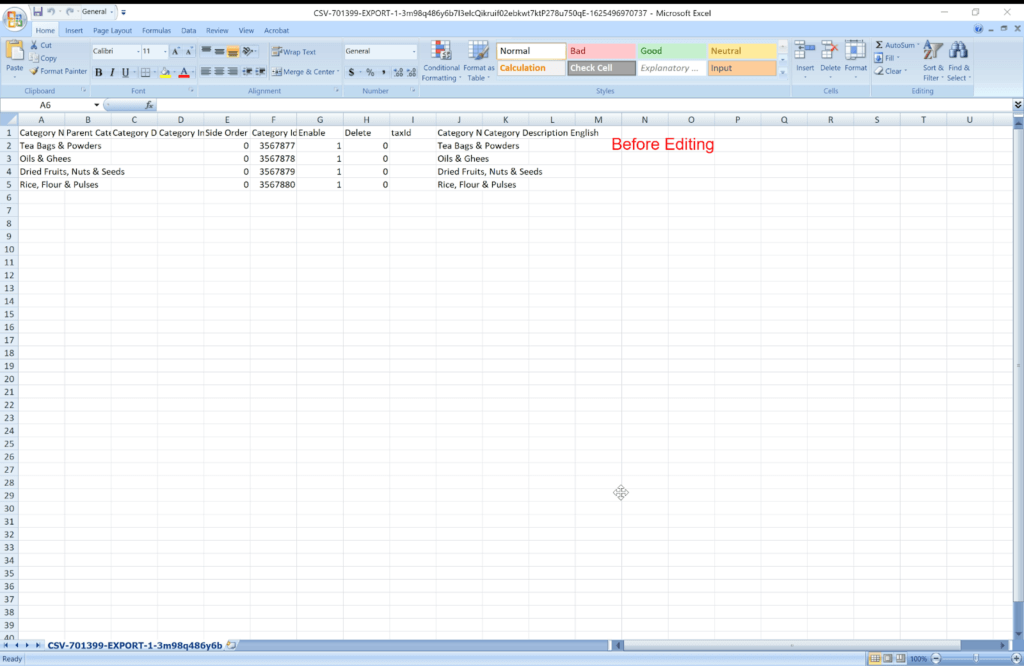
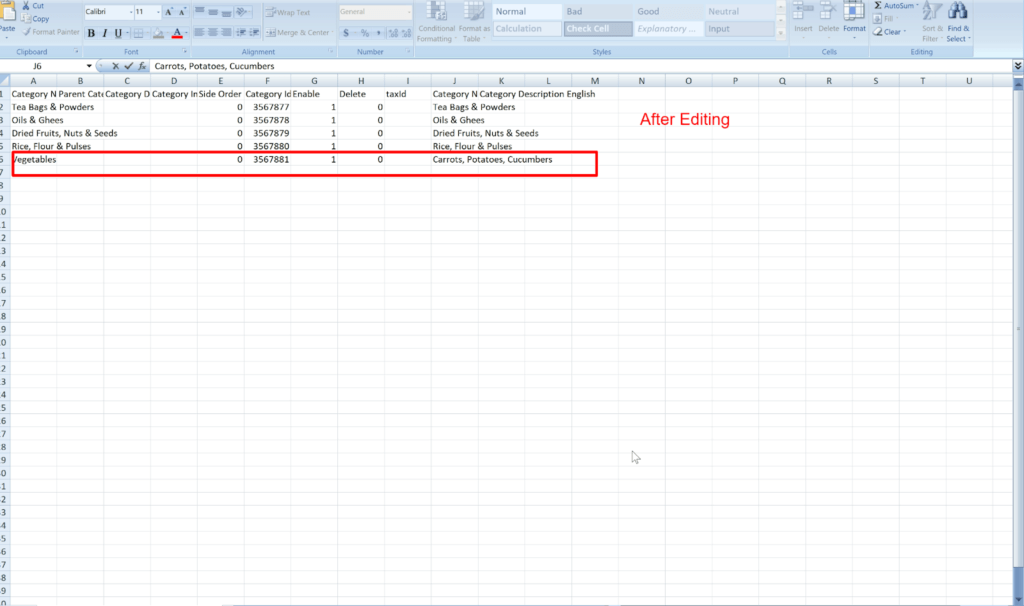
Step 4: After saving the CSV file, drag and drop it or upload it from your computer.
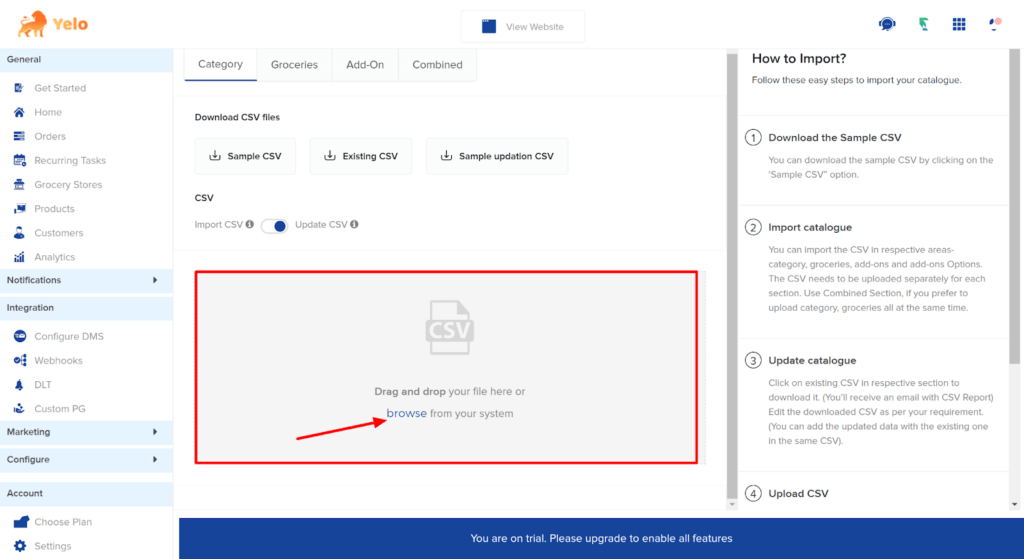
Step 5: Click on ‘Upload’ and enter the email address for where you want to receive your catalogue file. You will receive the email after the upload is finished.
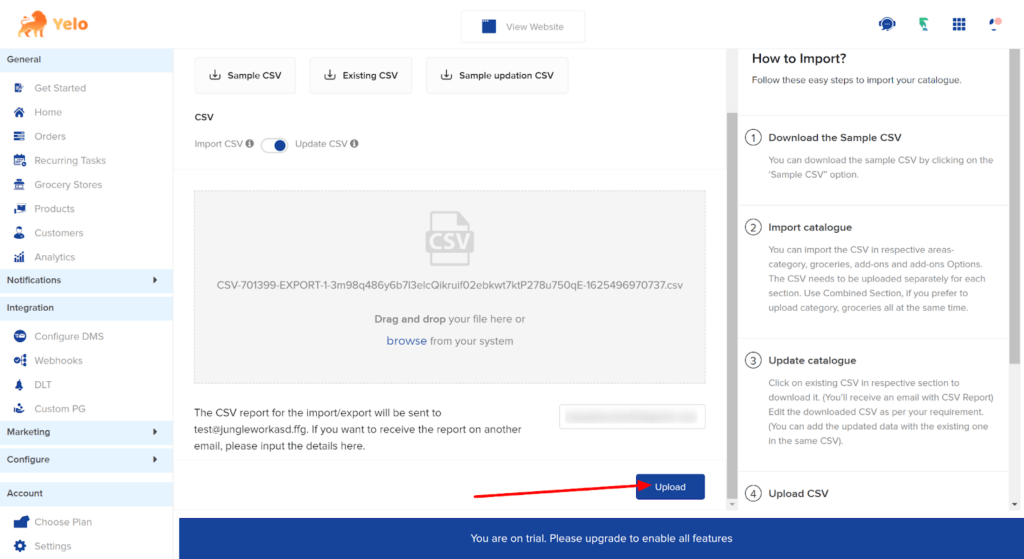
And you’re done! Repeat the same steps to import more catalogues into the store.

Leave A Comment?