iOS Requirement
- Purchase Apple Developer Account by visiting developer.apple.com
- After purchase go to -> developer.apple.com -> Account
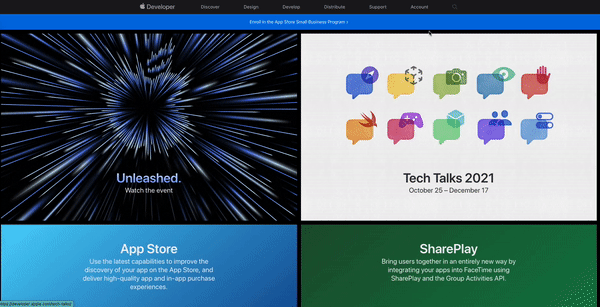
- Click on Certificates, Identifiers, and Profiles
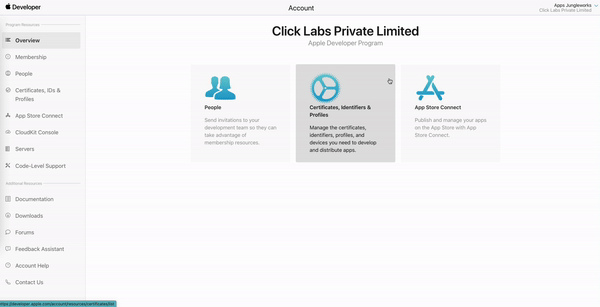
- Create new certificate -> select Apple Distribution (Recommended) or iOS Distribution
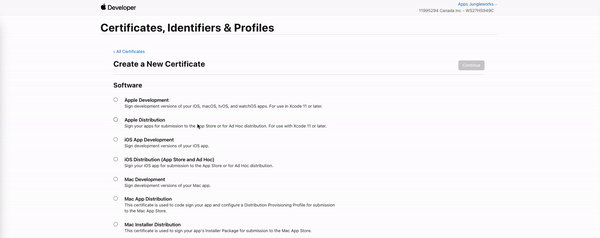
- A new window would ask you to upload a Certificate Signing Request (CSR)
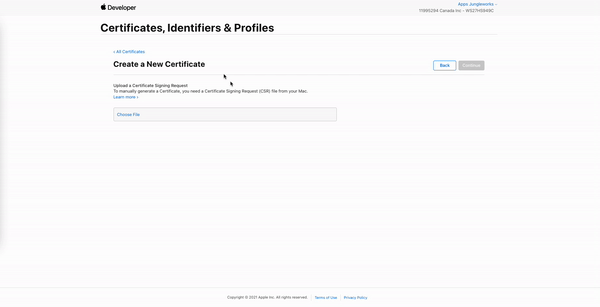
- Steps to create new CSR using Keychain Access on Mac System
- Open Keychain Access
- Go to Keychain Access on the top left corner
- Go to Certificate Assistant -> Request a new CSR
- Fill out the information
- Check ‘Saved to disk’ option
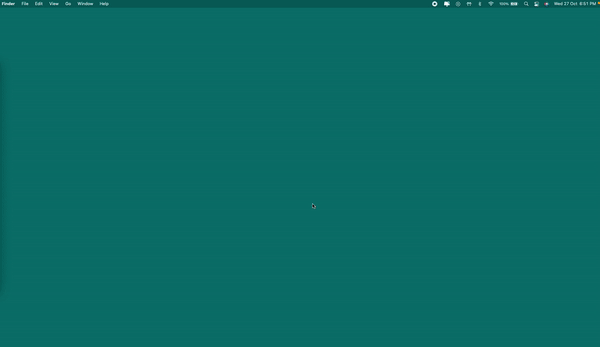
- Upload the CSR generated and download the certificate
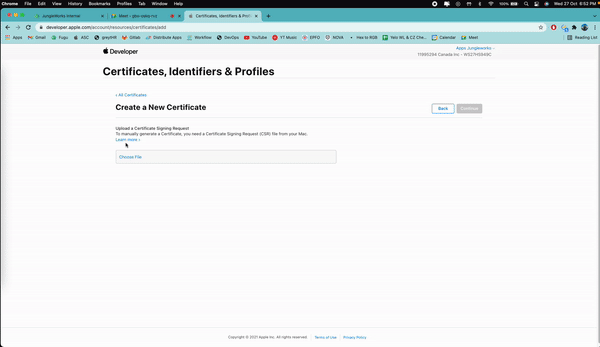
- Install the downloaded certificate to the keychain
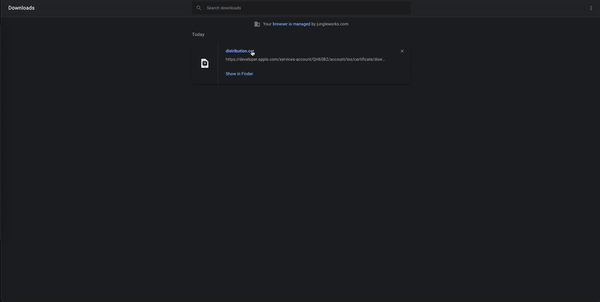
- Search the same certificate in Keychain and export .p12
- Go to Keychain Access -> My Certificates or Certificates (Left Panel Options)
- Search the same certificate ( Apple Distribution or iOS Distribution )
- File name example -> Apple Distribution : ACCOUNT_OWNER (TEAM ID)
- Select the certificate and Key (Attached to a certificate in KC), select both -> right-click -> export 2 items
- Make sure to enter ‘click’ for the password (otherwise, the system won’t work)
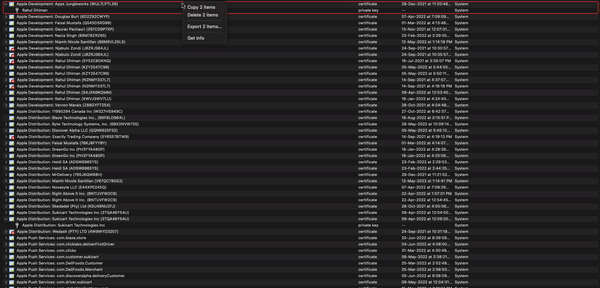
- Go to the developer panel and create a new app ID
A). Click on Identifier as shown
B). Select App IDs
C). Select APP as App type
D). Fill out the information as shown
E). For Bundle ID -> com.COMPANY_NAME.APP_NAME
F). Select Push Notification from the list
G). Hit continue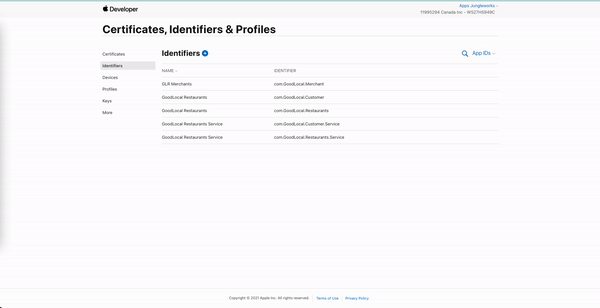
- Register a new device ID to test apps
A). Go to devices
B). Register a new device
C). Add Device Name & Device UDID
D). How to get device UDID -> https://www.youtube.com/watch?v=MvZGl_NVHVI&ab_channel=iGeeksBlog
E). Hit C
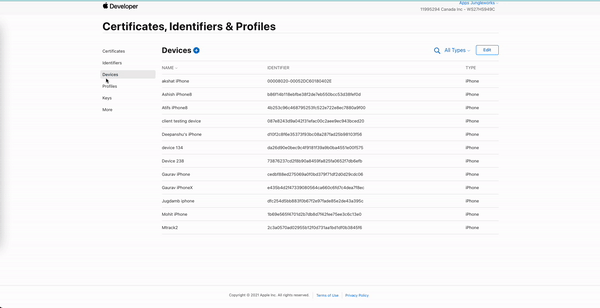
- Create a new ad-hoc provisioning profile
A). Go to Profiles
B). Select a new Adhoc Distribution Item as shown
C). Select your app ID
D). Select your generated Certificate
E). Select All devices
F). Enter the provisioning profile name and download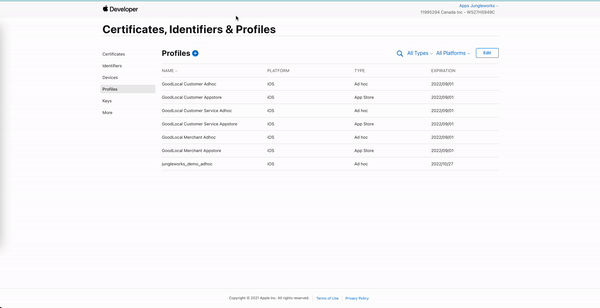
- Remember to copy the team ID
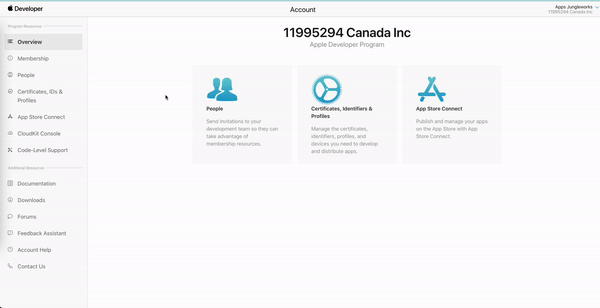
- Create a new project on Firebase
- Go to https://console.firebase.google.com/u/0/
- Create a new firebase app
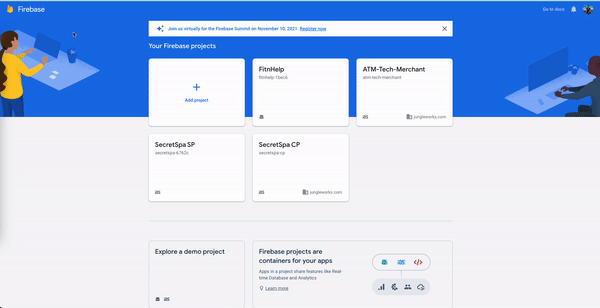
- Steps to get GoogleService-Info.Plist
A. Create a new iOS app
B. Enter the same app ID registered on the apple developer portal
C. Enter optional details according to project
D. Download GoogleService-Info.Plist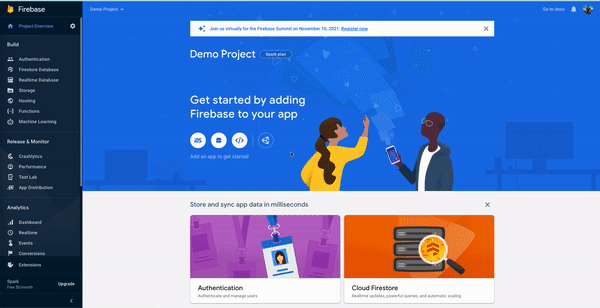
Disclaimers*
- Our system only supports builds for the Hybrid model.
- Please contact the support team for push notifications.
- The apps will only work on registered iOS devices as mentioned in step 11.
- Mac System required to create .p12 file.

Leave A Comment?