Setup SEO for Store
To rank your store on search engines in this highly competitive business landscape, it is essential for you to optimize your SEO efforts. And Yelo enables you to do it easily.
Check below to set up SEO for your store.
- Go to Marketing -> SEO

- Toggle the button on the right of your screen to enable the settings. Now, you can enter the Page Title and Page Description details.
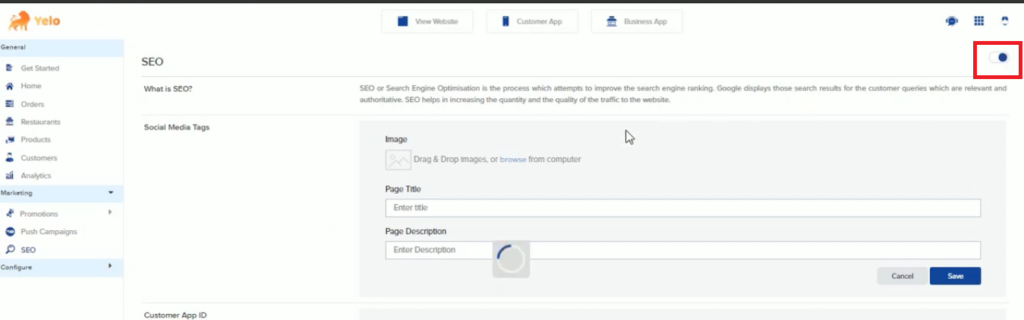
- You can set up your Customer App ID for Google Play Store and App Store. To get your Google Play Store ID, you need to go to the Google Play Store and open your app. Copy the ID from the URL as shown below.
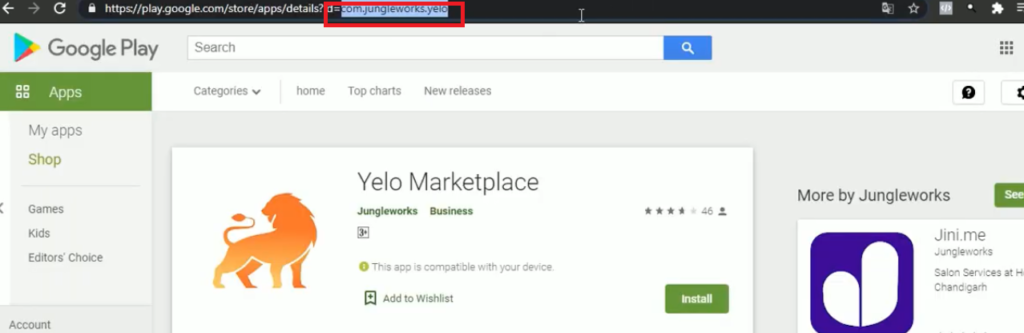
- Similarly, you can fetch your App Store App ID. Enter the details on the requisite field on the dashboard and clicking on “Save”.
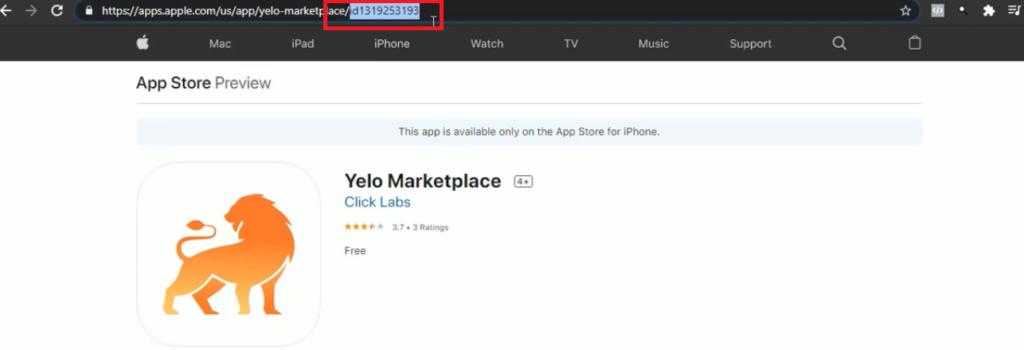
- For Google site verification, all that you need to do is click on the provided link, i.e., Click here.
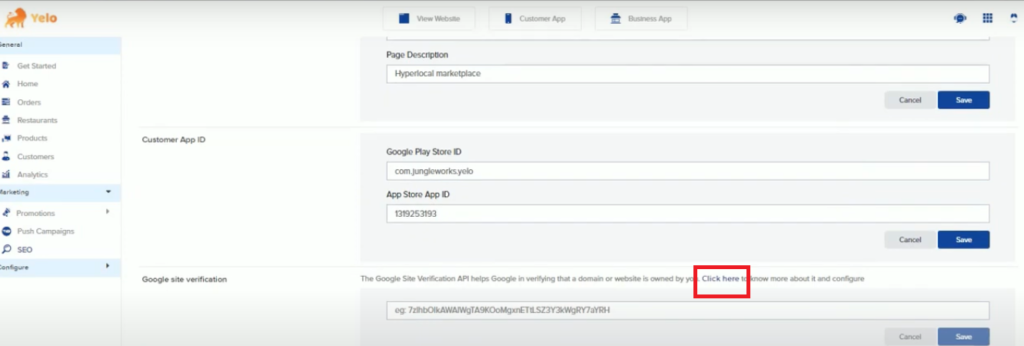
- You will see a dialogue box as below. Click on Google Search Console to move further.
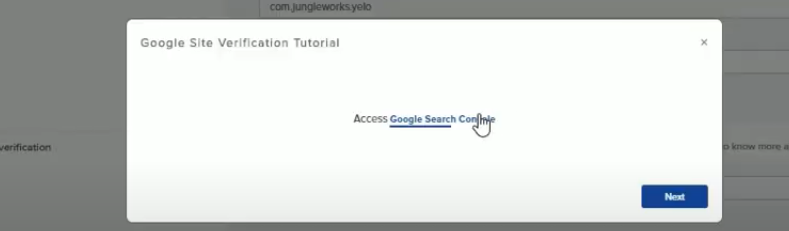
- Now, click on View Website on your Dashboard and you will see a screen as below.
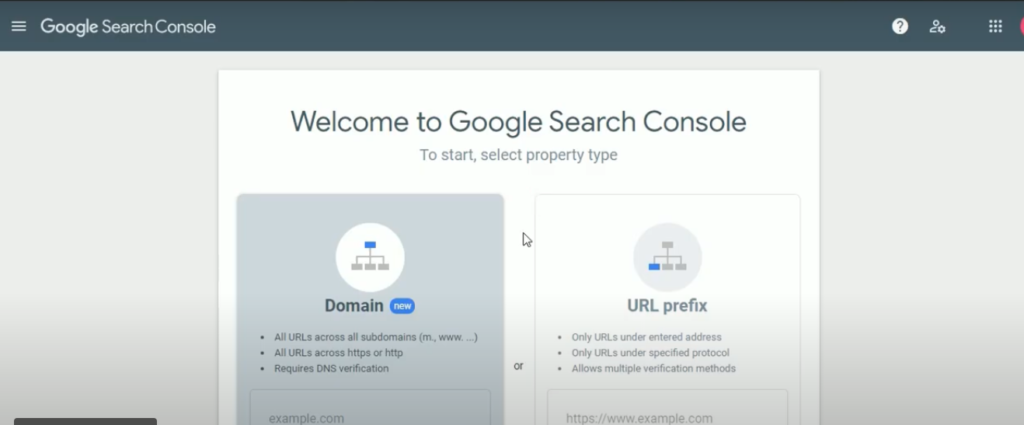
- Enter your URL prefix and click on Verify.

- On the Verify Ownership dialogue box, go to Other verification methods -> HTML tag.
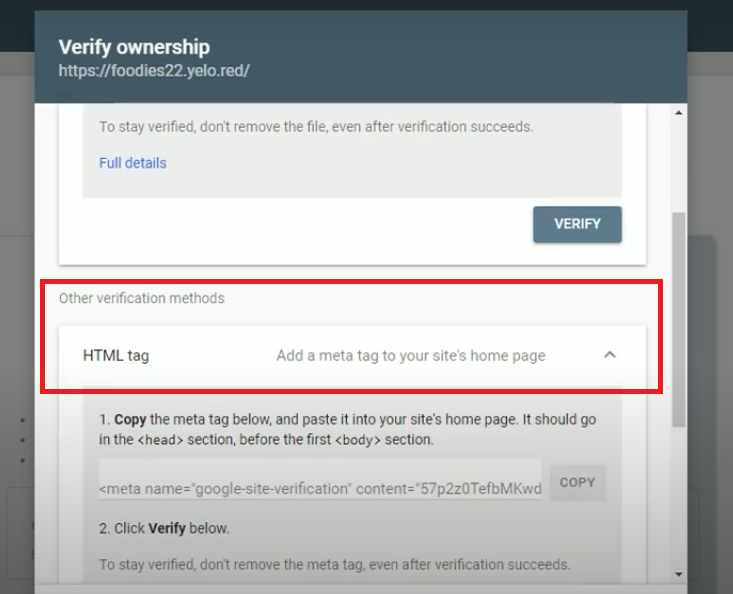
- Copy the meta tag and enter it under Google site verification on your Yelo SEO dashboard. Click on Save.
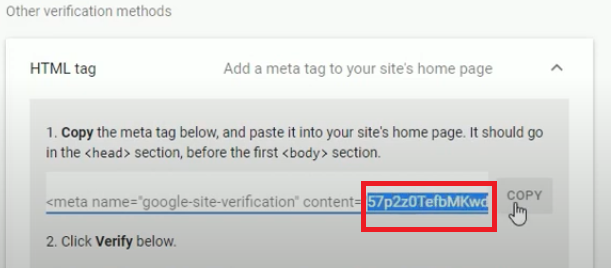
- To obtain Google Tag Manager Key, go to Tag Manager and create your account. Fill in the required details.
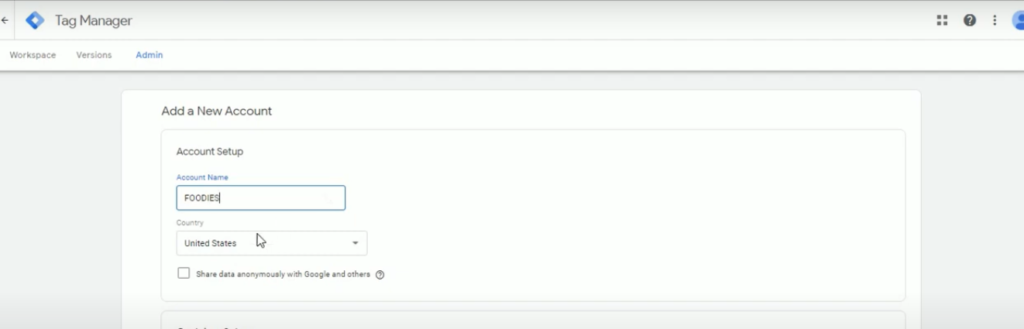
- You can get the container name from the store URL.
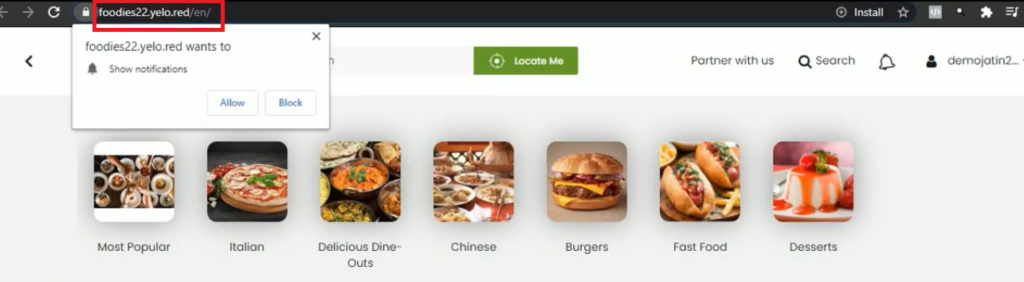
- Once you fill in all the details, agree to Google Tag Manager Terms of Service Agreement by clicking on Yes.
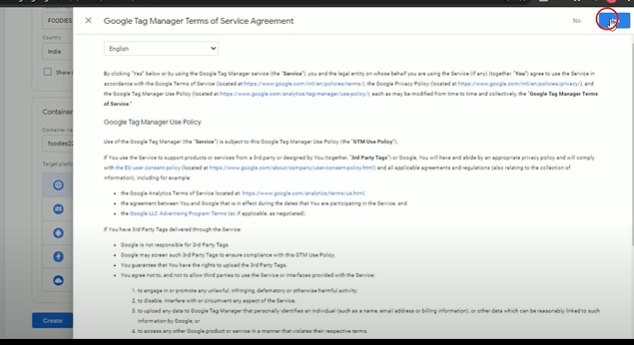
- On your Tag Manager dashboard, you will now have your tag manager key.
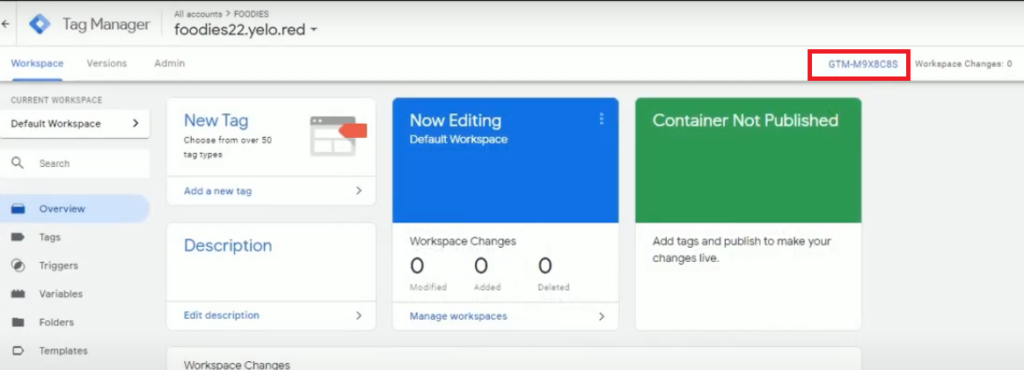
- You can copy the key and paste it into the required field on your Yelo SEO dashboard.
- Under SEO Details, go to Home Page -> Action. Hover your cursor on the three dots and you’ll see a Configure pop-up. Click on it.
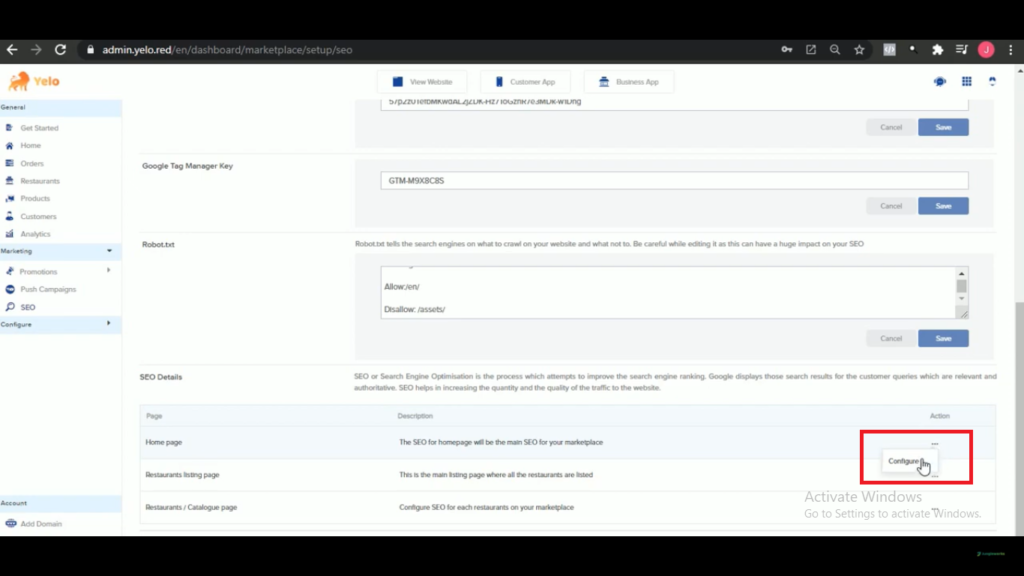
- Now, enter the SEO title, description, and keywords for your home page.
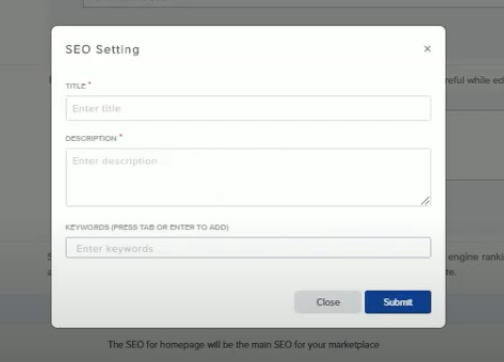
- Similarly, you can set SEO details for the other pages.

Leave A Comment?