Upload Data In Your Store
Yelo lets you upload customer data in the store. The process is pretty straightforward. All you need to do is follow the steps mentioned below, and you’re good to go!
Step 1: Log in to Yelo and go to your store dashboard.
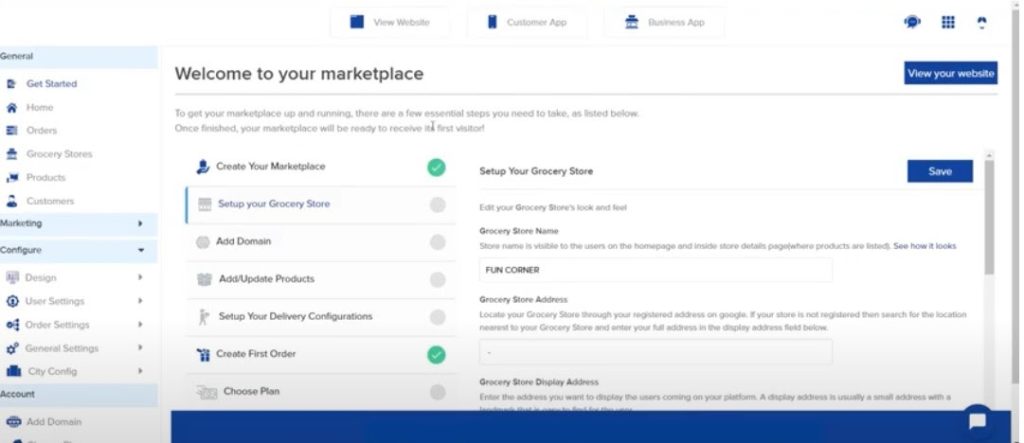
Step 2: On the left side of your dashboard, there is a menu bar. Go to General > Customers to access the customer info page.
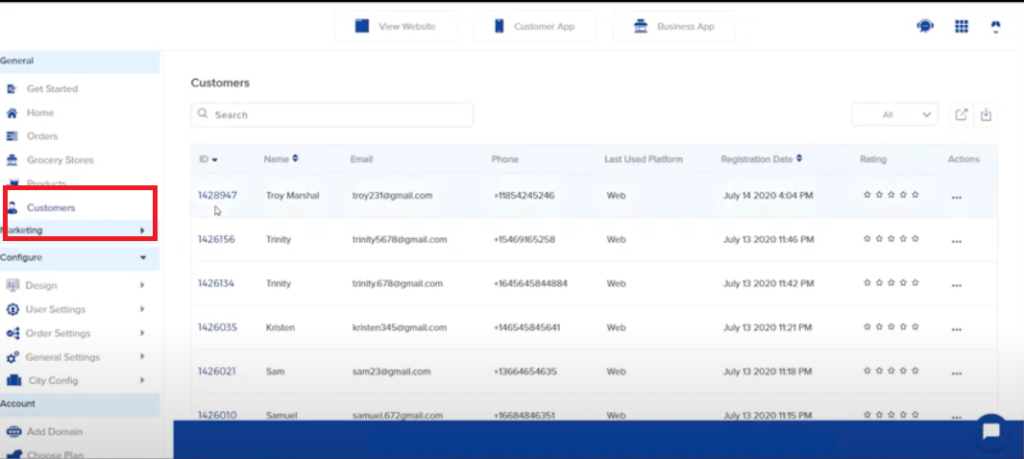
Step 3: On the right side, above the list of customer IDs and other information, you will see a download icon. Place the cursor over it, and it will show ‘Import Customer’. Click on that icon to import a CSV file in a .xls format.
.
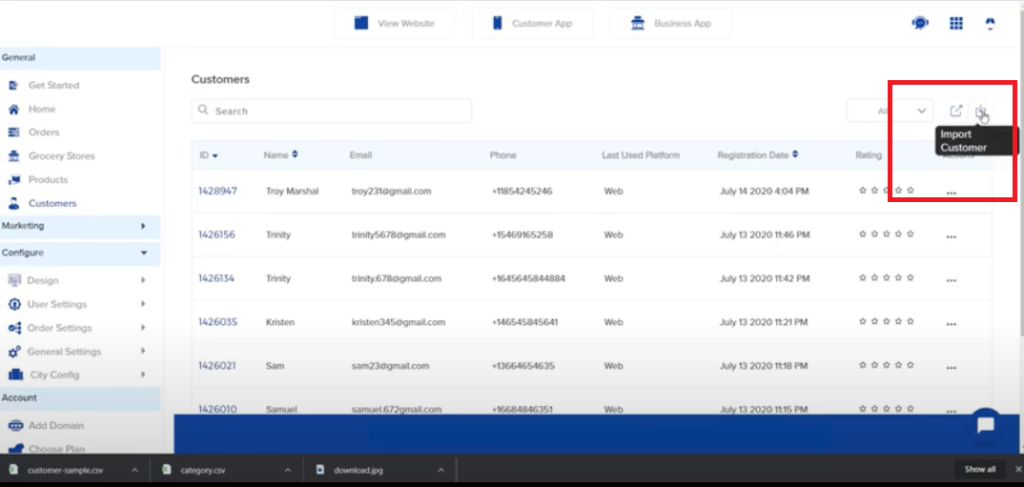
Step 4: A dialogue box will open, asking you to import the customer file. Select ‘Click Here’ to download the CSV file.
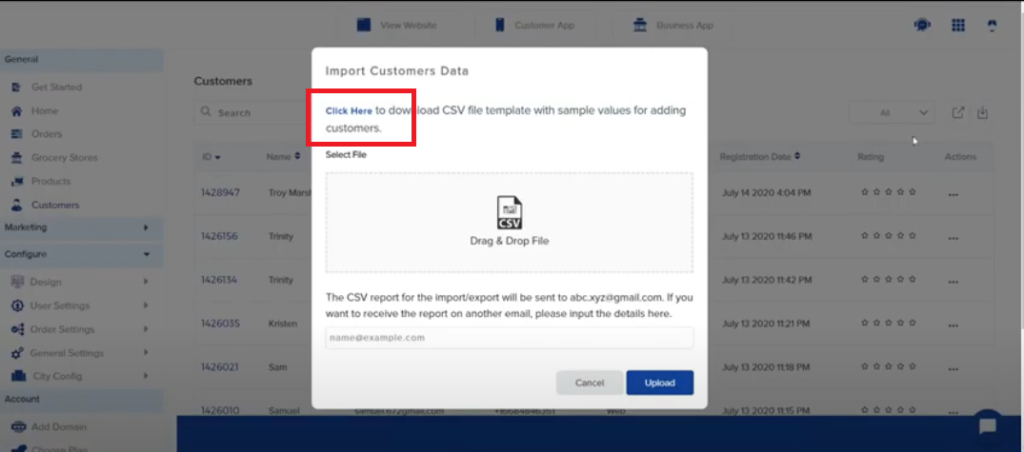
Step 5: Open the CSV file on your desktop, and fill in the data as required. Save it as a .xls file.
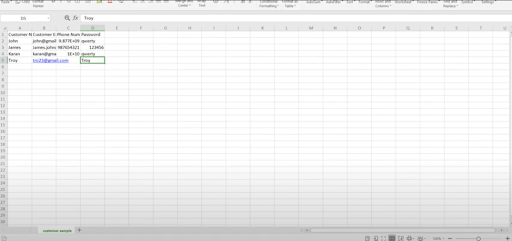
Step 6: Go back to your Customer page, where the dialogue box is still open. Upload the file.
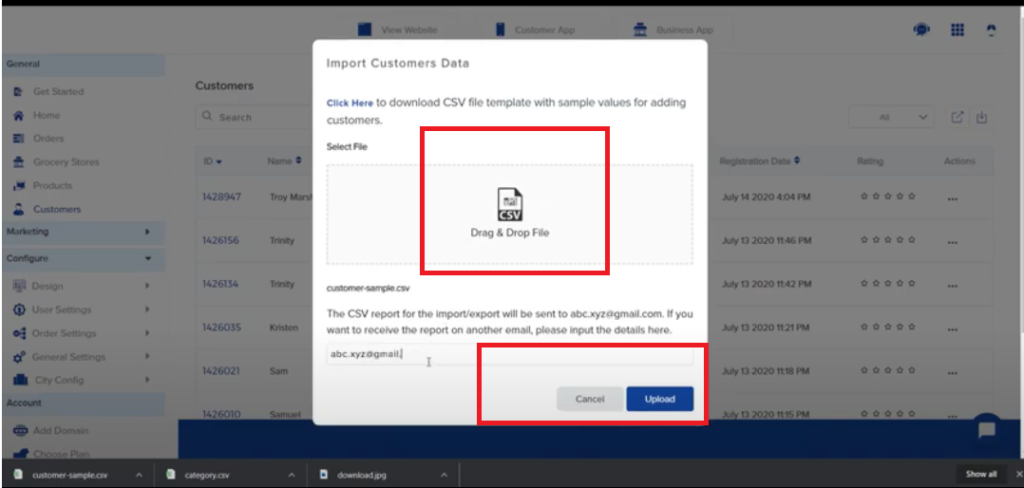
And that’s it, you have successfully uploaded the data to your store.

Leave A Comment?