Notifications
Notifications are triggered by events, like a new order being placed, or an order being fulfilled. They’re sent to you, your staff, or your customers, depending on the event as well as your notification settings. You can enable, and disable notifications for events and also edit the content of email notifications individually. To configure notifications kindly follow the steps below:
Part 1: Notification Sound
Notification sound: Choose from a variety of sound styles.
Part 2: Admin & Customer Notifications
Yelo Notification is sent to the admin or customers for the event that occurs throughout the order journey, starting from the order placed to the order delivered.
- Tags: Tags are the ones that fetch information from the backend and update the same in the notifications that are sent to the customer. Every respective notification already has available tags, you can click on the insert tag drop-down and select your respective tag, and that specific information is displayed in the notification.
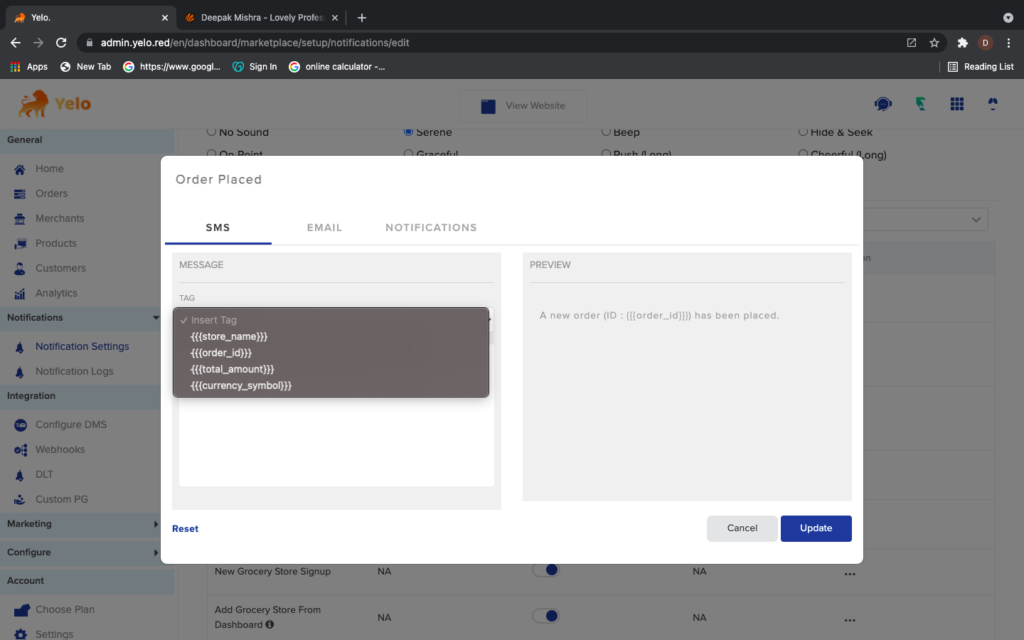
- You can move those tags around the text format that you want to put in your notification to customize the notifications as per your need.
- Email notification text can be updated via HTML coding.
Note: When you scroll down to the bottom of the Notification Settings you can the template of the thermal printer as per your need.
Note: In case you make a mess playing around with tags, you always have a chance to reset your email/SMS/notification template to default settings using the reset button provided in the above screenshot
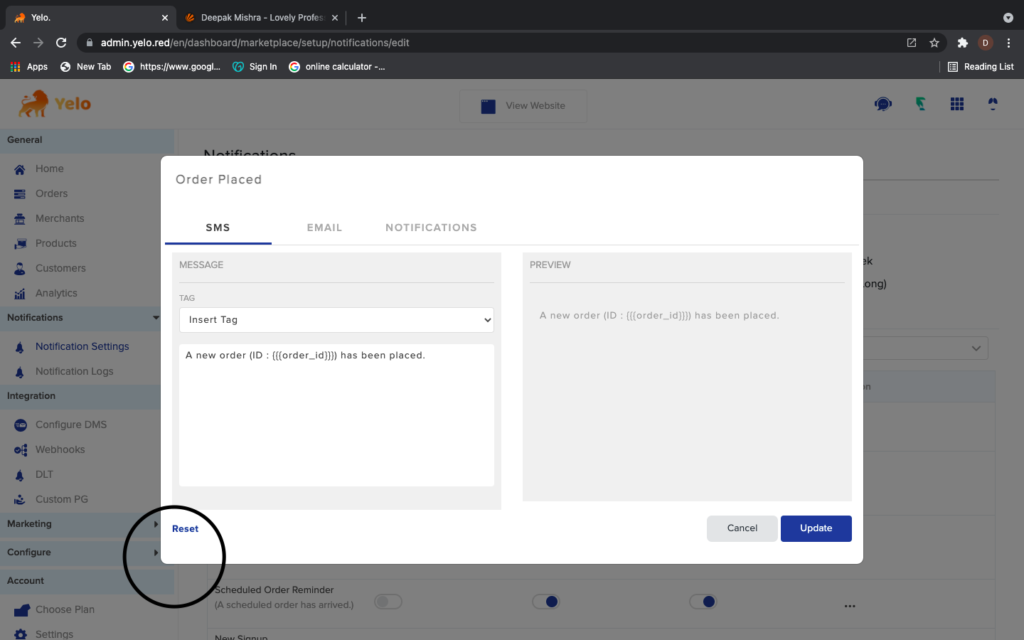
Part 3: Notification Logs
Notification Logs give information about the notification of the respective orders placed from your system.
For more information on notifications, kindy refer to this video.

Leave A Comment?