Steps to Add Promo codes
Adding promo codes to your eCommerce platform through Yelo is quite easy. Here, we are going to discuss how you can do it through the Yelo dashboard.
- Go to the Yelo dashboard and click on the promotion option by following this sequence on the sidebar, Marketing-> Promotions->Promo Codes.
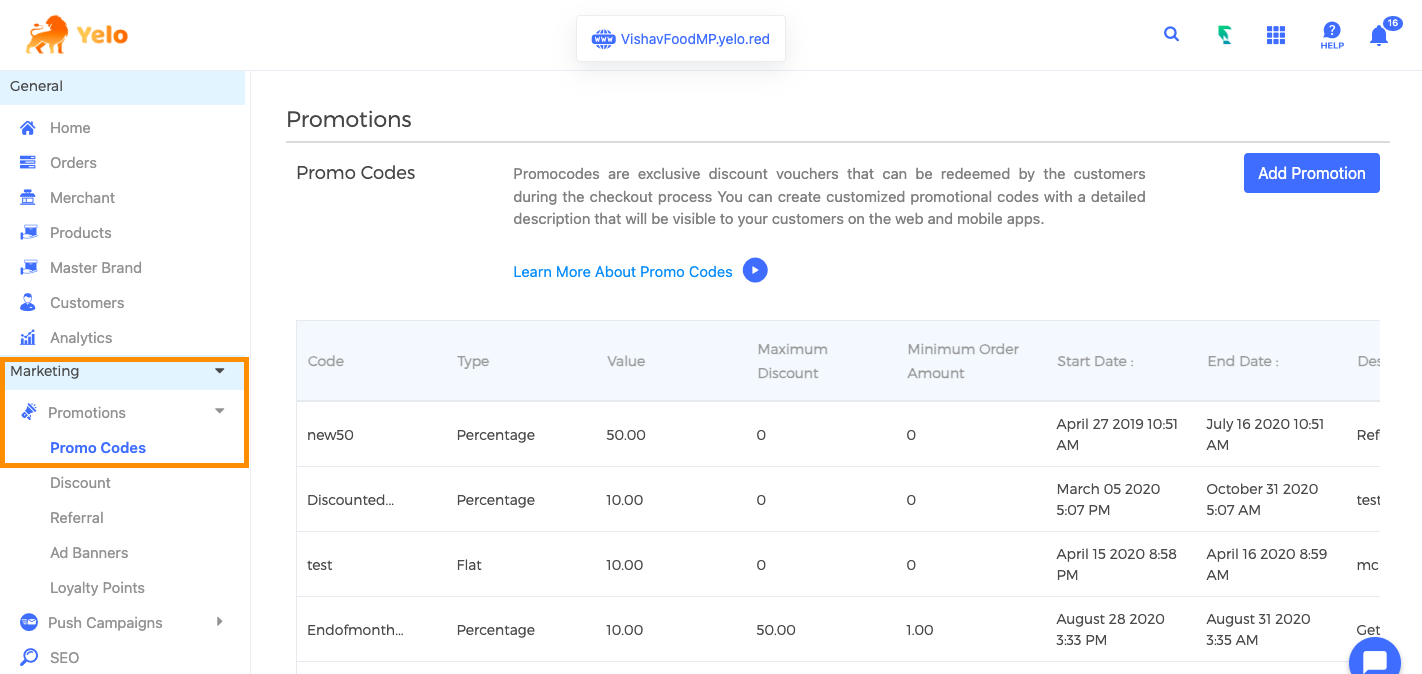
- You can add a promo code by clicking on the Add Promotion
- When you click on the Add Promotion button, a pop-up form will open with different fields, like promotion name, option for a flat discount or percentage discount, and the description of the discount.
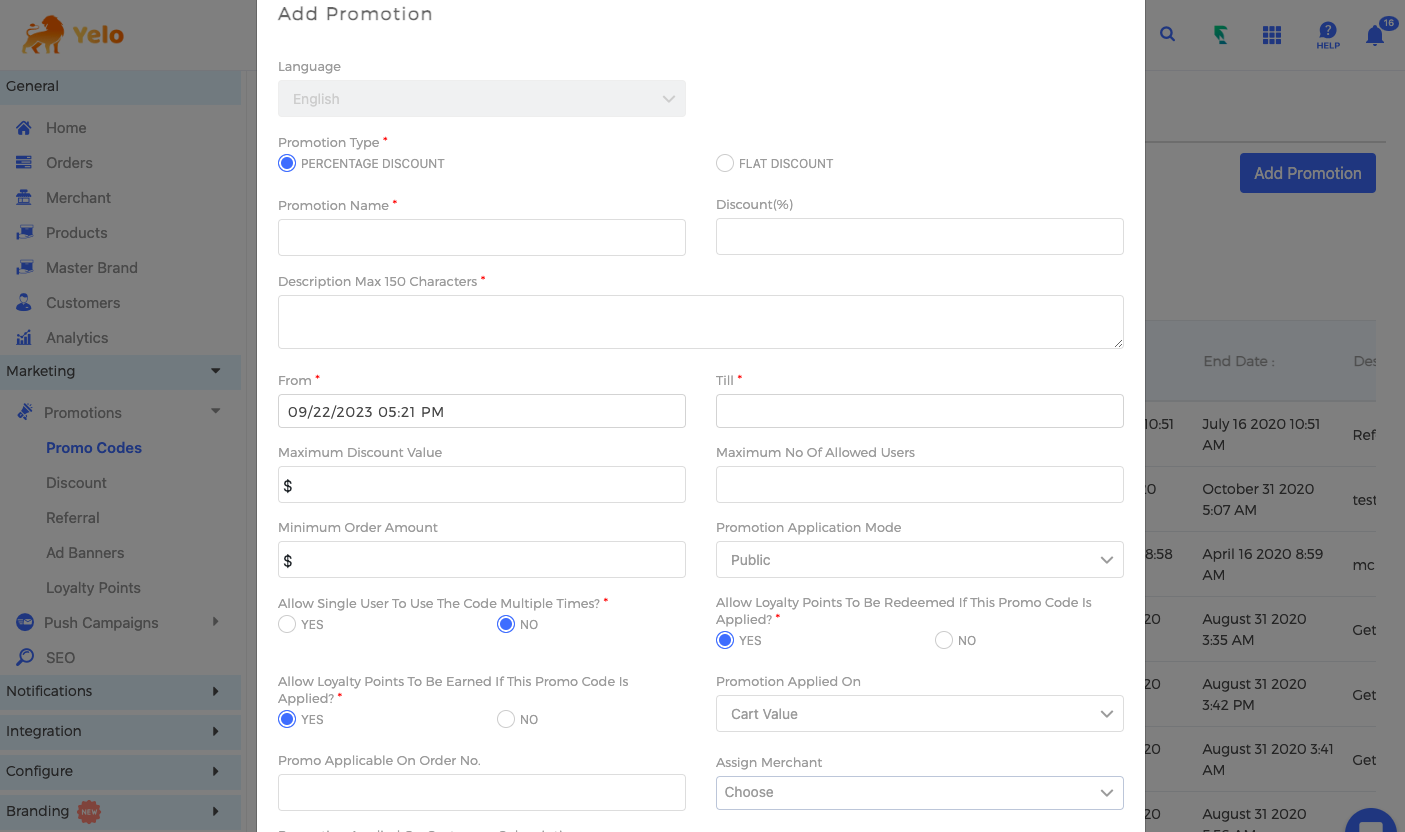
- You can even add a start date and end date from an in-built calendar in the form.
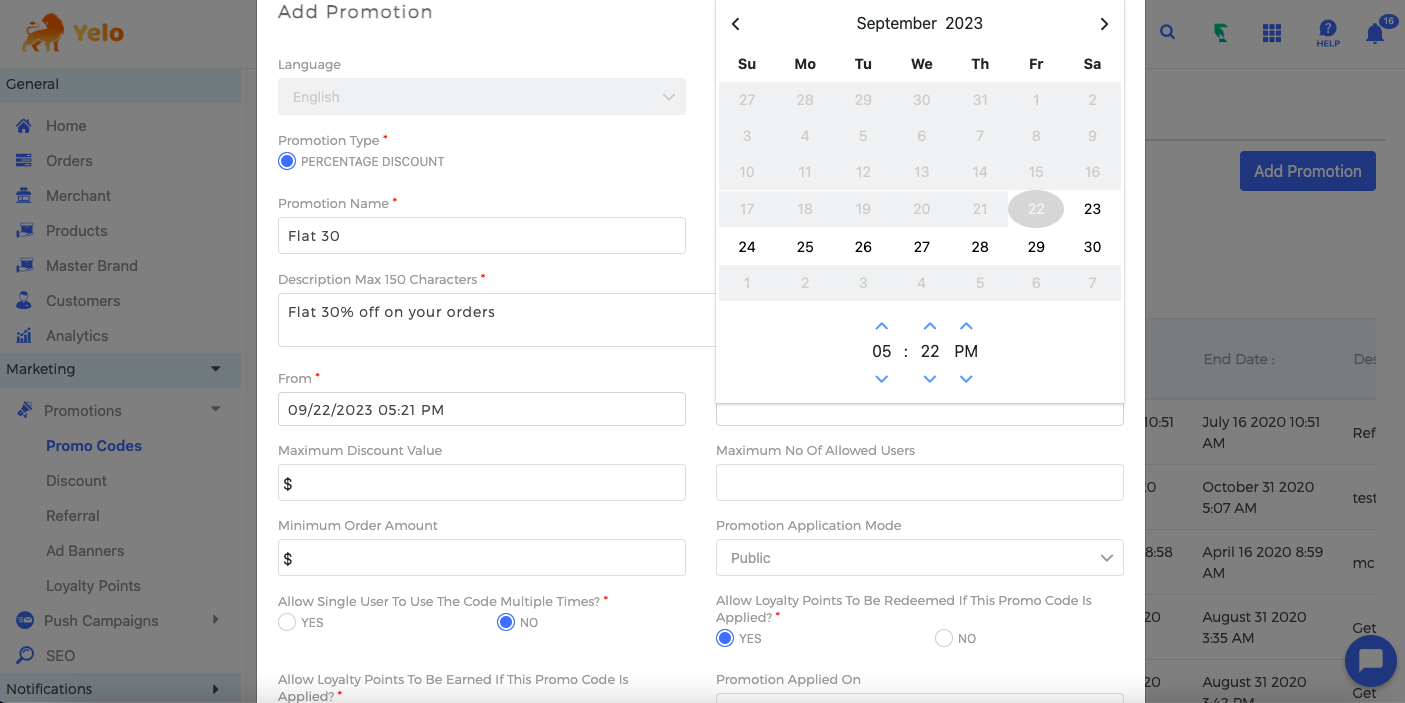
- Next, you can enter other details like the value of the discount, minimum order value, and maximum number of users allowed per discount etc.
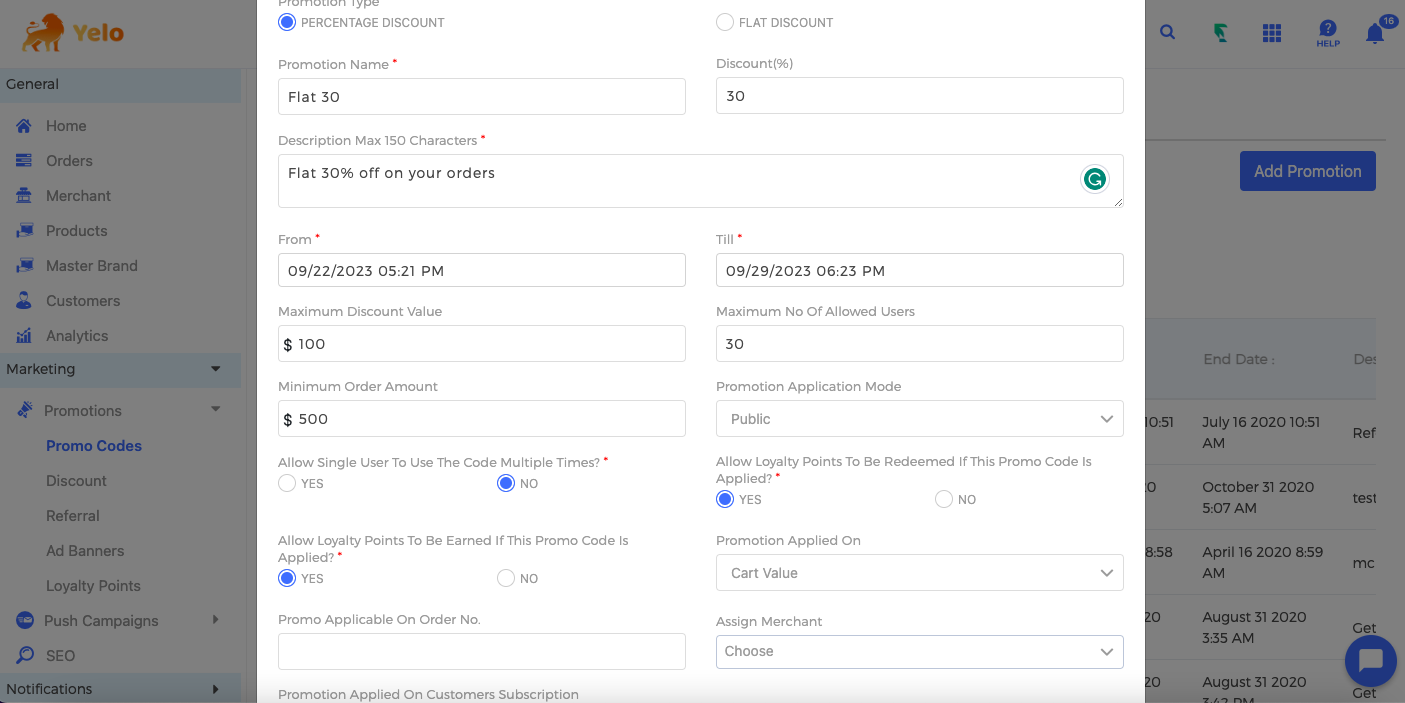
- After entering relevant data in the fields, you can select between three different types of promo codes – Public, Hidden, and Auto-applied. After filling in all the details, just save to add the promo code. A public promo code is the one that is visible when a user checks out to place the order. A hidden promo code, on the other hand, needs to be added manually by the users. At the same time, an auto-applied promo code automatically applies on the checkout. You can use a toggle provided with the promo code to activate or deactivate the status.
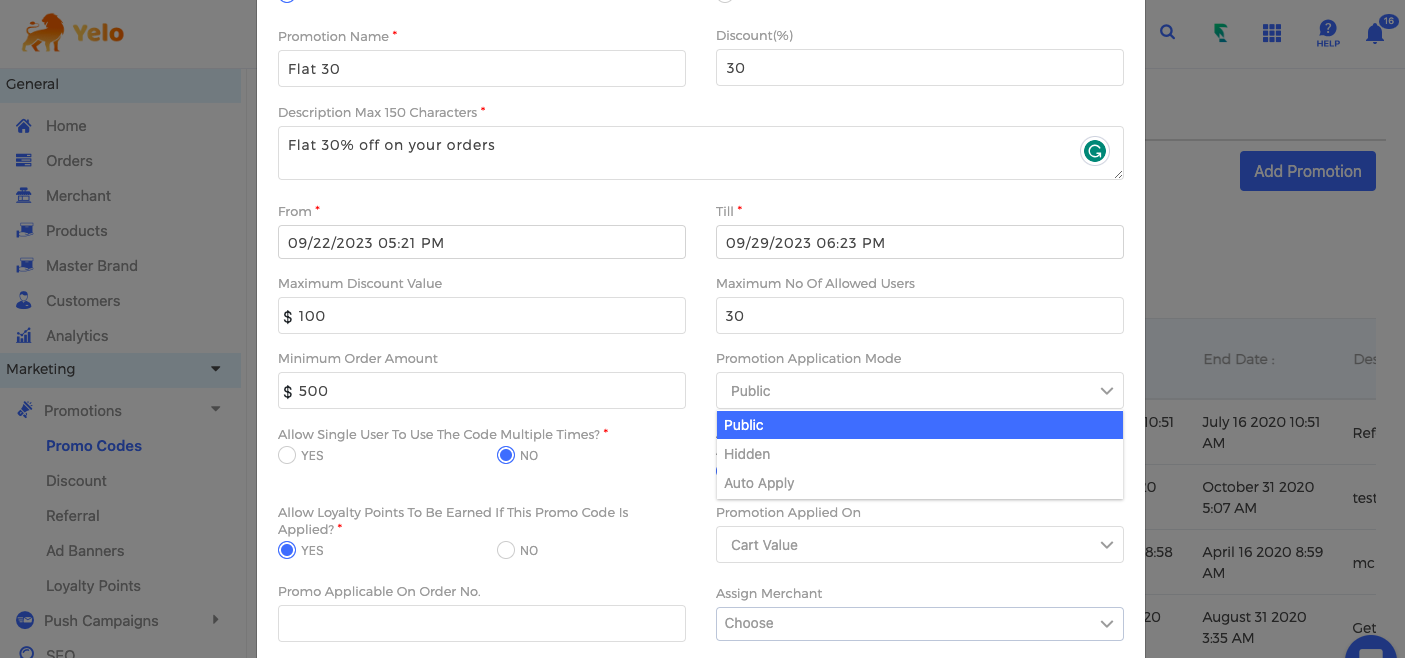
- Here, you can see all three types of promo codes – public, hidden, and auto-applied, together added to the dashboard.
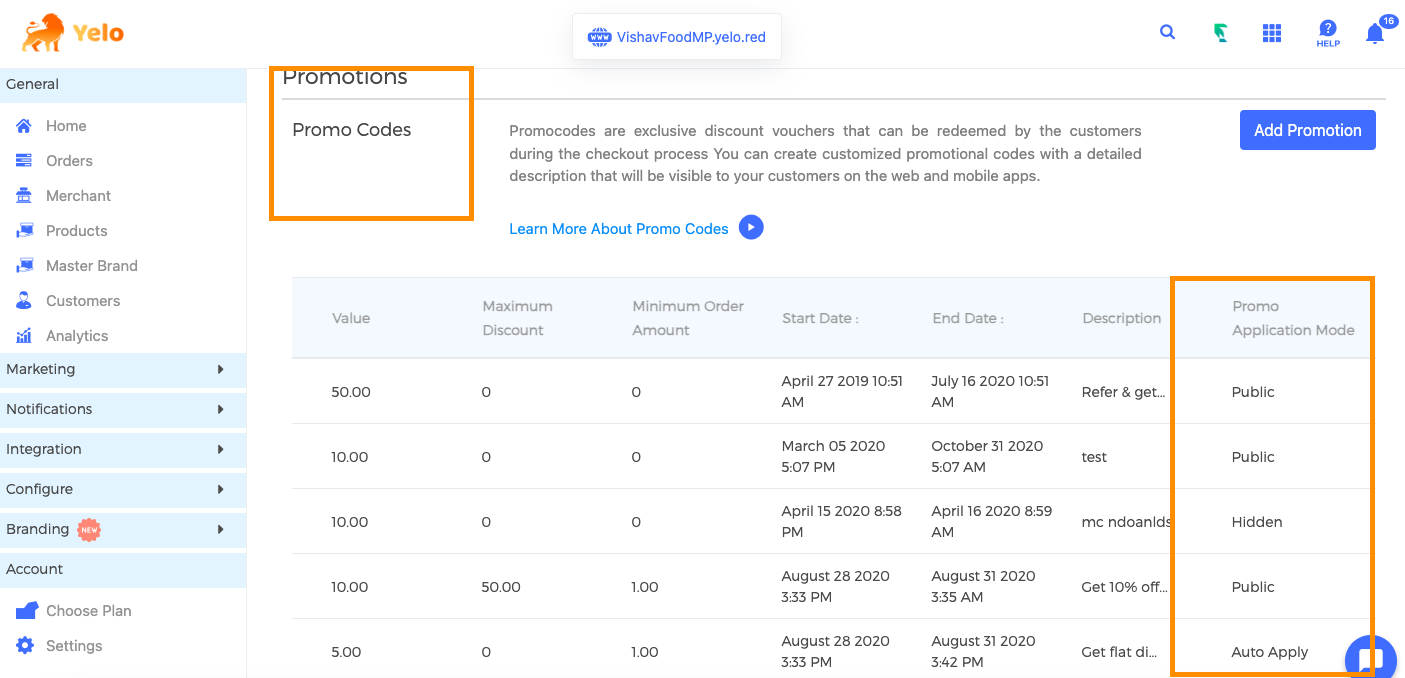
- To check whether the promo code works or not, you can visit the website by clicking on the Visit Website button.
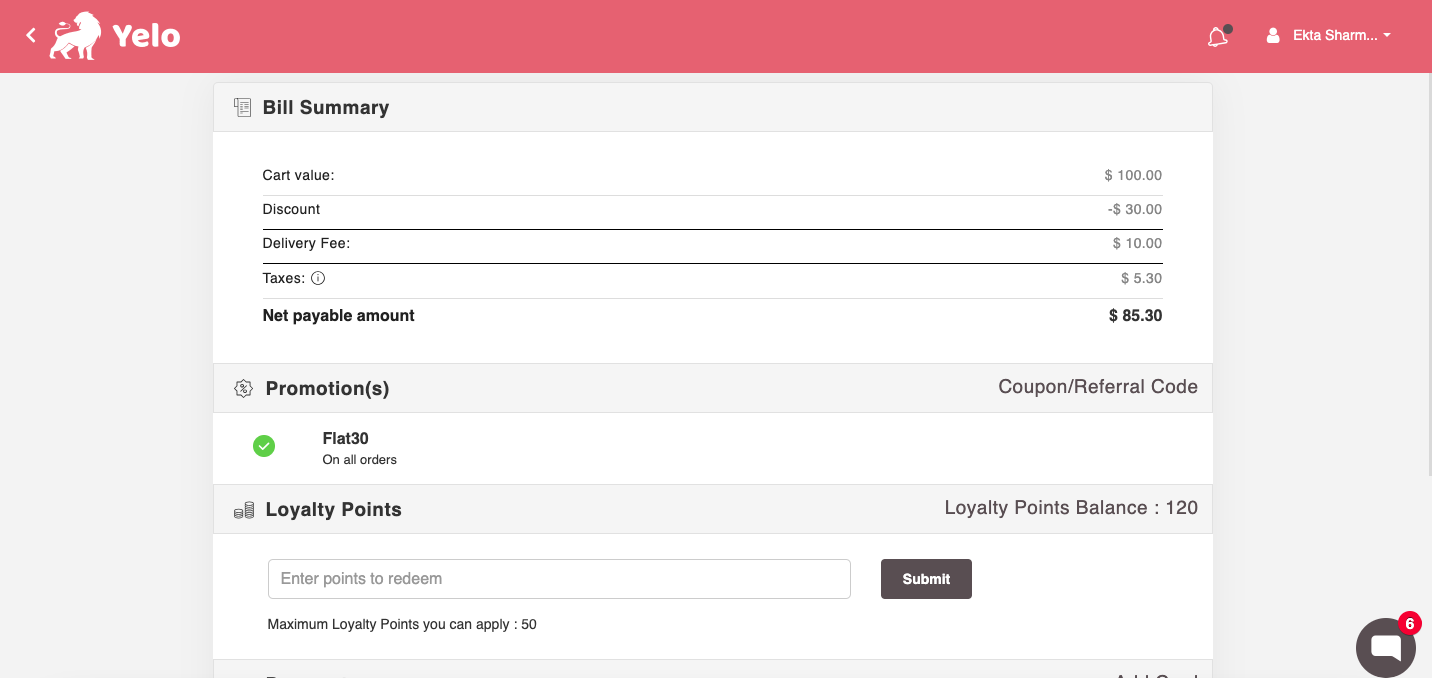
Congratulations! You now know how to add promotions for your website, and even check them on the website.

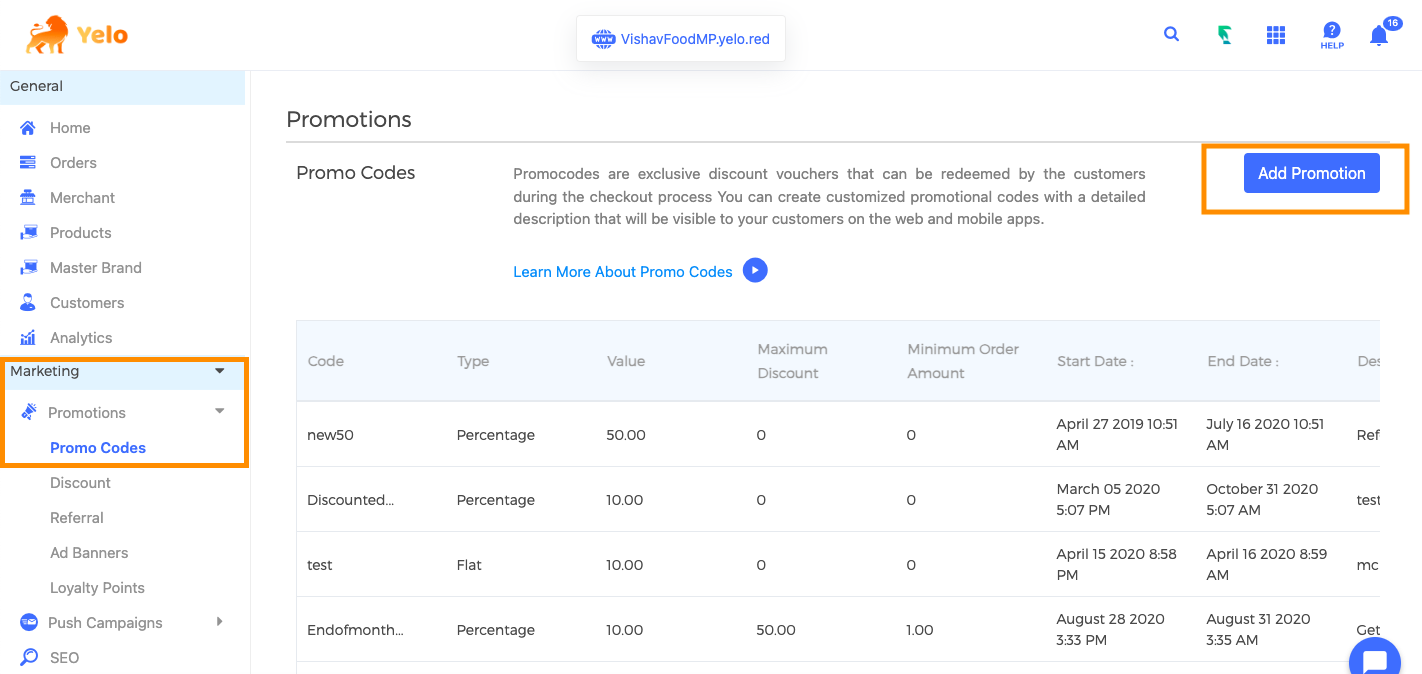
Leave A Comment?