Buffer Before First Time Slot
Buffer Slot provides you with the flexibility to add a time slot to the booking of your order. WIth Buffer Slot, merchants can make sure that there is a difference between the first-order and the store’s opening time.
Adding a Buffer Slot to your marketplace is quite easy. The following is the way to do that:
- Let’s say the merchant store opens at 12 p.m. If the customers have to place the order as early as possible, then they might choose the order time of your store opening time. Chances are that you might not be available at that time.
Hence, you can create a difference between the first-order time and the store’s open time.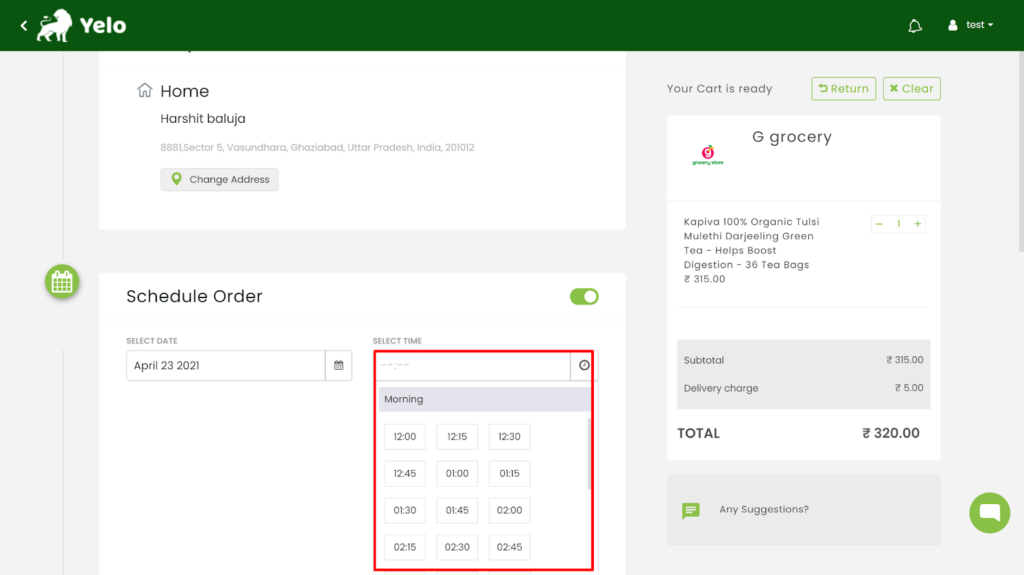
- Log in to the Yelo Admin Dashboard, where you can view your sales, profit, merchant stores, and other data.
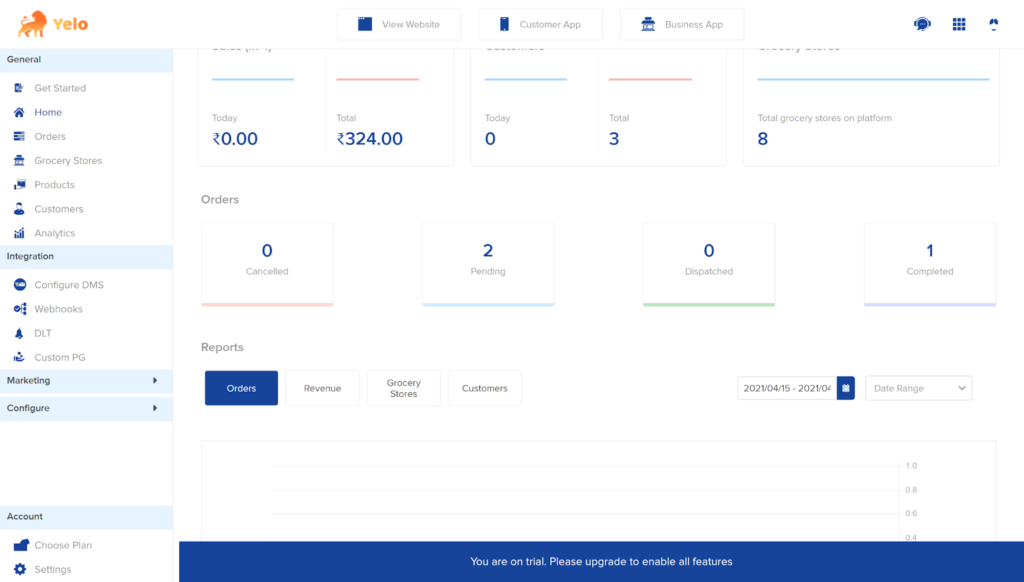
- On the right side of the dashboard, go to General Settings and find the merchant stores.
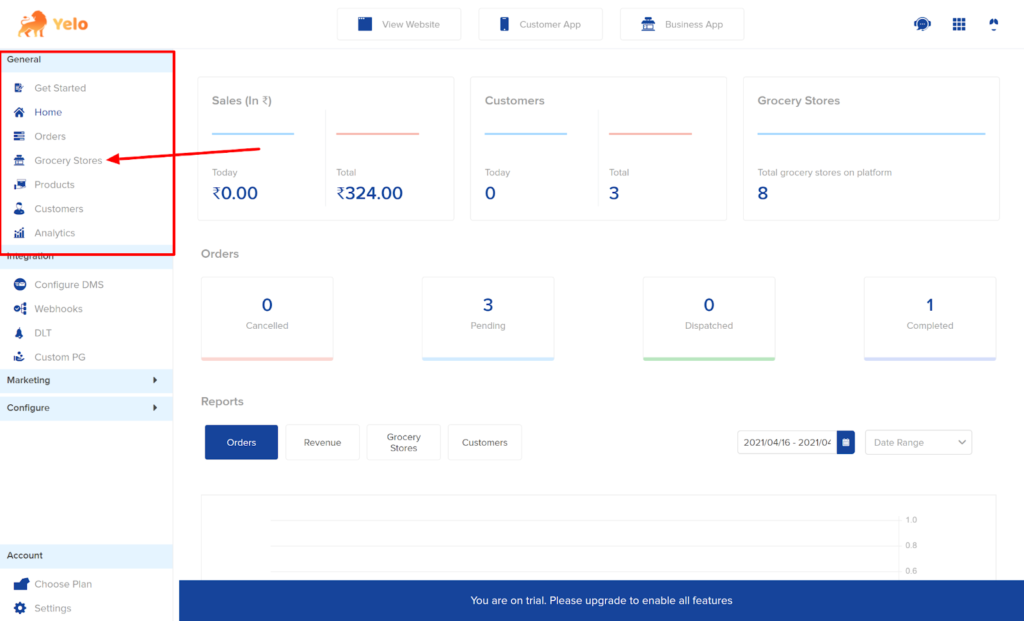
- Choose any merchant store that you wish to add a buffer slot for. For example, we have chosen the G-Grocery from the list.
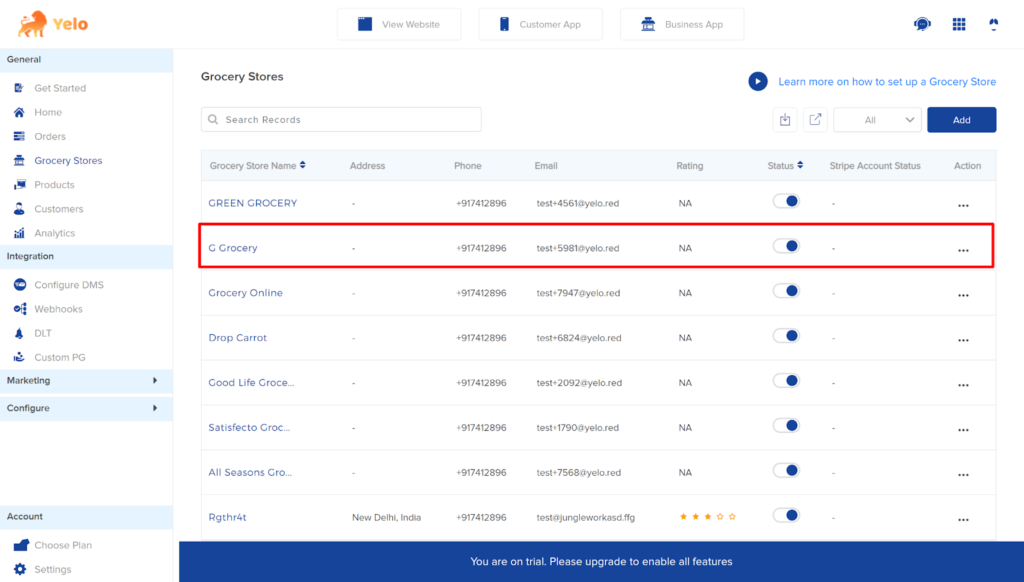
- A new page will appear. Choose the Configuration tab and scroll down the page.
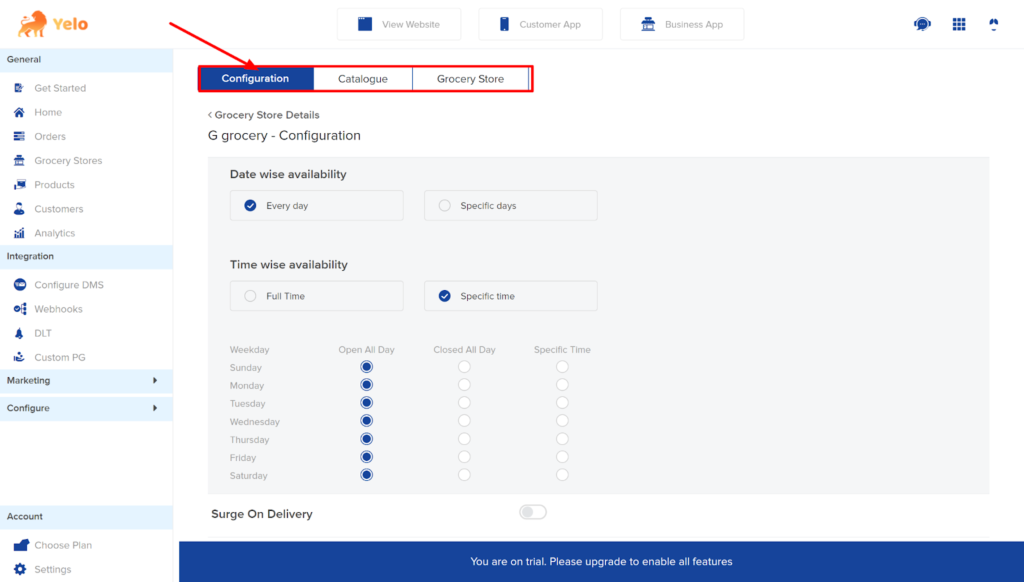
- Scroll down the page and toggle on the button Apply buffer for Everyday. Enter the Buffer Slot time in the box. Click on Save and it’s done!
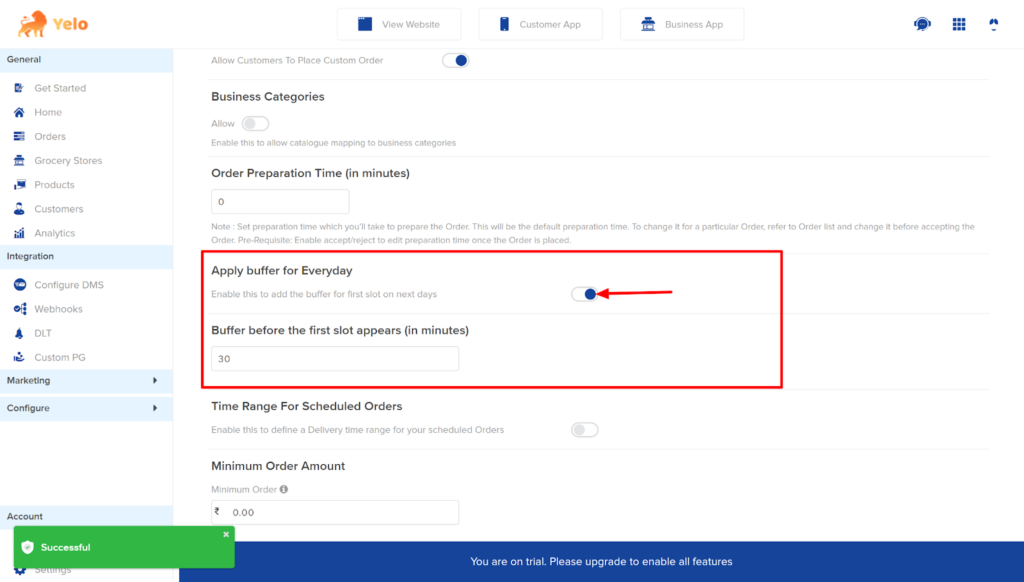
- Once the customer will head to the marketplace and choose the merchant store for ordering, he can choose the buffer slot.
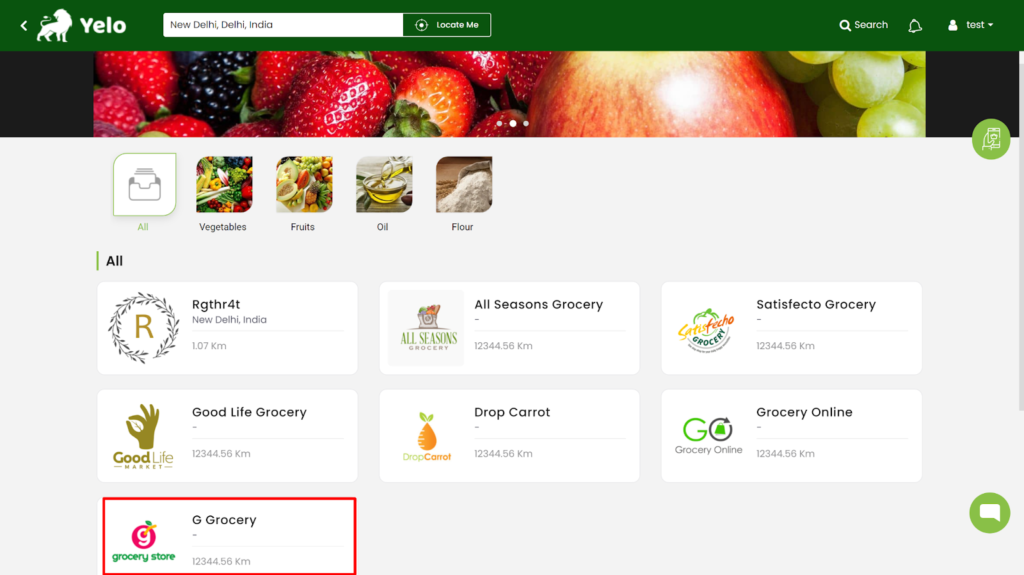
- In the grocery store, customer will add the products to the checkout cart and proceed.
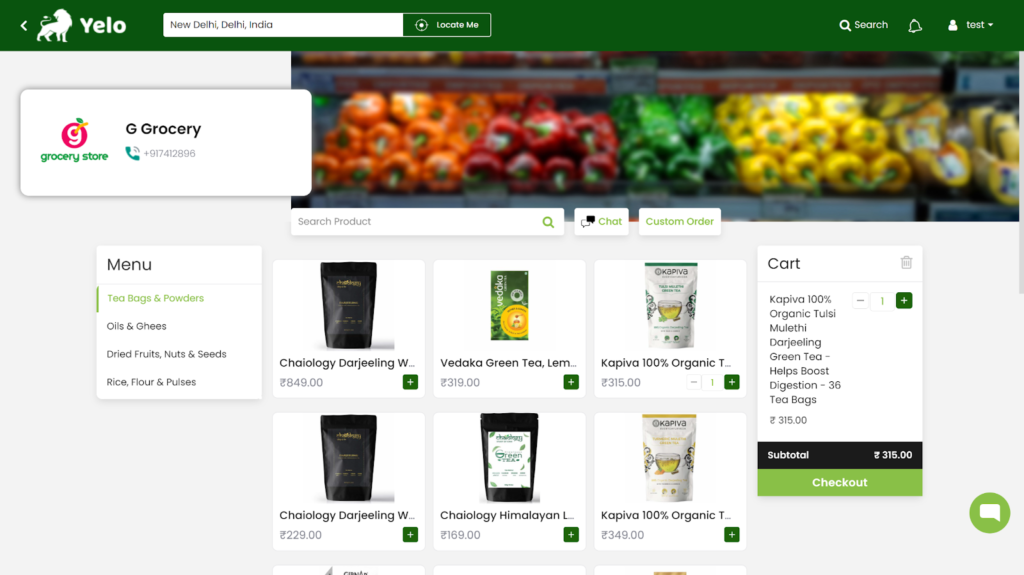
- On the checkout page, the customer can select the delivery address and toggle on the Schedule Order tab.
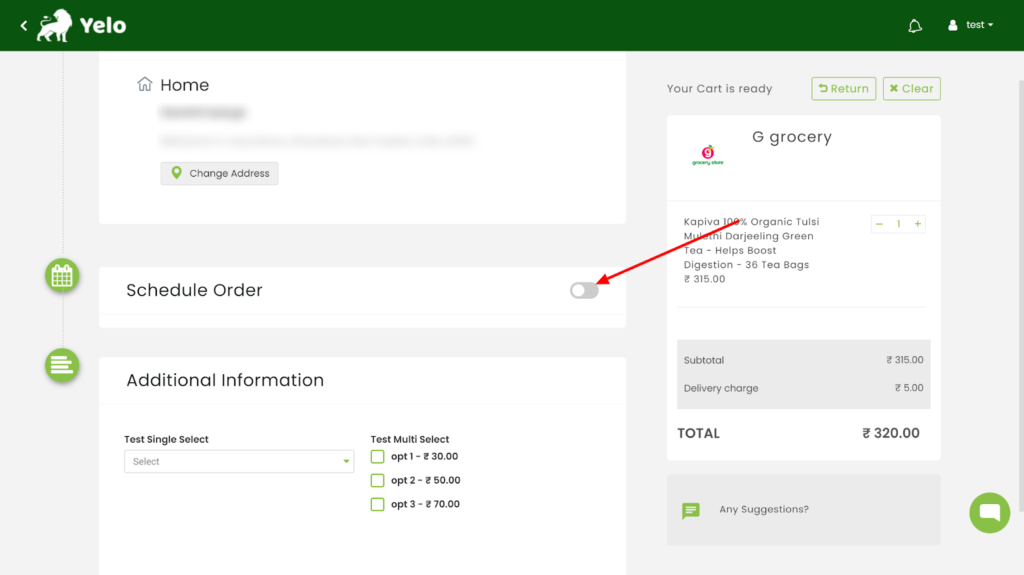
- Once the toggle button is on, the customer will choose the delivery date and time after the first buffer slot. Now, the buffer slot is available for 12.30 p.m. instead of 12 p.m.
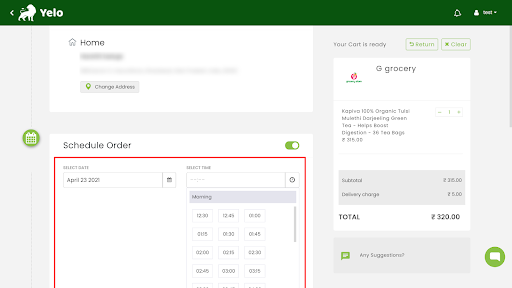
Congratulations! You have successfully scheduled orders with the Buffer Slot.

Leave A Comment?