Buffer before first time slot
Buffer slot provides you with the flexibility to add a time slot to your order booking. Adding Buffer slot to your marketplace is quite easy. Let’s find out how to add a buffer slot to your Grocery store.
- Log in to Yelo Admin Dashboard and you will find a complete overview of sales, customers, pending orders and other data.
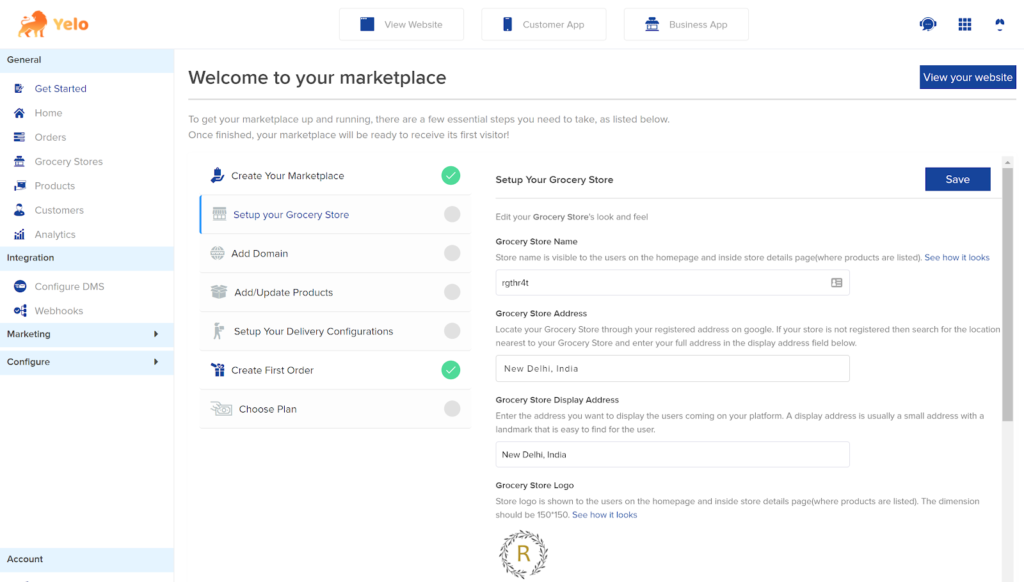
- On the right-hand side of the dashboard, click on Merchants. Let’s say, you own a Grocery marketplace. Click on Grocery stores to see a list of available stores in the marketplace.
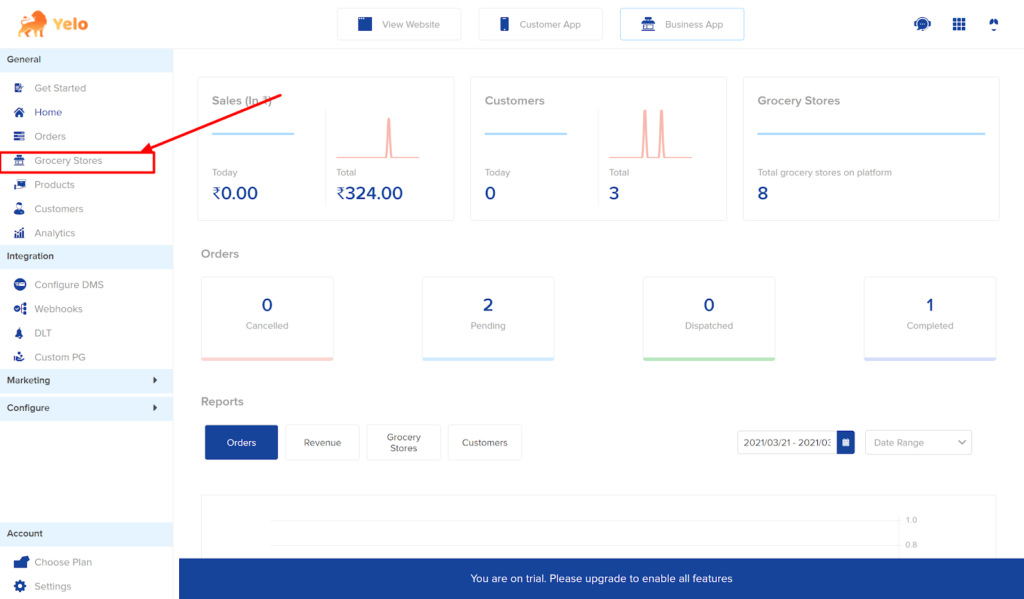
- Choose the merchant for which you want to add a buffer time slot. Here, we have selected the G Grocery store as an example.
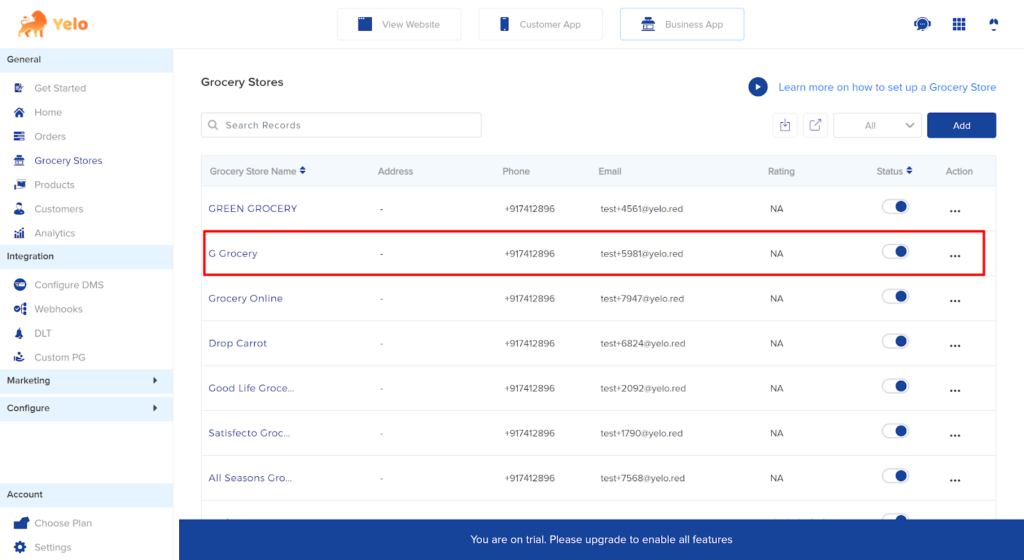
- On the customization page, click on Configuration Tab to configure your grocery store.
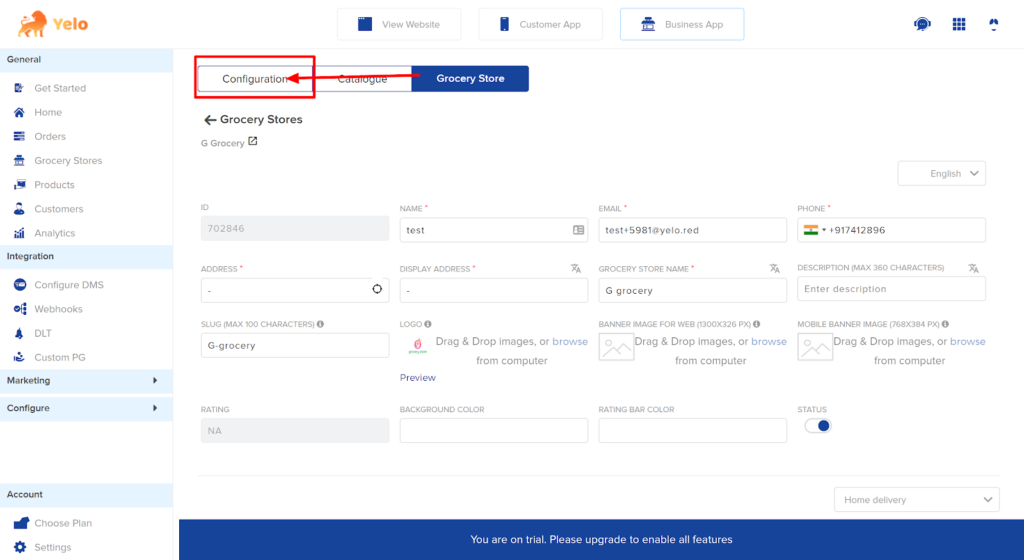
- Once you click here, a new page will appear. Scroll down and find the ‘Buffer before the first slot appears’ option.
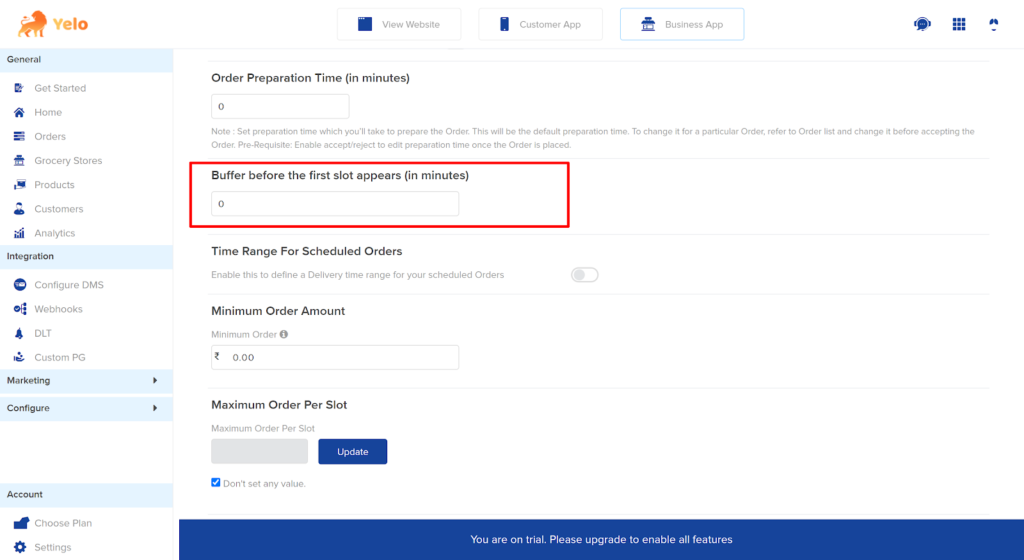
- Here, we have added the buffer time slot as 30 minutes as an example. You ca add the time (in minutes) as per your wish. Click on Save.
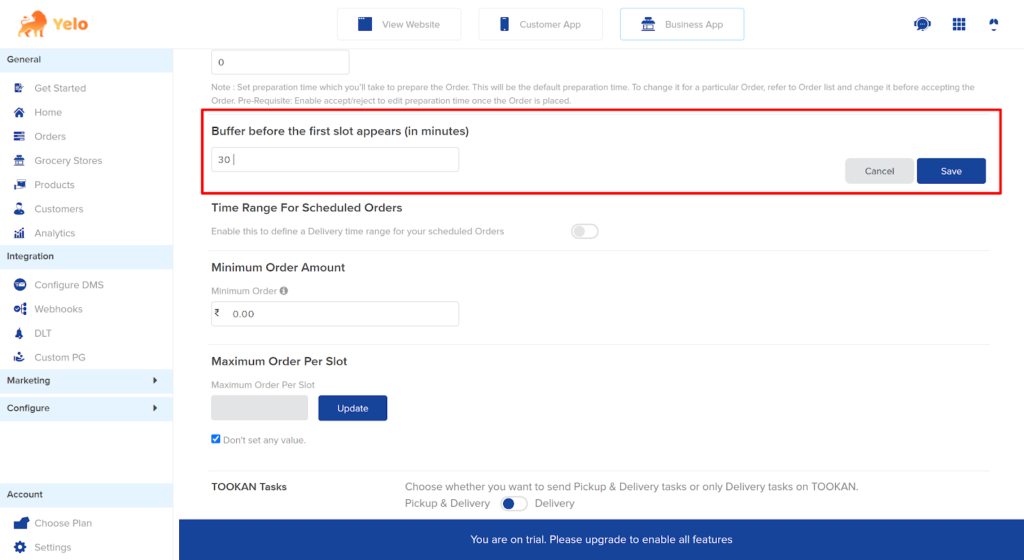
- Go to the top and click on ‘View website’. Once the marketplace website appears, click on the store that you have configured.
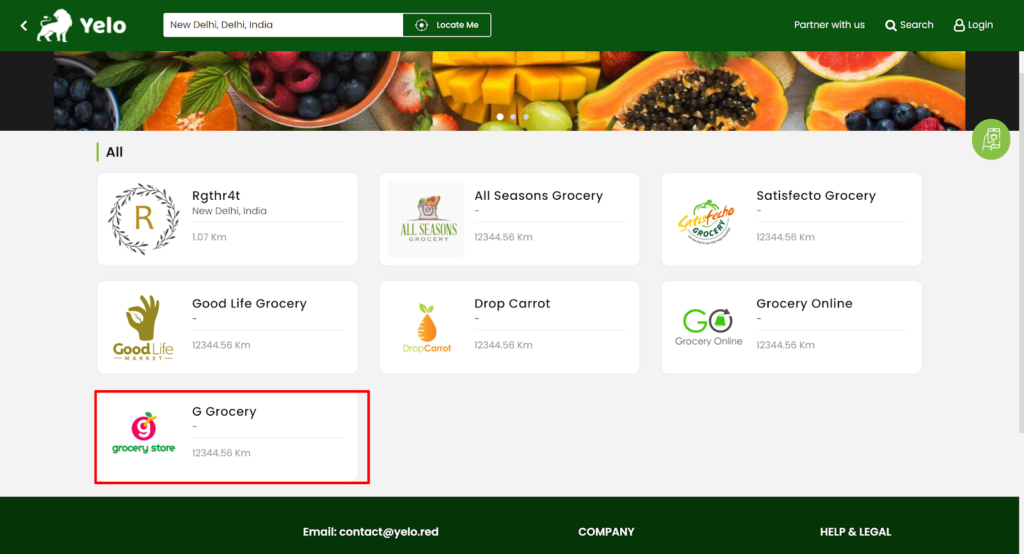
- Here, customers can add items to the cart and proceed to checkout.
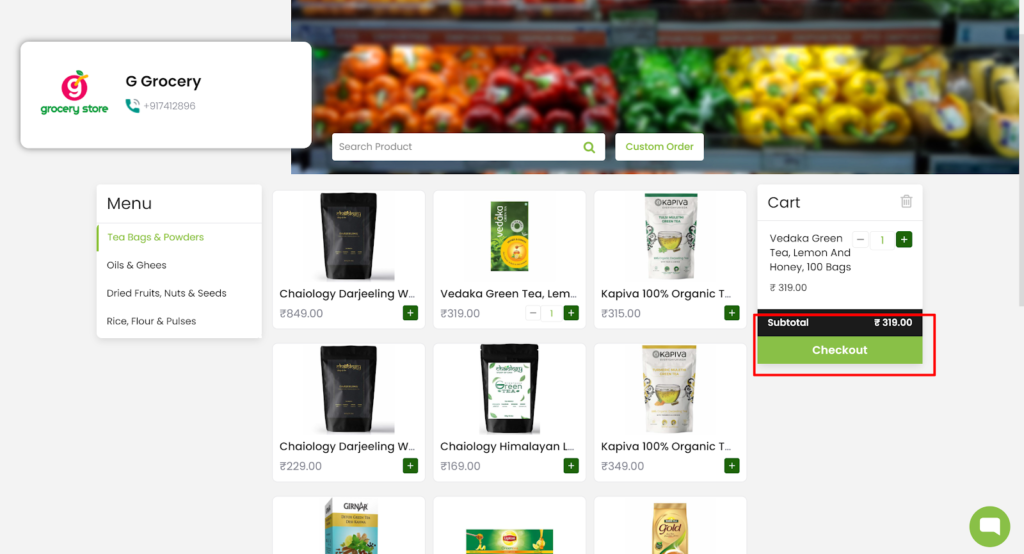
- In the checkout cart, the customer will add their address and activate the ‘Schedule order’ button.
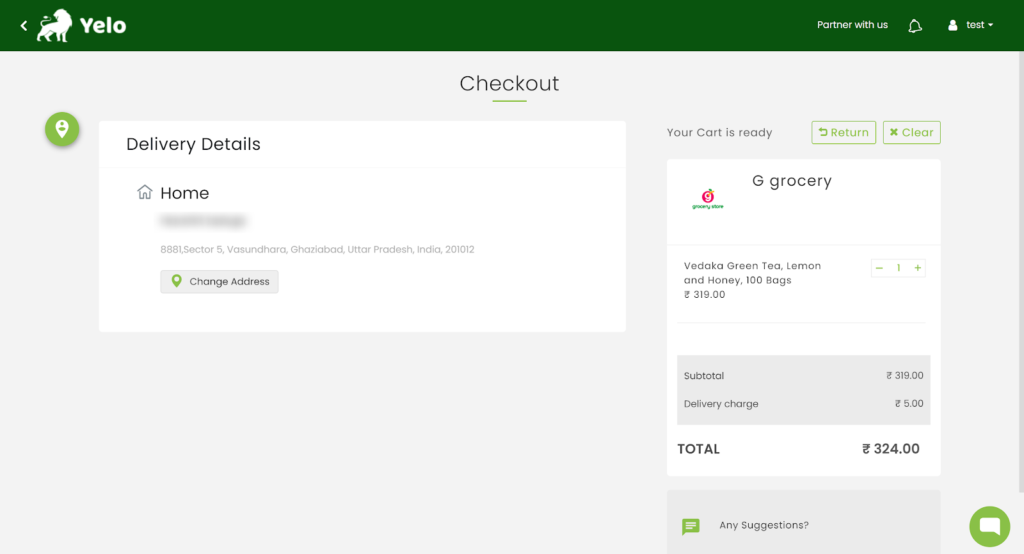
- On activation, the schedule tab gives various slots after 30 mins of the current time. Customers can choose the desired slot and proceed to pay.
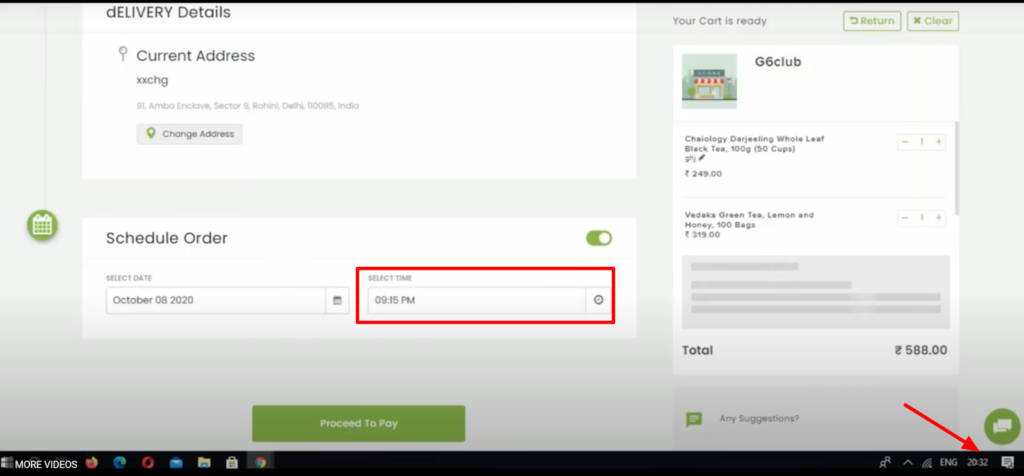

Leave A Comment?