Configure Customer and Merchant subscription in Marketplace
Admins can create the subscription plans for the customers as well as for the merchant stores in the Yelo dashboard.
Here is how to do that:
- Log in to the Yelo Admin Dashboard, which looks like this.
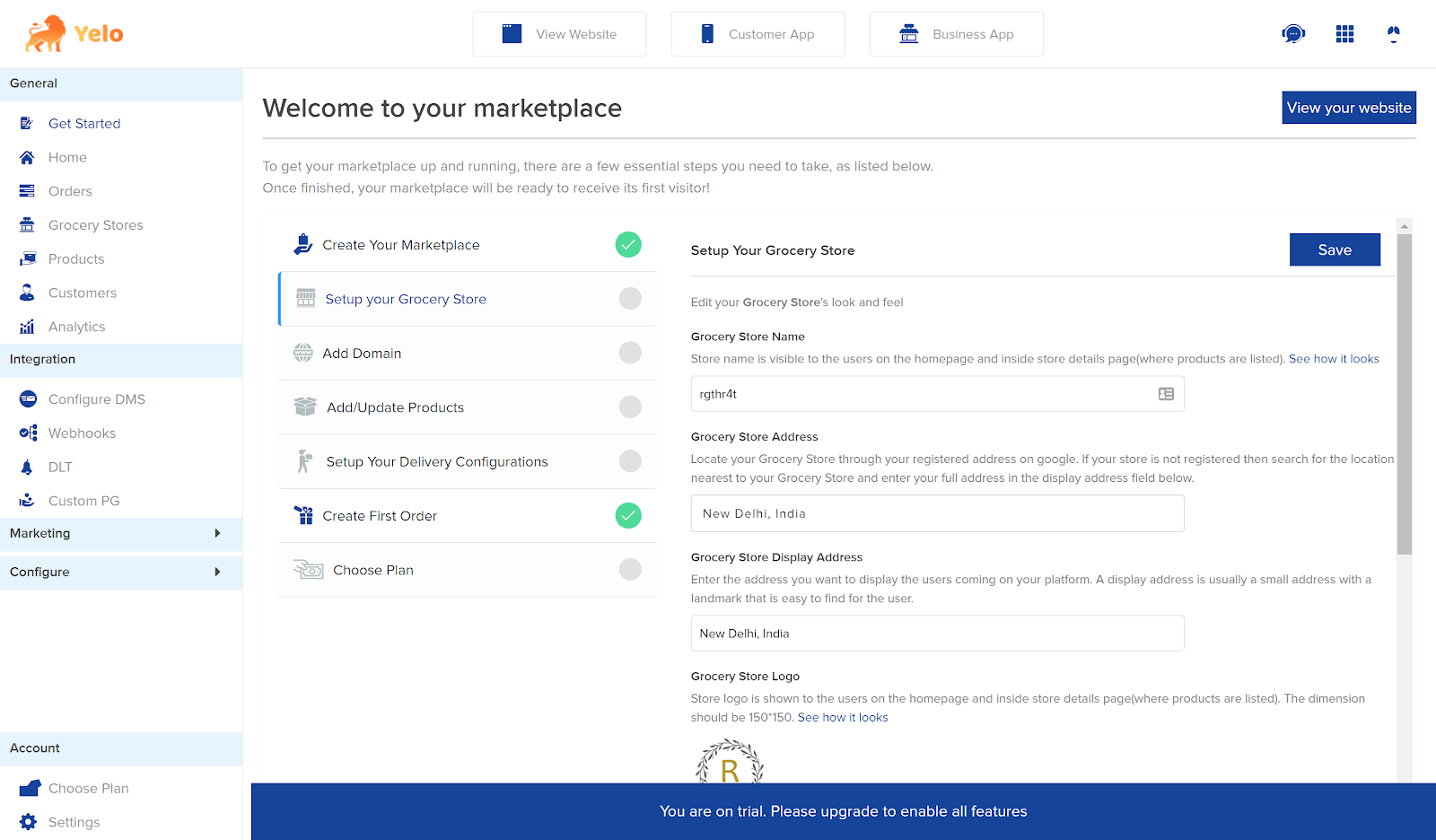
- On the right side of the dashboard, find Configure and User Settings.
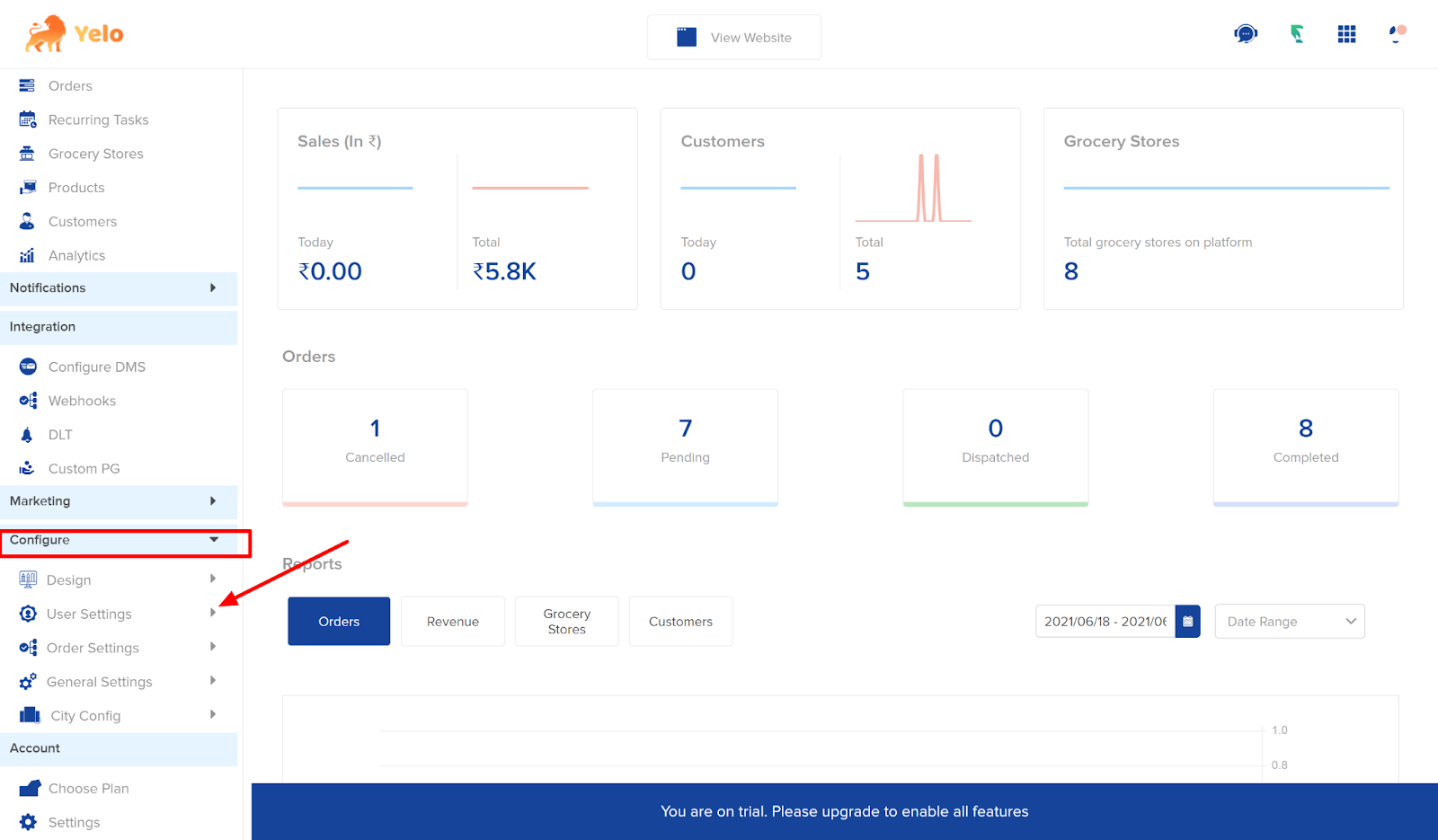
- Click on the Customer tab and find the Subscription option. Enable the Subscription button and click on Add
plan.
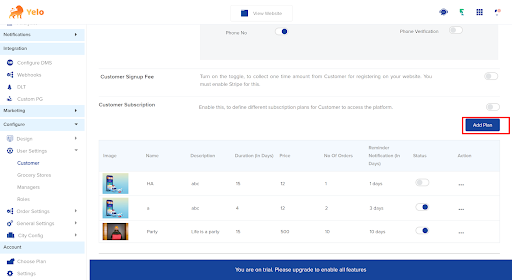
- After enabling and clicking on Add plan, a new box will appear. You can also enable these options if you want.
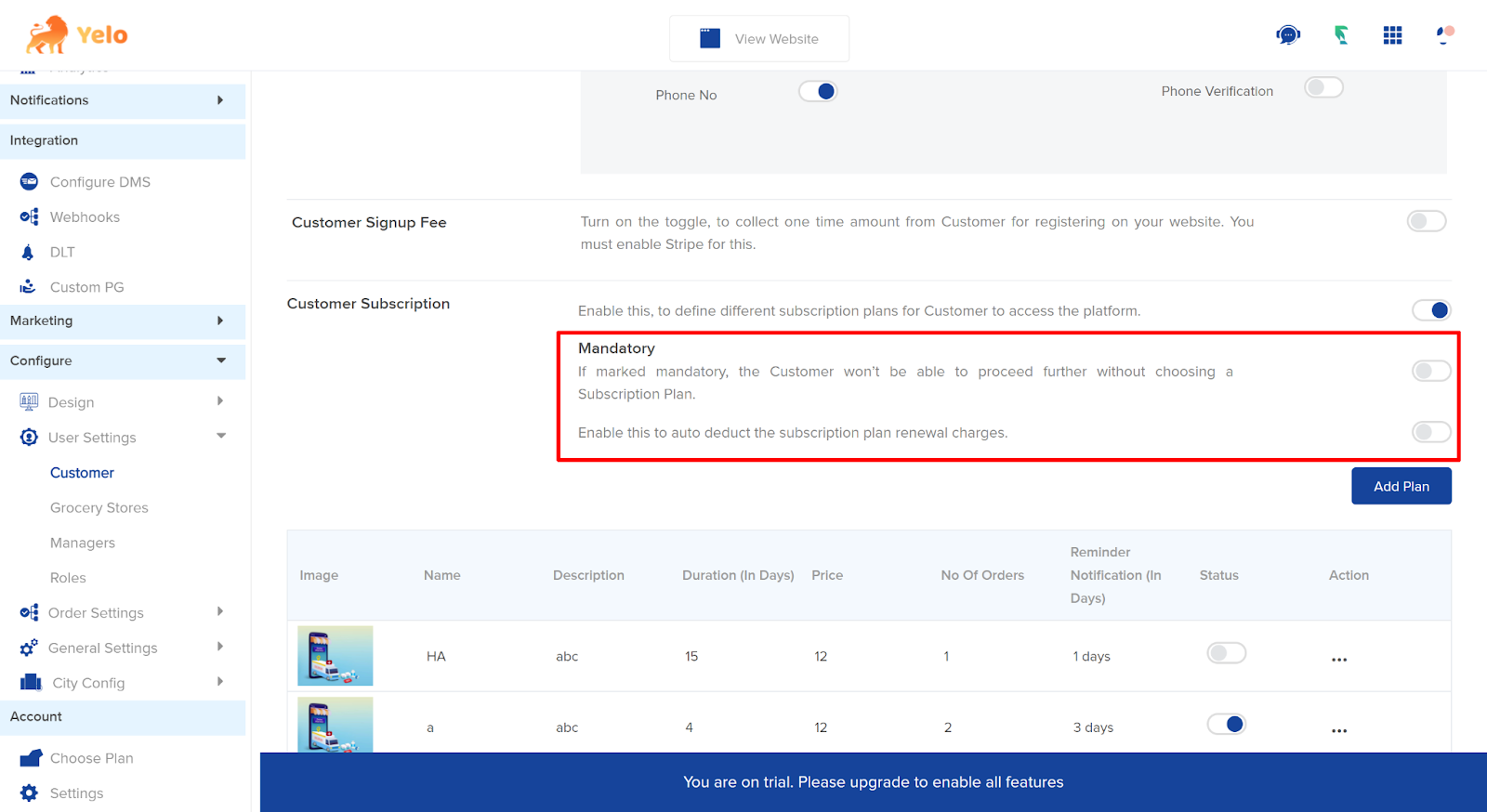
- Fill in the details in the subscription box including subscription plans and names.
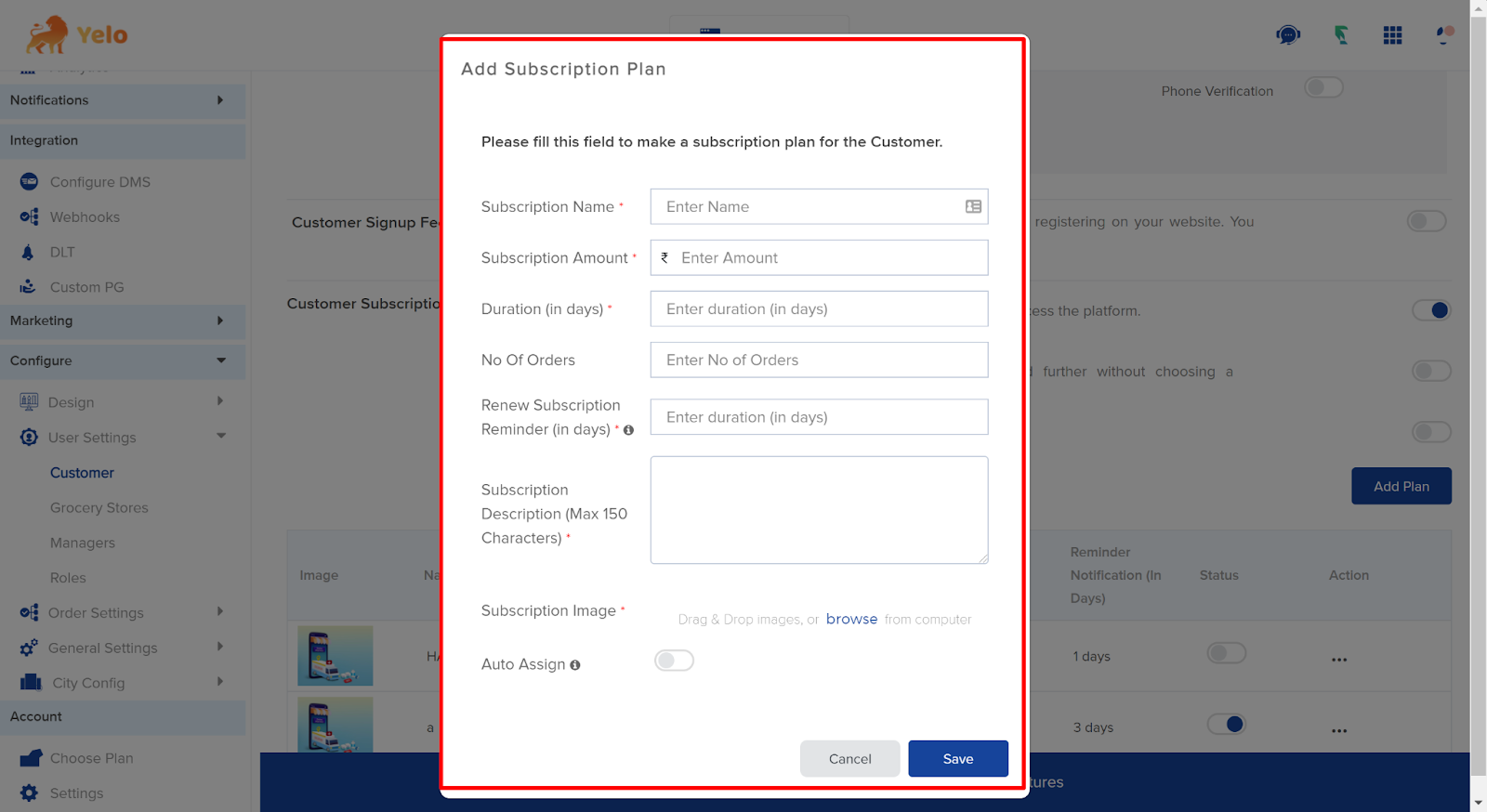
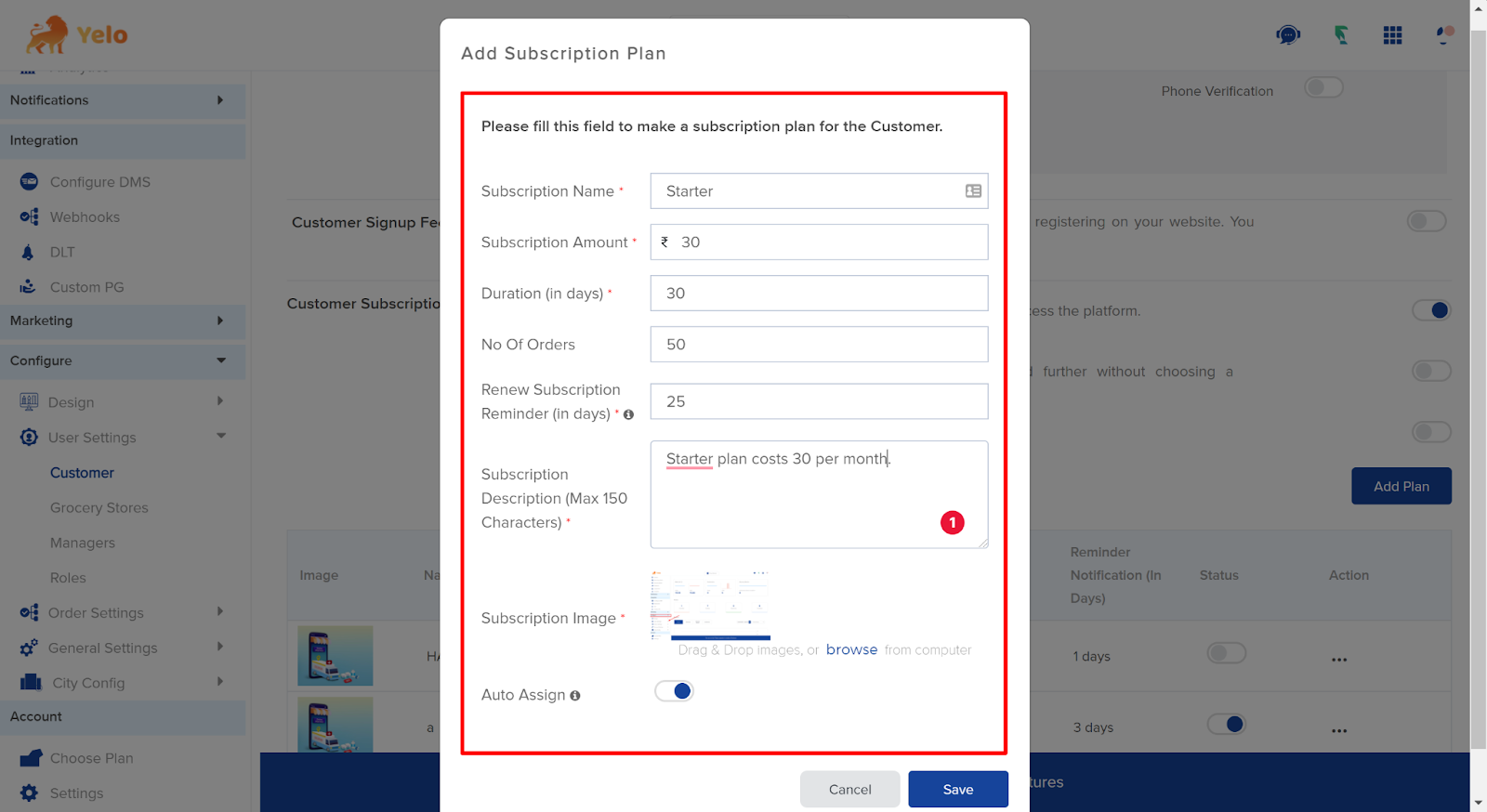
- Click on Save and you can add as many subscription plans as you want.
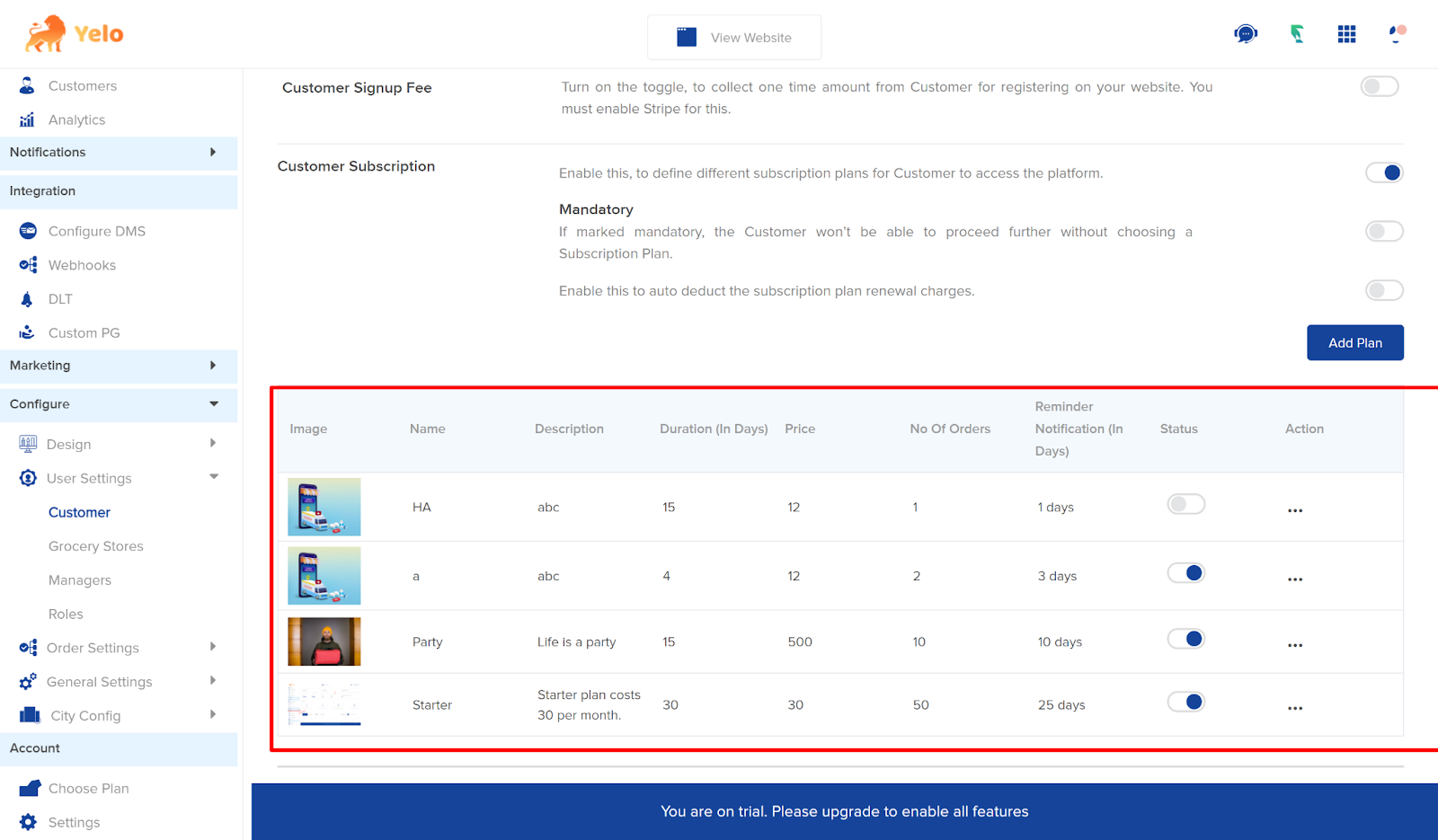
- For the Merchants store subscription settings, click on the left of the Integration option.
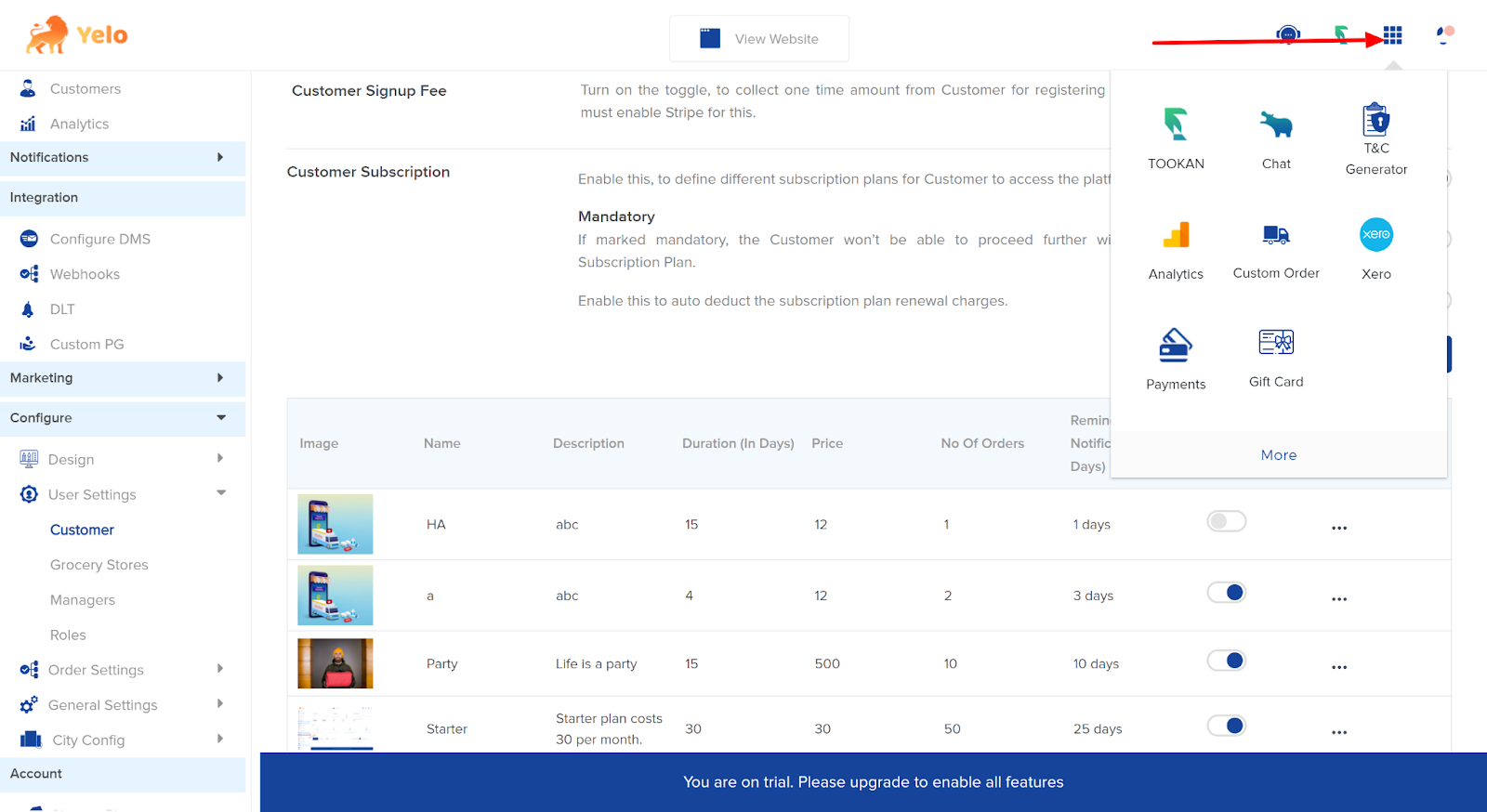
- Search for Stripe payment gateway and enable it on.
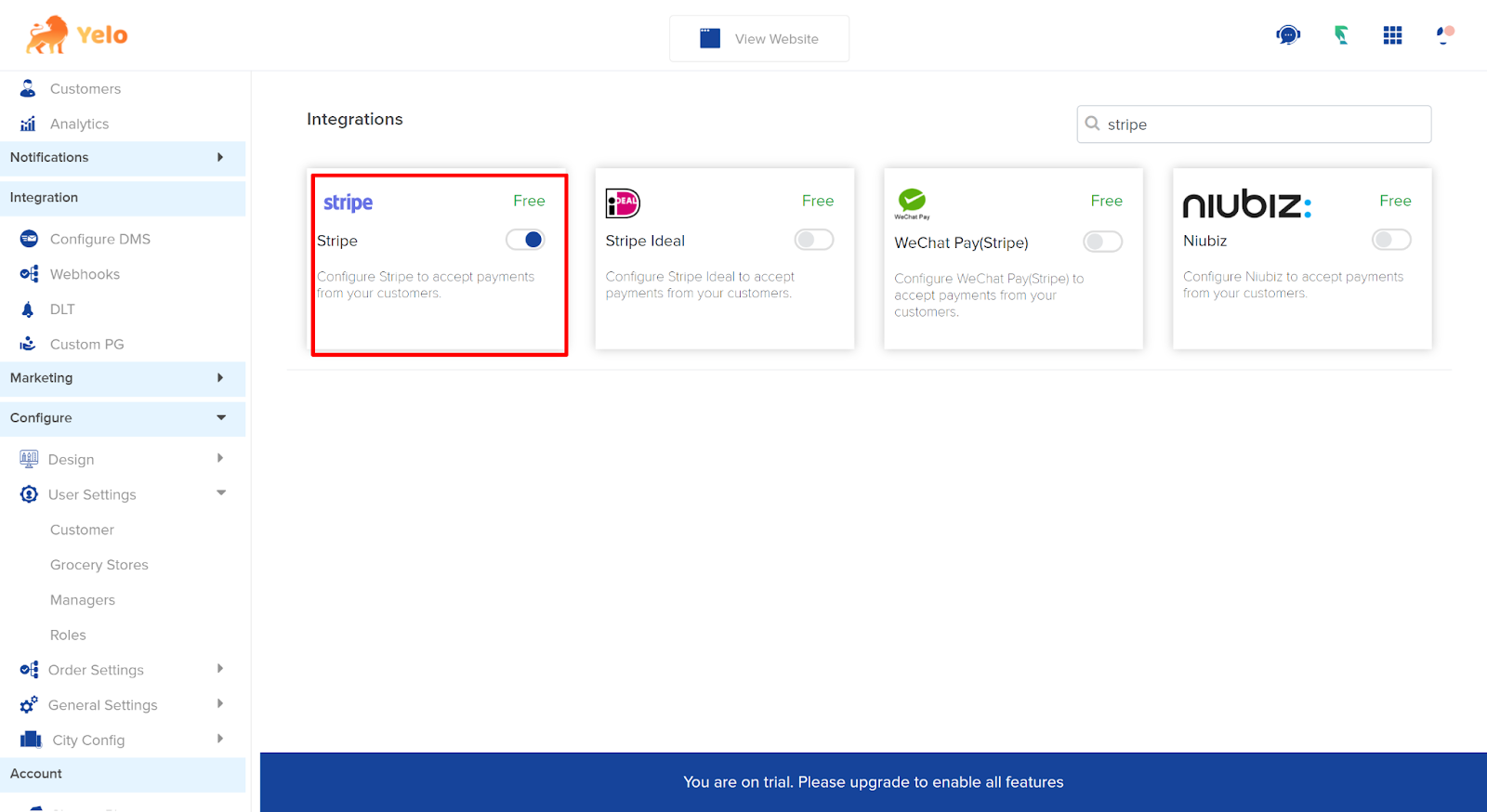
- Enter the API key and other information to integrate your Stripe gateway to the Yelo account. Choose Charge type as percentage or fixed.
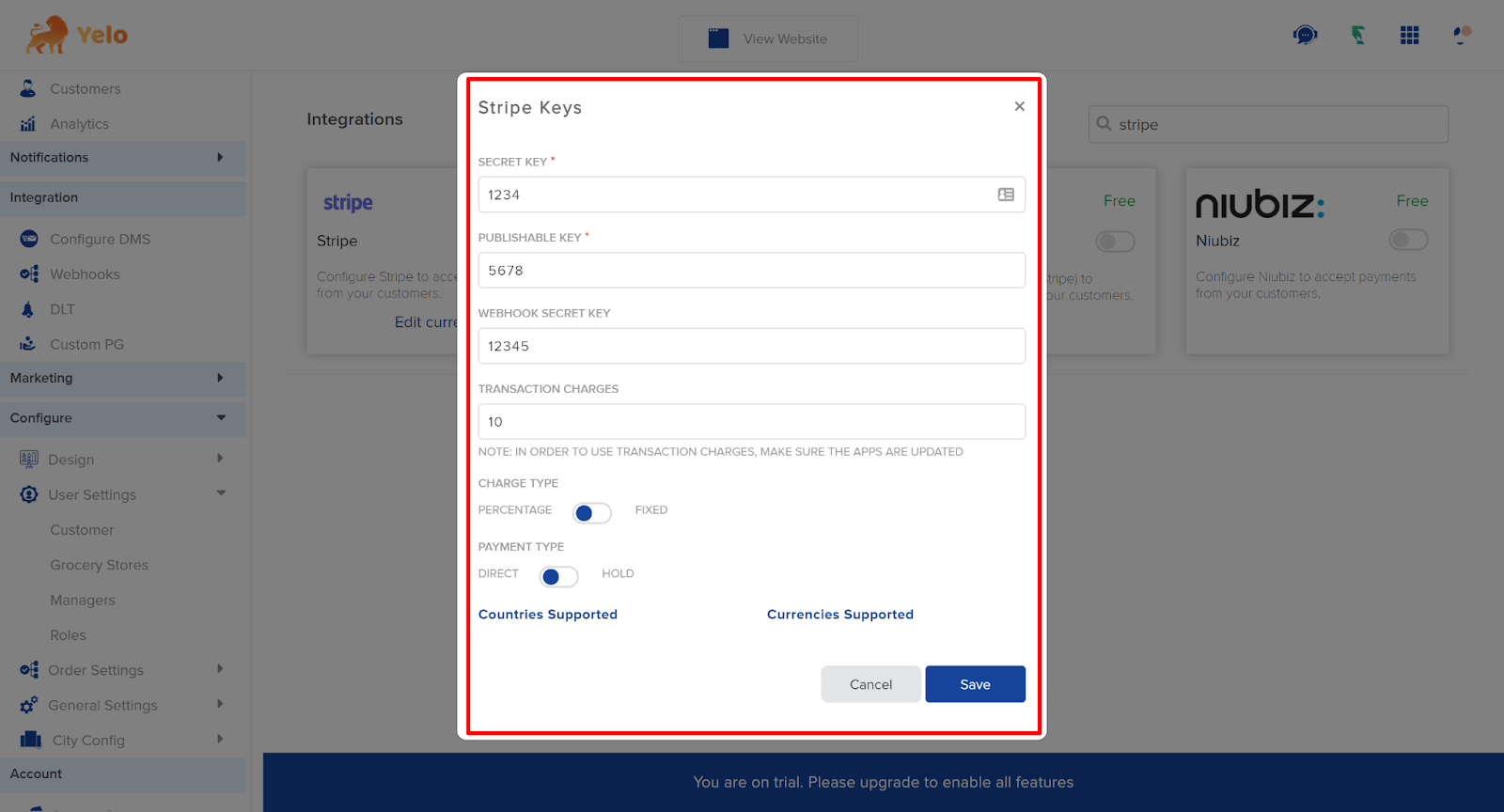
- After clicking Save, go to User settings and find Merchant store settings.
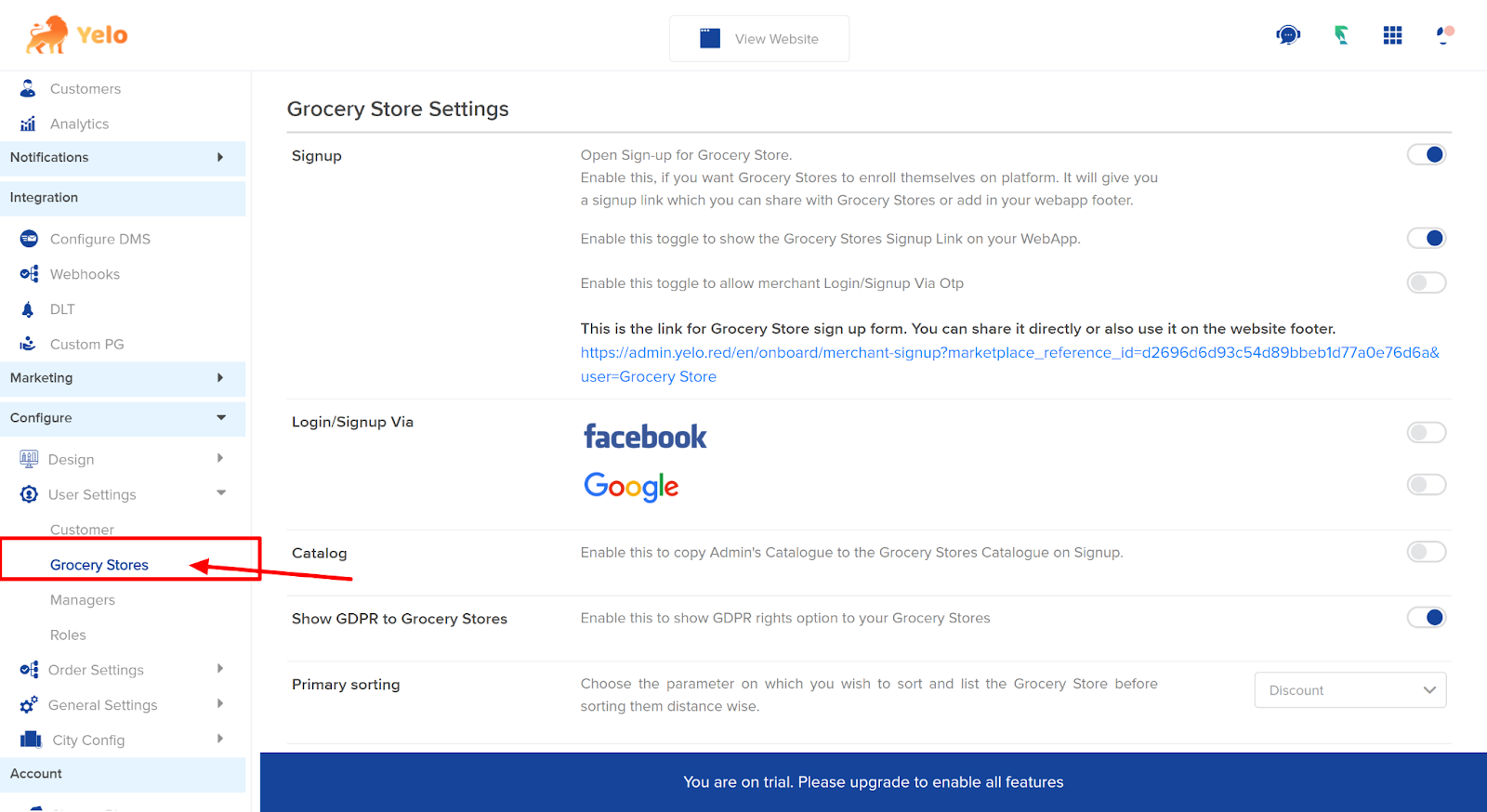
- Scroll down and find Merchant Subscription. Enable the toggle button ON and Click on Add Plan.
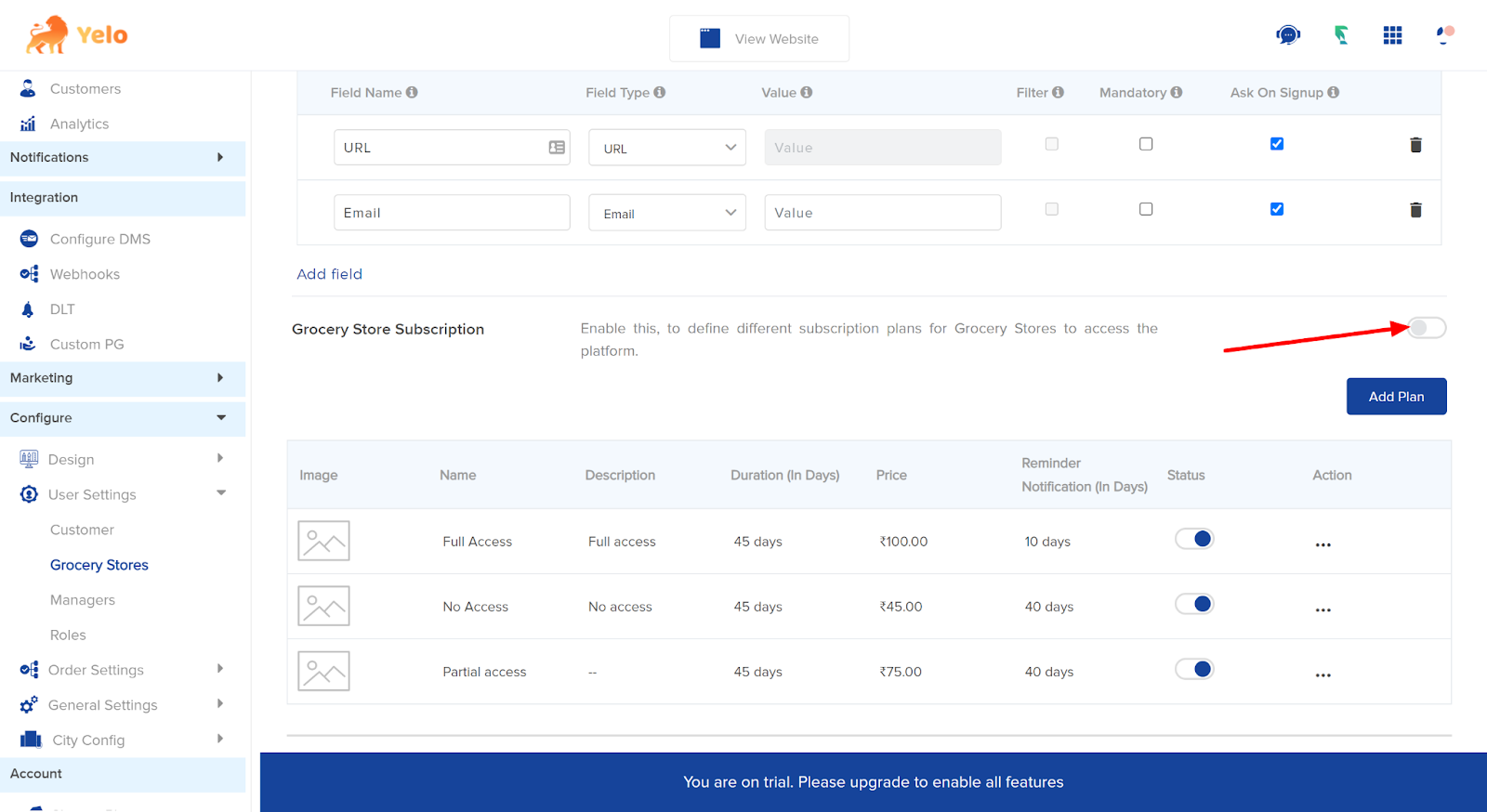
- Fill in the details in the box and click on Save.
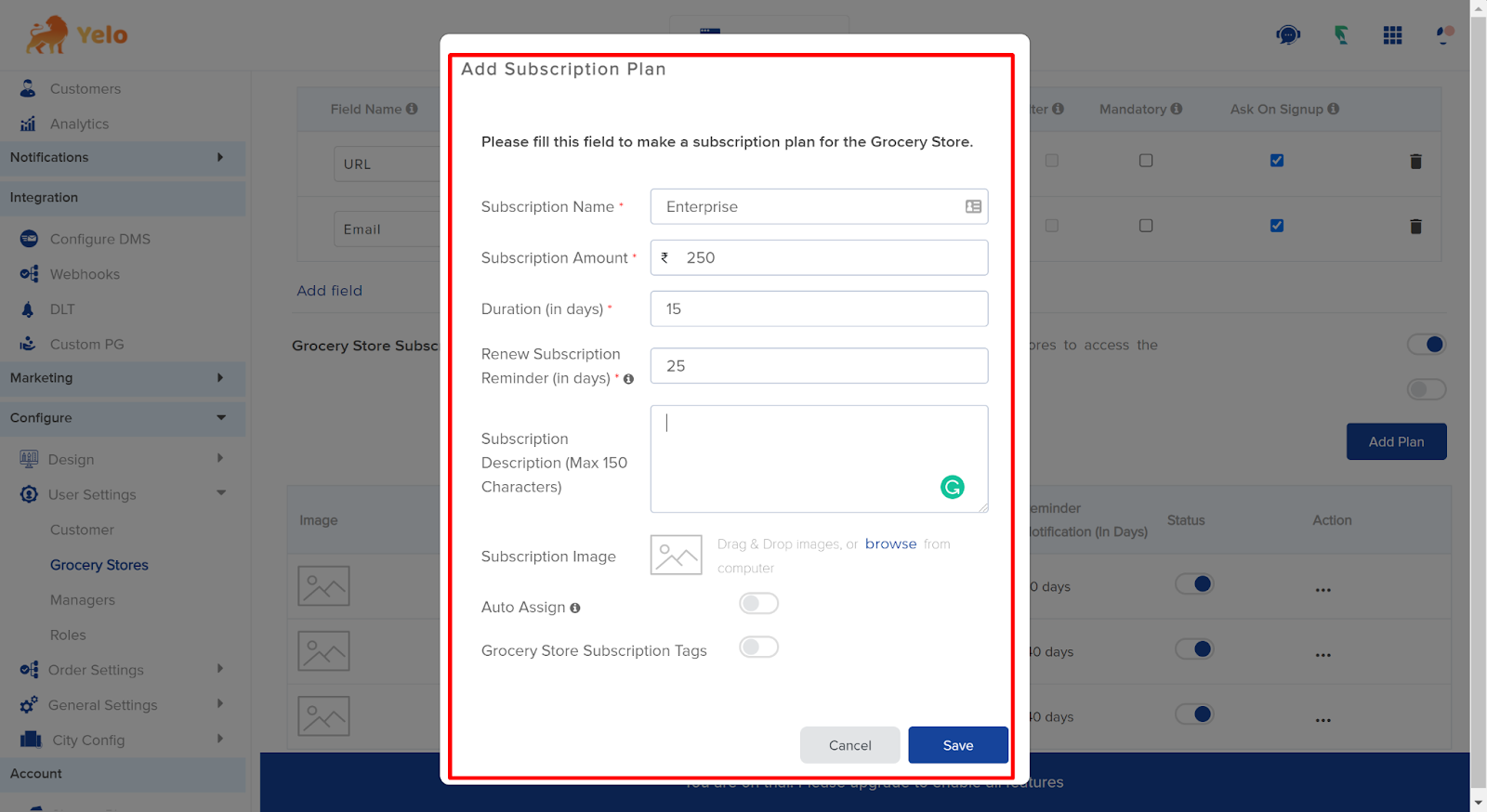
- This is what the Merchant subscription plan looks like.
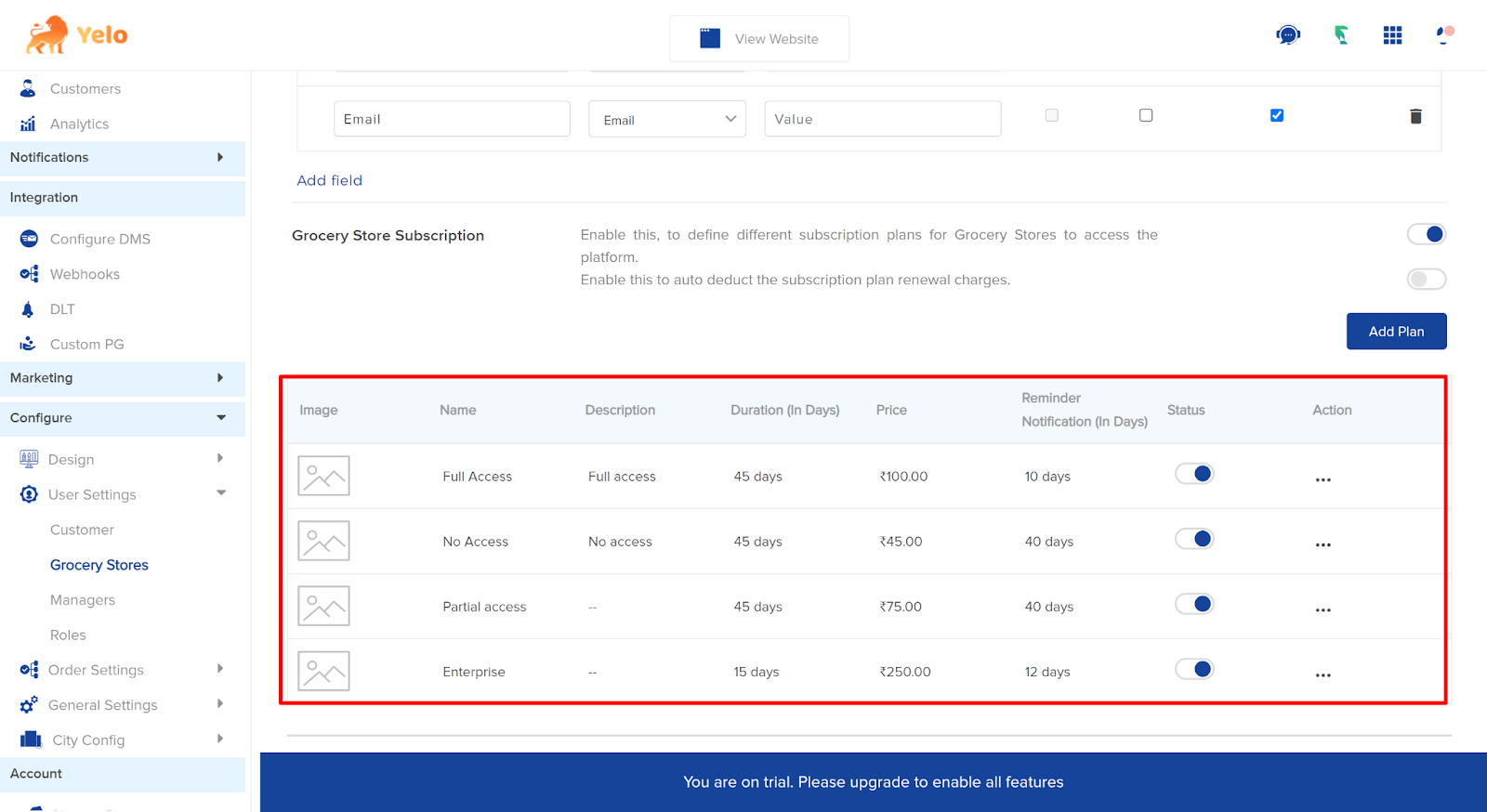

Leave A Comment?