Create Merchant specific checkout template in Marketplace
Yelo lets merchants create a checkout template to improve the customer experience and gather customer information as well. This can be done in a few steps.
- Log in to the Yelo admin dashboard, where you can see your monthly sales, revenue and orders.
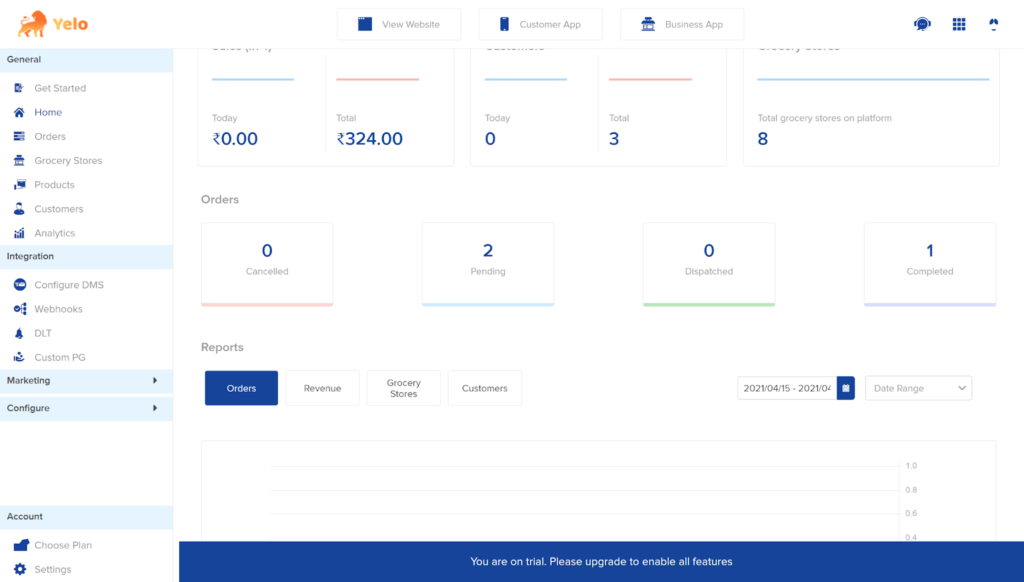
- On the left side of the dashboard, click on Merchants a list of merchants will appear. Here, for reference, we have chosen Grocery Stores.
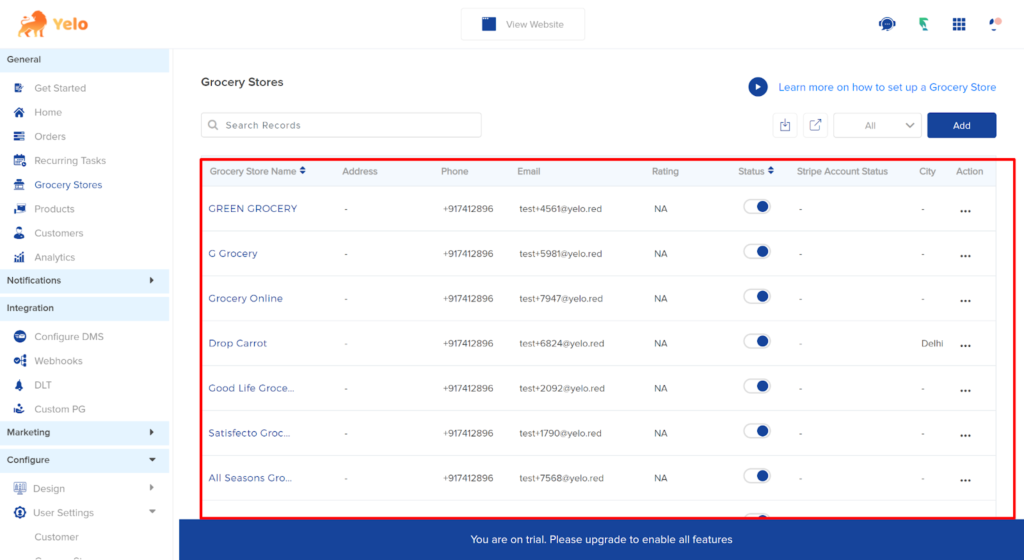
- Choose the ‘Configuration’ tab and scroll down the page.
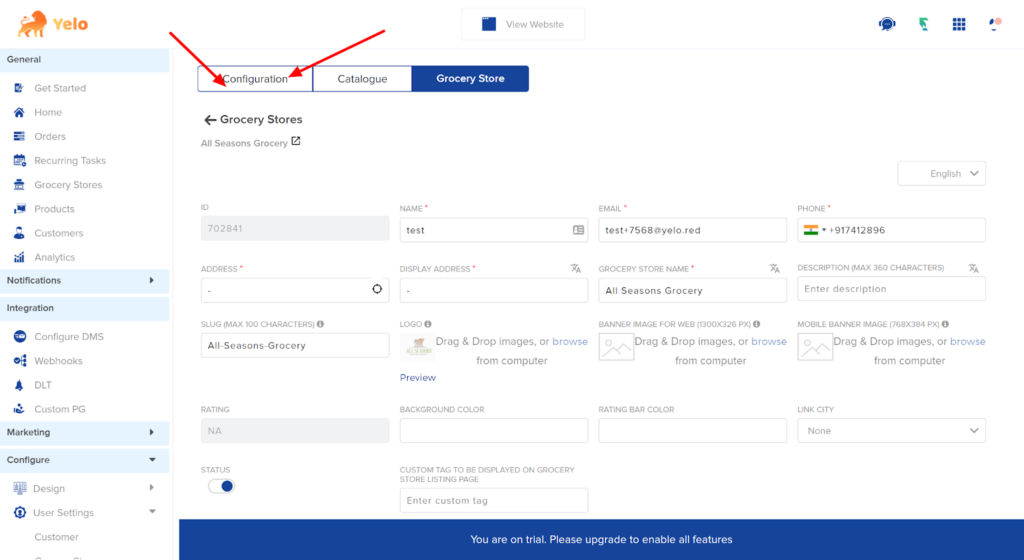
- Under the Checkout template, you can add as many fields as you can. For example, we have added the customer’s mobile number, email and the option for delivery date. Make sure to choose the field type as per the field.
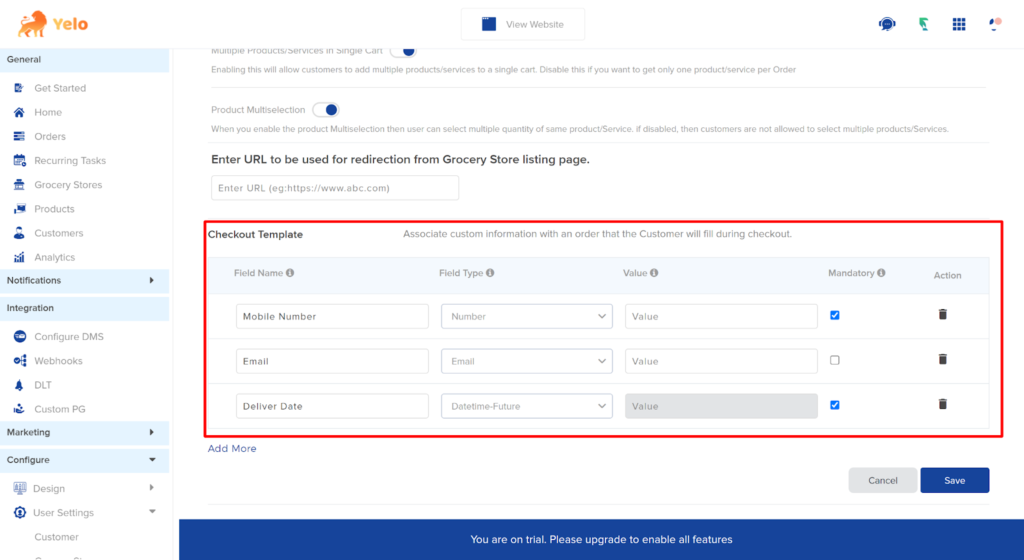
- More fields can be added using the ‘Add More’ option. Finally, click on Save.
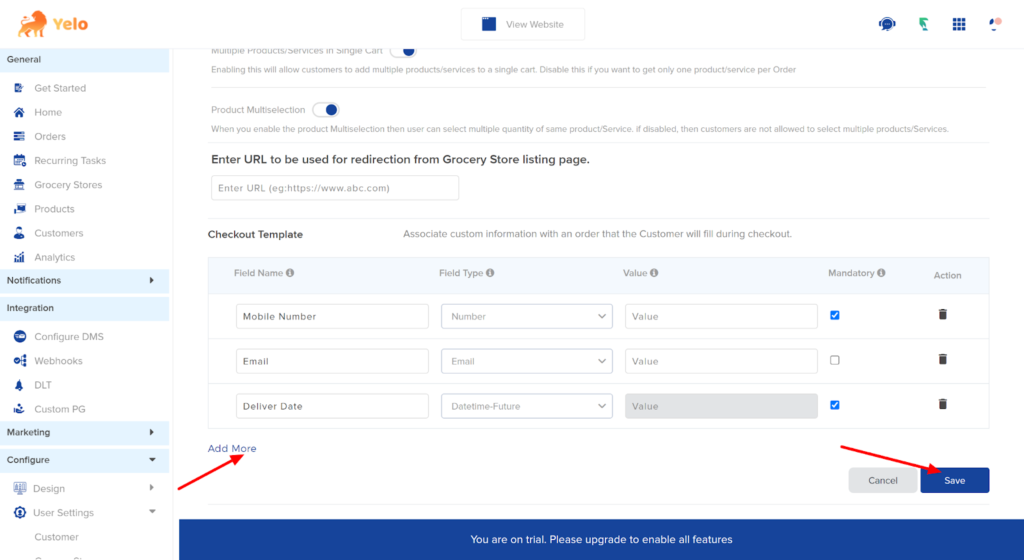
- Once the customer adds the product to the cart and proceeds, they can add the relevant information as given in the checkout template. The checkout template looks like this.
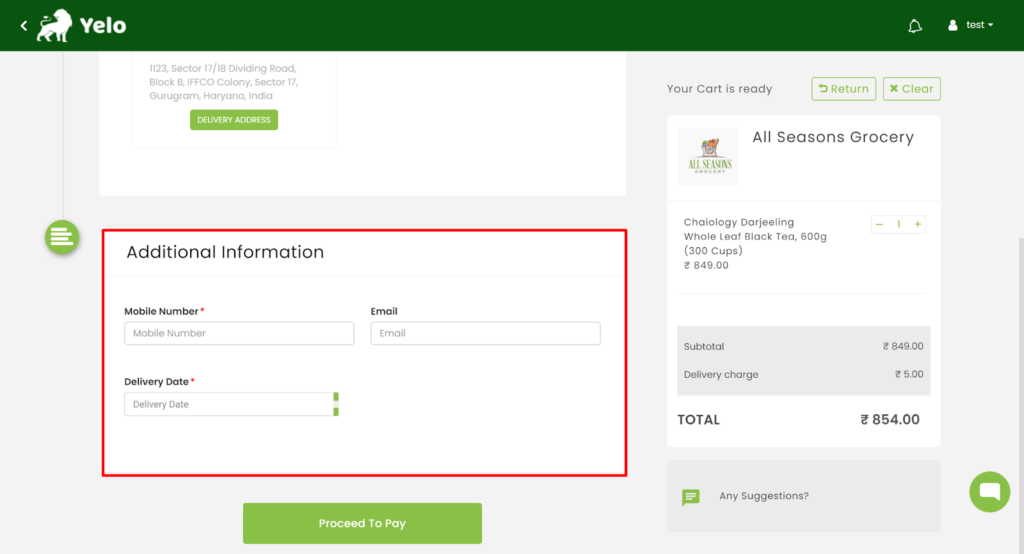

Leave A Comment?