Domain Pointing
Connecting your domain name to the web host server is important to make your website live. It is one of the last steps to take before making your website live.
To do Domain Pointing with Yelo:
- Firstly, you need to log in to your domain provider site. In the example screenshot below, we have taken the domain name from GoDaddy.
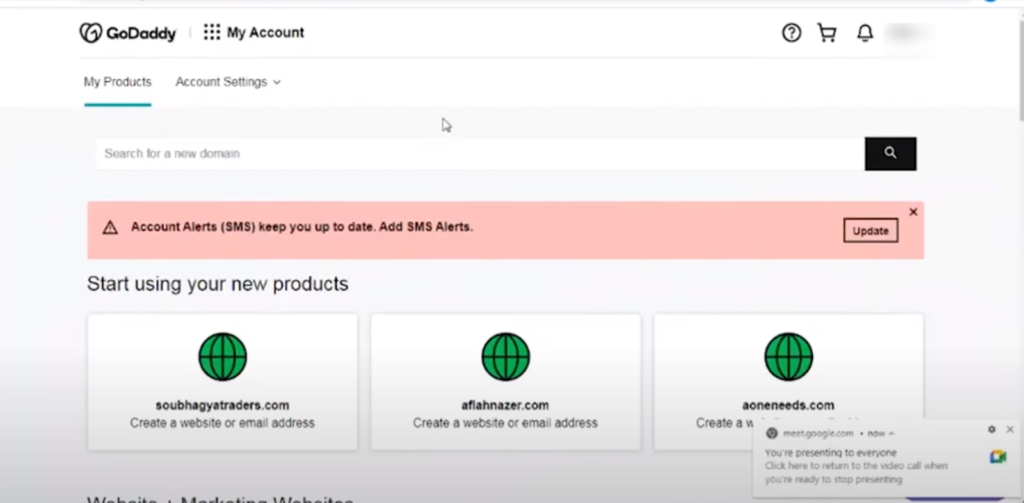
- Scroll to find the list of domains. From the list of domains, you can purchase any domain of your choice. There are various domain extensions, including .com, .in and others.
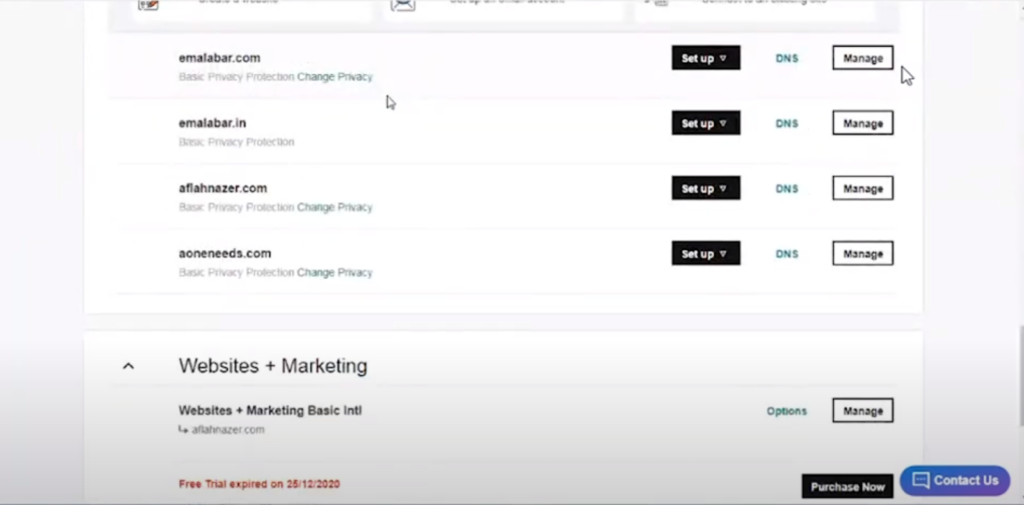
- Click on ‘Manage’ in front of the domain of your choice.
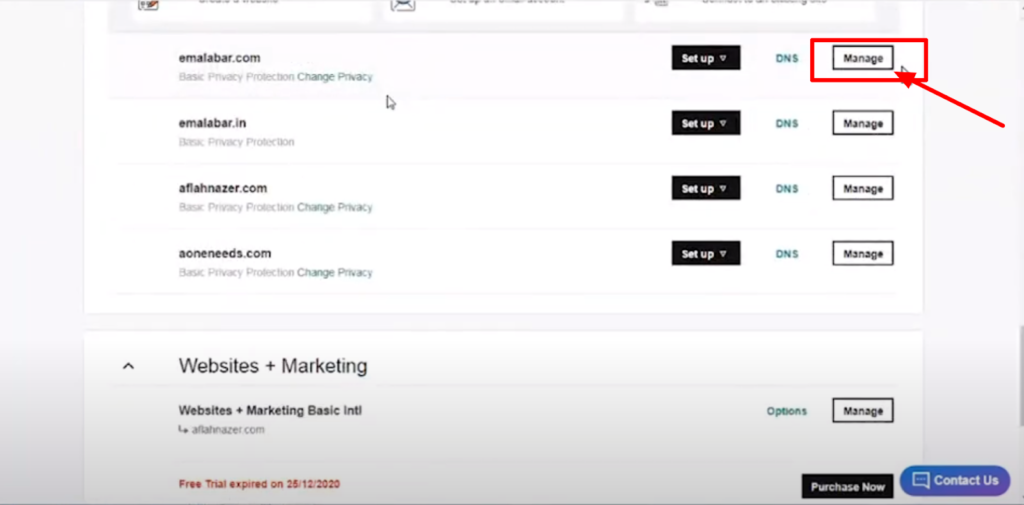
- It will open to another page. In the next step, scroll down the page and click on Manage DNS.
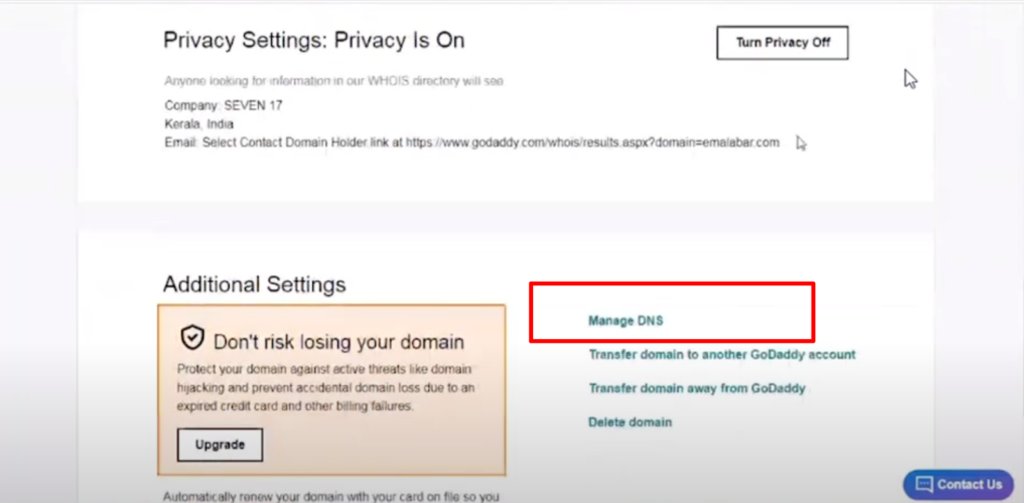
- On clicking Manage DNS, you will be directed to the DNS record management page.
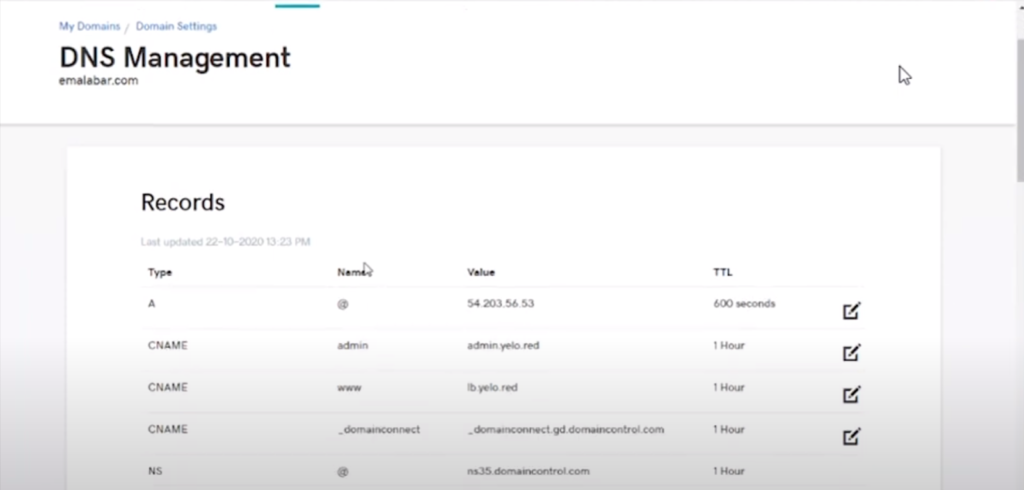
- Here, you can update the DNS records by clicking on the ‘Add’ button below.
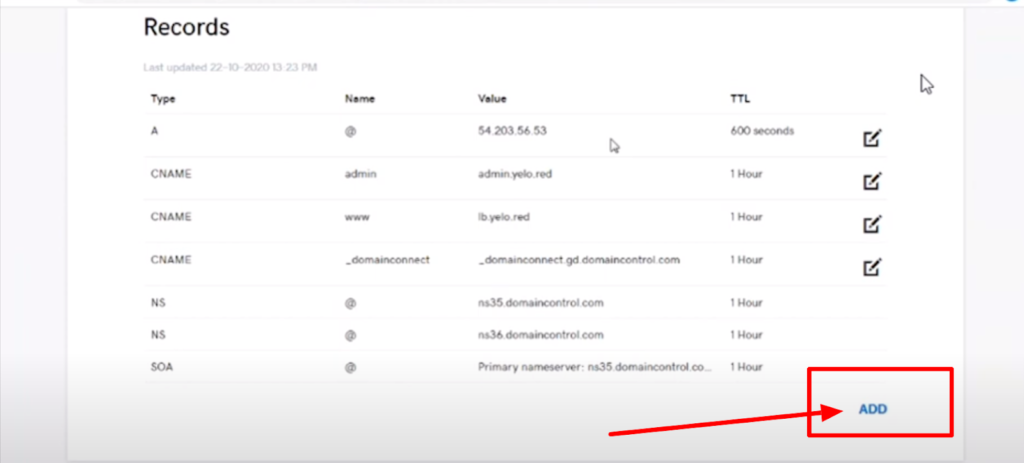
- It has three records that need to be updated; ANAME, CNAME and CNAME.
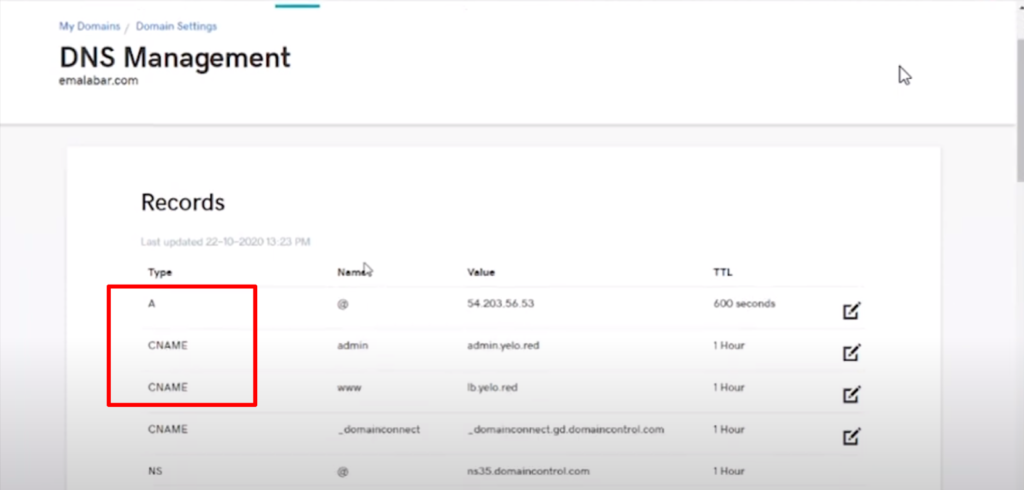
- Select the Type as ‘A’. Add host as ‘@’ and edit points to your preferred DNS record. Set the TTL as ‘Custom’ and desired time in the seconds column and click on ‘Save’.
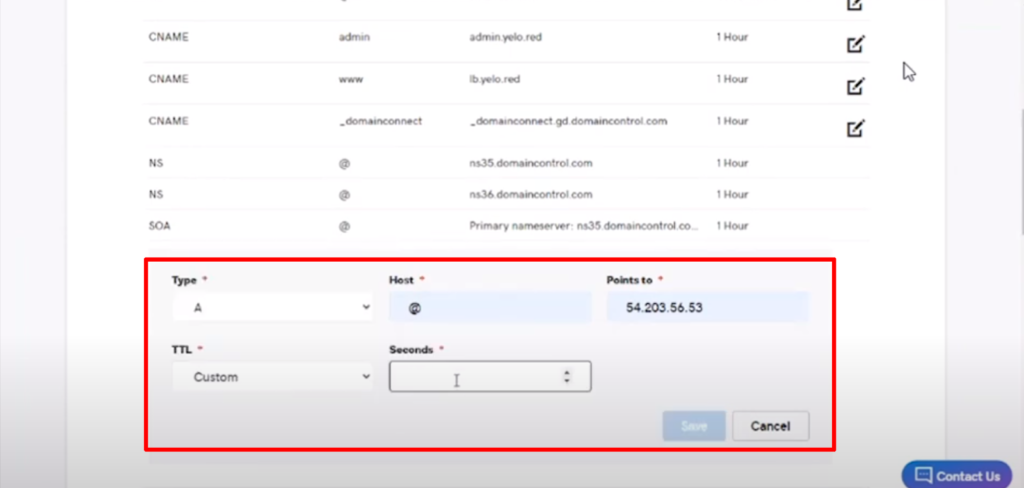
- Edit the settings as given below.
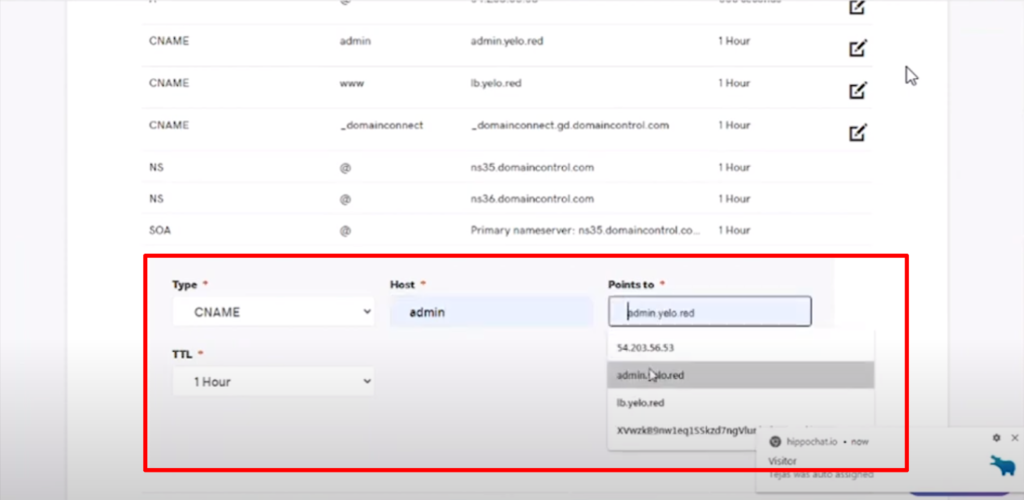
- Add your second domain as CNAME. Choose Host as www or admin, which points to ‘admin.yelo.red’. Set TTL as 1 hour
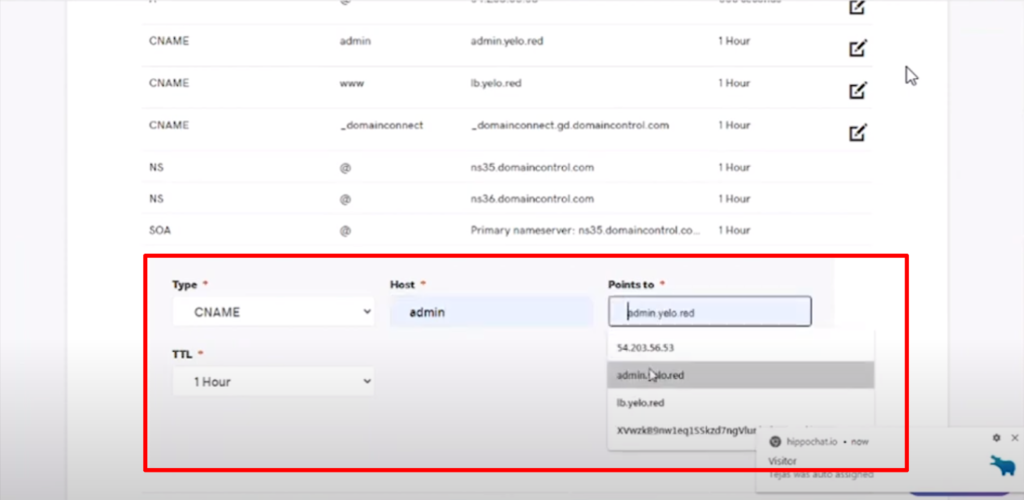
- Add the third domain as ‘CNAME’ and host as ‘www’ or ‘admin’, which points to lb.yelo.red and set the TTL as 1 hour. Click on ‘Save’.
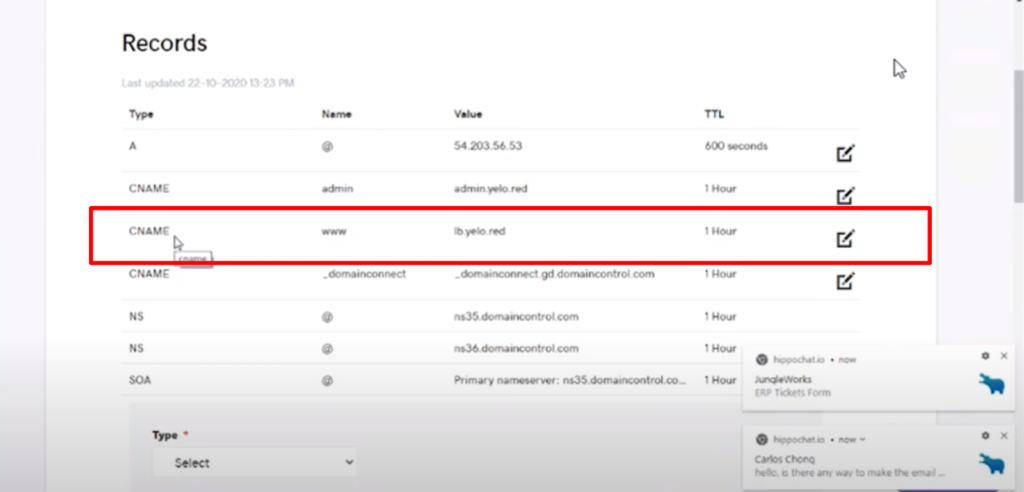
- Next, head to the Yelo dashboard and click on ‘Branding.’
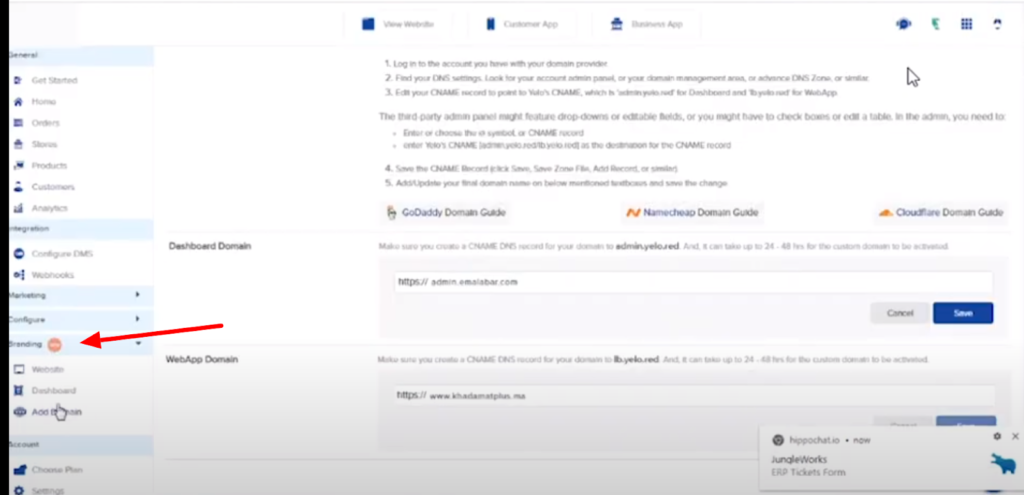
- In the Branding tab, click on ‘Add Domain’, and you will have empty fields such as the Dashboard domain and WebApp domain.

- Head to your domain provider and copy your domain name.
- Come back to the dashboard, and add the Dashboard domain name. Click on Save
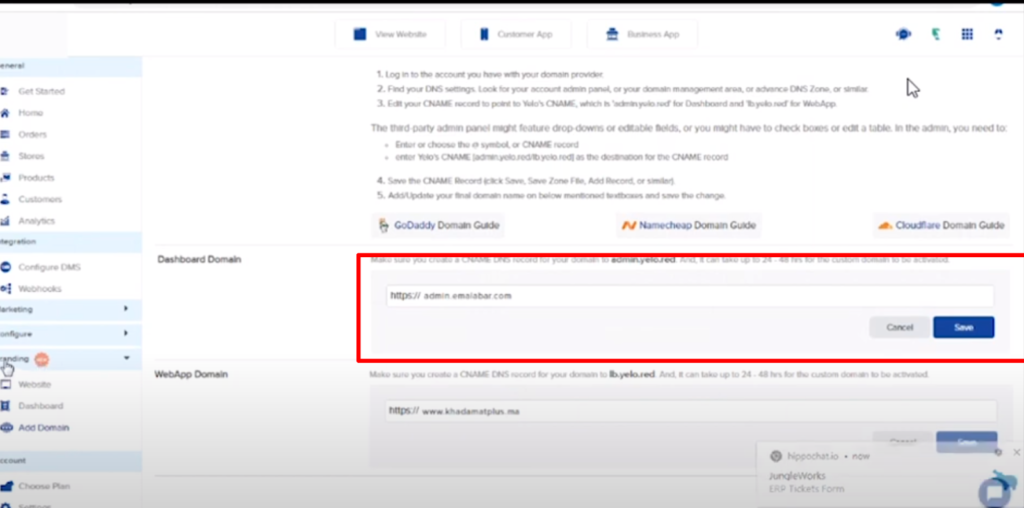
- Similarly, in the WebApp domain box, add the domain name. Click on Save in this field. Your domain names will be reflected within 24-48 hours.
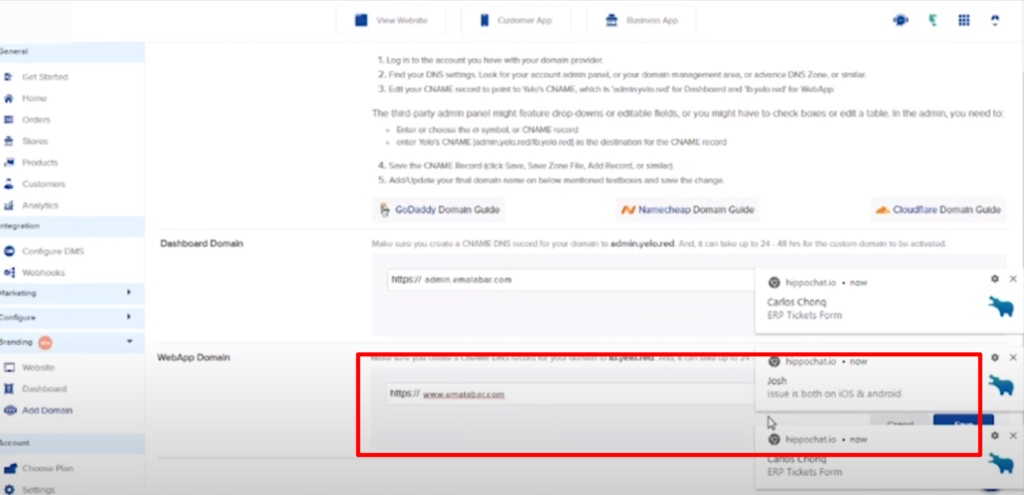
- To check if your website is live, click on the ‘View website’. If it shows the page, it is live and if it is still loading, you will have to wait for a little longer.
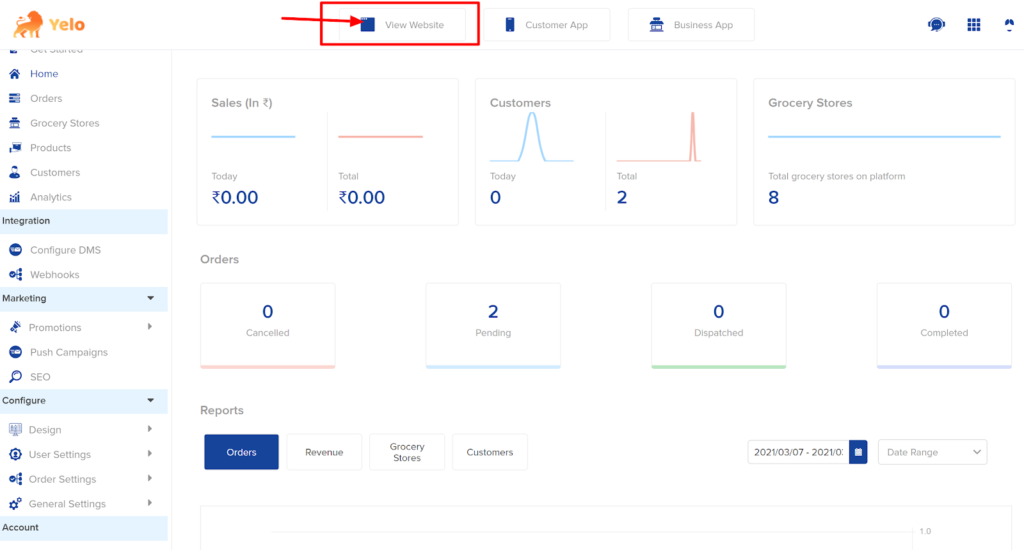

Leave A Comment?