DLT Configuration
DLT Configuration
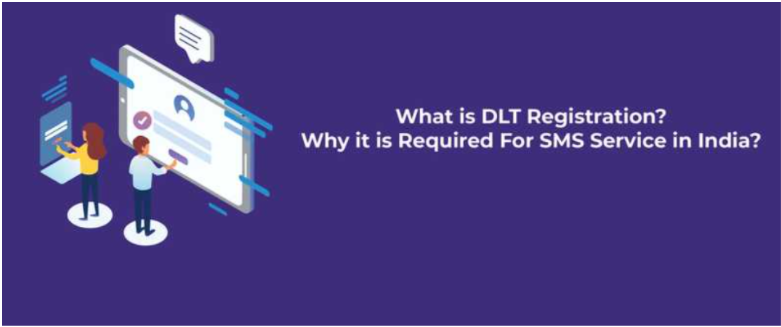
According to TRAI (Telecom Regulatory Authority of India), telemarketers have to be registered in the DLT platform.
It is being issued in the public interest to control the SMS spam from various marketing firms.
Earlier the bulk SMS providers were required to register with TRAI.
With the updated rules, whoever wants to send promotional or transactional SMS to their customers needs to be DLT registered.
It is mandatory as per the new TRAI regulations. Communication messages like OTP, verification codes, notifications, etc sent by businesses to their customers need to be registered in the TRAI DLT platform.
Steps to set up DLT are as follows:
1 > Go to DLT and look for the headers section. Here you have added headers. The header is a unique combination of characters representing the brand or company name of the message sender.
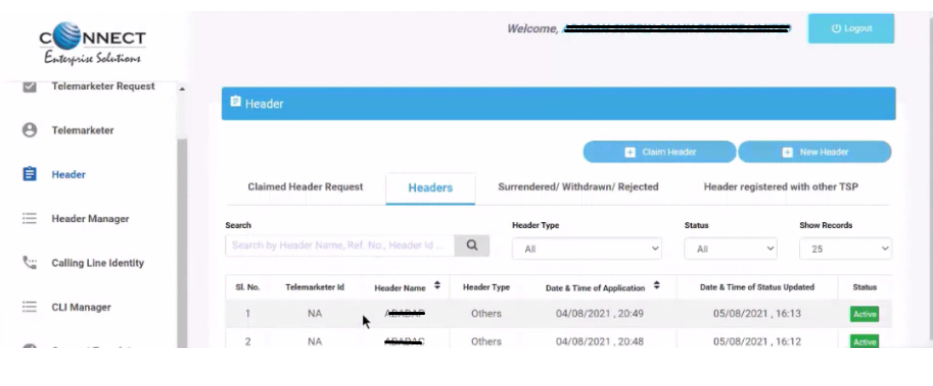
2 > Now look for the Template section click on Create Template/Add Template button. This template is for the messages that you intend to send out to your clients. This can be OTP, Transactional, or Marketing, depending on the content you intend on pushing.
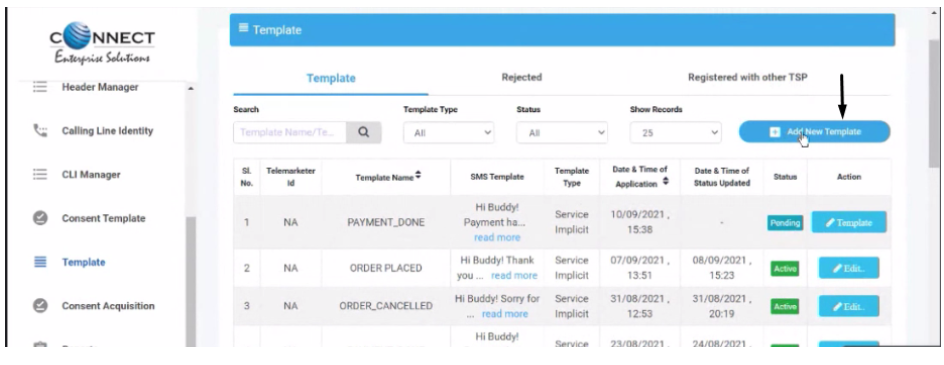
- Communication Type-SMS
- Template Type -Service Implicit
- Consent -remains the same
- Select Header- choose all
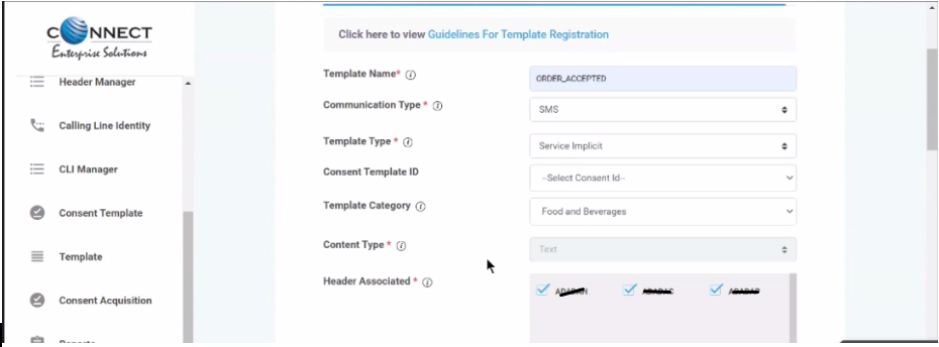
3 > Message content, category, and template ID must exactly match the templates approved in the DLT platform. The message content you have added in Textlocal should not have extra/missing spaces or newlines.
You can copy the template from Yelo Notification Settings & paste it here.
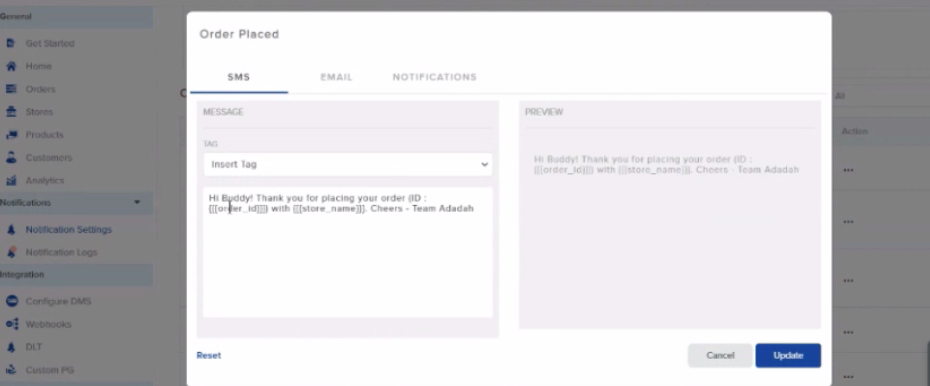
- Change tags to variables.
The syntax of variables is different in DLT and Textlocal. Please use the relevant syntax when adding templates to each platform.
Eg: An OTP template will look like “Your OTP is {#var#}” in DLT platforms
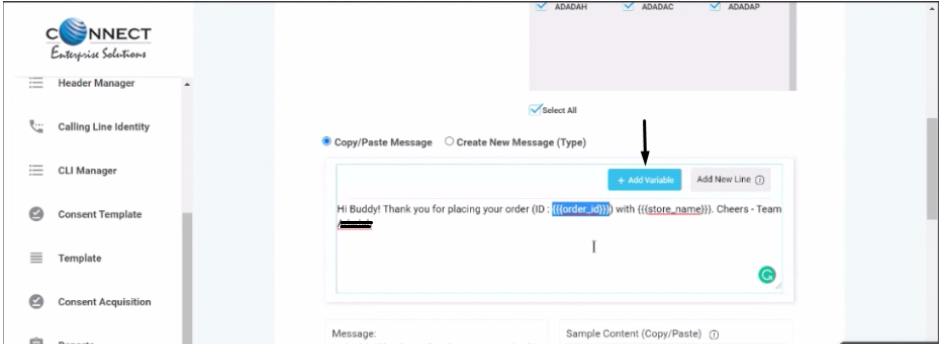
- Add closing words (Eg Team XYZ, Thanks, Regards)
- Click on Submit button to send the template for approval.
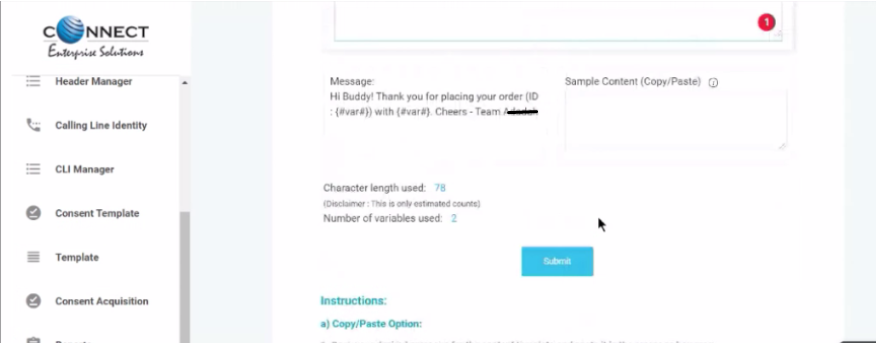
- It would take 24 hrs for template approval.
4 > After your templates are approved in the DLT platforms, please add these templates and template IDs to your Yelo platform.
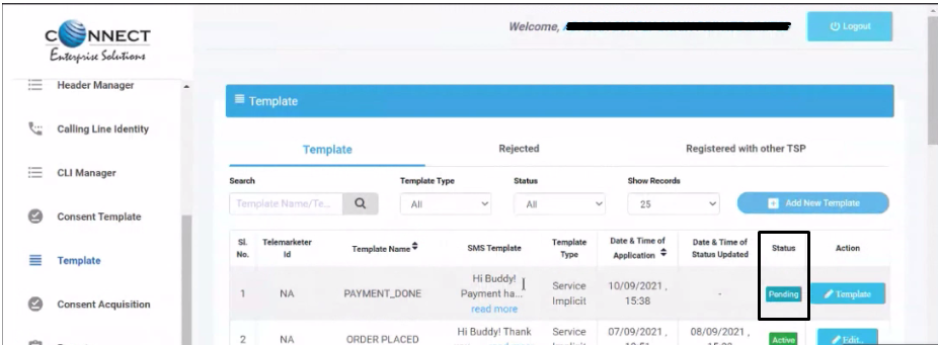
5 > Click Active, select template ID of approved templates, and copy it.
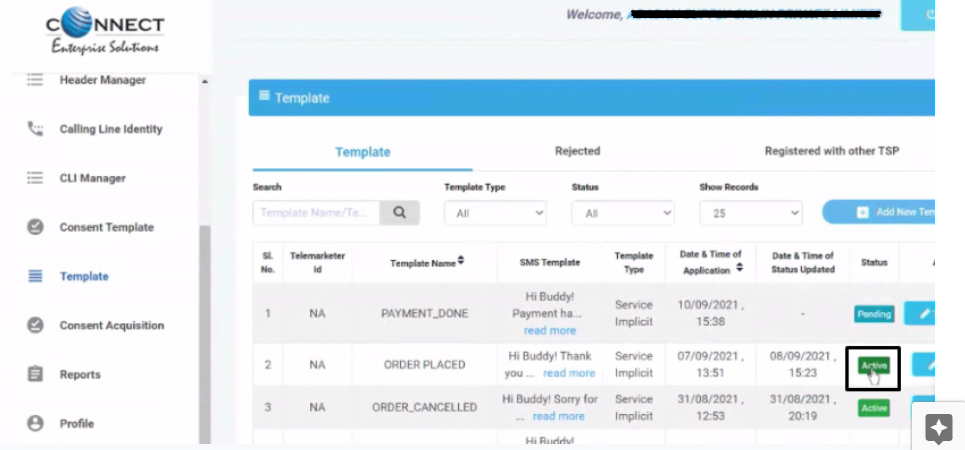

6 > Go to the Yelo dashboard and open DLT from integrations.
7 > In the DLT section, Click add and select the template from the dropdown list, and paste ID. Click on add to save.
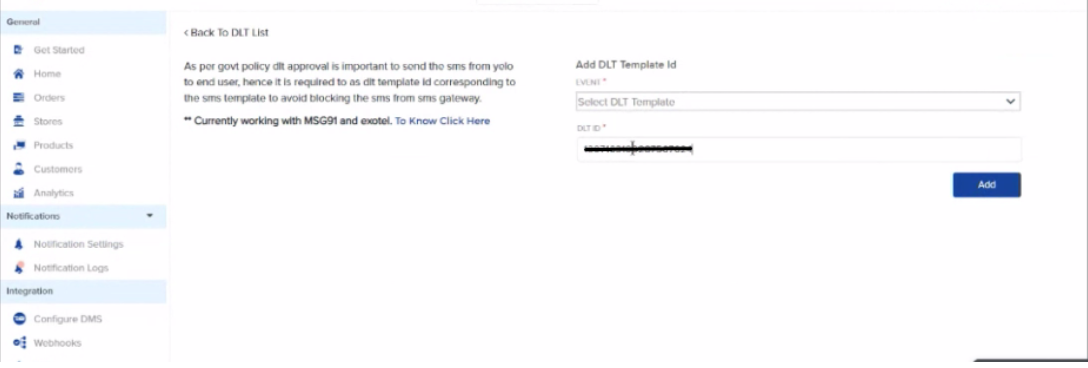
8 > Once saved yelo would send SMS notifications in case of selected events.
Additional Information
1 > How to proceed with the registration Process on DLT Platforms?
Register on any of the DLT platforms below by filling in the required information and document. Post receiving Entity ID/Registration ID, please add it in your Textlocal account: Log in to your Textlocal account >> Settings >> Your Profile >> Entity ID/Registration ID.
Jio DLT (https://trueconnect.jio.com) – Free Registration. View Jio DLT registration guide.
Videocon DLT (https://smartping.live/entity/register-with) – Free Registration, leave the payment details blank. View Videocon registration text guide.
Vodafone Idea Ltd DLT (https://www.vilpower.in/) – View VILPOWER registration guide.
BSNL DLT (https://www.ucc-bsnl.co.in/) – View BSNL registration guide.
2 > What are the types of Headers and how to Register each of them?
There are 2 types of Headers to choose from in DLT platforms. Please view below the registration process for each of the headers:
Others (for SMS such as OTPs, alerts, etc.):
Add your preferred 6-character alpha headers (sender ID) in the text box > Justify the chosen headers in the description box and/or by attaching a supporting document.
Promotional (for SMS such as offers, discounts, etc.):
Add your preferred 6-digit numeric headers (sender ID) in the ‘Find your Header’ text box > Select your category/industry type from the drop-down > Justify the chosen headers in the description box and/or by attaching a supporting document
Note for header type ‘Others’:
Headers (Sender names) are case-sensitive i.e. ABCDEF and abcdef are two different sender names and can be registered separately.
The Header selected should match your entity name. If the header name is different:
For Videocon: Please attach a document/image showing the website link, trademark certificate, or any other document/image proving the relation between your entity name and your requested header.
For VIL/BSNL: Please mention the website link, trademark certificate, or any other reference proving the relation between your entity name and your requested header. Also, mention your mobile number in the description to facilitate a call back by the DLT support team for any clarifications.

Leave A Comment?