Integrating Yelo with MSG91 allows you to send SMS notifications and alerts to your customers. This documentation will guide you through the process of integrating Yelo with MSG91.
Table of Contents :
Prerequisites:
Before you begin, ensure you have the following:
- MSG91 Account: You must have an MSG91 account. If you don’t have one, sign up at MSG91.
- MSG91 API Key: Obtain your MSG91 API Key from your MSG91 dashboard.
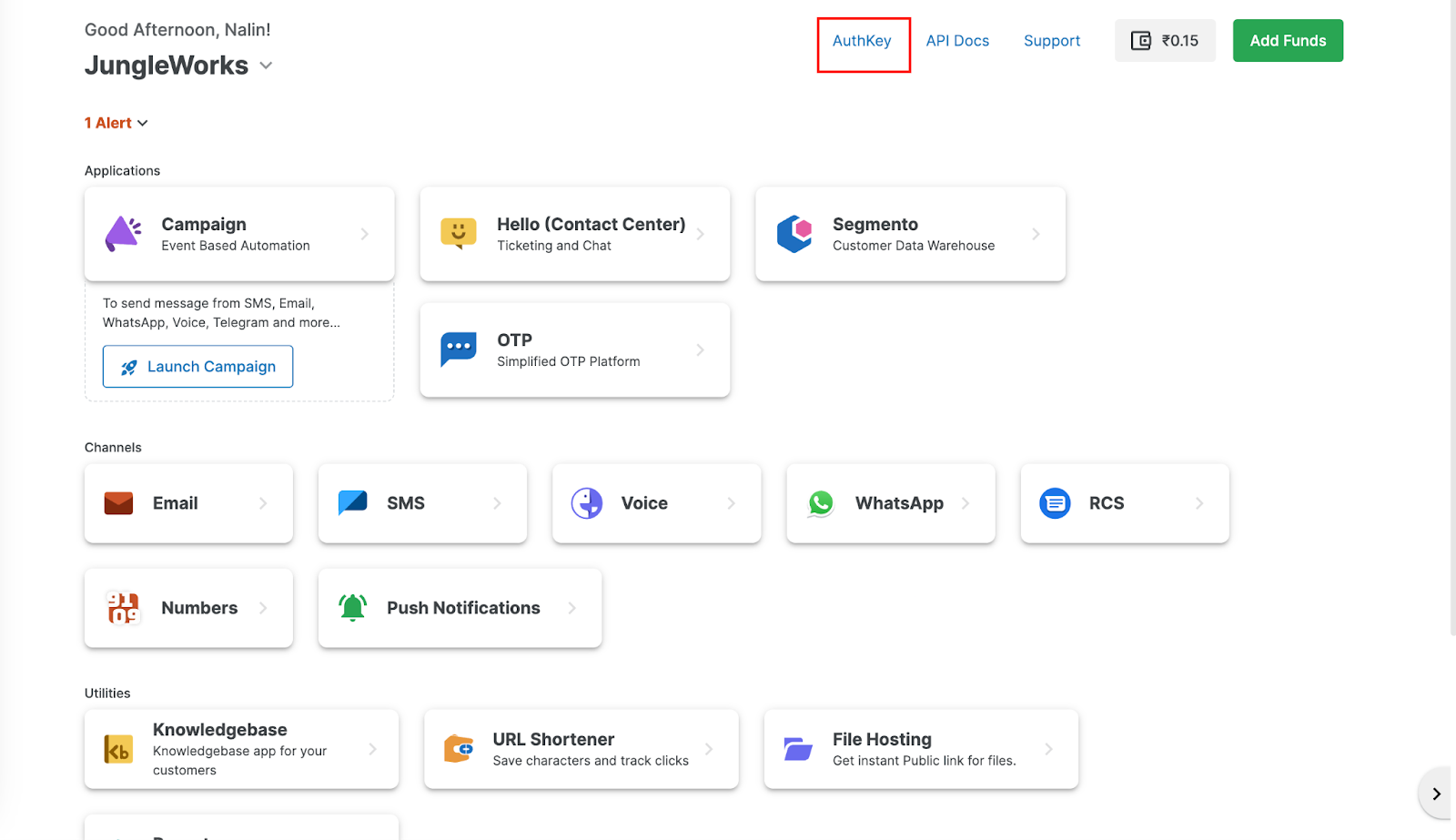
- DLT approved templates (For Indian Users Only) : For further information regarding DLT registration in india please refer to MSG91 DLT Documentation
- Campaigns: For more information refer to MSG91 Campaign Documentation
Integration Steps :
- Login in to your yelo dashboard.
- Go to the Extensions and click on more.
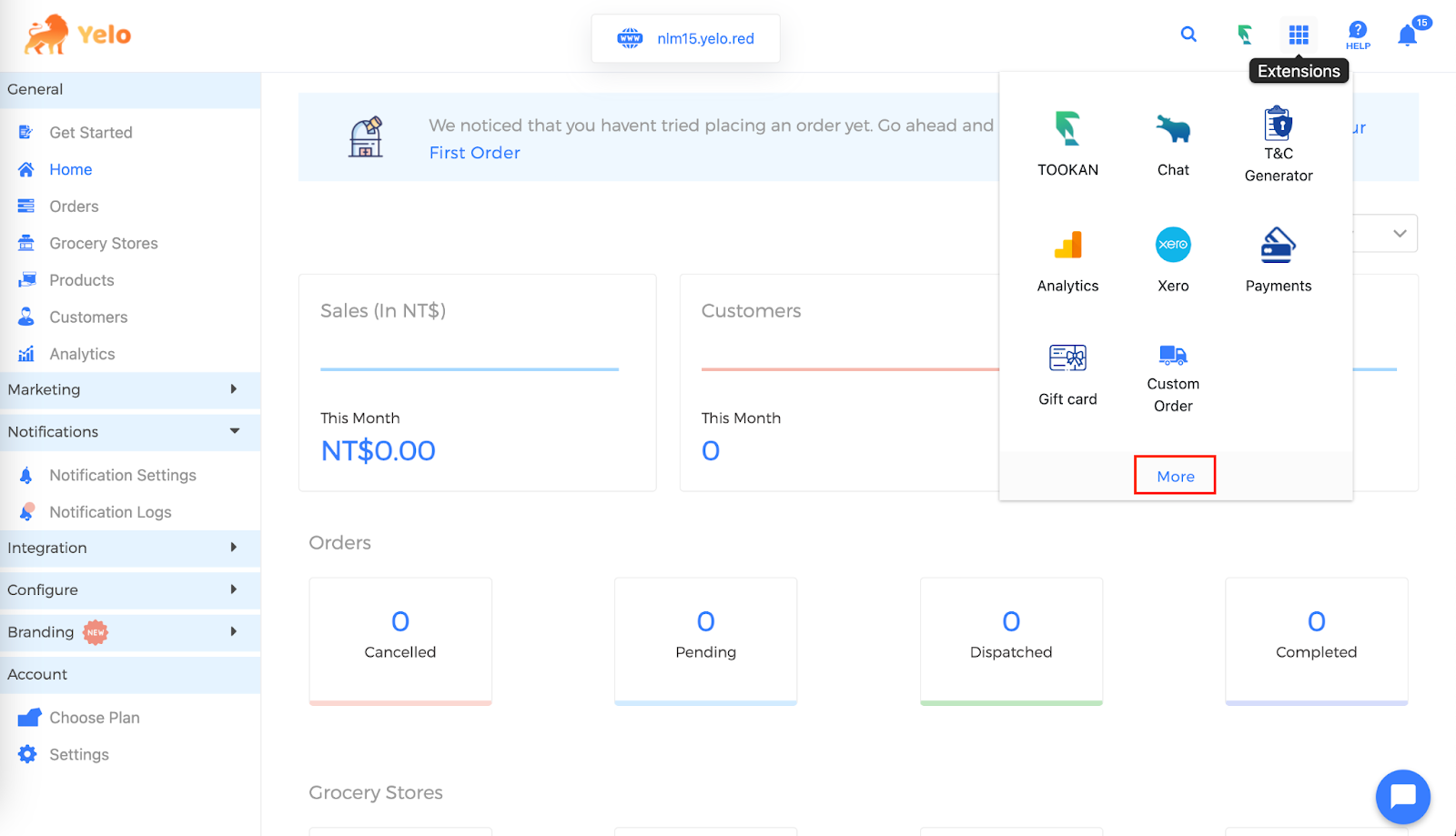
- Search for Msg91 and enable it
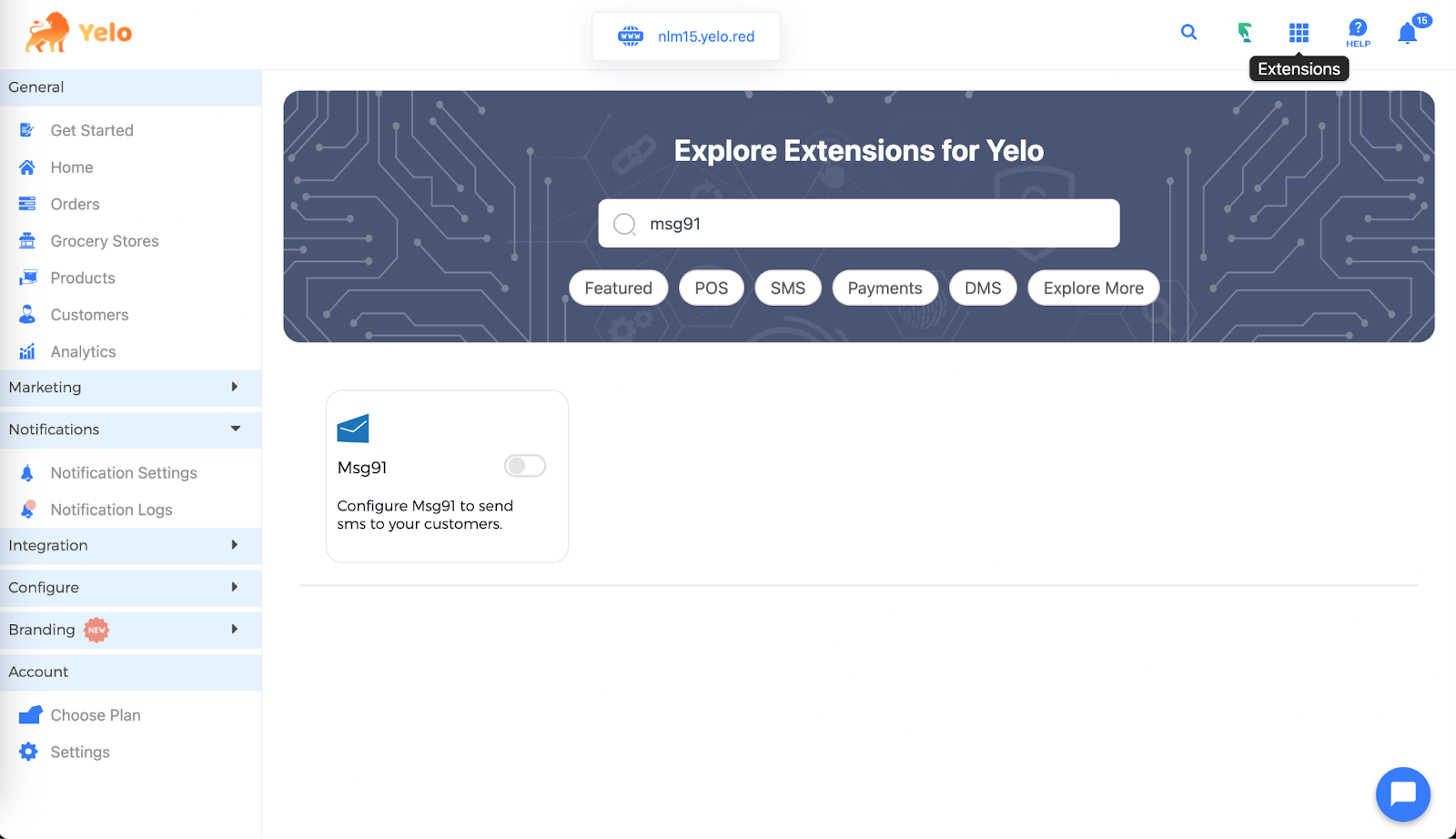
- Enter the auth key and click on submit
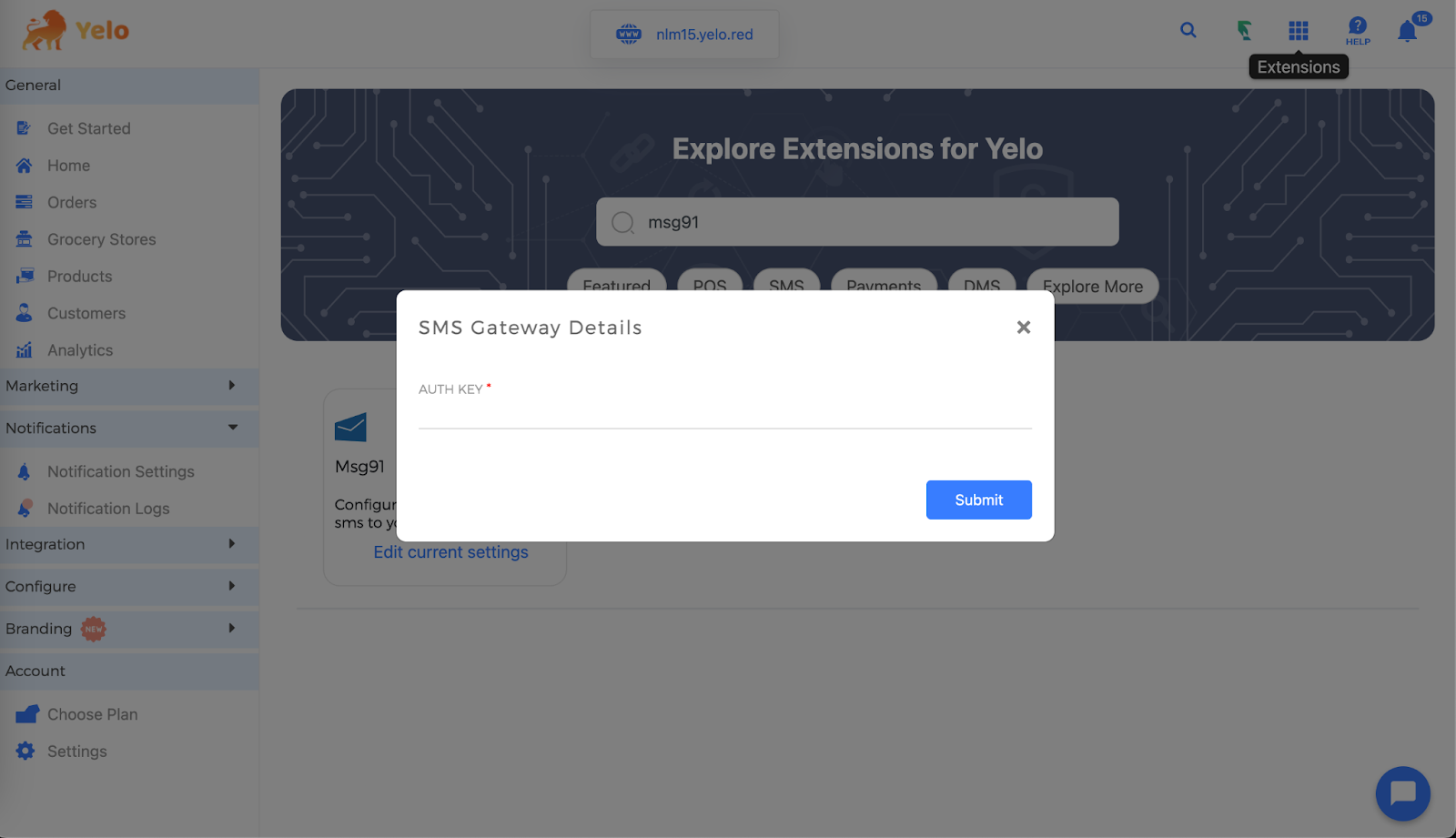
- After submitting from the sidebar go under Notifications > Notification Settings
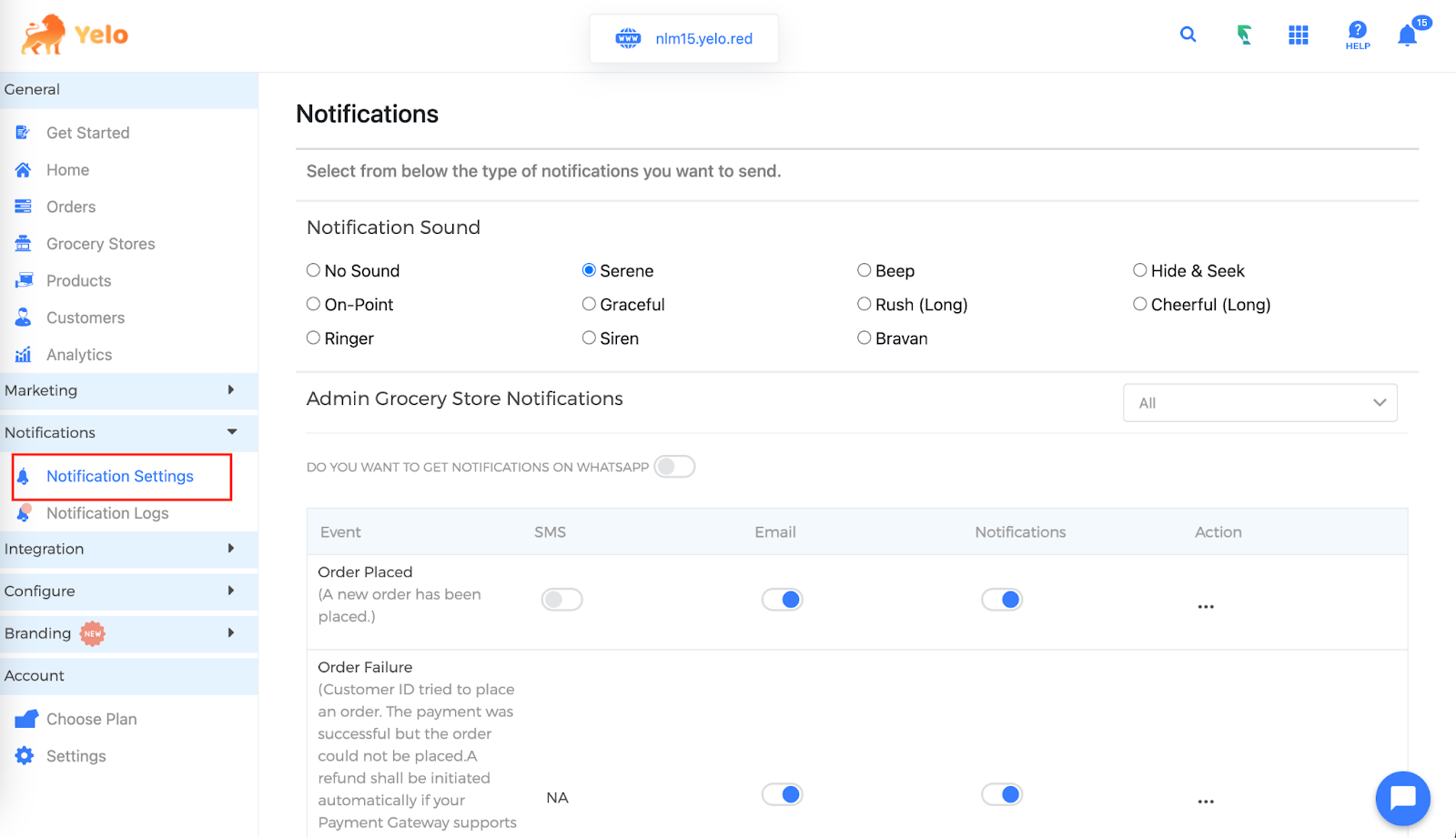
- For the event you wish to configure sms click on edit
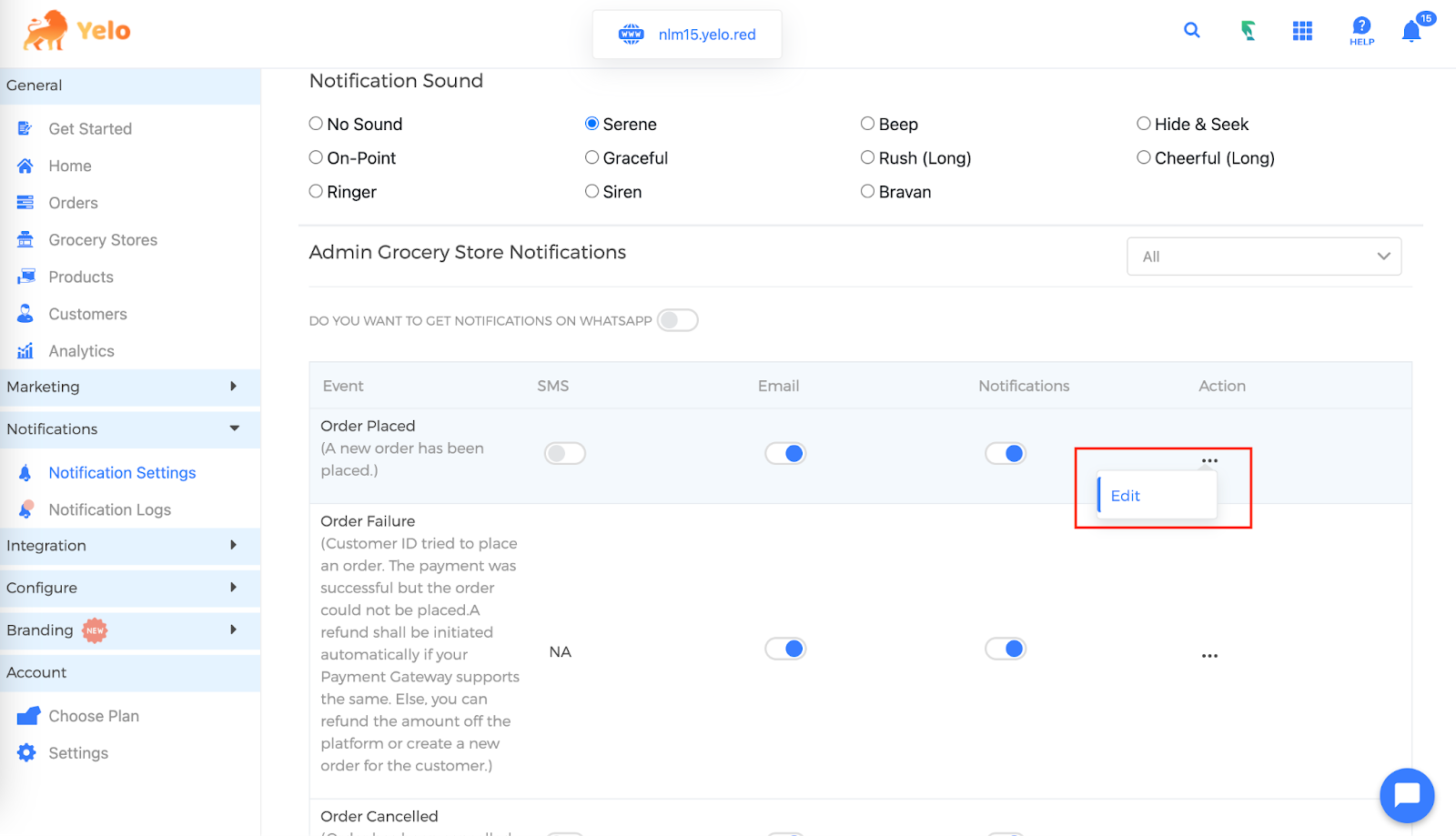
- Under the SMS section choose the campaign you configured on the msg91 dashboard
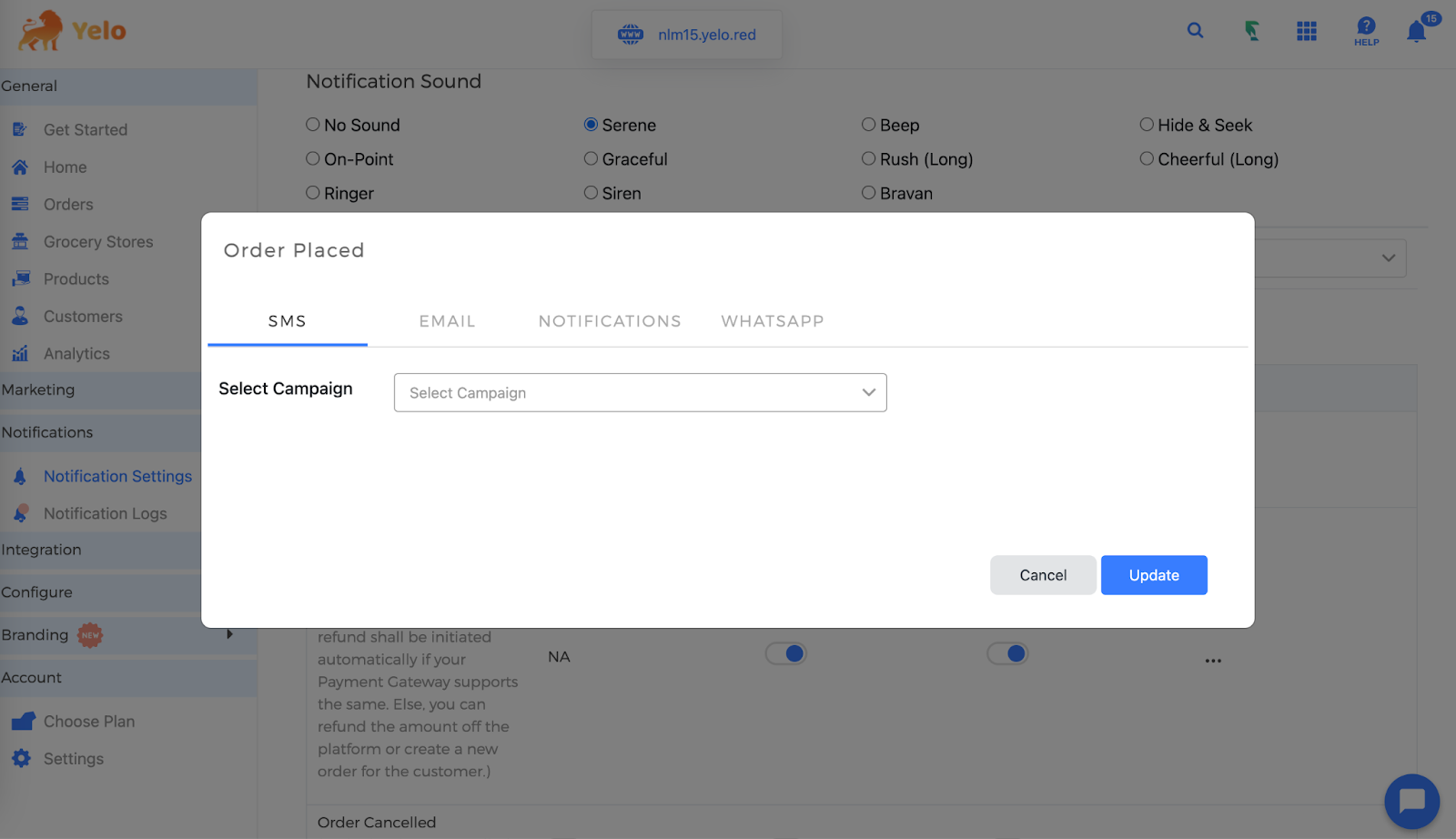
- Once you’ve selected a campaign, if it contains any variables, you will have the option to match these campaign variables with corresponding variables available on Yelo for that event. You should make these selections based on the specific values you intend to include in the SMS messages.
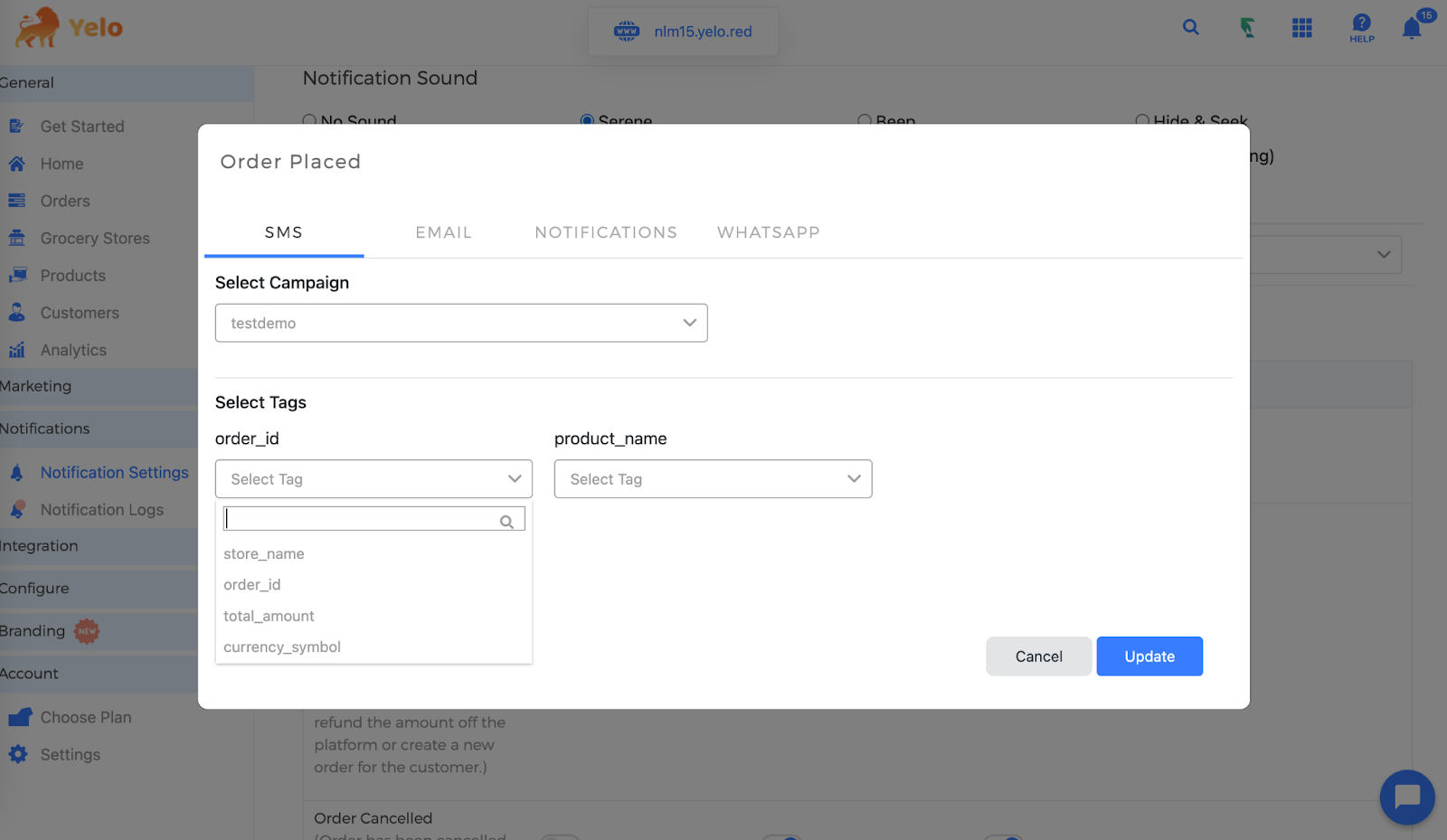
- Choose and click on update.
Yelo is now integrated with MSG91. If you encounter any issues, refer to the Yelo and MSG91 documentation or raise a ticket from your Yelo dashboard.

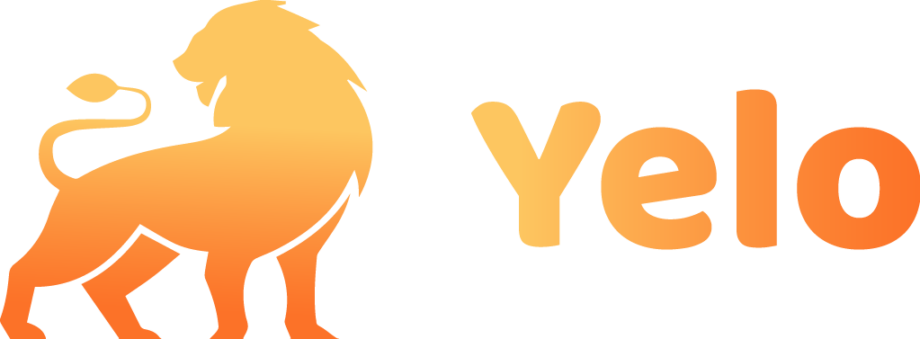
Leave A Comment?