- Works on webapp and hybrid apps only, not on Yelo native apps.
- Stripe Apple Pay works only on Safari browser and Stripe Google Pay works only on Google Chrome Browser.
- For Stripe Google Pay, cards must be added in the browser and for Stripe Apple Pay, cards must be in the Apple wallet.
Stripe Apple Pay Domain Configuration
Step 1 : Login into Stripe dashboard using your live login credentials.
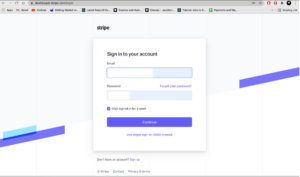
Step 2 : After login, this dashboard will appear. Now disable the “Test mode” as marked in the below image.
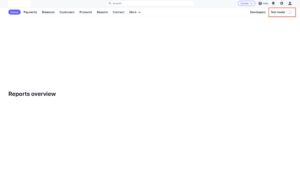
Step 3 : Open https://dashboard.stripe.com/settings/payments/apple_pay
Step 4 : Click on “Add new domain”.
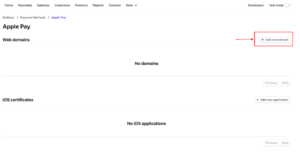
Step 5 : Fill “payments.jungleworks.com” in the box highlighted in the below screenshot.
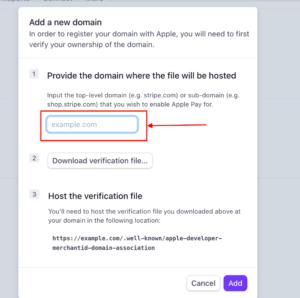
Step 6 : Now click on the “Add” button.
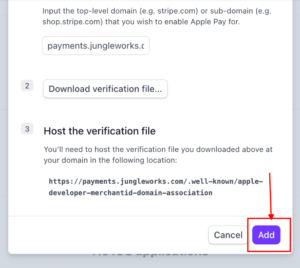
Stripe Apple Pay domain configuration is finished, now you can use Stripe Apple Pay without any issue.
Reference – Set up Apple Pay for your website (https://support.stripe.com/questions/enable-apple-pay-on-your-stripe-account)
Error – “Not eligible for this payment” message of payment page, as screenshot below.
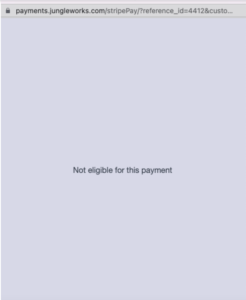
Reason – When card is not added in Wallet in case of Apple Pay and browser in case of Google Pay.

Leave A Comment?