DMS Documentation
Here’s how you can integrate the Delivery Management System with Yelo’s custom webhook integration module.
All you have to do is to create an API that interacts with the delivery management system’s API and get the endpoint URL & Authentication key from the Delivery partner that you wish to integrate.
This section will help you understand which parts of DMS you can access and how to work with them.
How could we get DMS URL to configure it ?
Users have to reach out to documentation of their delivery management system and find out the create order endpoint, By using the github link it is request to user should modify the request body data according to requirement of delivery management system’s api & deploy the code on their server then sharing the url with us.
Steps:
- From your yelo dashboard select Integration.
- Click Configure DMS.
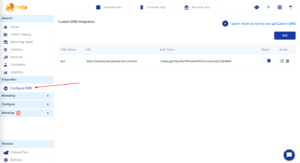
- In Custom DMS integration users can see the list of DMS Name, URL, Auth Token, Status, Action.
- Edit – Users can update the existing data for the DMS integration.
- Delete – Users can delete the previous DMS integration.
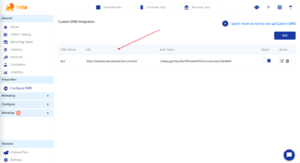
- Click Add.
Name Type Description Dms Name String Enter dms name (eg: Sample Dms) Email String(email) Enter the Email id of the User. URL String The URL must be a DMS domain.
(eg: https:// example.com)Auth Token String Enter the auth token of the DMS. Protocol Json Json Note:
i. For adding the DMS integration all these fields are mandatory:- Users need to create an API that interacts with DMS’s create order API.
Github link: https://github.com/Jungle-Works/Yelo-delivery-management-integration/
- After Accepting of order on the yelo dashboard we will send the order details to this api as a POST request.
- The user needs to modify that data according to the requirement of the DMS.
- Information will be sent to this mail, in case of error while sending a webhook.
- Use this token to validate received payloads. It will be sent with the request in the X-Yelo-Token HTTP header.
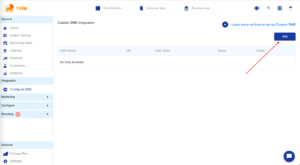 Tips:
Tips:
- The user don’t want to buy any delivery services so he or she can add his local delivery services integration through this custom delivery management system.
- For the adding the custom dms email, DMS url and auth token must be
mandatory. - After adding custom dms if the dms url has the wrong url a mail will be sent to the user after the order status has changed.
- Only one DMS integration possible in one time, multiple dms integration will not be possible.
Add Custom DMS:
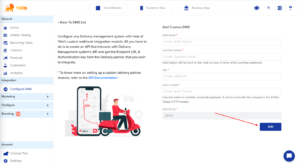
Fill all the fields and click on the add button for adding the custom DMS. After creating custom DMS it will show in the custom dms integration section.
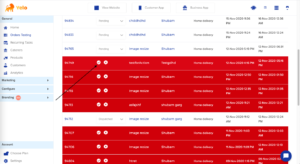
In the sidebar of the yelo dashboard click on orders testing for accepting the orders. The order list shown in this section. The webhook will send to the url after accepting the order.
If the user enters the wrong url while entering the details of the custom dms then a mail will send to the users email address after accepting the order.
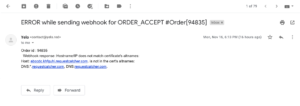
For the technical code the link is sharing here:
Github link: https://github.com/Jungle-Works/Yelo-delivery-management-integration/Use case of the API:-
- Users have to create an API that interacts with Delivery Management System’s create order API.
- Auth token depends on the user if they want to implement auth in their API’s. The same token will be entered on yelo’s configure DMS section, the same would be sent as ‘X-Yelo-Token’ header to API request at the time of order creation and for URL also users have to enter on yelo’s configure DMS section.Once this gets completed, Whenever a merchant accepts an order from the admin panel, the order will be created automatically on the Delivery Management System.
Update Status and Tracking link:
- In yelo web app, user place an order and the status is reflecting in the yelo dashboard and there are 2 options: users have to accept the order or cancel the order.
- If a user accepts the order a tracking link is generated and the user can see the live location of his order. To reach out the tracking link click on the order id after accepting the order and the user can see the tracking link on that page.
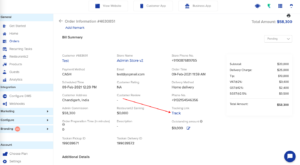
Request body parameter:-Name Type Description api_key string Enter your api key.
Example:
“api_key” : “5be99ea133a4cc71e416c699b99fe609”user_id number Enter the user id.
Example:
“user_id” : “10991161”marketplace_id number Enter your marketplace id.
Example:
“marketplace_user_id” : “54125”order_id number Enter the order id.
Example:
“order_id” : “96283”status number Enter the status id.
Example:
“status” : “12”tracking_link text Enter the tracking link.
Example:
“tracking_link” : “https://google.com”url: https://api.yelo.red/delivery-integration/callback
Req body :
{“api_key” : “5be99ea133a4cc71e416c699b99fe609”,
“user_id” : “10991161”,
“marketplace_user_id” : “54125”,
“order_id” : “96283”,
“status” : “12”,
“tracking_link” : “https://google.com”
}
Use case of this API:
- Users need to hit this API with the status along with tracking link to ensure the real time tracking can be viewed by users
- Status, 12 – Dispatched, 13- Delivered , 15 – Cancelled.
- For adding tracking link order status should be 12
Video link:

Leave A Comment?