How to Edit Thermal Printer Template
Yelo lets you edit the invoice/cheque before sending it to the customer. You can edit the thermal printer invoice template easily if you want to remove any elements from it.
Here is how you can do it.
- Log in to Yelo Admin Dashboard, where your monthly sales, revenue, and orders can be viewed.
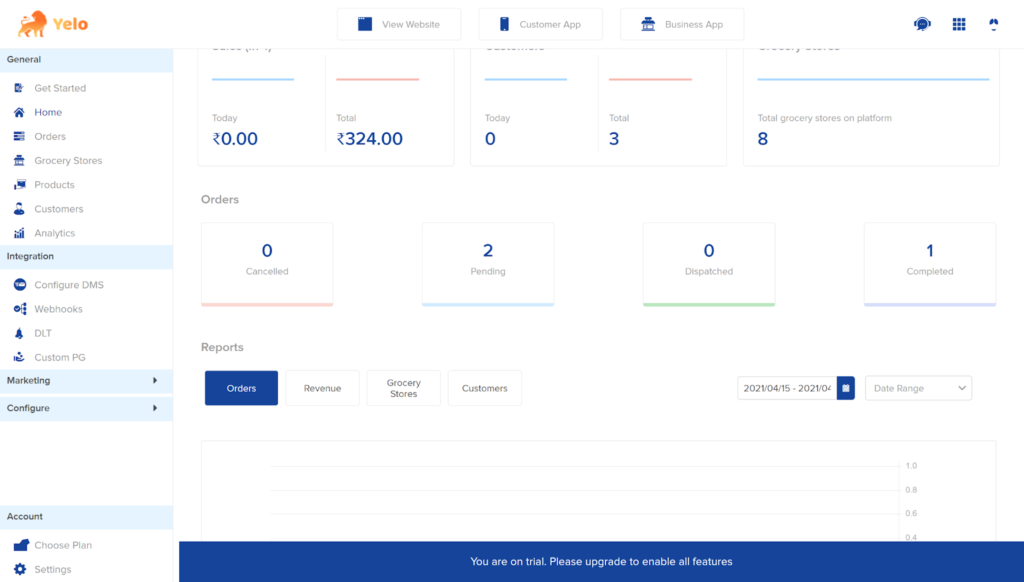
- On the right side of the dashboard, find the Orders tab.
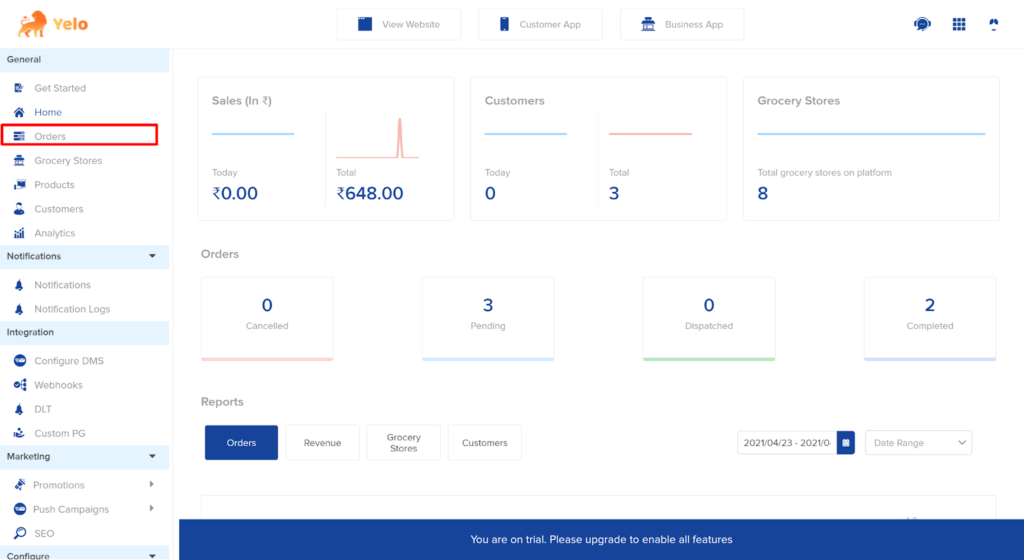
- Land on the orders page. Choose the order for which you want to edit the invoice template. You will be redirected to the selected order’s page.
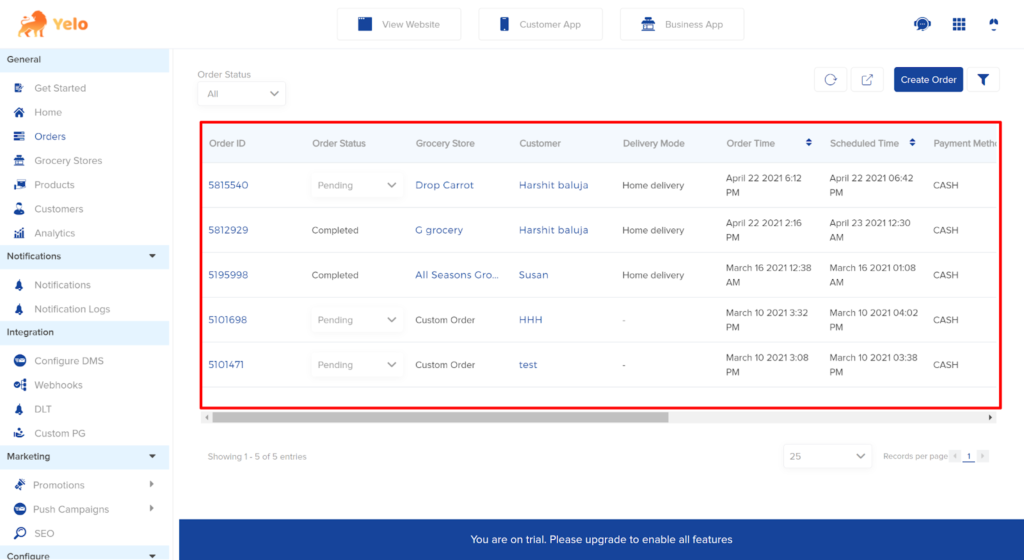
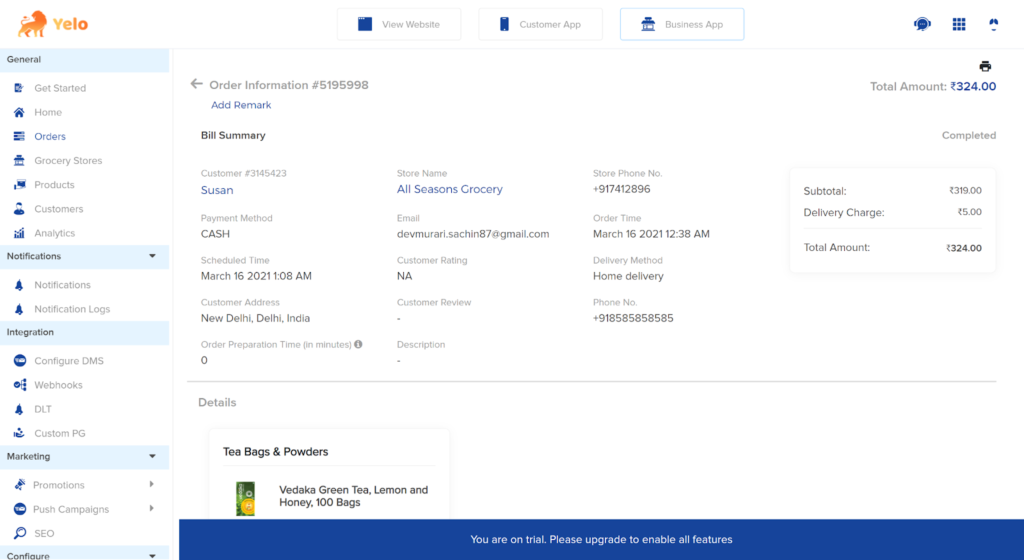
- Next, click on the ‘Print’ icon on the left side of the page.
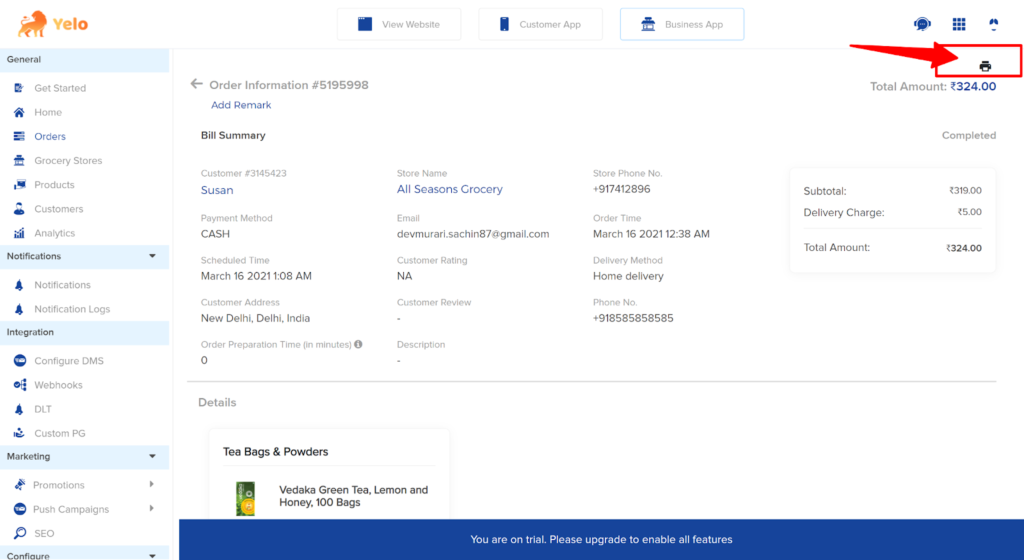
- On clicking the icon, a new page will open which looks like this. Let’s say, you want to remove the MRP and SKU from your invoice.
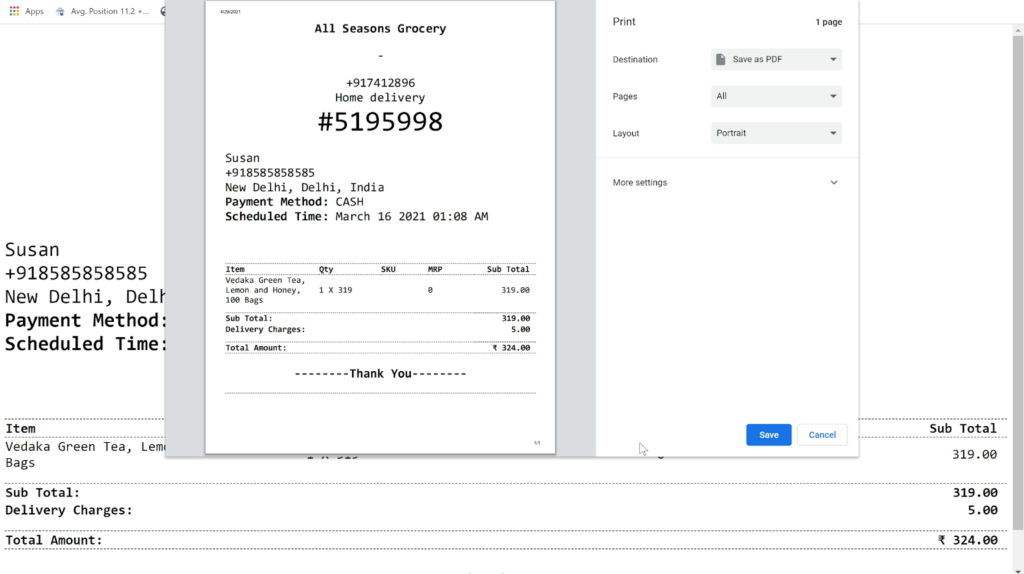
- Head to the Yelo Admin dashboard again and click on the ‘Notifications’ tab.
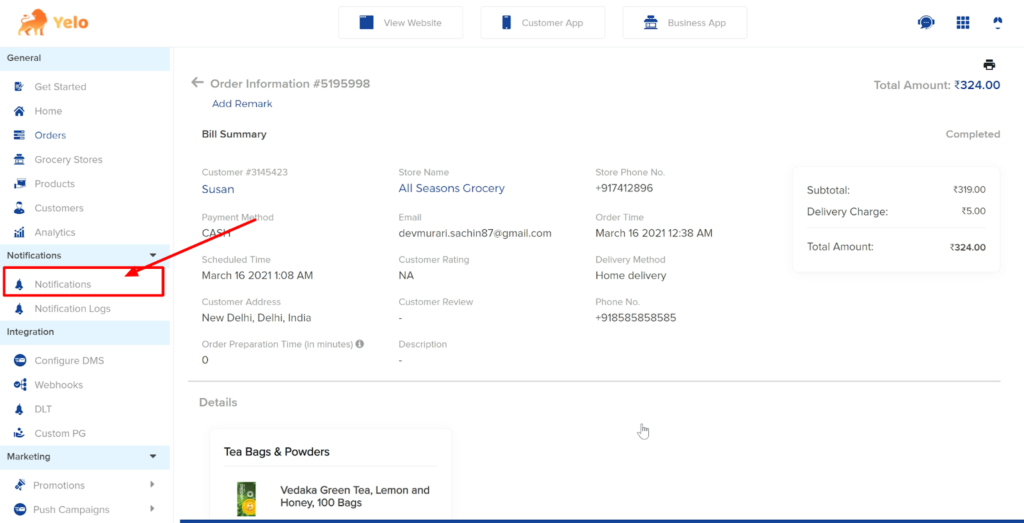
- The Notifications page looks like this.
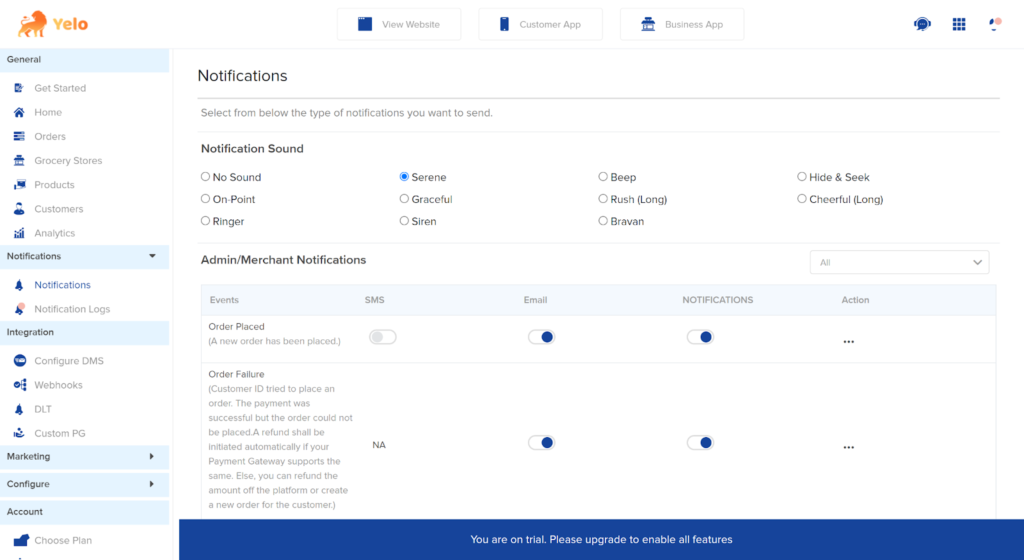
- Scroll down the page and you will find the ‘Order Template’ in the end.
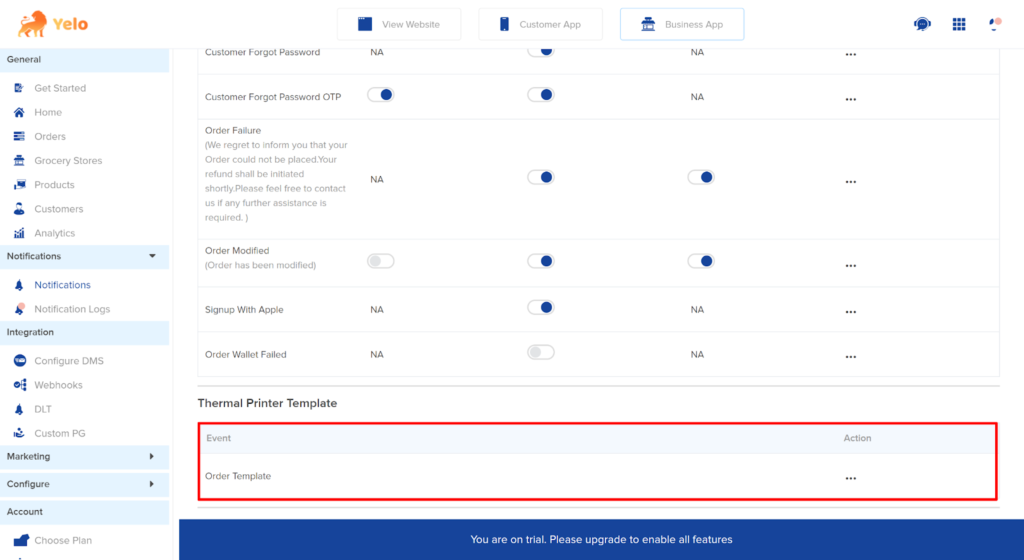
- Click on three dots under ‘Action’ to edit the order template. A new editor box will appear.
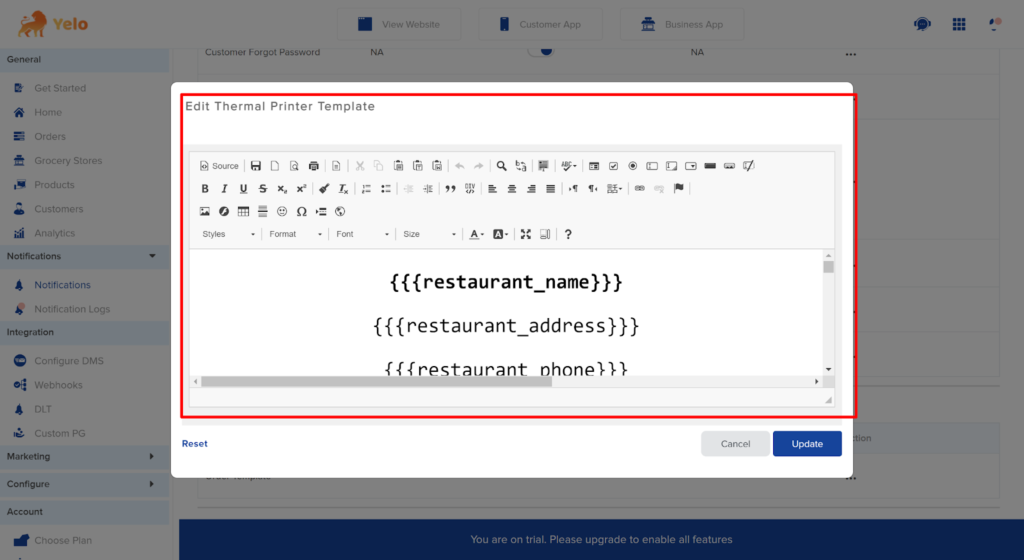
- In the browser, press ‘Ctrl+F’ and find MRP and SKU using the search option.
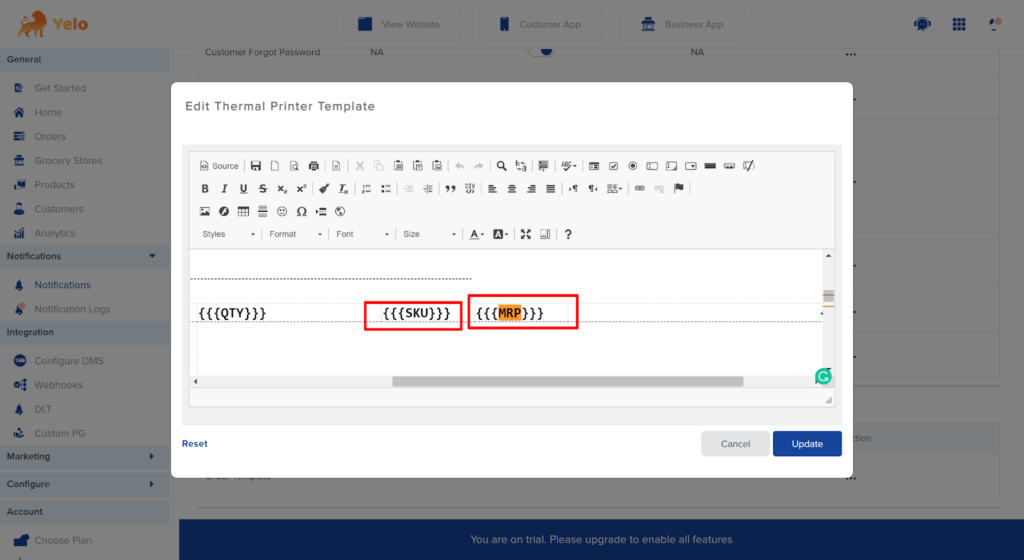
- Highlight the element that you wish to remove and delete it.
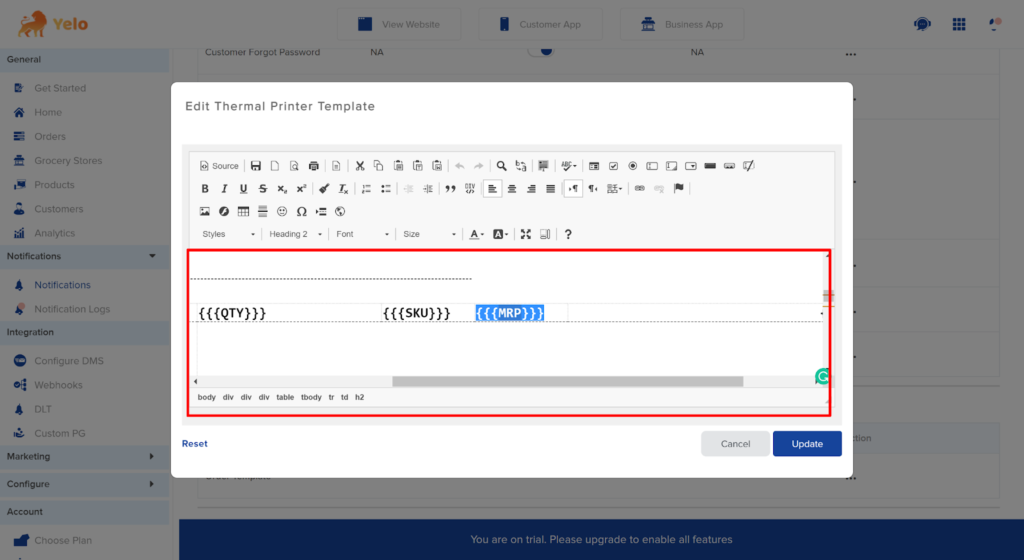
Make sure to remove both of these elements as given.
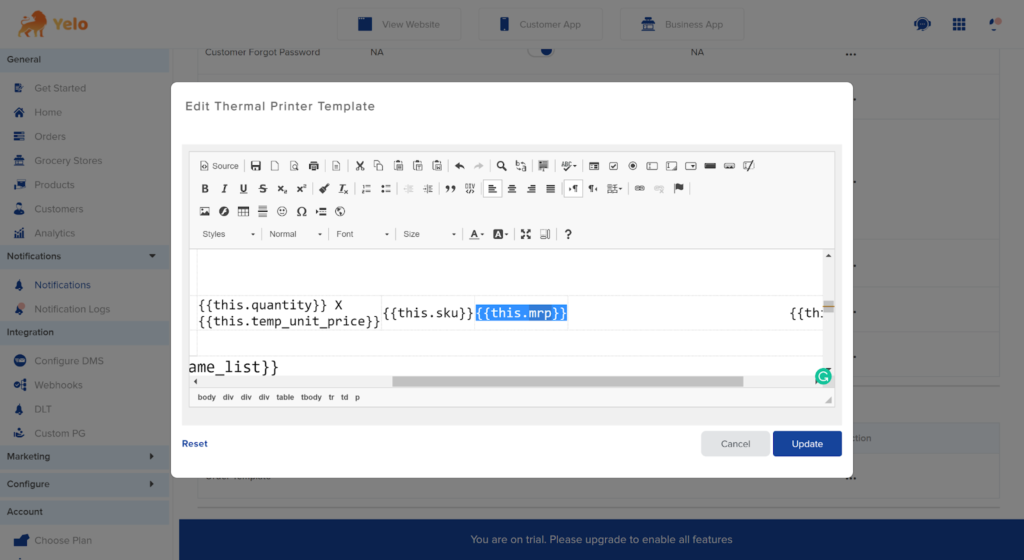
- Once done, click on ‘Update’ and then save.
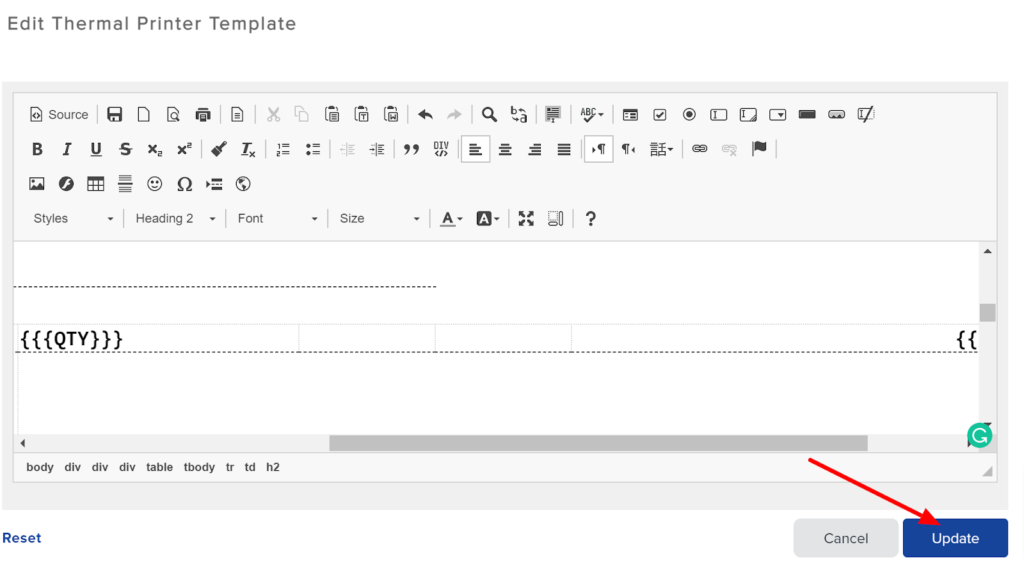
- Now, head to the orders and find your thermal printer invoice again.
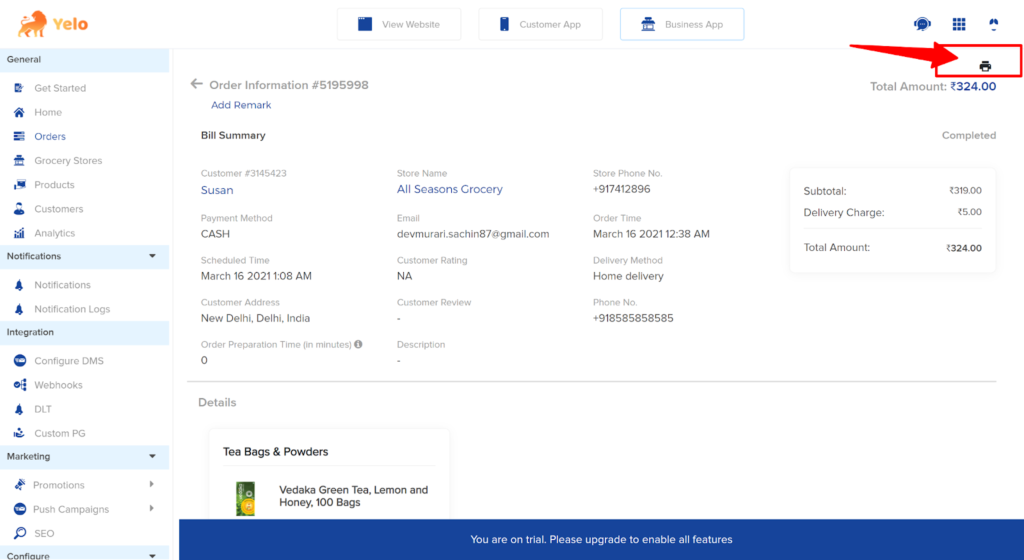
This is how the invoice should look now:
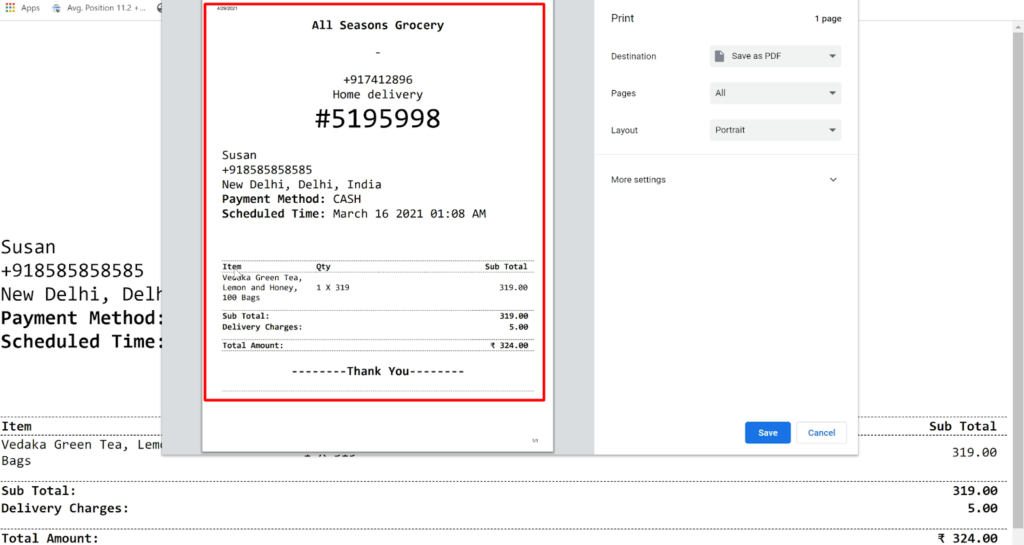

Leave A Comment?