How to set discount on addon
This article will help you learn how you can add discounts to your add-on’s.
- Log in to the Yelo Admin dashboard, where your monthly sales, revenue, and orders can be viewed.
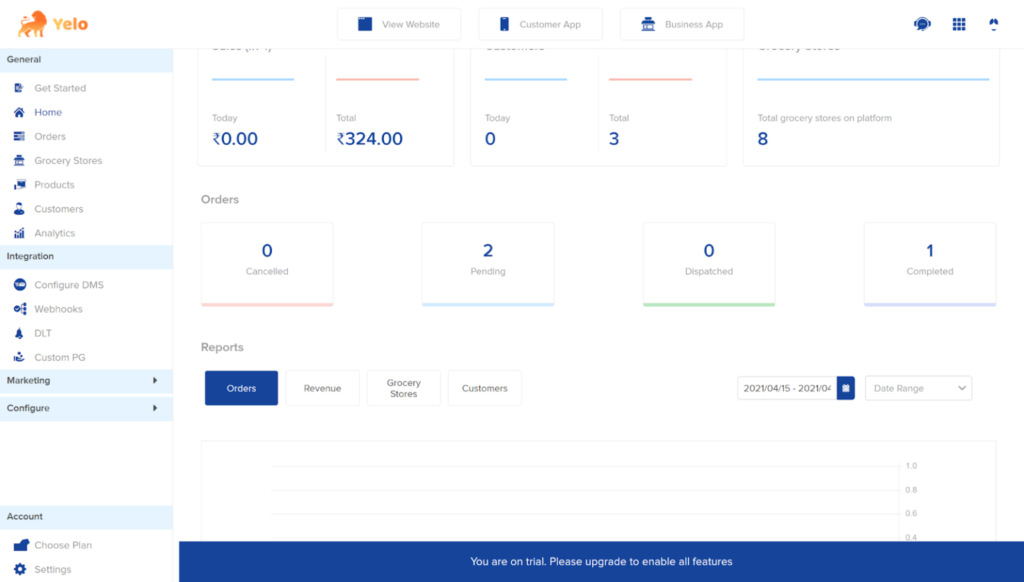
- On the left side of the platform, click on the Marketing module and choose Promotions >> Discount
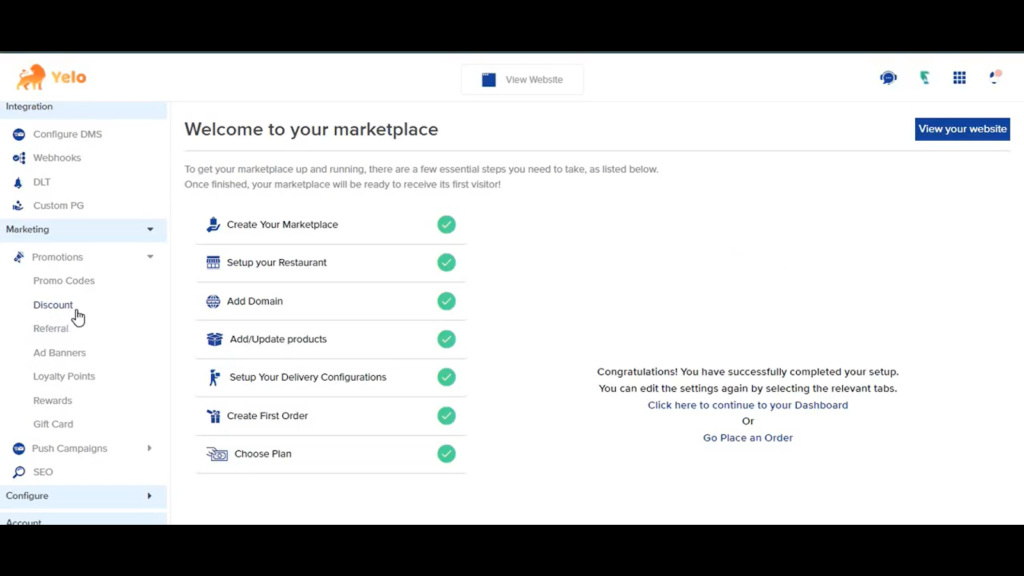
- Under this section, you can add discounts. Now, choose either Marketplace Discount or Product Discount and click on the edit discount button.
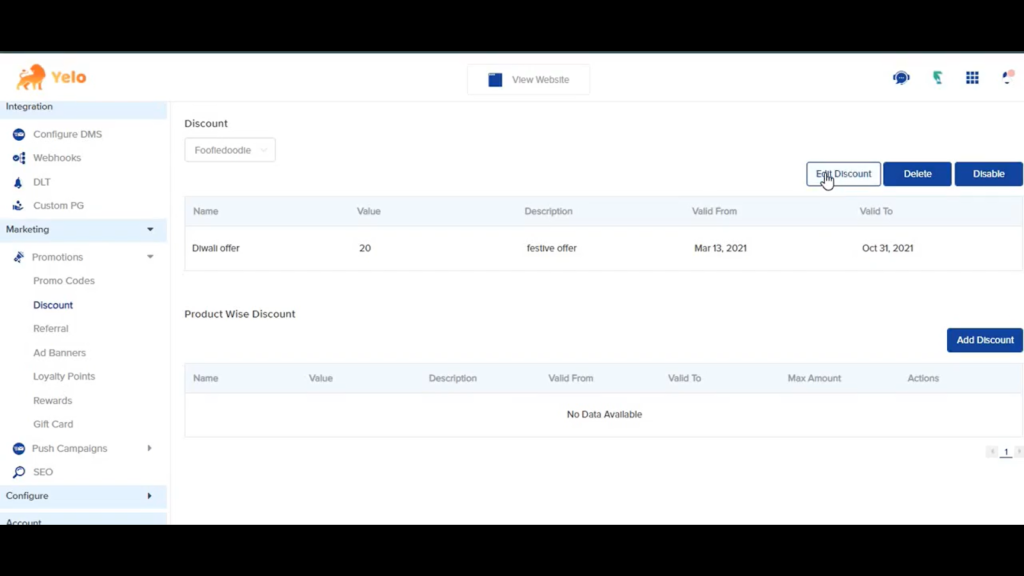
- Once that has been done, a new pop-up will open letting you choose on how to configure your discounts. Here, on the bottom, you can see a Toggle by the name of Discount on Addon. Click on this toggle to enable the same.
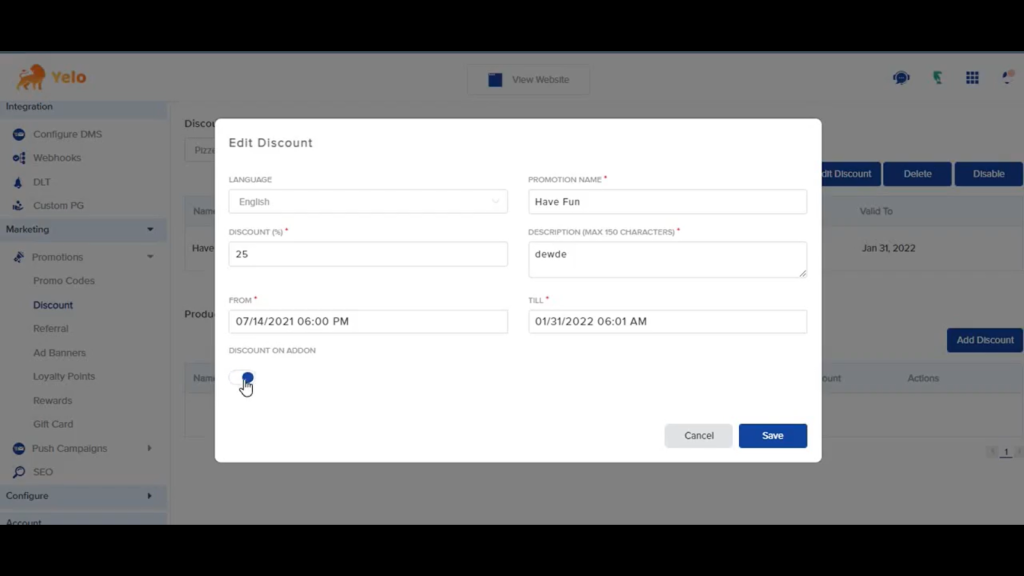
- Now, you can verify that the discount applied to your Product/Marketplace is also available on your addons.
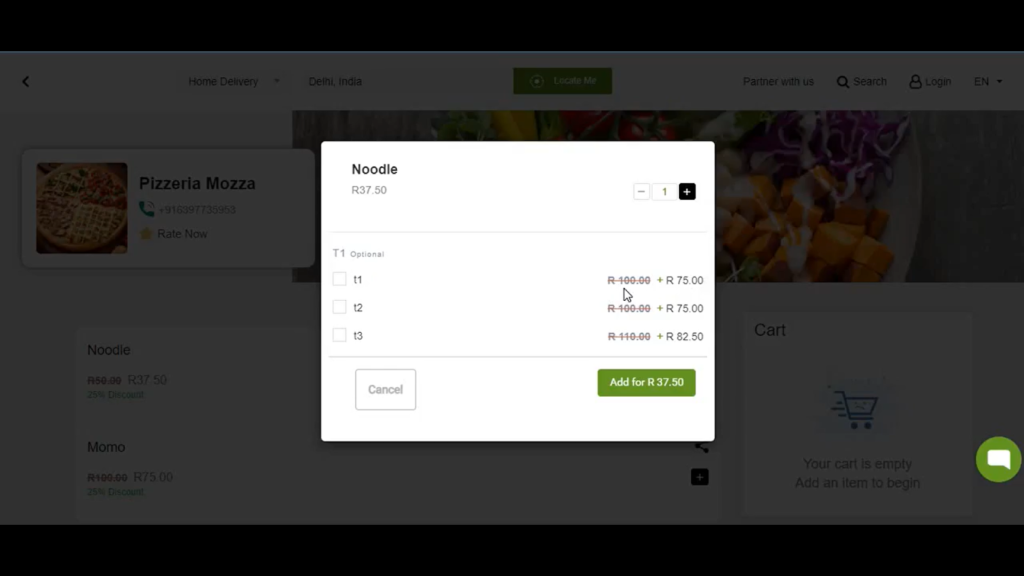

Leave A Comment?