How to set inventory alert
It’s easy to lose track of inventory when you’re doing well. In order to get regular updates on inventory shortages and admin can follow these steps
- Log in to the Yelo Admin dashboard, where your monthly sales, revenue, and orders can be viewed.
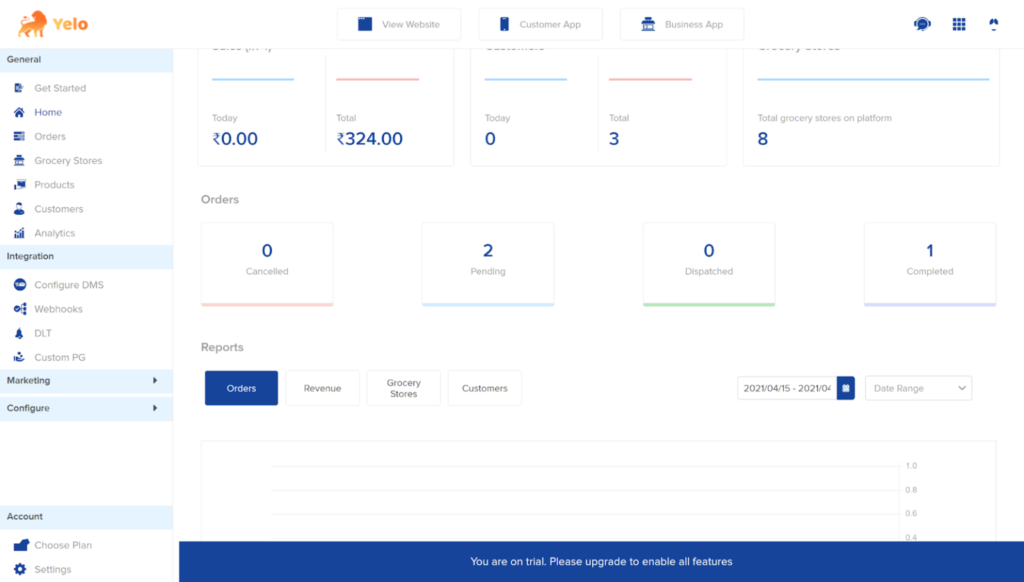
- On the left side of the platform, click on the Notification module and choose Notification Settings
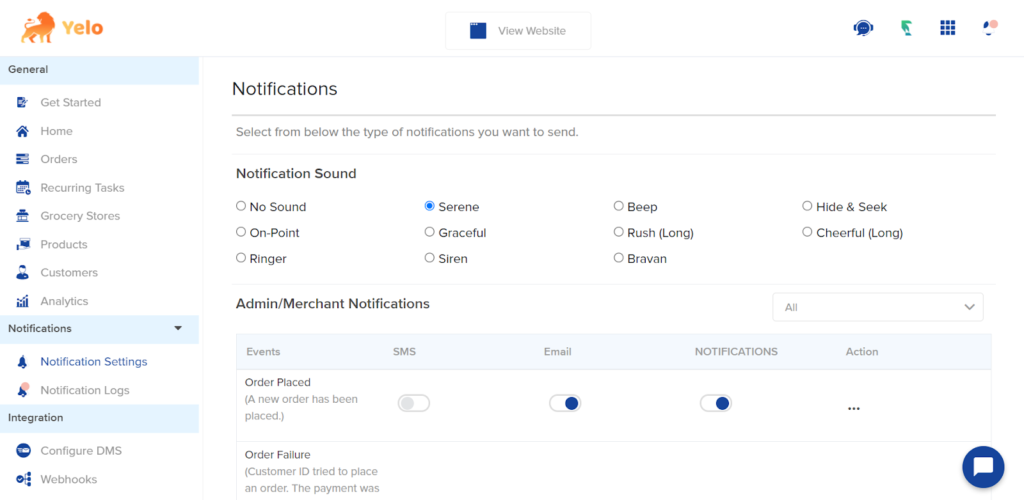
- Under this section, you can scroll down to find the option for Inventory Reminder. Click on the toggle to enable
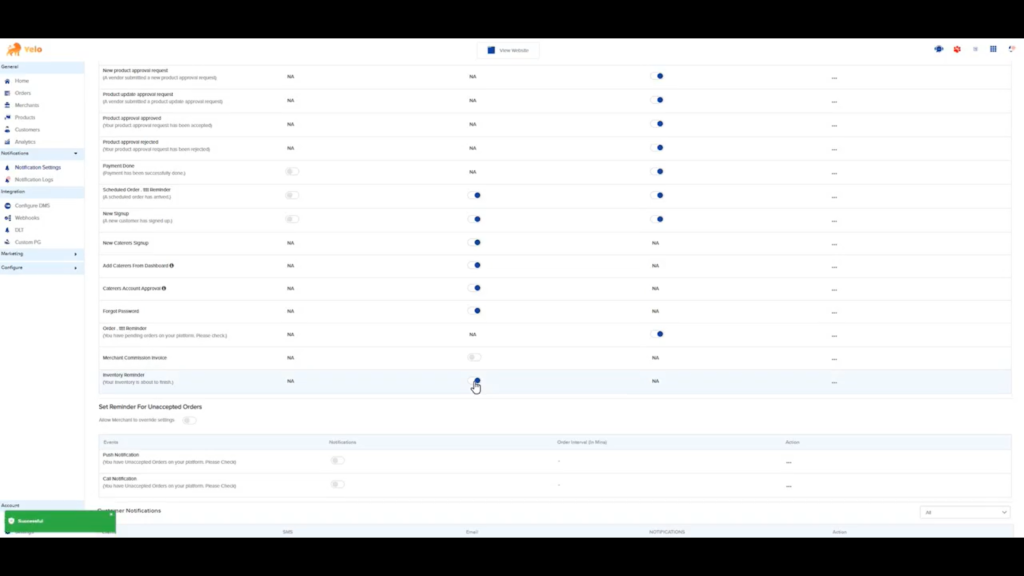
- Once that has been applied go to the Merchants section from the left-hand side of your dashboard. Click on the merchant you wish to activate inventory alerts for. Under the merchant catalogue, look for the products which you want to be falling under this feature.
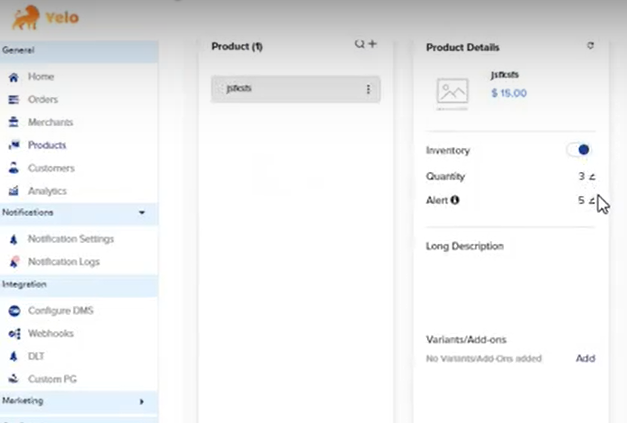
- Now under product details, you can see another option by the name of Alert. Enter the value at you wish to be alert for a low inventory email and click save.
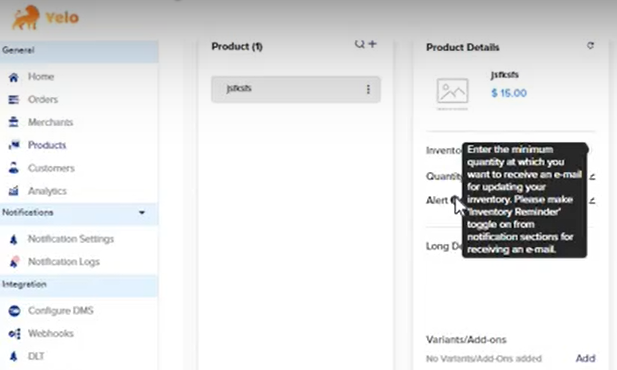
- Once this is done, whenever you reach that particular level of inventory. An automated email will be received at your email warning you of the same. You can also edit the Message you wish to receive by editing the email template from the notifications panel.

Leave A Comment?