How to set up the Bluetooth Printer with Yelo?
To set up the Bluetooth Printer, kindly follow the steps below:
Step 1: Pairing Bluetooth Printer with Device
To initiate, and ensure seamless printing of orders, begin by pairing your Bluetooth printer with your device. Activate the Bluetooth printer, ensuring it’s discoverable. Then, navigate to your device’s Bluetooth settings and locate the printer from the available devices. Follow the on-screen instructions to finalize the pairing process.
Step 2: Configuring Printer Settings via Admin Panel
Head to the admin panel of your application to fine-tune printer settings. By navigating through ‘configure’ > ‘order settings’ > ‘orders’ > ‘Enable auto print’, streamline the printing process seamlessly.
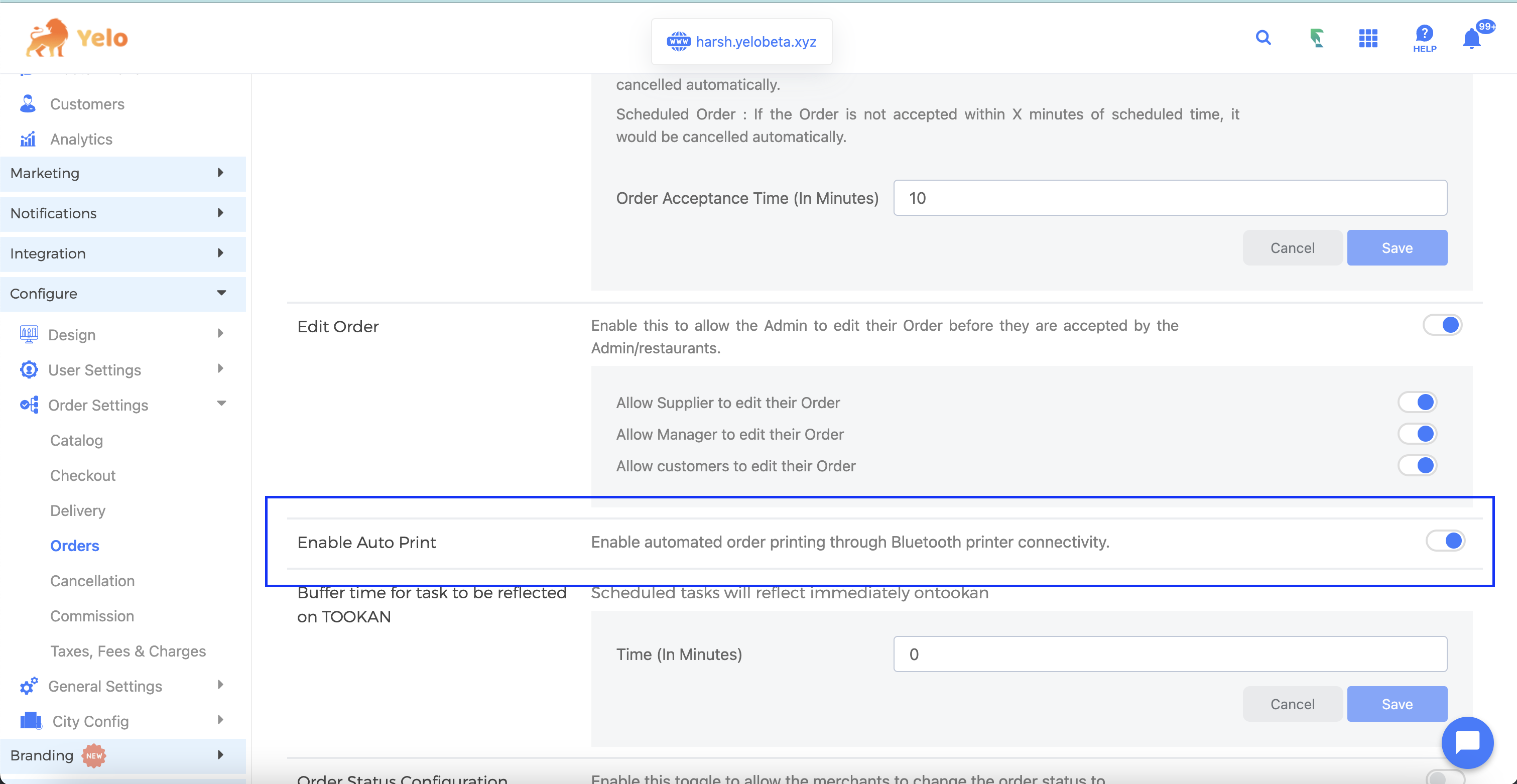
Step 3: Activating Thermal Printer in Application
With ease, access the application and direct yourself to the orders page. Locate the toggle labelled “Thermal Printer” and effortlessly activate it.
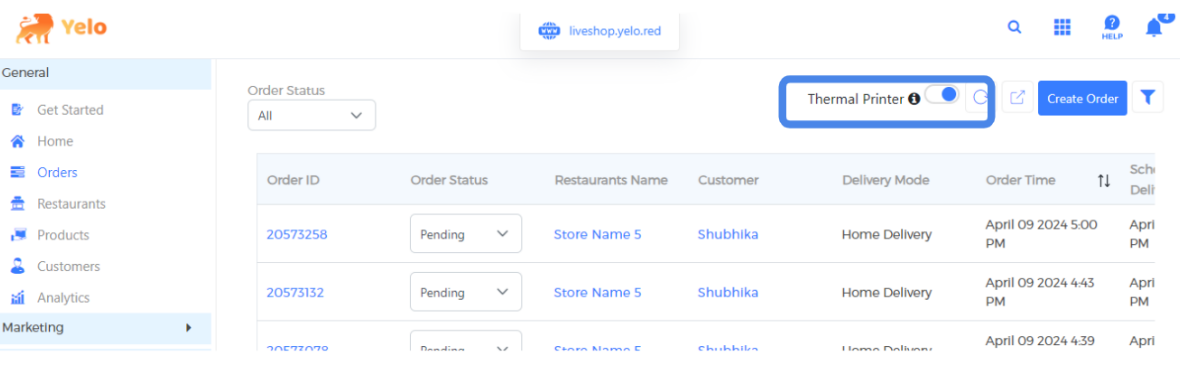
Step 4: Pairing Bluetooth Printer with Device from Application
Upon toggling the Thermal Printer, a user-friendly window will display nearby Bluetooth devices. Simply select your Bluetooth printer from the list to establish the pairing with your device.
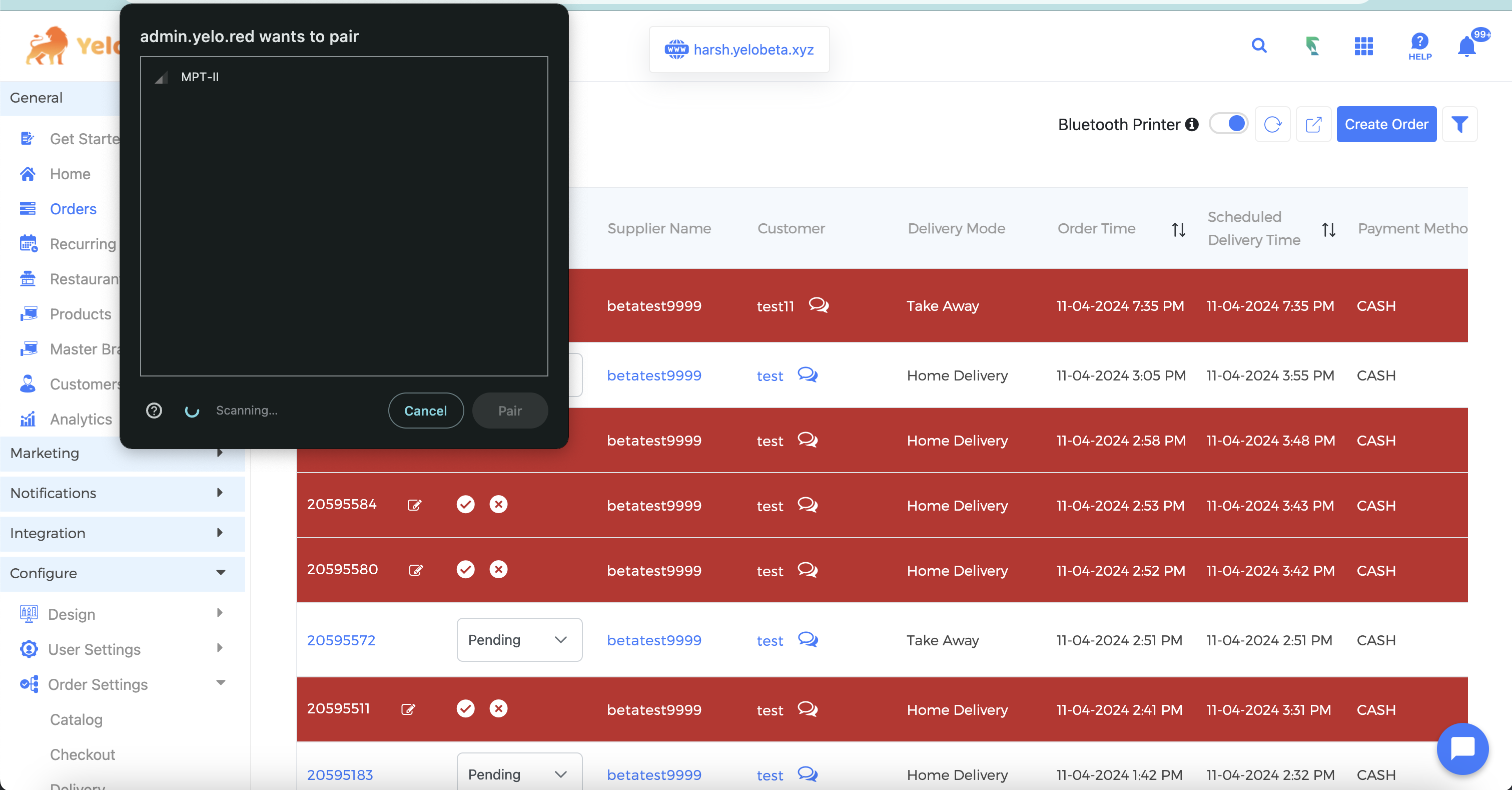
Step 5: Creating Orders
Continue your workflow by seamlessly creating orders within the application as usual.
Step 6: Auto Printing Orders
Maximize efficiency. With the “Accept/Reject Toggle” enabled, orders will seamlessly print upon acceptance, eliminating unnecessary steps.
Additional steps: Printing Previous Orders
Accessing past orders is a breeze. Navigate to the order details within the application and select the option to print, ensuring easy access to order details when needed.
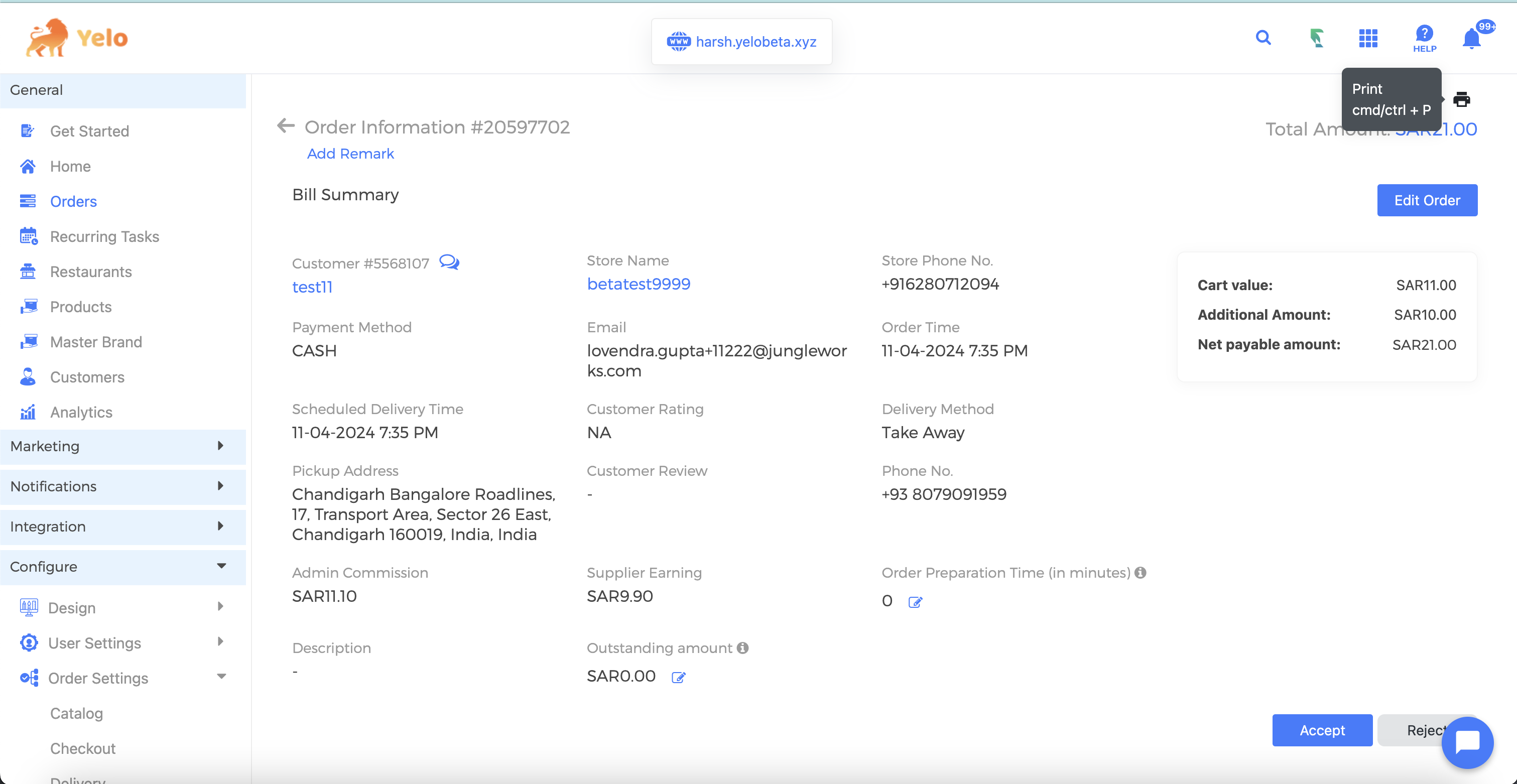
Monitoring Printer Status:
Stay proactive. Regularly check the printer status, ensuring smooth operations. Maintain sufficient paper and ink levels to avoid any interruptions in printing.
By diligently following these steps, you’re equipped to efficiently set up and seamlessly utilize the Bluetooth printer for printing orders within your application.
Important Note:
The Bluetooth printer will not work alongside the Sunmi printer. This means that the build with Bluetooth printing functionality is not compatible with the Sunmi printer, and vice versa.

Leave A Comment?