Set Up A Catalogue In Your Marketplace
Adding or setting up a catalogue in the Yelo marketplace is fairly easy. To learn how to follow the steps listed below:
Step 1: Log in to the Yelo admin dashboard, where your monthly sales, revenue and orders can be viewed.
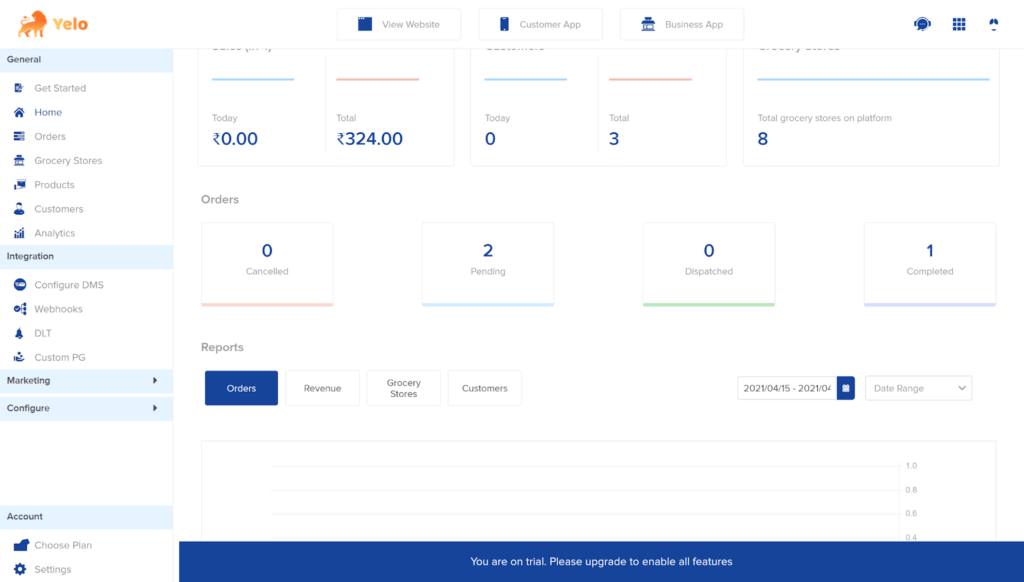
Step 2: You can make changes to any merchant store by clicking on the left side of the dashboard and selecting ‘Merchant’.
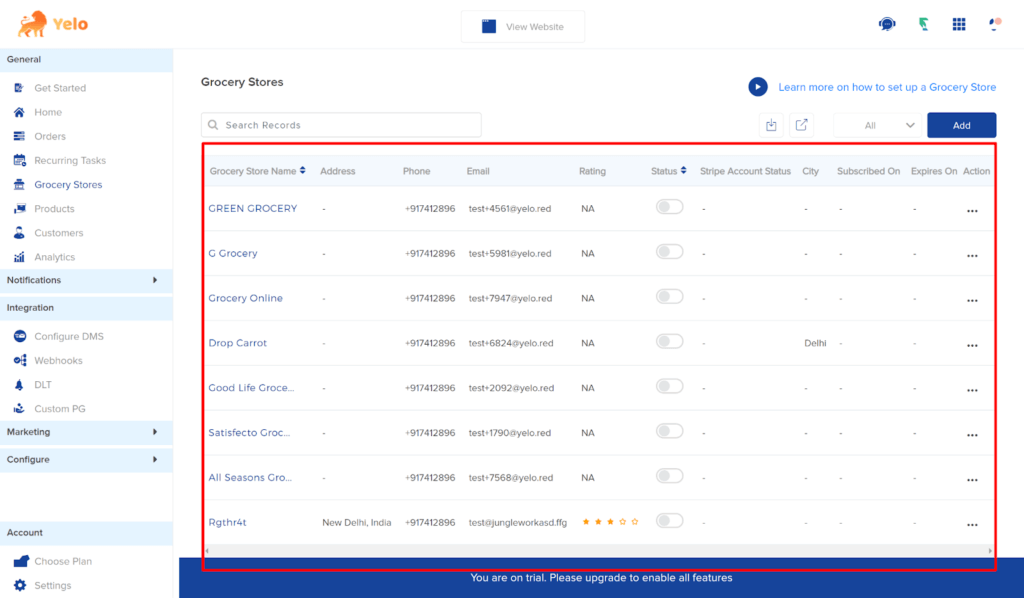
Step 3: After selecting Merchant, you will have three tabs.
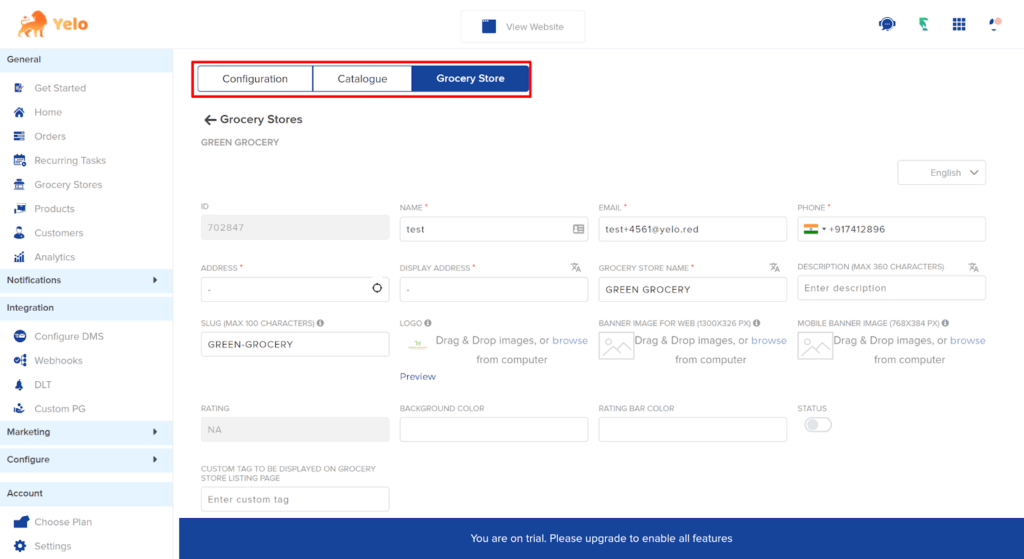
Step 4: Click on the ‘Catalogue’ tab to add new products to the catalogue.
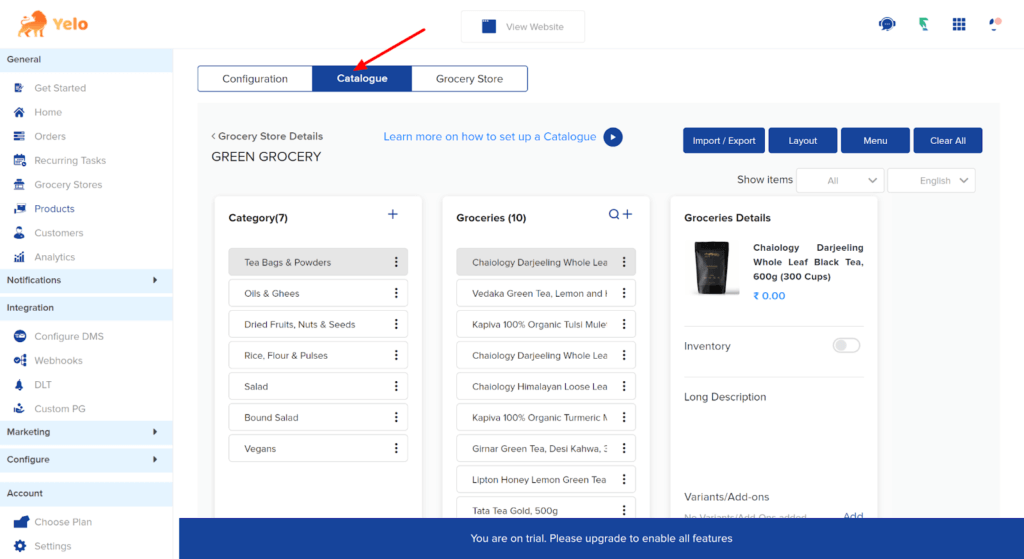
Step 5: Click on the ‘Categories & Products’ option to add a new category.
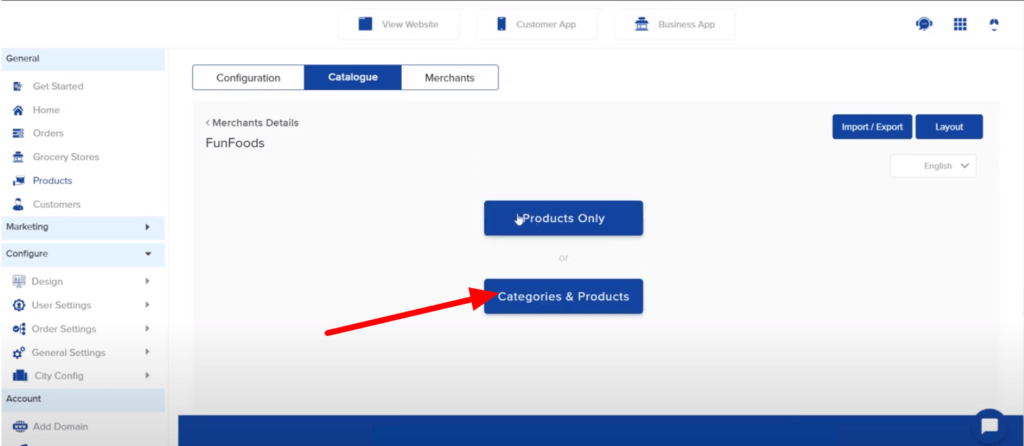
Step 6: Add the category name and upload an image.
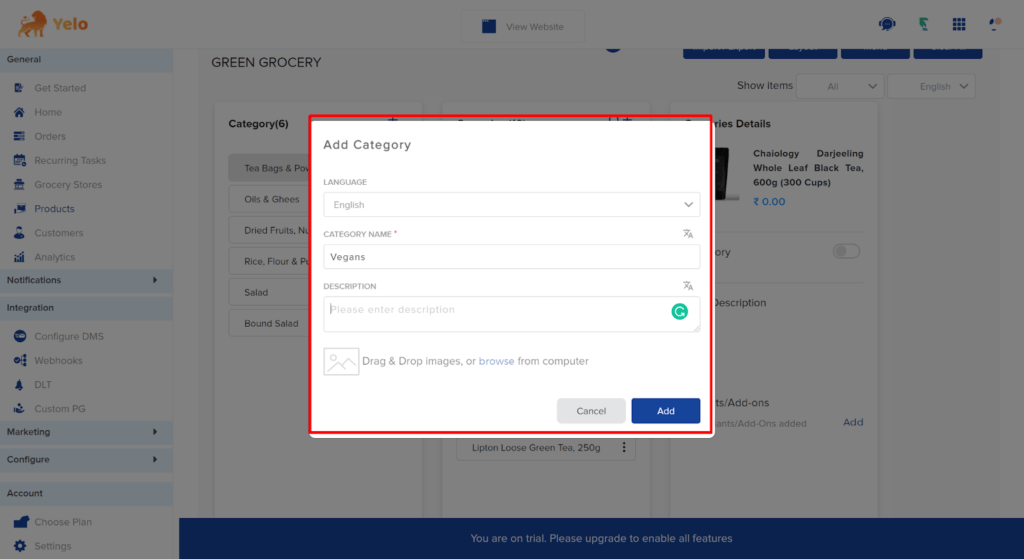
Step 7: You can add new products in the existing category or a new category by clicking on the three dots under the category.
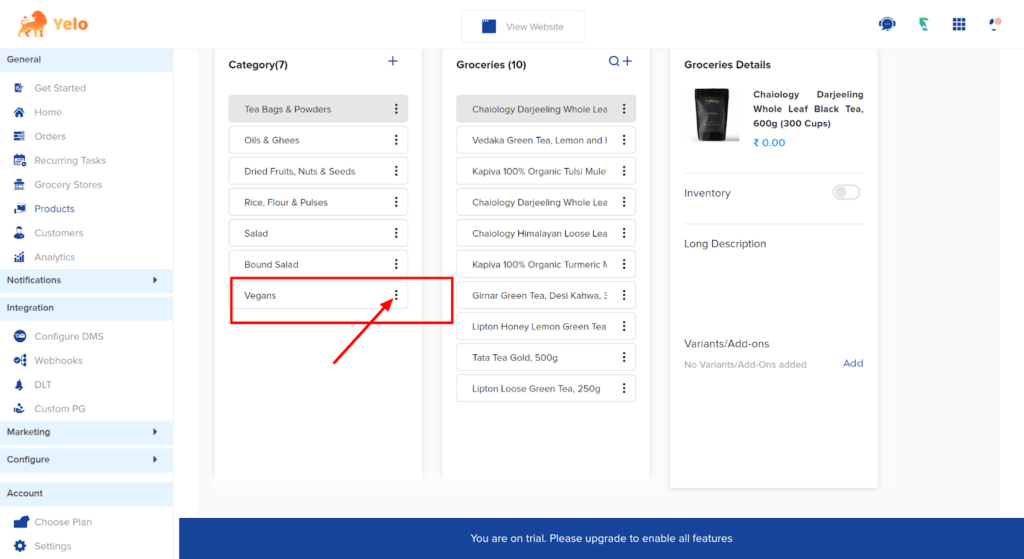
Step 8: Select ‘Add Product’. A new dialogue box will appear. Fill in the required information and upload the product image to proceed. After clicking on ‘Add’, your new product will be in the catalogue. You can further click on the three dots beside the product name and add in any variant/add-ons if you wish to.
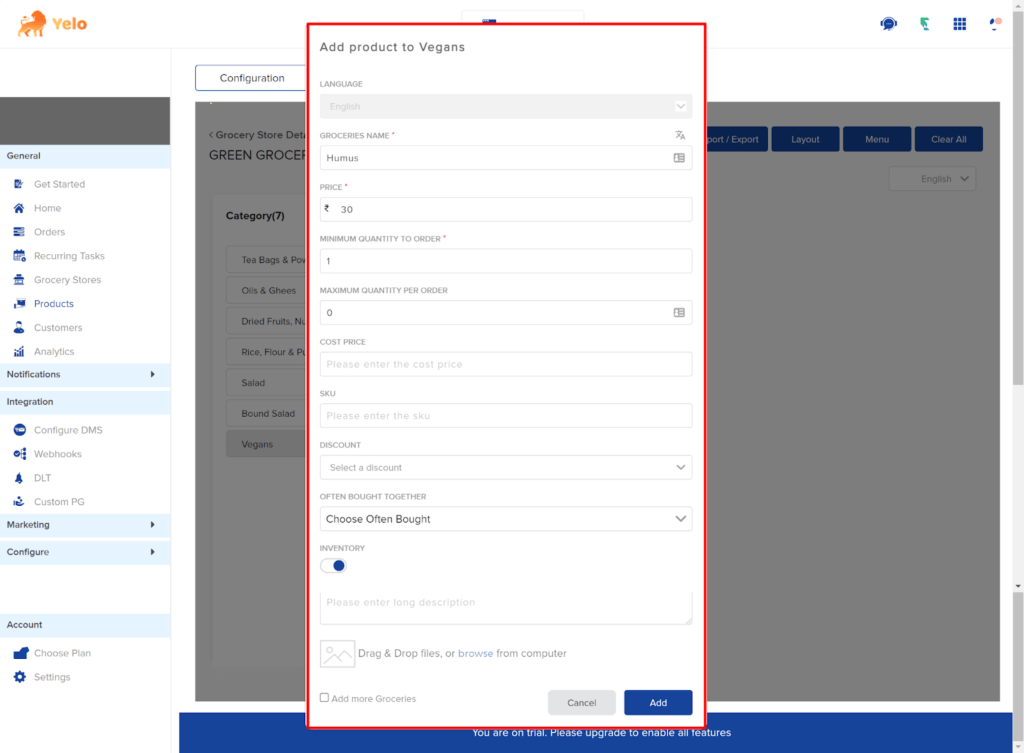
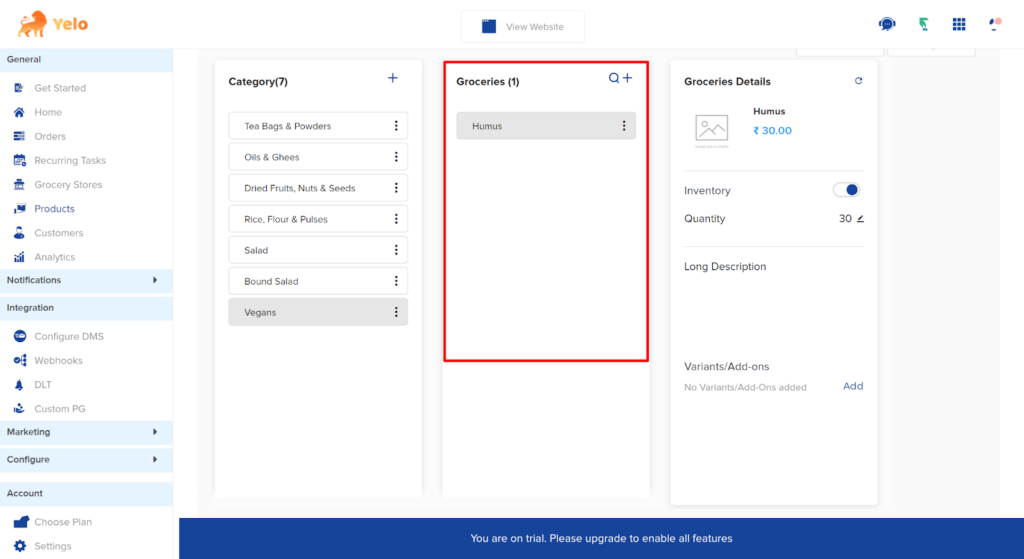

Leave A Comment?