Contacts
Contacts is a 360° view of a user you are saving with HIPPO. Contacts store data you collect about your users such as their first name, email address, subscription status, engagement statistics, and chat history etc.
A contact is created and updated anytime a user opens your application or website that has HIPPO SDK, or you upload user information through the UI or via API.
Accessing Contacts
There are two ways to access the Contacts on the HIPPO dashboard.
- Navigate to “Segment” in the “Engagement Automation” section on the HIPPO dashboard. Click on the “View Contacts” button against a “Segment” from the list. Click on any contact to view details about that contact.
- Navigate to the “Contacts” section on the HIPPO dashboard to view the list of contacts. Click on a contact from the list to view details. You can also search for a contact by defined user attributes
Contact Section
The contact information section consists of the list of users registered with your platform. In the list view, you can view the basic information about the user like Email, Full Name, User unique key, Phone Number, Device type, contact created date and time, contact’s last updated date, etc. You can also select or deselect user attributes that you would like to see in this section except for Name, email, phone number, and unique ID which are default user attributes. You can search for a user with the user attribute. You can add a new contact and also Import or Export contacts from this section.
Upon clicking on a user row you can view detailed information about a contact like channels used to engage that contact with stats like sent, read, replied, etc. Apart from this, you can view user details like name, device type, etc, events, previous chat history with the contact, and tags if assigned any. Events show all the events and event attributes performed by the user in the latest first order. You can also send a new message via a campaign from here. You can also send a test notification. You can block or unsubscribe a contact from here.
Watch this video to learn more:

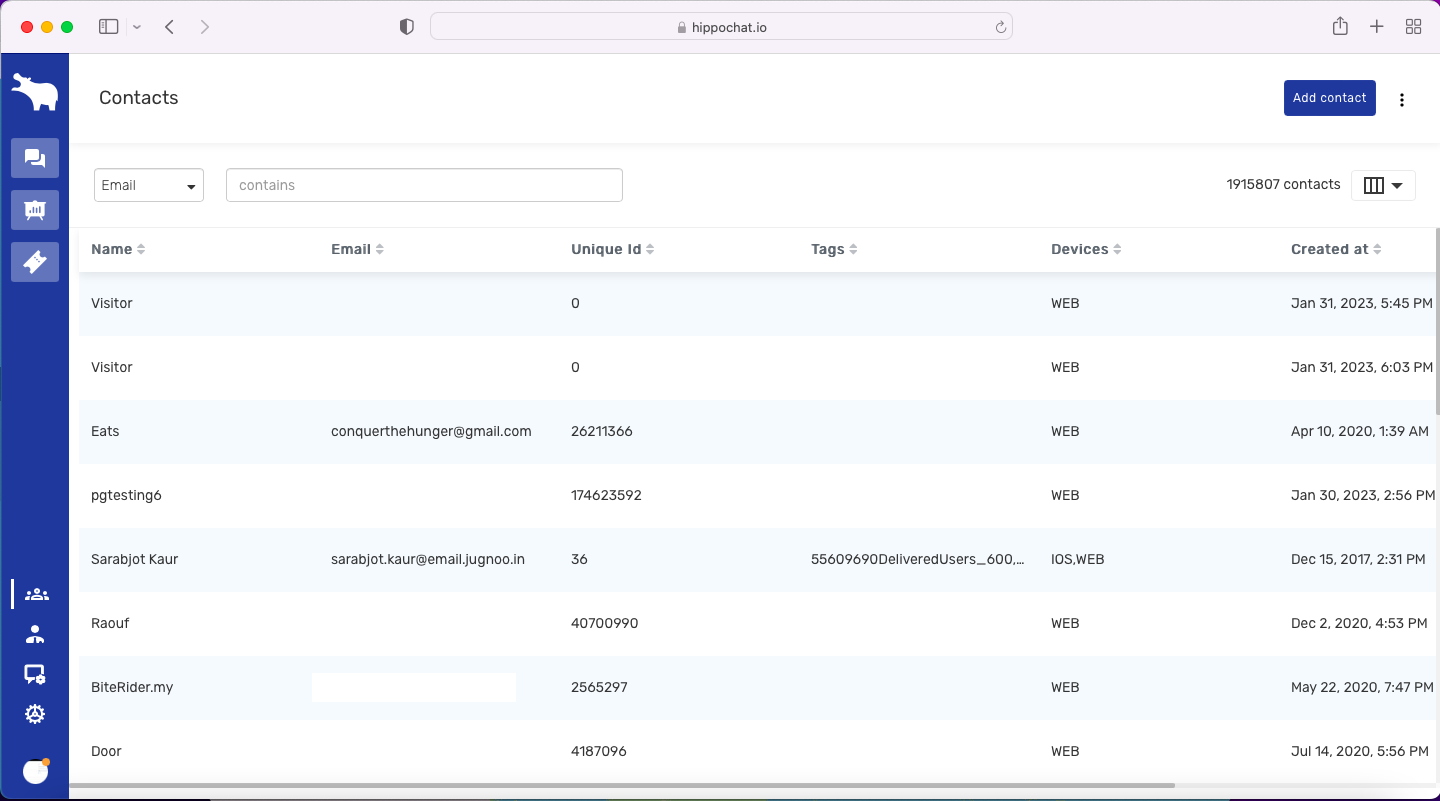
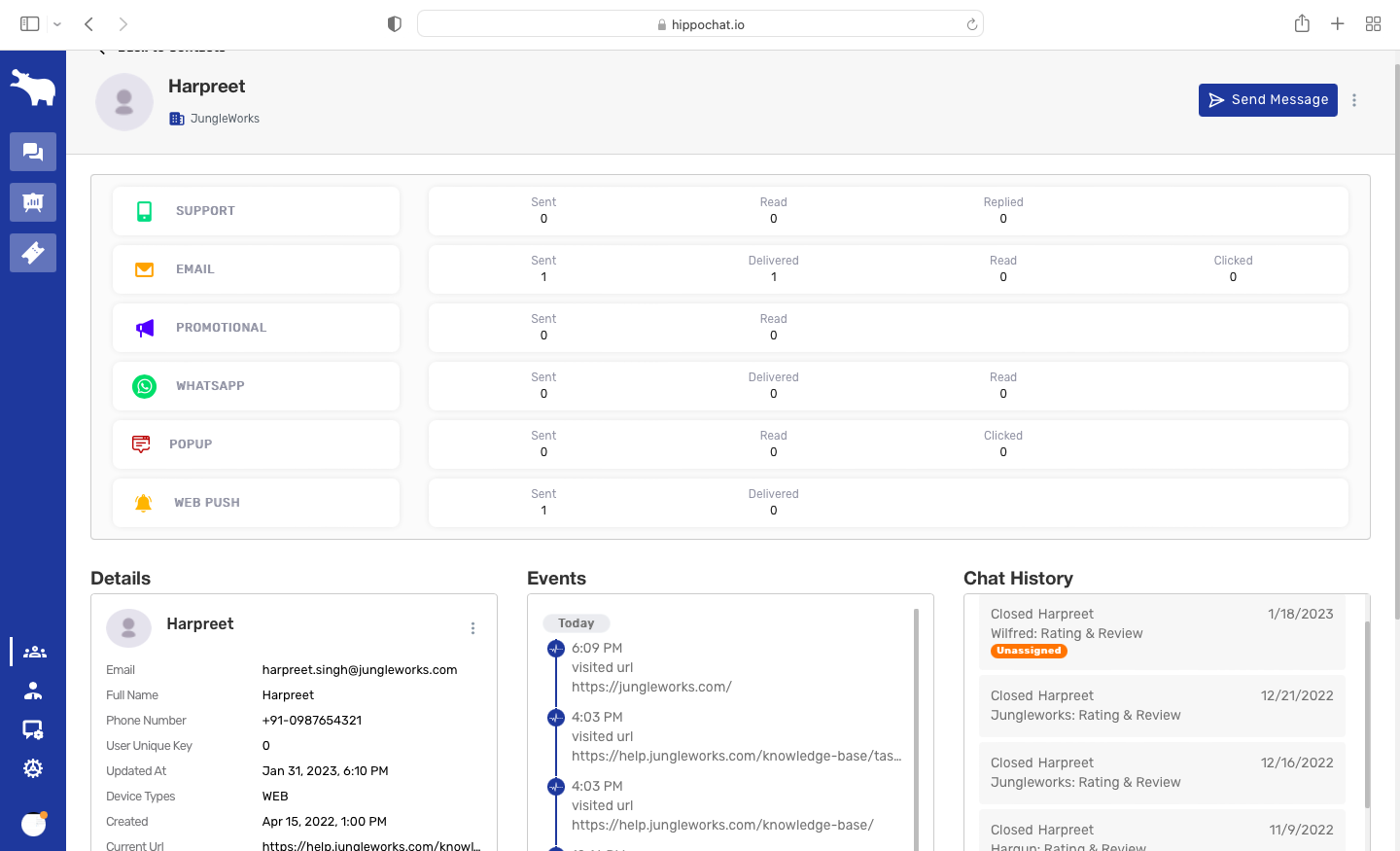
Leave A Comment?