Are you using Delivery.com for getting online orders in your business?
Do you wish to connect your online ordering platform-Delivery.com with Tookan to simplify processes and automate delivery tasks? Integrating Delivery.com with Tookan is easy and requires no difficult coding.
In this article, we’ll give you a complete run-through to integrate Tookan with Delivery.com.
Tookan allows you to integrate various other ordering platforms like GrubHub, Eat Now, Hungry House, E_Order Start, Delivery.com and many such to help you simplify your daily operations hassle-free.
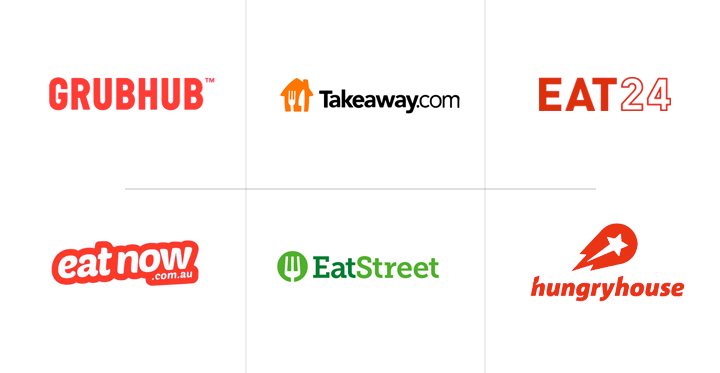
Before you begin, please make sure that you have created an account with both Delivery.com and Tookan.
Step 1: From Tookan dashboard select the menu and go to Extensions.
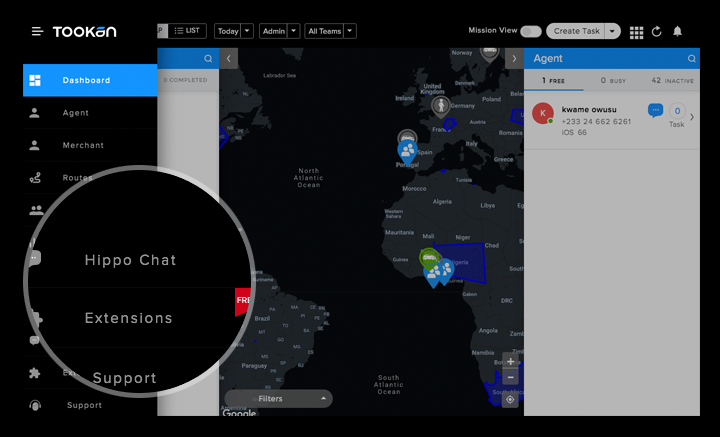
Step 2: From Extension search for Email Parsing and activate it by clicking on the “Activate” button on top.
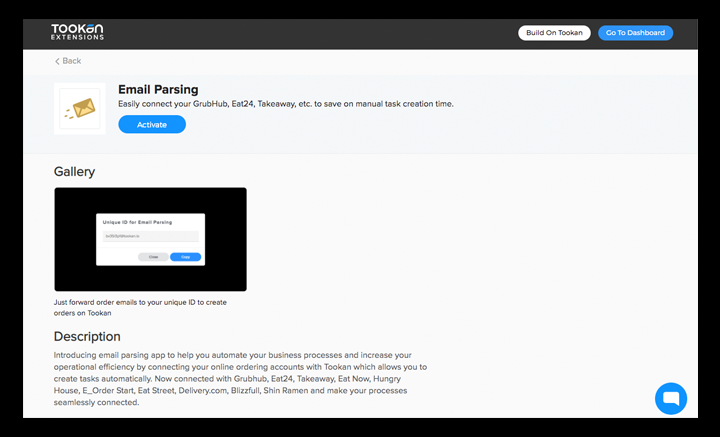
Step 3: Once you activate the Email Parsing you will receive a unique ID.
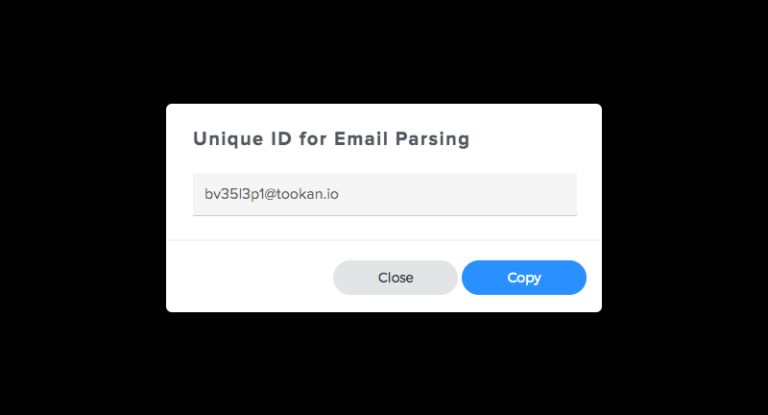
Step 4: Forward the order email template to the unique ID received after activating the Delivery.com.
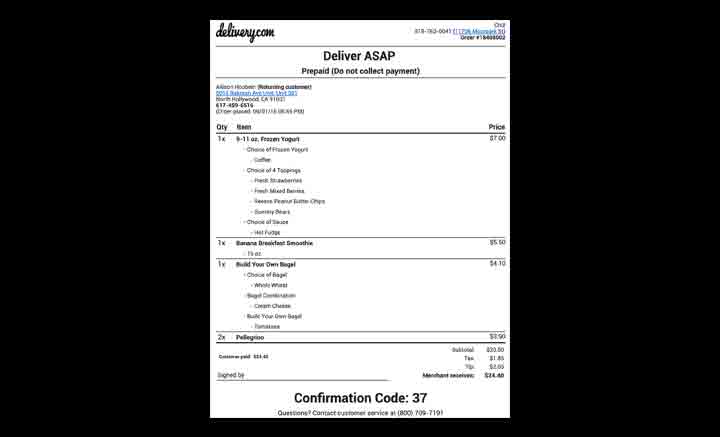
Step 5: Once you enable the auto-forwarding all order emails from Delivery.com to the unique ID, Tookan will automatically create new delivery tasks with all the pieces of information required in the email.
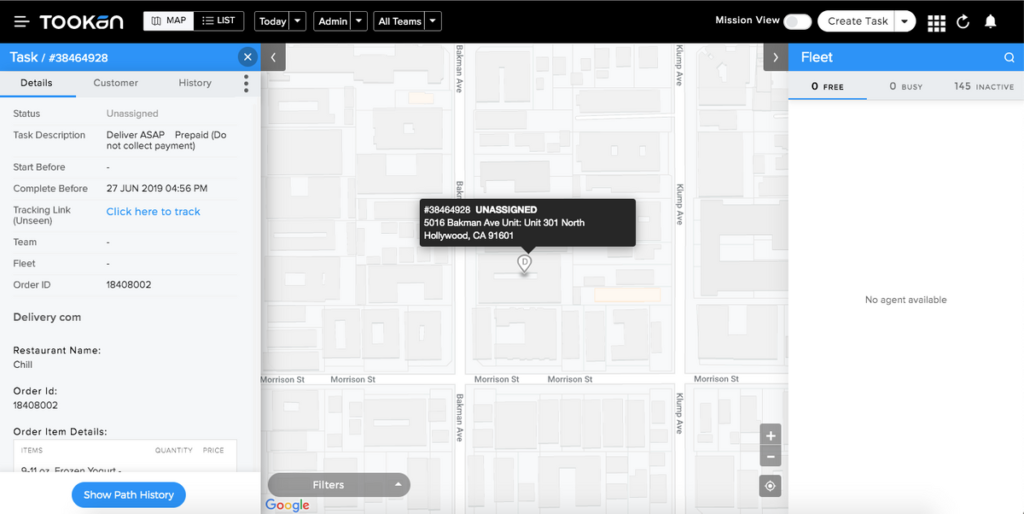
Step 6: Once you complete the entire set up please check the integrations on the platform from end-to-end processes.
Wrapping Up
Integrating Delivery.com with Tookan is super simple. It allows business owners to optimize their day-to-day business operations. Tookan allows you to integrate your favorite online-ordering solution with Tookan with ease to automate and streamline daily delivery tasks.
Feel free to reach us at contact@tookanapp.com
To Quickly Activate Delivery.com Please Click Here
If you enjoyed reading this, we’re sure you will also love checking out what we have in store on our Youtube channel. You can also head to our home page for more info!

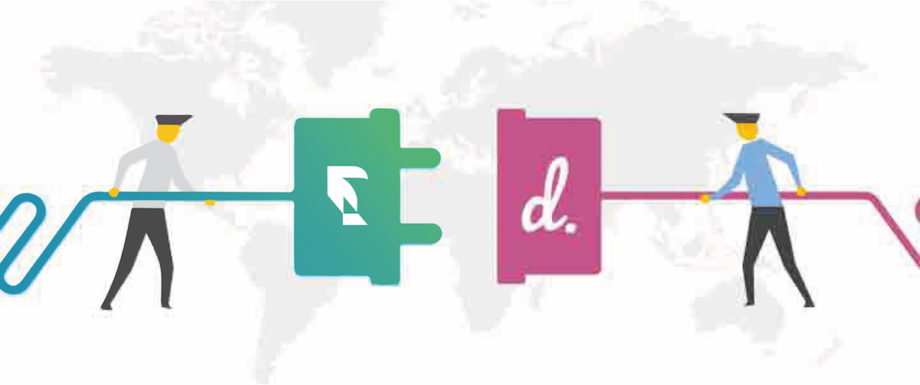
Leave A Comment?