Profile settings
Setting up your profile is one of the key first steps while starting up on Tookan. You can set your profile by going to the profile tab under Settings in the side menu.
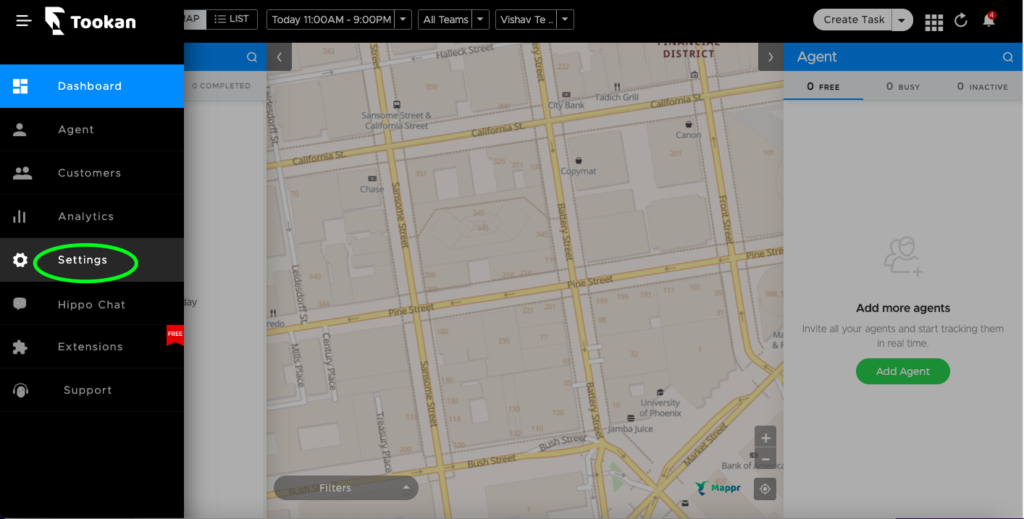
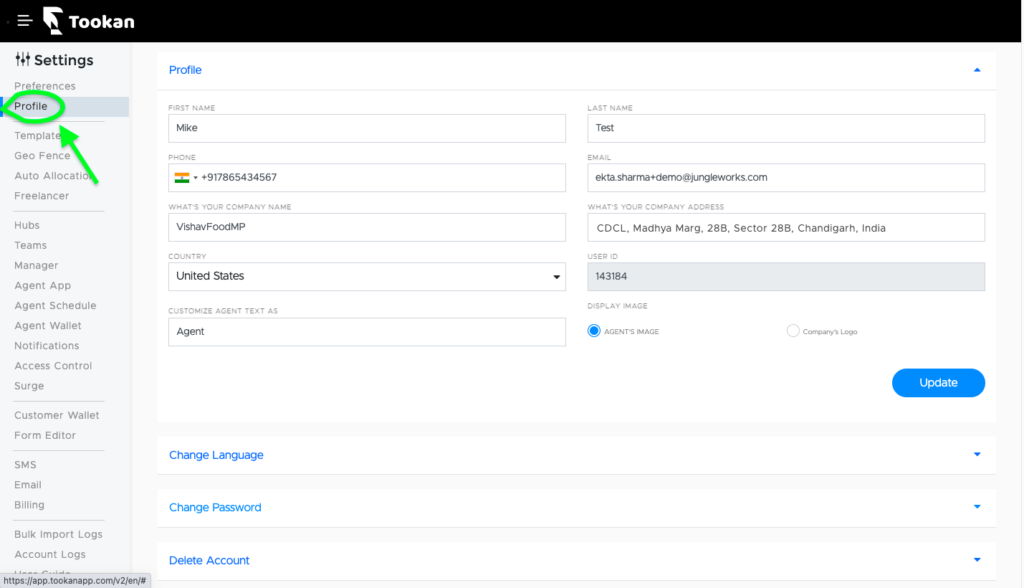
Profile
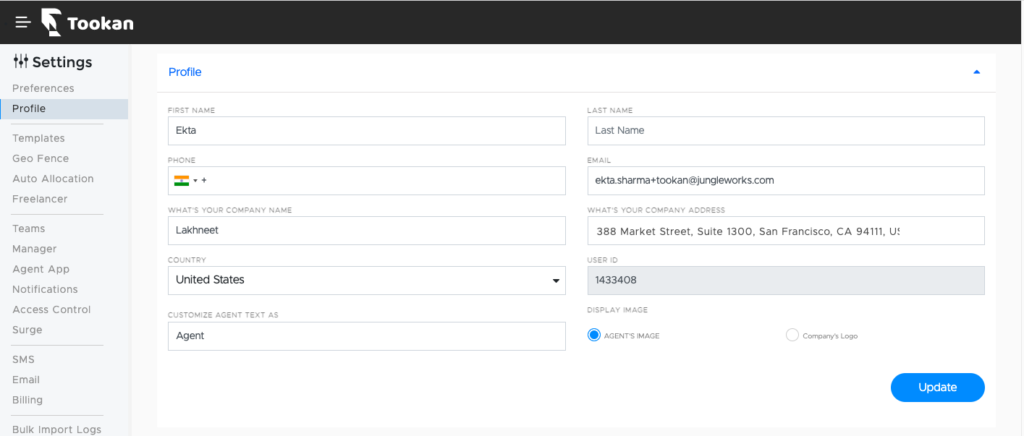
First name: This will be prepopulated based on the name you provided during the signup. You can change your first name from here.
Last name: This will be prepopulated based on the name you provided during signup. You can add/change your last name from here.
Phone number: This is the administrator’s phone number. It will be prepopulated based on the number provided during signup. You can change your phone number from here.
Email address: This is the administrator’s email address. This will be prepopulated based on the email address you provided during the signup. You can change your email address from here. This email address will act as the Username for the administrator user. The email address you place in this section will receive the following communication:
- “Task/Agent/Customer Export” email (if the export was initiated by the administrator user).
- Product updates
- Billing updates
- Task status updates
- Webhook failure messages
- Alert notifications
- General messages from Tookan (including Support, Marketing, Product, etc).
What’s your company name:
What’s your company address: By default during the trial period, this will show Tookan’s HQ address. You can update your company address here. The default map will be centered on this location for task creation and address suggestions.
Country: You can choose the country of your organization from the dropdown menu. By default during the trial period, this will show Tookan’s HQ country. This can be changed by selecting the correct country. This will affect which time zones are available. Save the changes by clicking “Update” on the bottom right.
User ID: This is generated in the system automatically when a new user signs up.
Customize agent text as: You can choose to call your agents as drivers or any other terminology that you may desire. Customize the term “agent” from this section. It will be reflected the same way on the dashboard and other interfaces where the term “agent” is currently used.
Display Image: You can choose the image preference for the agent’s profile image from here.
Change Language
You can set the preferred language for the dashboard and the tracking panel. The tracking panel is the link that is shared with a customer via SMS for tracking the agent’s location. This link opens in a web browser.
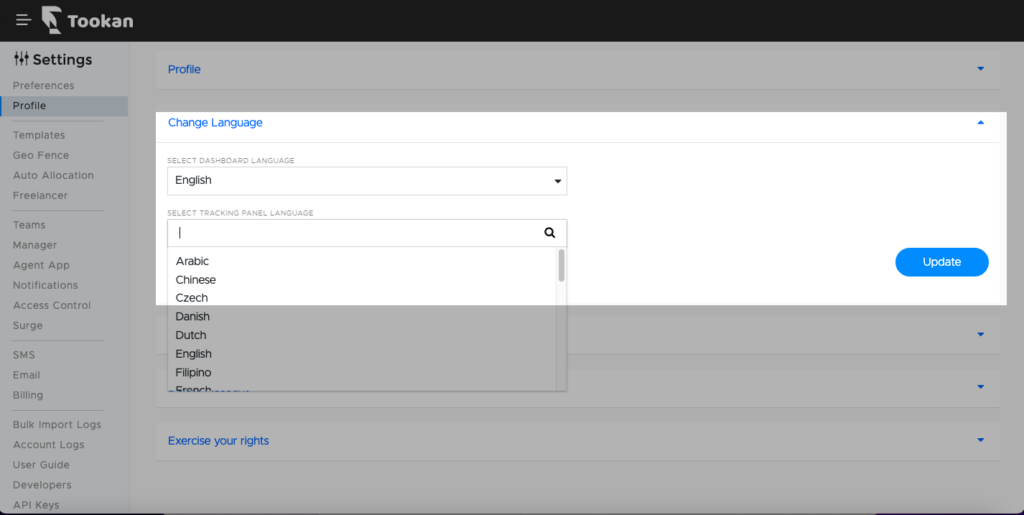
Change Password
You can view and update the administrator password from this section.
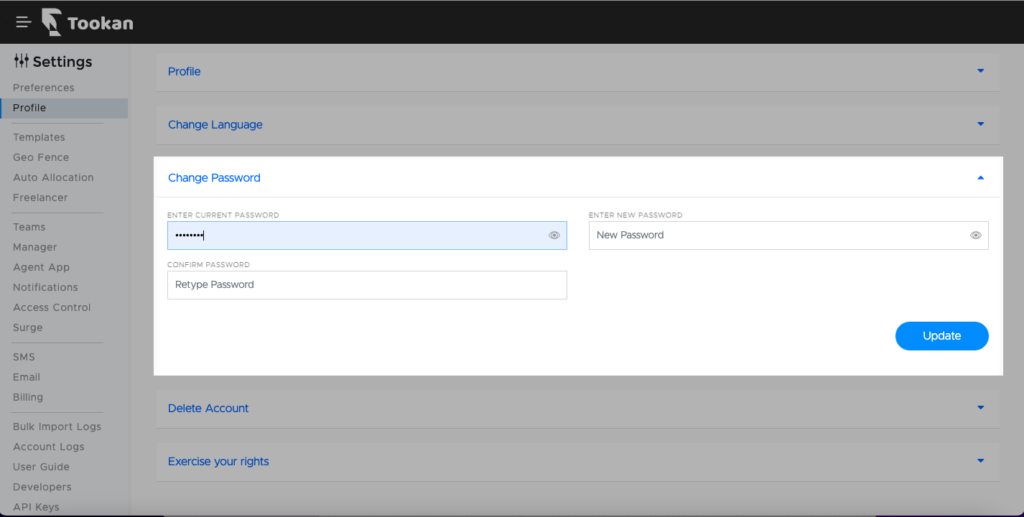
Delete account
You can choose to delete your account from this section. Within 7 days you can reactivate your account and your data will be retrieved on the platform. After 7 days we remove the data from our database for regulation purposes.
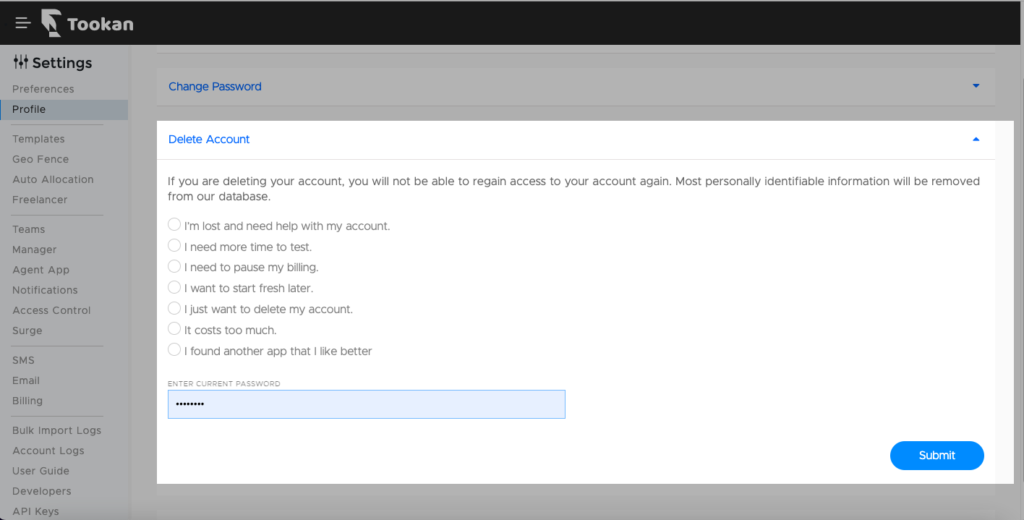
Exercise your rights
These are a new set of rules designed to give clients more control over their personal data. It aims to simplify the regulatory environment for businesses so both citizens and businesses can fully benefit from the digital economy.
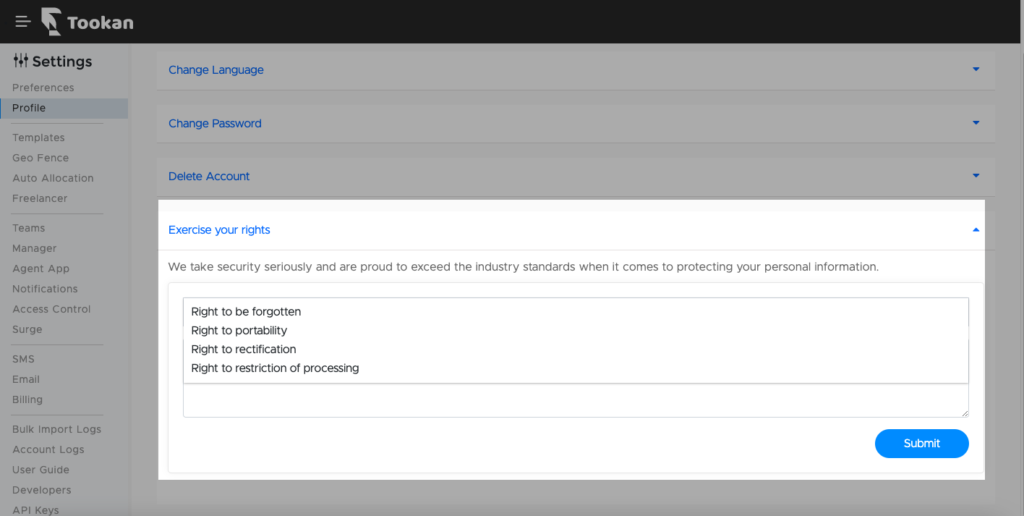

Leave A Comment?