API Keys
In this section:
- You can view the API keys generated for your Mappr account with details like name, creation date, key, etc. You can use this key to configure Mappr with your platform
- View Mappr API documentation by clicking on the documentation link
- Edit or delete an API key from here
- Generate a new key
- Add your Google Maps API key
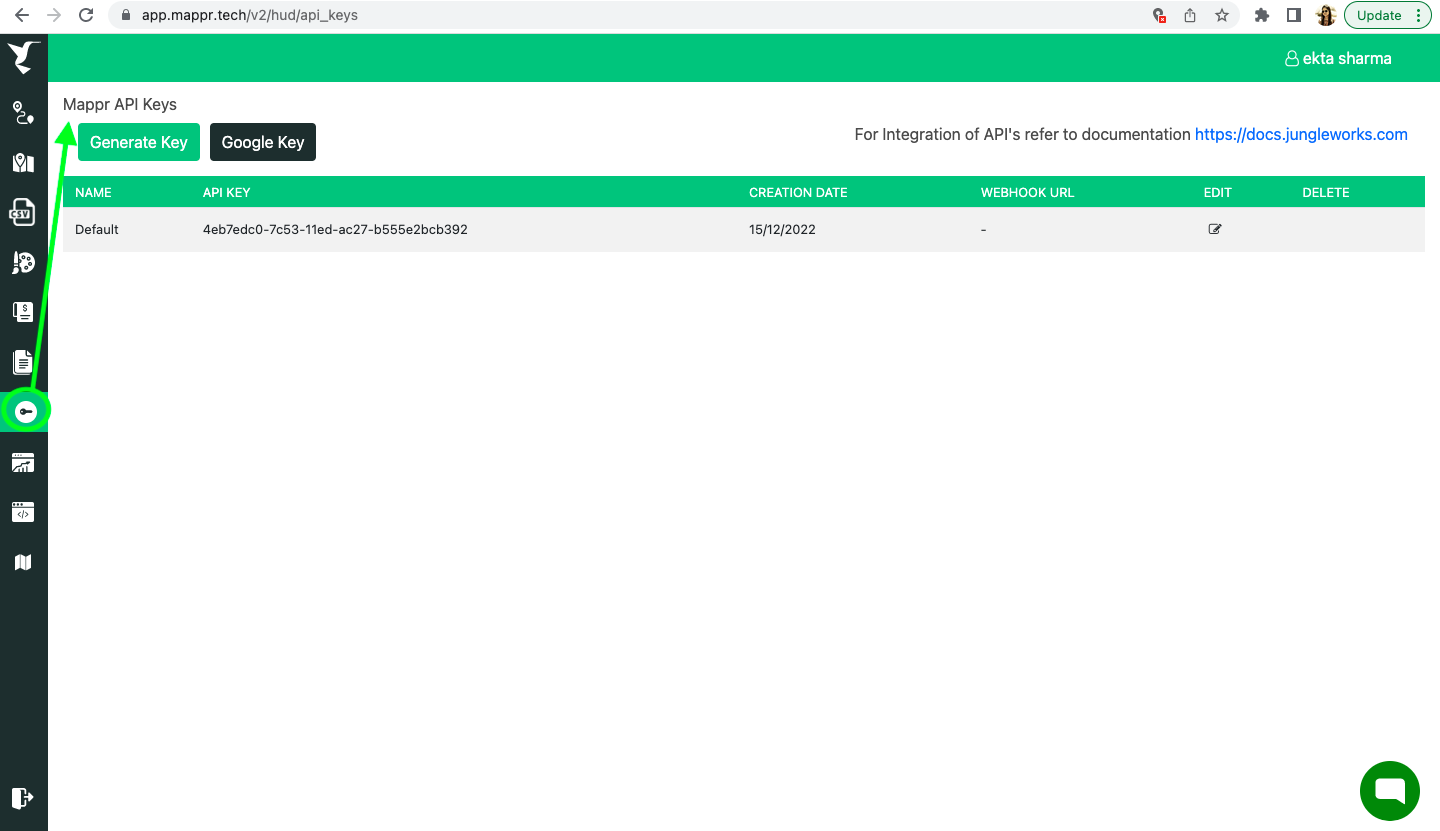
What each option means:
- Generate key: If you want to use different keys for different platforms you can generate new keys from here. This applies to cases where you would like to track API usage at each platform level. For e.g separate usage at iOS and Android platforms.
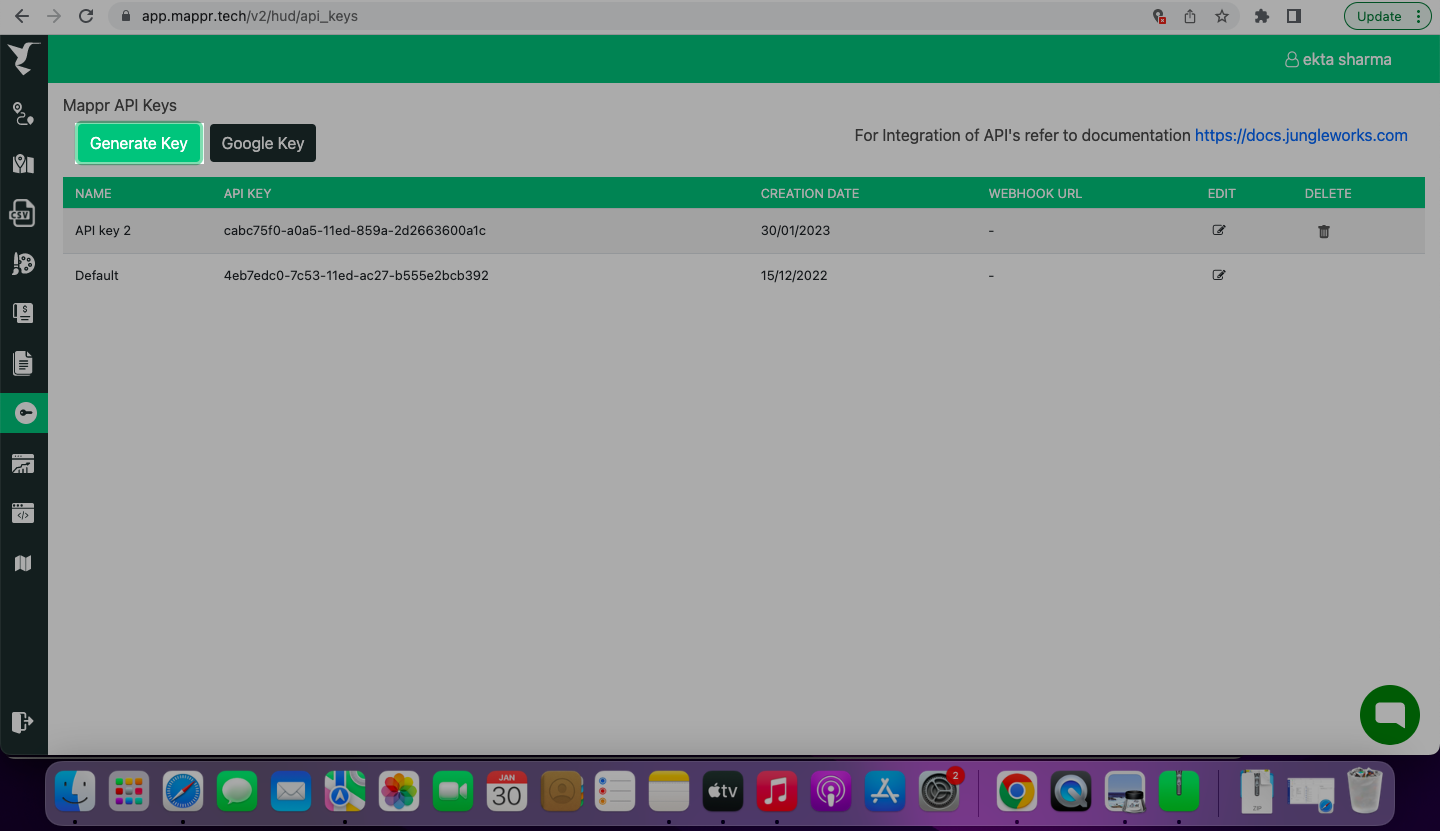
- Google key: You can add your Google Map key here. This will apply to cases where you want to use Maps data or ETA data from Google maps, in our algorithm to optimize the route.
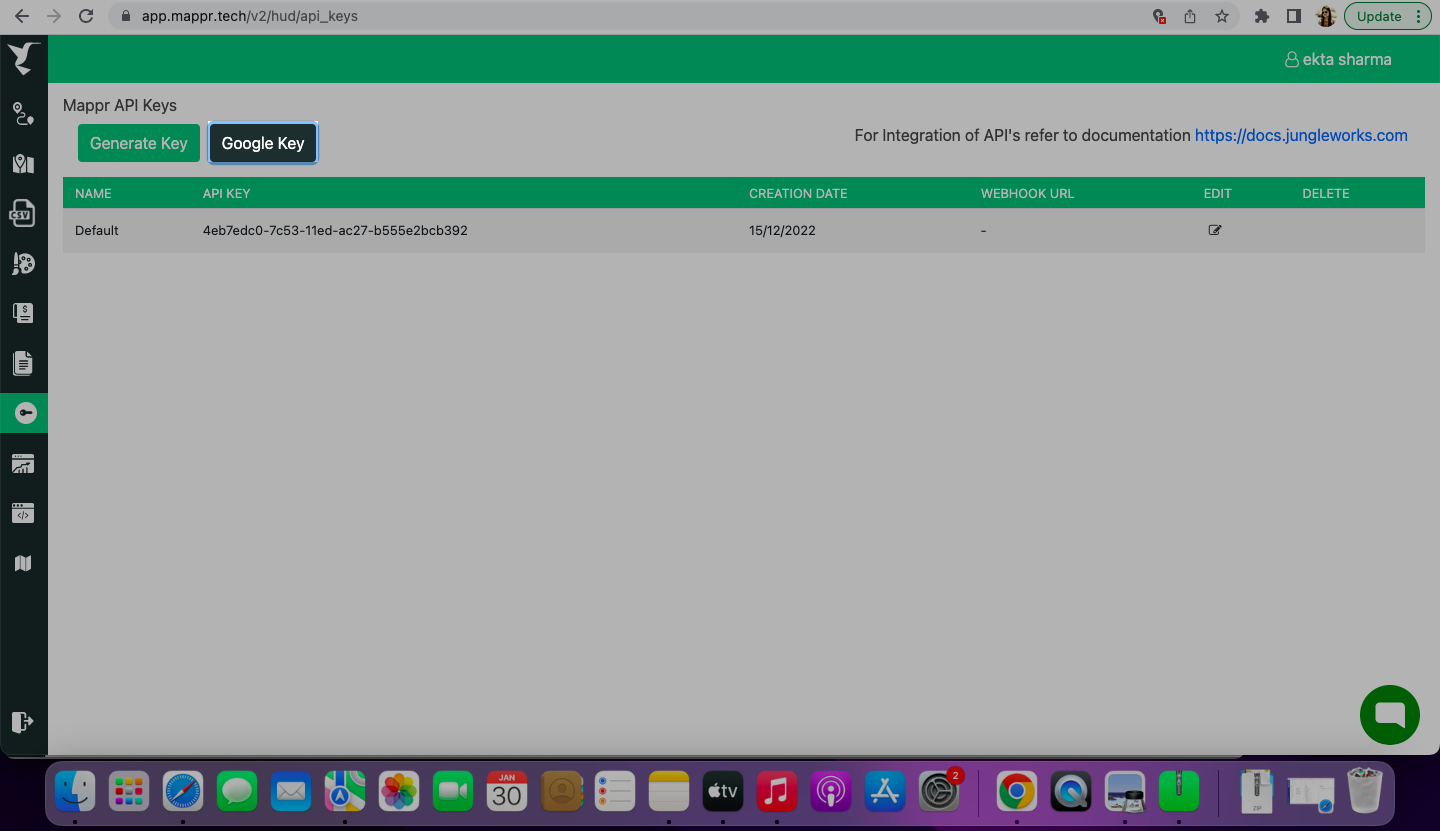
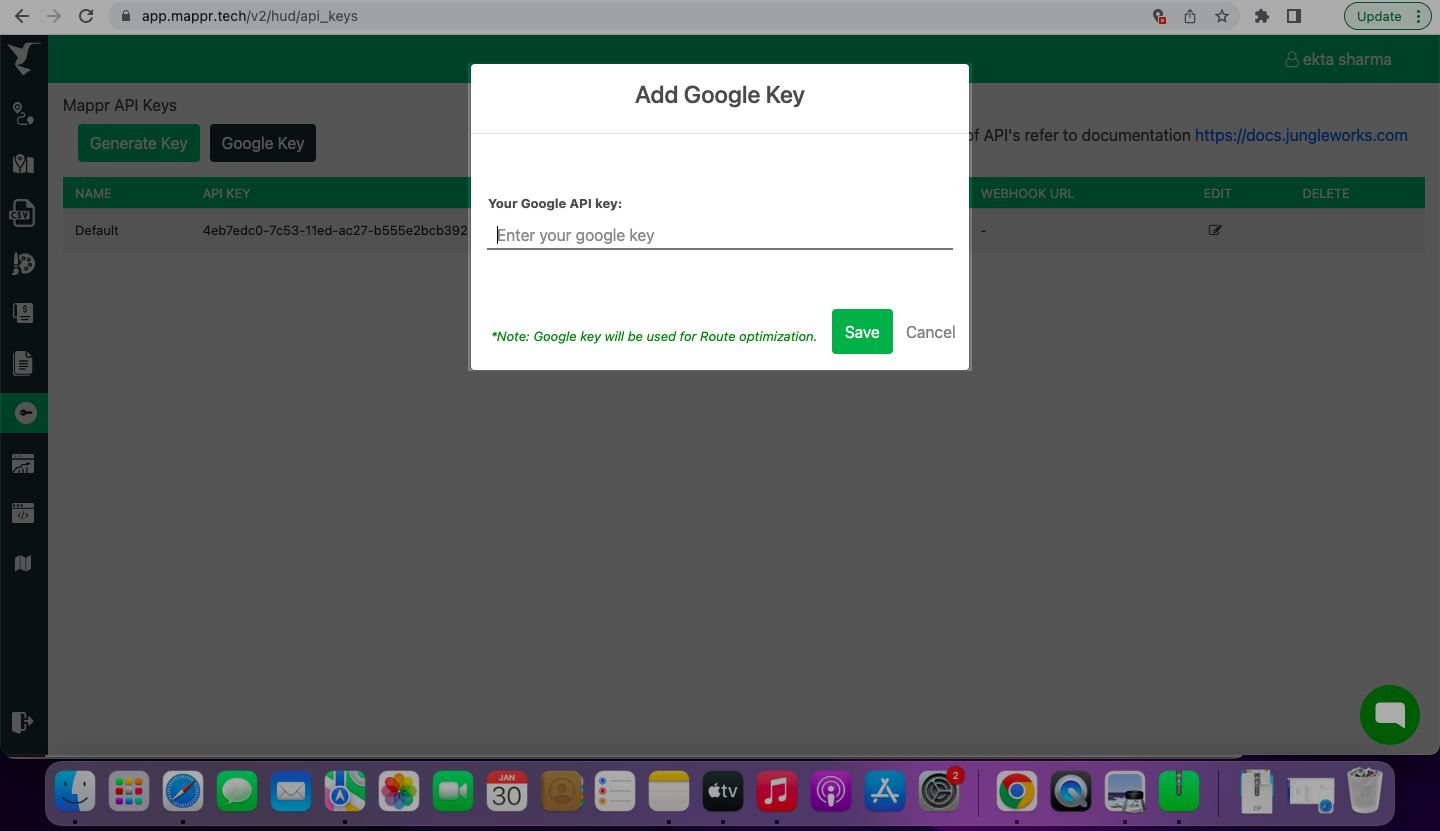
- Edit API key: You can set/edit settings for the API keys.
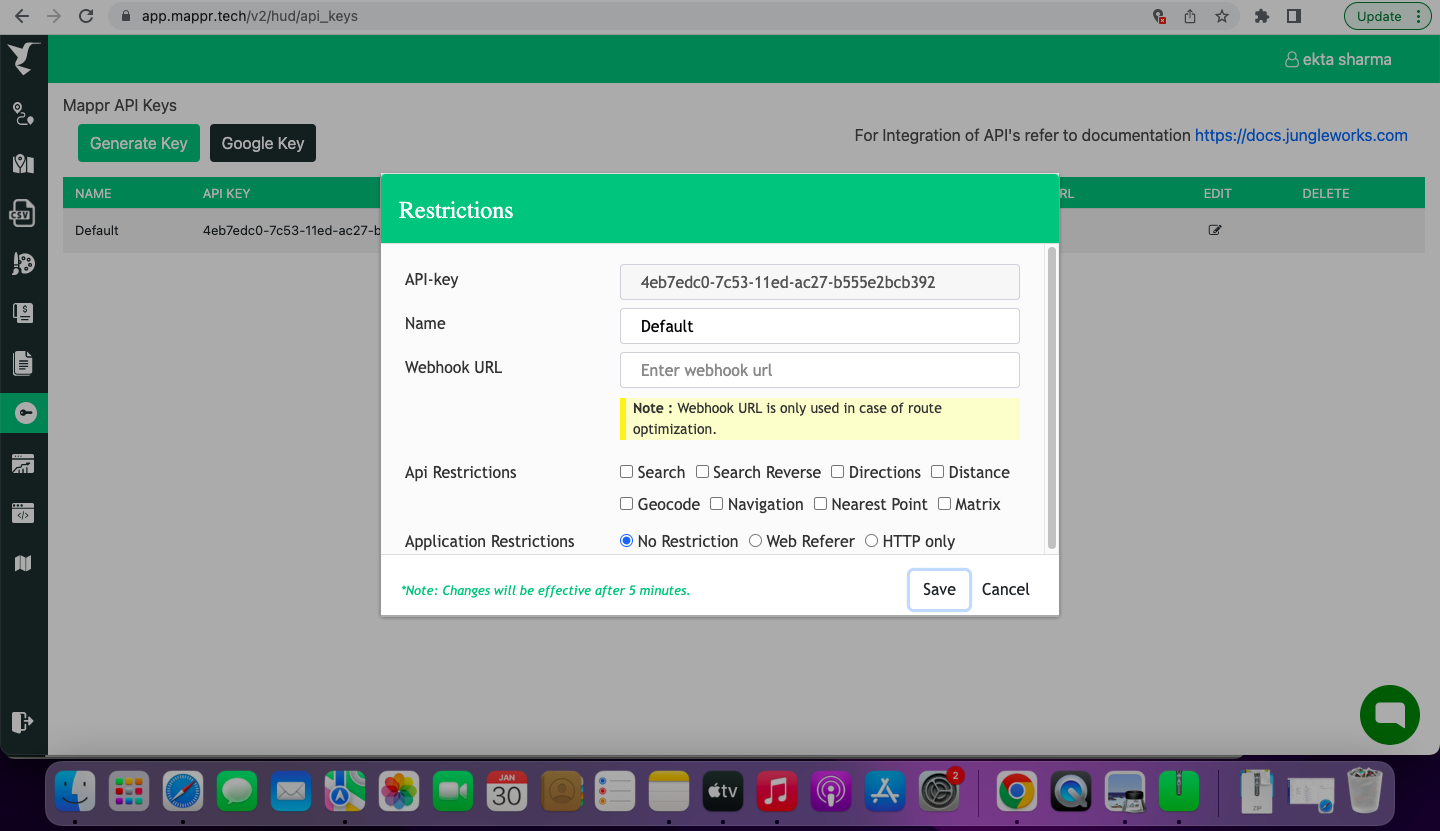
- Name: You can enter a name for your API key here.
- Webhook URL: This is for open API users. Generally, Mappr sends responses through API but in case the response is heavy and is taking time then our system sends the response through Webhook. The Webhook details can be provided by the client here.
- API restrictions: This is to restrict certain APIs to be used. You can check the Mappr APIs that you will not use with your API.
- Application restrictions: Selecting this will restrict the API access on certain platforms only.

Leave A Comment?